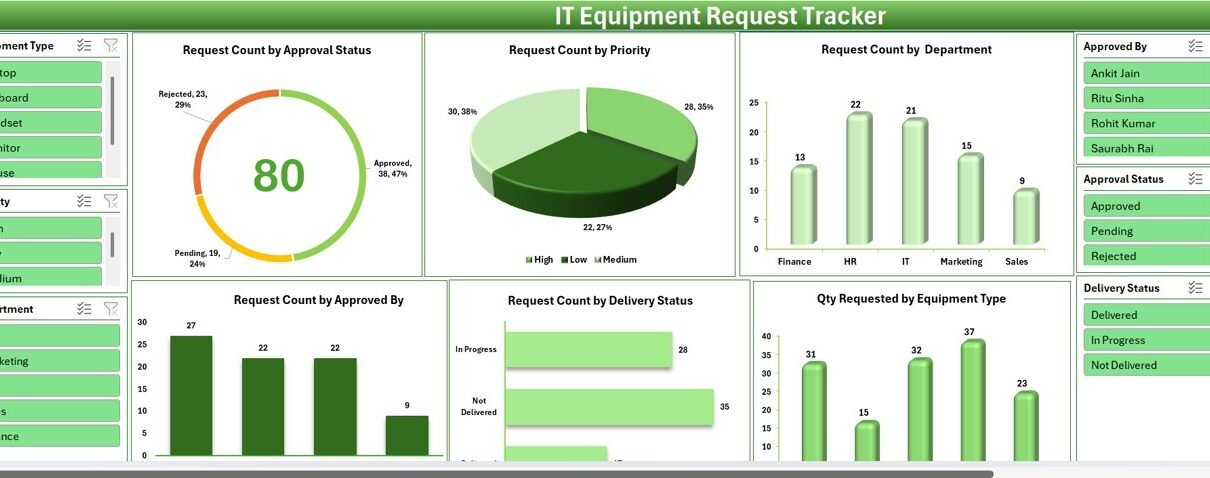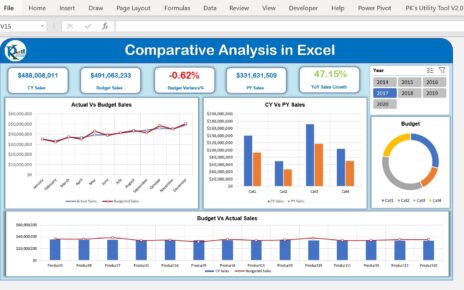In today’s tech-driven world, organizations must streamline how employees request, track, and manage IT equipment. Whether you’re a small startup or a large enterprise, delays and confusion in IT procurement can lead to serious workflow disruptions. That’s where the IT Equipment Request Tracker in Excel steps in — a powerful, user-friendly tool built in Excel and VBA that brings clarity, structure, and efficiency to the entire request lifecycle.
This article introduces you to the features, benefits, and best practices for using this ready-to-use Excel-based IT asset tracker, making it easier for IT departments to stay organized and responsive.
Click to Purchases IT Equipment Request Tracker in Excel
What Is the IT Equipment Request Tracker in Excel?
The IT Equipment Request Tracker is a smart, Excel-VBA-powered solution that allows employees to submit equipment requests via a structured form. It goes beyond simple data logging — the tool offers:
- A login-protected interface
- Dynamic dashboards
- Automated data entry
- Approval workflows
- and interactive reporting tools
This template is a plug-and-play solution. It doesn’t require you to write a single line of code or build from scratch. Just open it, log in, and start managing your IT equipment requests with complete visibility.
Why You Need an IT Request Tracking System
If your organization still uses emails or scattered spreadsheets to track IT hardware requests, it’s time to level up. Here’s why:
- Centralized tracking eliminates missed or duplicate requests.
- Real-time dashboards show what’s requested, approved, or delivered.
- User authentication ensures only authorized staff can make or approve changes.
- Improved accountability through timestamps and audit trails.
So instead of getting lost in cluttered communication threads, the IT Equipment Request Tracker keeps everything organized in one place.
Secure Login Form: Your First Line of Access Control
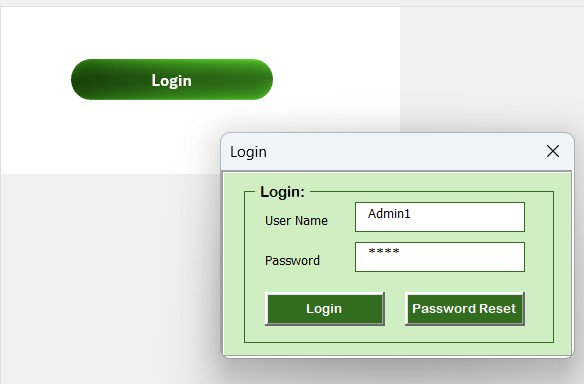
Upon opening the tool, users are welcomed with a login form to prevent unauthorized access.
How it works:
- Use User ID: Admin1
- Password: abcd
Press Enter or click the login button
Once logged in, users land on the main control form, giving them access to all features based on their role.
- Pro Tip: You can update or add new users with role-specific permissions from the User Management screen.
Main Form Interface: Everything Just a Click Away
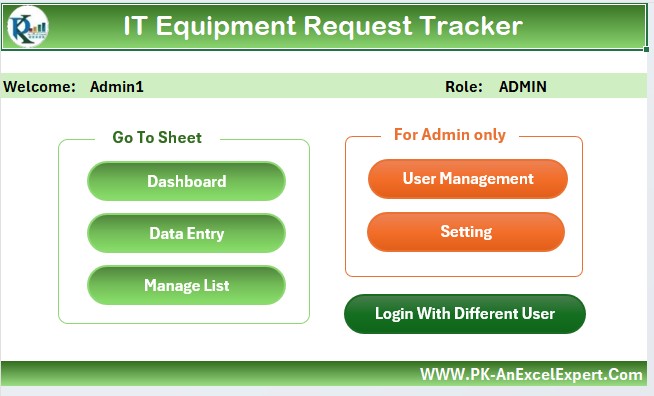
The Main Form acts as your central control panel. From here, you can:
- Add new requests
- View, edit, or delete existing requests
- Navigate to the dashboard, data sheets, or settings
- Manage user profiles
- Change passwords
With clearly labeled buttons and intuitive navigation, even non-tech users can use the tracker with ease.
Dashboard Sheet Tab: Visualize Data Like a Pro
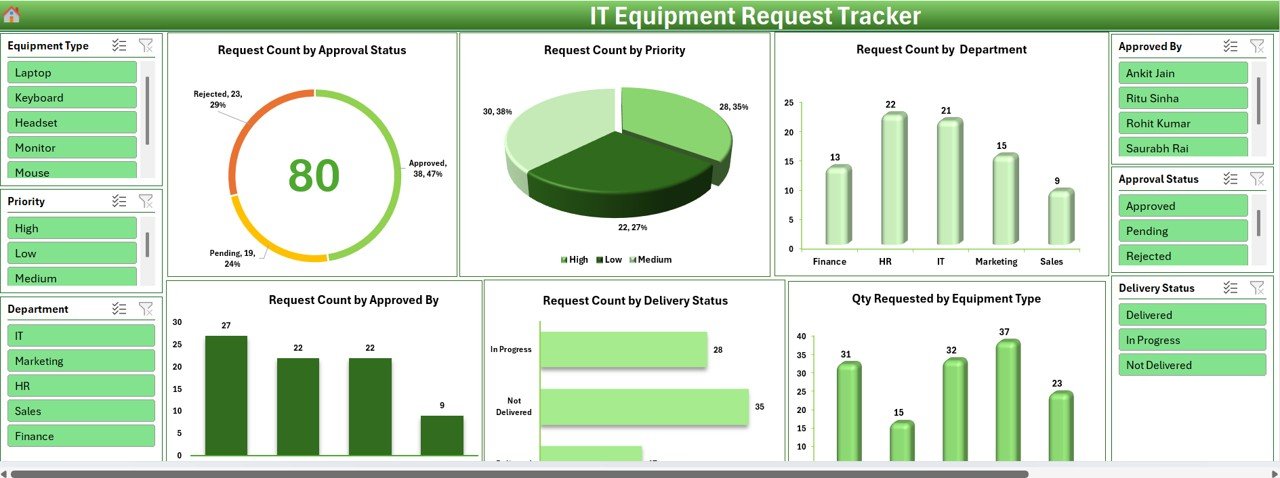
Numbers are useful, but charts tell the story.
This tool includes a Dashboard Sheet loaded with six slicers and six smart charts. You can filter by department, status, or priority and instantly view dynamic charts:
- Request Count by Approval – Doughnut Chart
- Request Count by Priority – Pie Chart
- Request Count by Department – Column Chart
- Request Count by Approved By – Column Chart
- Request Count by Delivery Status – Bar Chart
- Quantity Requested by Equipment Type – Column Chart
These visuals provide an instant health check of your request pipeline — no formulas or pivot tweaks needed.
Data Entry Sheet Tab: Fast, Accurate, and Structured Logging
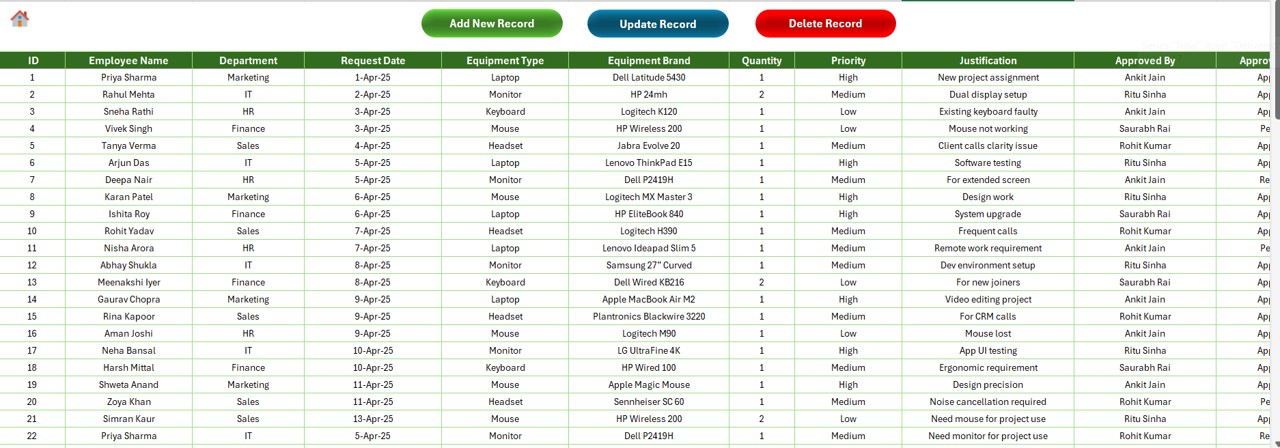
Say goodbye to manually updating rows in Excel! The Data Entry Sheet Tab comes with a form-driven input system for smooth record keeping.
Columns Included:
- ID
- Employee Name
- Department
- Request Date
- Equipment Type
- Equipment Brand
- Quantity
- Priority
- Justification
- Approved By
- Approval Status
- Approved Date
- Delivery Status
- Delivery Date
- Remarks
At the top of the sheet, you’ll find three action buttons:
Click to Purchases IT Equipment Request Tracker in Excel
Add New Record
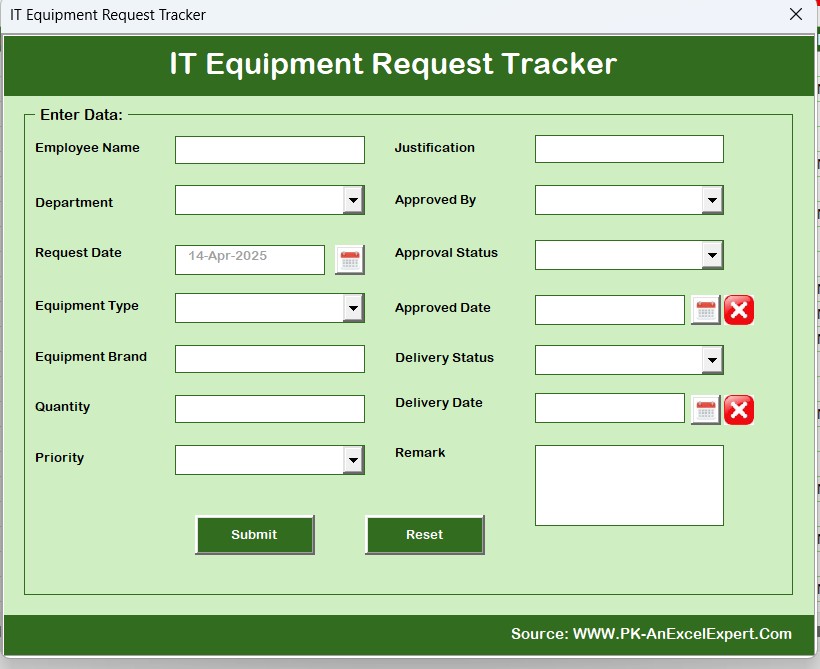
- Launches a clean data form. Once filled and submitted, it adds the entry to the sheet and refreshes the dashboard.
Update Record
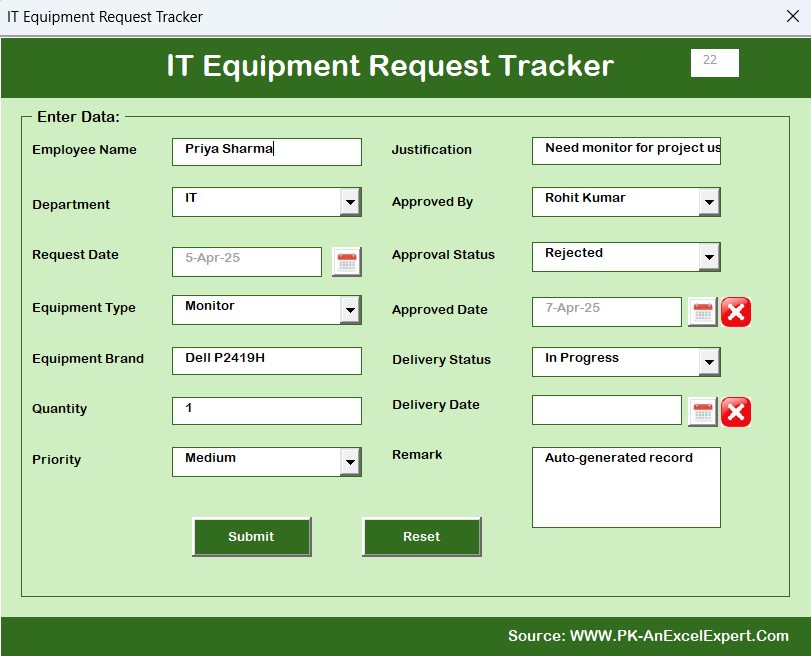
- Click the ID of the record you want to modify and then press Update Record. The form opens pre-filled for quick updates.
Delete Record
- Click the record’s ID, hit Delete Record, confirm the deletion — and it’s gone.
Manage List Sheet Tab: Power Your Dropdowns
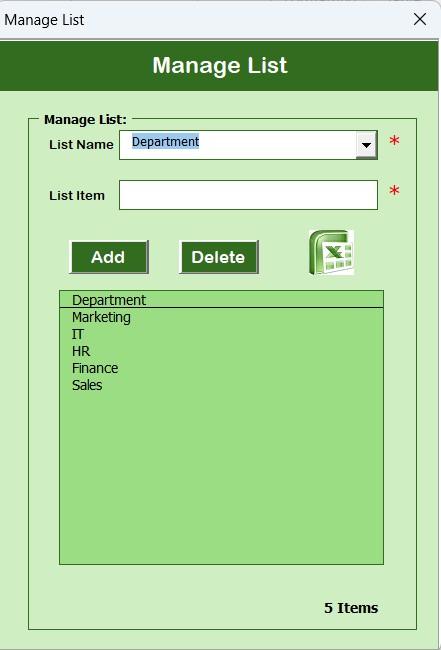
This tab is the engine behind your dropdown menus in the data form. It allows you to pre-define options for:
- Departments
- Equipment Types
- Urgency Levels
- Managers
- Delivery Statuses
The form uses this list dynamically, so you never need to edit the code. Just add, update, or remove list items using the provided Add/Delete buttons.
Support Sheet Tab: Pivot Backbone of Your Dashboard

This sheet contains pivot tables used to power the dashboard charts. You don’t need to make any changes here — it runs quietly in the background.
However, for advanced users who want to modify chart data sources, this sheet can be unhidden and adjusted safely.
User Management: Control Who Can Access What
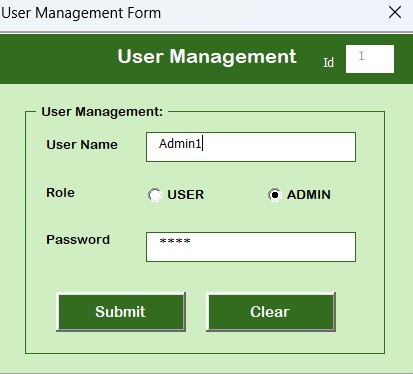
Click the User Management button at the top menu to manage user profiles. You can:
- Add new users
- Update existing users
- Delete users
- Reset or change passwords
This ensures secure access and keeps the system audit-ready for IT governance.
Settings Sheet: Customize with Ease
Although not visible at first, the Settings Sheet allows you to tweak tool configurations. You can update default settings like:
- Default department
- Priority levels
- Color themes
- Dropdown mappings
Login with Different Users: Role-Based Access in Action

The tool supports multiple user logins, each with access based on roles — e.g., admin, manager, or employee.
- Different users can:
- Submit requests
- Approve/decline requests
- Update delivery statuses
- Or view only, depending on permission level
This makes the tool scalable and suitable for teams of all sizes.
Advantages of IT Equipment Request Tracker in Excel
Why should you choose this over other tools? Let’s break down the biggest benefits:
📌 No Need for Paid Software: You don’t need to purchase any ITSM tools or SaaS subscriptions.
📌 Customizable: Easily edit department names, dropdowns, or approval fields as per your organization.
📌 Fully Automated: Thanks to built-in VBA, everything from form submissions to dashboard refreshes happens in a click.
📌 Easy to Use: Even employees unfamiliar with Excel can use the form interface confidently.
📌 Data Security: User authentication, password protection, and role-based access ensure your request data is safe.
Best Practices for Using the Tracker Effectively
To make the most of your IT Equipment Request Tracker, follow these expert tips:
✅ Define Approval Workflows: Before rollout, decide who approves what and set their user roles accordingly.
✅ Keep the Manage List Updated: Review your list sheet periodically to reflect new equipment types or team names.
✅ Back Up Weekly: Save a backup copy every week to avoid data loss in case of file corruption.
✅ Train Your Team: Create a short training session or video on how to log requests and navigate the dashboard.
✅ Use Filters Often: The slicers on the dashboard are powerful! Encourage managers to use them to explore trends.
Conclusion: Start Tracking Smarter Today
Managing IT hardware requests doesn’t have to be complicated or chaotic. With the IT Equipment Request Tracker in Excel, you get a flexible, secure, and scalable system tailored to your organization’s needs. Whether you handle five or five hundred requests a month, this tool empowers you to maintain visibility, ensure timely approvals, and simplify inventory planning.
So don’t wait—download the tool, assign roles, and start tracking smarter today!
❓ Frequently Asked Questions (FAQs)
🔹 Can I customize the dropdown values in the data form?
Yes, use the Manage List sheet tab to add or remove items in dropdowns like department, equipment type, etc.
🔹 Does it work without enabling macros?
No. Since the tool is VBA-powered, you must enable macros for forms and automation to work.
🔹 Can multiple users access the file simultaneously?
Not in Excel. It’s recommended to use this on a shared server with one active editor or move it to Power Apps for multiple-user support.
🔹 Is the tracker suitable for large enterprises?
Absolutely! It includes features like role-based access, dashboards, and multi-department support — perfect for large teams.
Click to Purchases IT Equipment Request Tracker in Excel
Visit our YouTube channel to learn step-by-step video tutorials
Watch the step-by-step video Demo: