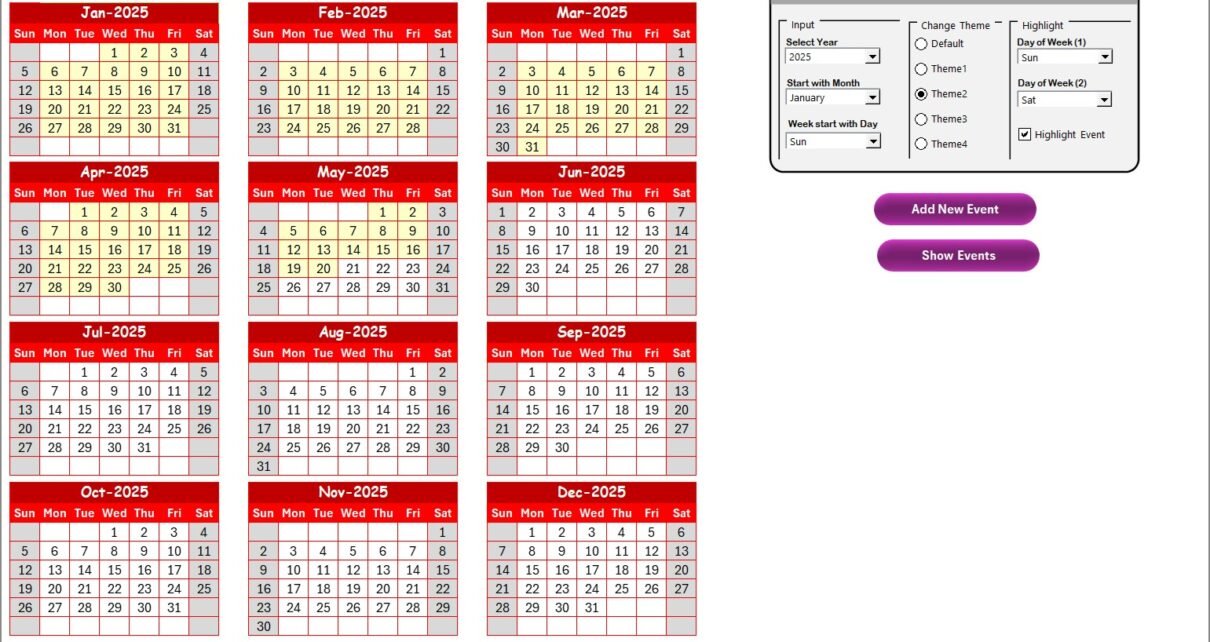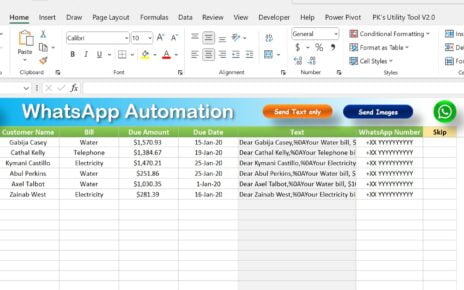In today’s competitive world, staying ahead in sales requires not only strategy but also proper execution. One of the best ways to stay organized is by using a smart, AI-powered calendar to manage every sales-related event. And guess what? You don’t need to buy expensive software! We have created a Sales AI Implementation Calendar in Microsoft Excel that is ready to use and customizable for your team.
This article will walk you through every feature of this Excel-based calendar, how it helps sales teams, best practices to follow, and frequently asked questions that may pop up while using this tool.
Click to Purchases Sales AI Implementation Calendar in Excel
What Is a Sales AI Implementation Calendar?
A Sales AI Implementation Calendar is a smart digital calendar built using Microsoft Excel. It is designed to help sales teams plan, monitor, and manage their sales AI implementation activities effectively. From important sales meetings to AI training sessions, product launches, and more—everything can be scheduled and tracked with ease.
This ready-to-use calendar includes interactive sheets, buttons for navigation, automated data entry forms, and dynamic formatting to make your planning efficient and visually appealing.
Worksheets Included in the Calendar
Let’s now dive into each of the 5 key worksheets in the Sales AI Calendar.
Home Sheet Tab: Your Control Center
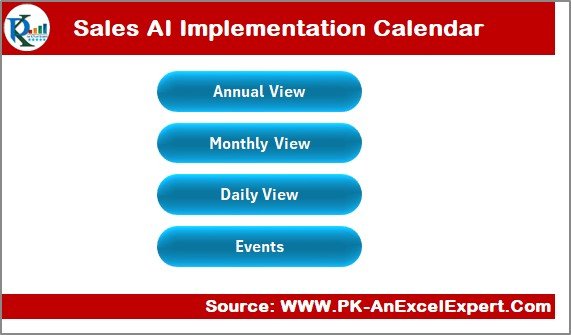
The Home sheet acts as an index and navigation panel. It provides quick access to the four main views:
- Annual View
- Monthly View
- Daily View
- Events Sheet
This layout ensures that users can jump to any part of the calendar in just one click.
Annual View Sheet Tab: See the Whole Year at a Glance

This tab displays 12-months of calendars in one view. It’s perfect for long-term planning.
Control Panel Breakdown:
- Input Group
- Change the year
- Set the starting month
- Set the starting day of the week
- Change Theme Group
- Pick from 5 color themes to personalize the workbook
- Highlight Group
- Choose two days (e.g., Saturday and Sunday) to highlight in grey
- Check the “Highlight Events” box to make event days pop in yellow
Buttons:
- Add New Event: Opens a form to create a new event
- Show Events: Displays all events scheduled on the selected date
This tab combines automation and personalization for powerful annual planning.
Monthly View Sheet Tab: Focus on a Single Month
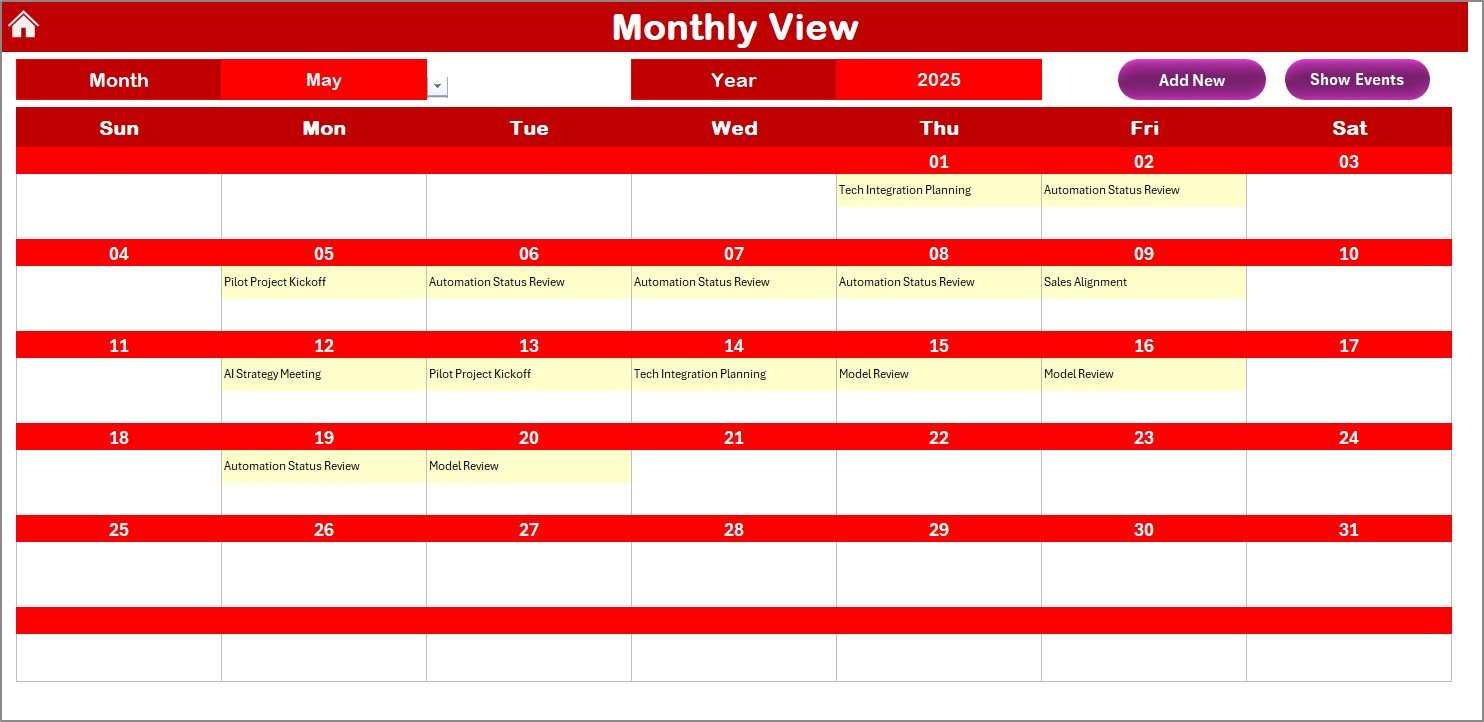
Here, you can view a one-month calendar with specific event visibility.
Features:
- Select Month and Year from dropdowns
- One event per date is shown directly
- If multiple events are scheduled, it displays “more than 1…”
Buttons:
- Add New Event: Launches the event form
- Show Event: Lists all events on the selected date
Whether you’re managing training sessions, campaign deadlines, or client meetings, this view gives you a sharper focus.
Daily View Sheet Tab: Detailed Event Tracking
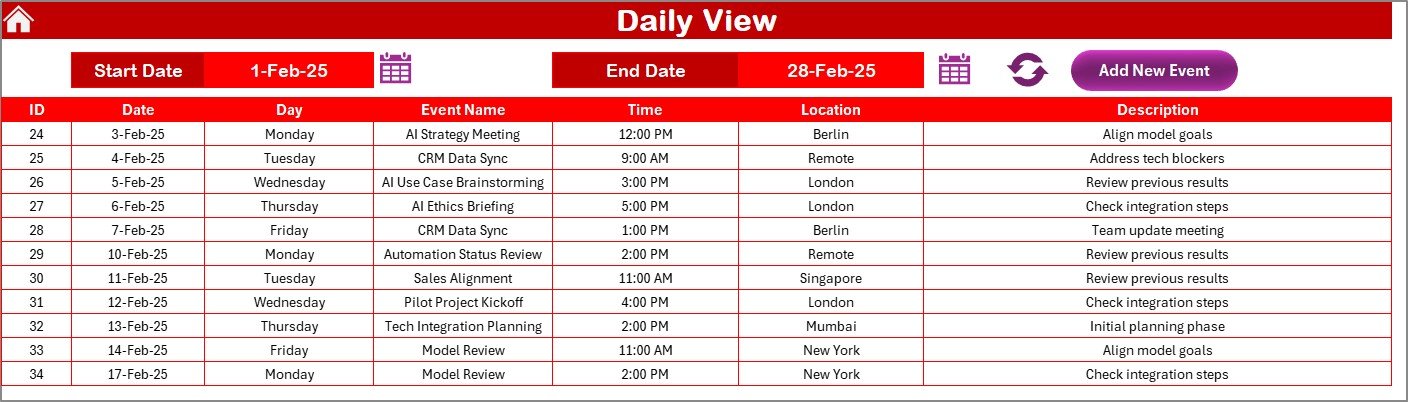
This view is ideal for teams working on tight schedules or managing multiple tasks every day.
Features:
- Select a Start Date and End Date using calendar icons
- Click the Refresh button to view updated data
- List of events with complete details for each day in the range
Button:
- Add New Event: Opens a form to add new events instantly
This tab ensures no task or meeting slips through the cracks.
Events Sheet Tab: Your Master Database
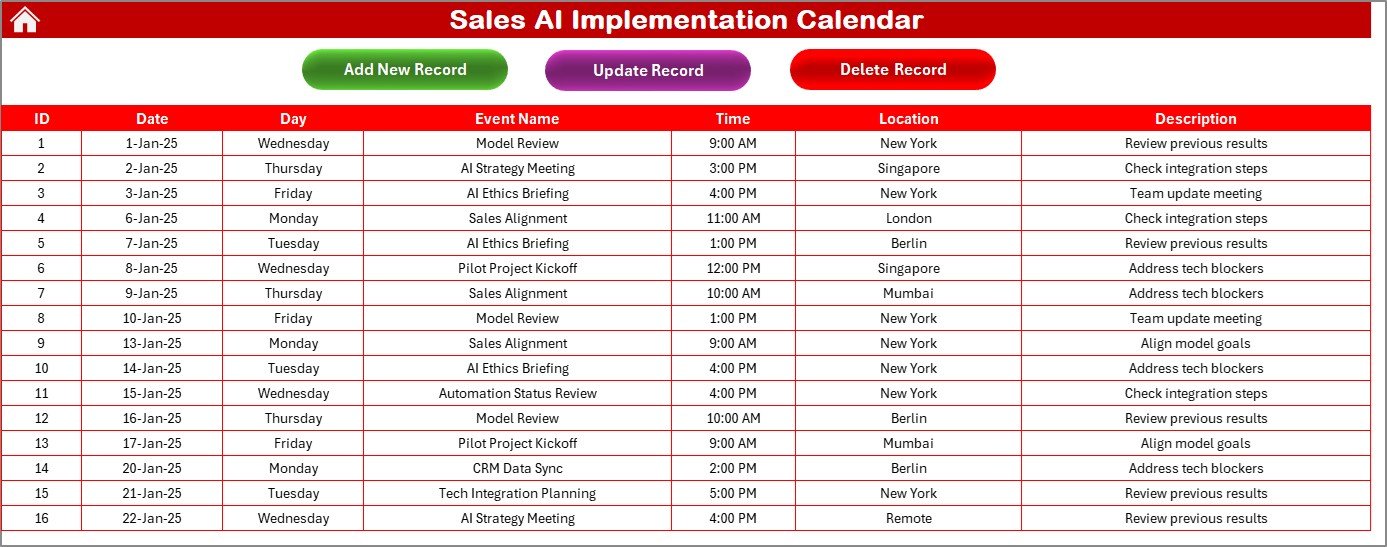
This is where all your event data lives. It captures every detail that has been added through any of the views.
Fields:
- ID (auto-generated)
- Date
- Day
- Event Name
- Time
- Location
- Description
Action Buttons:
- Add New Record: Launches form for new entries
- Update Existing Record: Select an ID and edit the event
- Delete Record: Select an ID and remove the event
With full CRUD (Create, Read, Update, Delete) capabilities, you have complete control over your events.
Click to Purchases Sales AI Implementation Calendar in Excel
Advantages of Sales AI Implementation Calendar in Excel
Let’s talk about why this Excel calendar stands out from traditional tools.
- Fully Customizable: You can modify the calendar to suit your branding, sales workflow, or project structure without depending on third-party tools.
- Data-Driven: You can easily integrate your calendar with KPI dashboards and Excel charts for better reporting.
- Easy to Use: With buttons, dropdowns, and automated forms, even non-tech users can operate the calendar.
- Offline Capability: No need for internet. Use it anytime, anywhere.
- Safe & Secure: Keep sensitive sales planning details within your local network without sharing it with third-party apps.
Best Practices for Using the Sales AI Calendar
To get the most out of this tool, consider these best practices:
✅ 1. Define Your Event Types Clearly: Use consistent naming for meetings, training, AI model updates, etc.
✅ 2. Maintain Event Descriptions: Keep descriptions short but clear. This will make it easy to scan and understand.
✅ 3. Use Themes Wisely: Apply color themes based on the quarter, urgency, or department.
✅ 4. Regularly Update the Events Sheet: Even if you’re using the calendar views, always keep the Events tab updated as it powers the rest.
✅ 5. Backup Your File: Schedule periodic backups to avoid accidental loss of data.
Conclusion
The Sales AI Implementation Calendar in Excel is not just a calendar—it’s a full-fledged planning system for your sales AI activities. With powerful views (Annual, Monthly, Daily), full database control, and visual customizations, your team can stay on top of every critical milestone.
Frequently Asked Questions (FAQs)
❓ How do I add a new event in the calendar?
Click on the “Add New Event” button in any of the views (Annual, Monthly, Daily) and fill the form.
❓ Can I change the calendar year?
Yes! Use the control panel on the Annual View sheet to select the desired year.
❓ Can I customize the themes?
Absolutely. There are 5 built-in themes, and you can expand them by changing cell styles manually.
❓ Is it possible to delete or update an event?
Yes. Go to the Events sheet, select the ID, and use the Update or Delete buttons provided.
❓ Is this calendar shareable with my team?
Yes, you can share the Excel file over OneDrive or SharePoint for collaborative use.
Click to Purchases Sales AI Implementation Calendar in Excel
Visit our YouTube channel to learn step-by-step video tutorials
Watch the step-by-step video Demo: