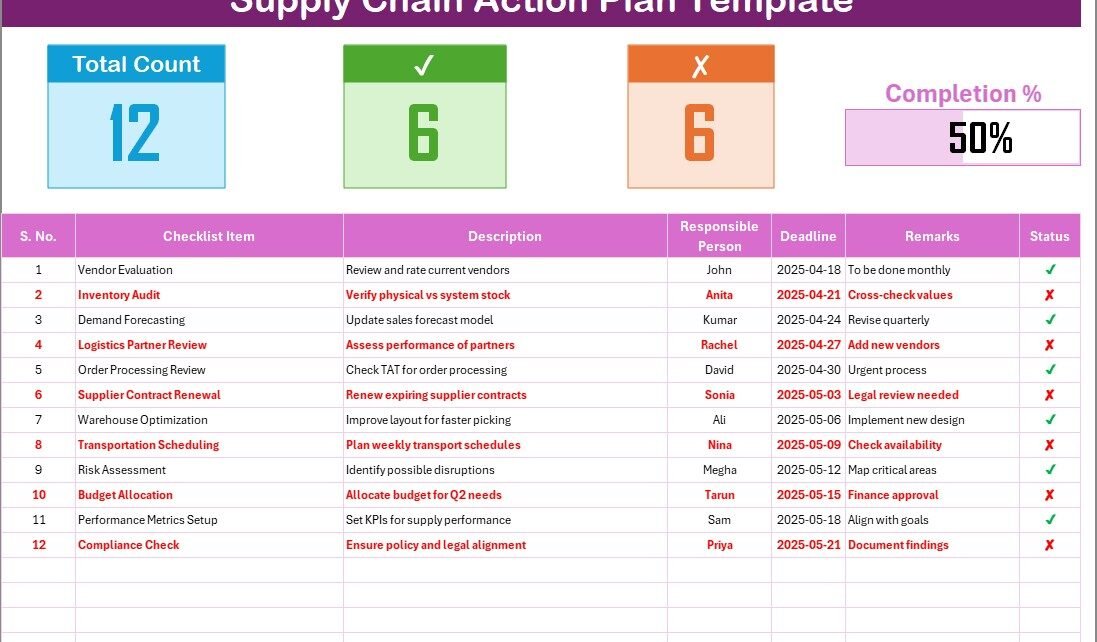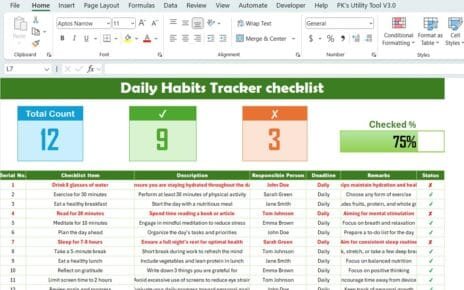Managing a smooth and efficient supply chain is not just a business goal—it’s a necessity. In today’s competitive world, where customers expect faster deliveries and consistent service, companies must streamline every stage of their supply chain. That’s where a Supply Chain Action Plan in Excel becomes a powerful, practical solution.
In this article, we will explore what a Supply Chain Action Plan is, how you can use Excel to build and manage one, why it’s so effective, and the best practices to follow. We’ll also include a ready-to-use checklist format, key advantages, and answer some of the most frequently asked questions at the end. So, let’s get started!
Click to Purchases Supply Chain Action Plan in Excel
What Is a Supply Chain Action Plan?
A Supply Chain Action Plan is a structured checklist of activities, goals, and deadlines that helps organizations manage the various moving parts of their supply chain operations. From vendor evaluations to inventory audits, logistics planning to contract renewals—this action plan ensures that nothing falls through the cracks.
With Excel, you can digitize this action plan into a clear, interactive checklist that your entire team can access, update, and track in real time.
Why Use Excel for Supply Chain Planning?
You might be wondering: Why not use specialized software? Well, while advanced platforms have their place, Excel remains one of the most widely used and flexible tools for managing supply chain action plans—especially for small to medium-sized businesses.
Here’s why Excel is perfect for this task:
- User-Friendly: Most teams are already familiar with Excel.
- Highly Customizable: You can build forms, checklists, and dashboards exactly how you want.
- No Extra Cost: No need to invest in costly software subscriptions.
- Visual Tracking: Excel supports progress bars, color coding, and conditional formatting for better visibility.
Structure of the Supply Chain Action Plan Checklist Template
Our ready-to-use template includes two main worksheet tabs, each playing a crucial role in organizing and simplifying your supply chain processes.
Supply Chain Action Plan Checklist (Main Sheet)
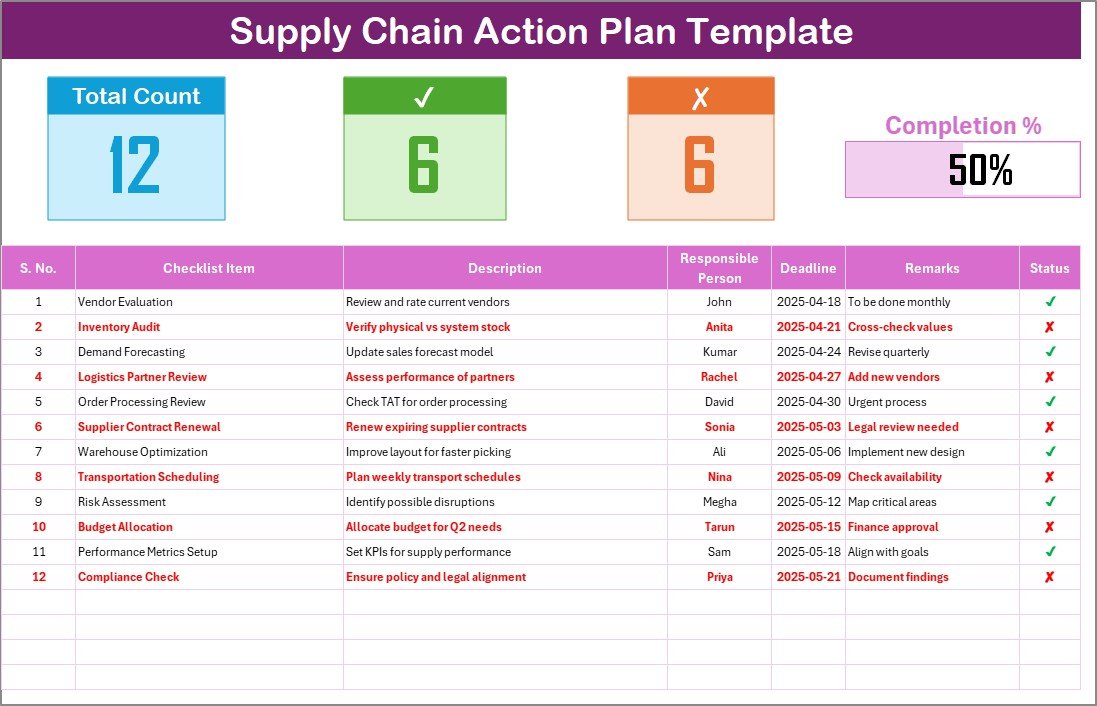
This is your primary sheet—the place where your checklist lives and breathes.
Top Section Overview:
At the top, you’ll find dynamic status cards that display:
✅ Total Count: Number of checklist items
✔️ Checked Count: Tasks marked as completed
❌ Crossed Count: Tasks still pending
📊 Progress Bar: A visual representation of how far along the checklist is
These indicators give you an at-a-glance status of your supply chain readiness.
Checklist Table Columns:
Each row in the checklist represents a task or checkpoint, with the following columns:
- Serial No.
- Checklist Item
- Description
- Responsible Person
- Deadline
- Remarks
- Status (✔ or ✘)
- ✔ means the task is completed, ✘ means pending or needs attention.
List Sheet (Dropdown Source)

- This second sheet is designed to make data entry easier and consistent.
- It stores a unique list of responsible persons.
- This list is used to create drop-down menus in the main checklist sheet.
- This feature reduces manual errors and speeds up task assignment.
Advantages of Using a Supply Chain Action Plan in Excel
Having a solid plan brings structure and accountability. But using Excel as the backbone of that plan multiplies the advantages.
Let’s explore the key benefits:
✅ Better Visibility: All tasks and deadlines are in one place, making it easy to manage and track.
✅ Improved Accountability: Assign each item to a specific person and monitor progress using the status column.
✅ Saves Time and Resources: With drop-downs, automated counts, and progress bars, you save hours every week.
✅ Customizable and Scalable: Start small and scale up as your supply chain grows—without starting over.
✅ Real-Time Collaboration: When stored on a cloud platform (like OneDrive or Google Drive), multiple users can work together live.
How to Customize This Excel Template for Your Needs
Click to Purchases Supply Chain Action Plan in Excel
Even though the template is ready to use, Excel allows you to personalize it based on your team’s workflow.
Here’s how you can adapt it:
- Add Color Coding: Use conditional formatting for status (✔ turns green, ✘ turns red).
- Group Tasks: Add a new column for task categories like Procurement, Inventory, Logistics.
- Set Alerts: Use formulas to highlight tasks due within the next 3 days.
- Add Priority Tags: Include columns like “High”, “Medium”, “Low” to prioritize tasks.
- Insert Comments: Use Excel’s comment feature to add extra details without cluttering.
Best Practices for the Supply Chain Action Plan in Excel
To get the most out of your action plan, follow these proven tips:
✅ Keep It Updated Daily: Don’t let it become outdated. Update the checklist every time a task changes.
✅ Assign Clear Responsibilities: Every task should have a clear “Responsible Person” so there’s no confusion.
✅ Use Drop-Downs for Data Entry: Avoid typos and errors by using drop-down lists for people, status, and categories.
✅ Add Data Validation: Restrict invalid entries to maintain the integrity of your sheet.
✅ Use Filters and Sorts: Quickly filter by deadlines, responsible person, or status to find what matters most.
Conclusion: Start Planning Smarter Today
A well-structured Supply Chain Action Plan in Excel can transform the way your business manages operations. It’s not just about ticking boxes—it’s about staying aligned with your goals, being proactive, and ensuring nothing gets missed.
❓Frequently Asked Questions (FAQs)
What is a Supply Chain Action Plan Checklist?
It’s a detailed list of key supply chain activities such as vendor reviews, inventory checks, and transport planning, used to track progress and accountability.
Can I use this Excel template for a small business?
Absolutely! This checklist works great for startups, SMEs, and even freelancers who want to manage procurement, logistics, or deliveries efficiently.
How do I mark a task as complete?
In the “Status” column, just enter ✔ (checkmark). The dashboard will automatically update the counts and progress bar.
Can I add more columns to the checklist?
Yes, Excel is highly customizable. You can add columns like “Priority,” “Task Type,” or “Last Updated” without breaking the existing logic.
What happens if I miss a deadline?
You can highlight overdue tasks using conditional formatting. This way, overdue tasks stand out with red flags or color changes.
How often should I update the checklist?
Daily or weekly updates are ideal to ensure accuracy and consistency in your operations.
Can multiple people access this checklist?
Yes! If you upload the file to OneDrive, SharePoint, or Google Drive, multiple team members can collaborate in real time.
Click to Purchases Supply Chain Action Plan in Excel
Visit our YouTube channel to learn step-by-step video tutorials
Watch the step-by-step video Demo: