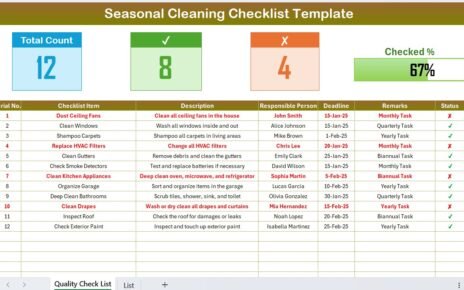Guide Customer satisfaction is the heartbeat of every successful business. But how do you ensure quality interactions at every touchpoint? The answer lies in organization and planning. That’s where a Quality Control Customer Experience Calendar in Excel becomes a game-changer. This powerful and easy-to-use tool helps you schedule, manage, and track all customer-related activities with maximum efficiency. Whether you’re in a service industry or product-based business, this calendar ensures you’re always one step ahead.
Let’s dive into how
Click to Purchases Quality Control Customer Experience Calendar in Excel
this Excel template works, its advantages, and how you can use it to improve your customer experience strategy.
What is a Quality Control Customer Experience Calendar?
A Quality Control Customer Experience Calendar is a structured Excel tool that allows you to plan and monitor events, feedback sessions, audits, and customer engagement milestones. It brings visibility and accountability to your customer journey map.
In simple terms, it’s a smart way to make sure every customer interaction meets your quality standards.
Key Features of the Excel Template
This calendar comes with five thoughtfully designed worksheet tabs:
Home Sheet Tab
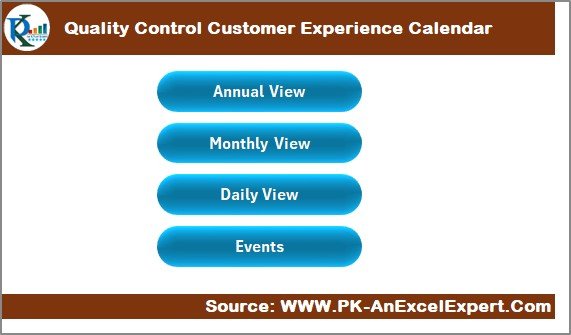
- Works as your navigation hub.
- Includes four quick-access buttons:
- Annual View
- Monthly View
- Daily View
- Events
- Enables smooth and efficient navigation.
Annual View Sheet Tab
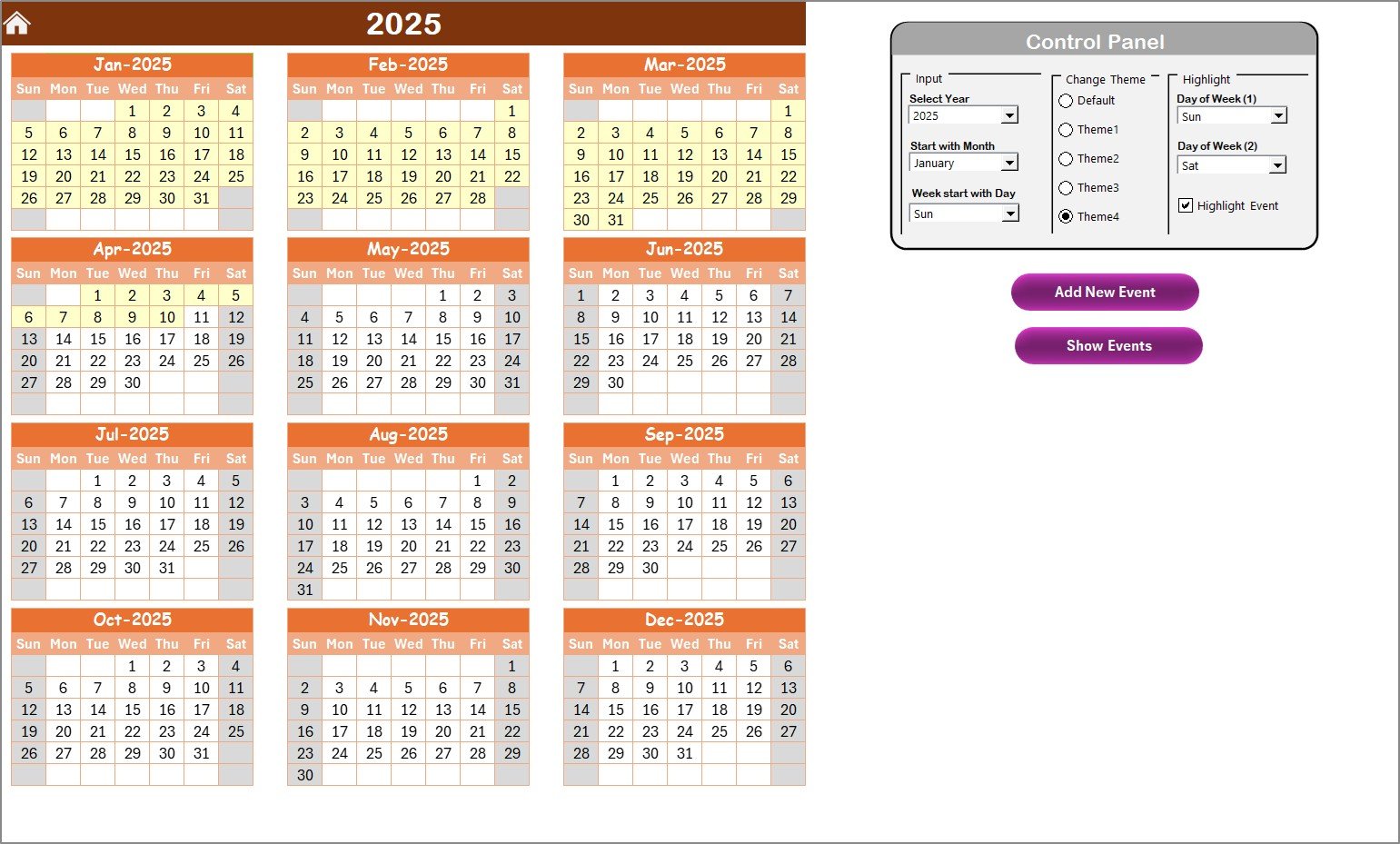
- Displays a full year of events.
- Includes a dynamic control panel with the following features:
- Input Group: Select the year, start month, and start day.
- Change Theme Group: Choose from five color themes.
- Highlight Group:
- Choose two days of the week (e.g., Saturday and Sunday) to highlight.
- Highlight specific events in yellow.
- Add New Event button lets you quickly log events.
- Show Event button helps view events scheduled on any selected date.
Monthly View Sheet Tab
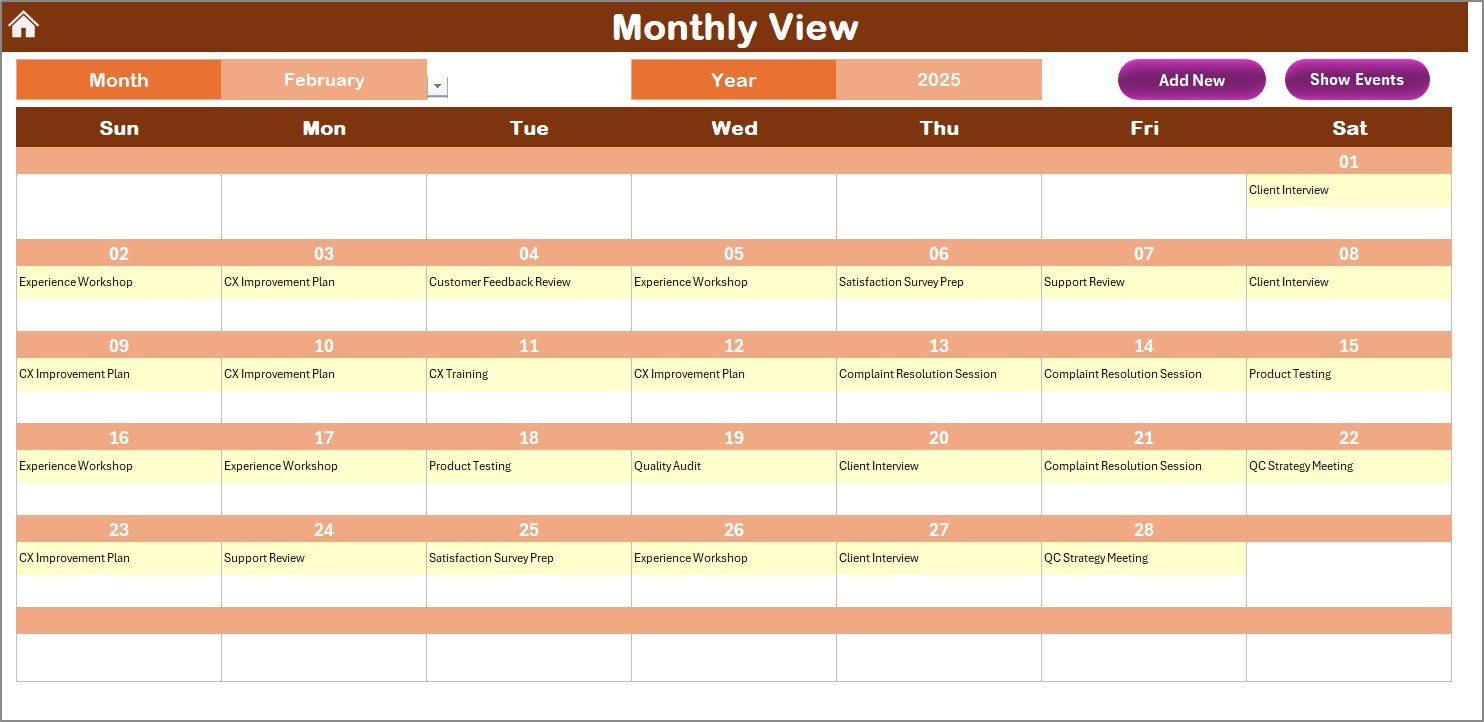
- View events in a specific month.
- Select the Month and Year from dropdowns.
- View 1 event per day directly on the calendar; shows “more than 1…” for multiple events.
- Includes Add New Event and Show Event buttons.
Daily View Sheet Tab
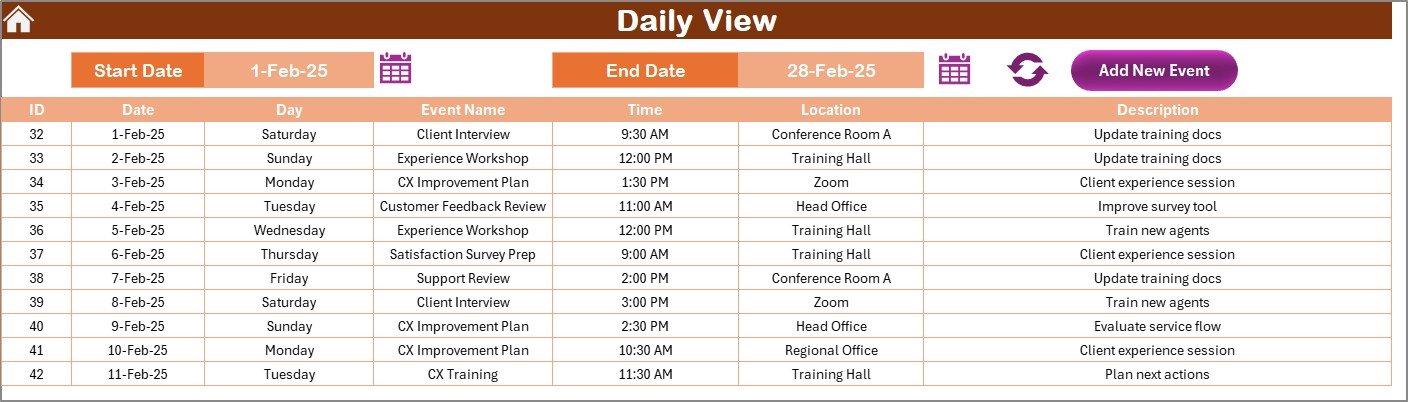
- Displays a detailed list of events between selected start and end dates.
- Add new events using the Add New Event button.
- Use the Refresh button to update data as per the selected range.
Events Sheet Tab
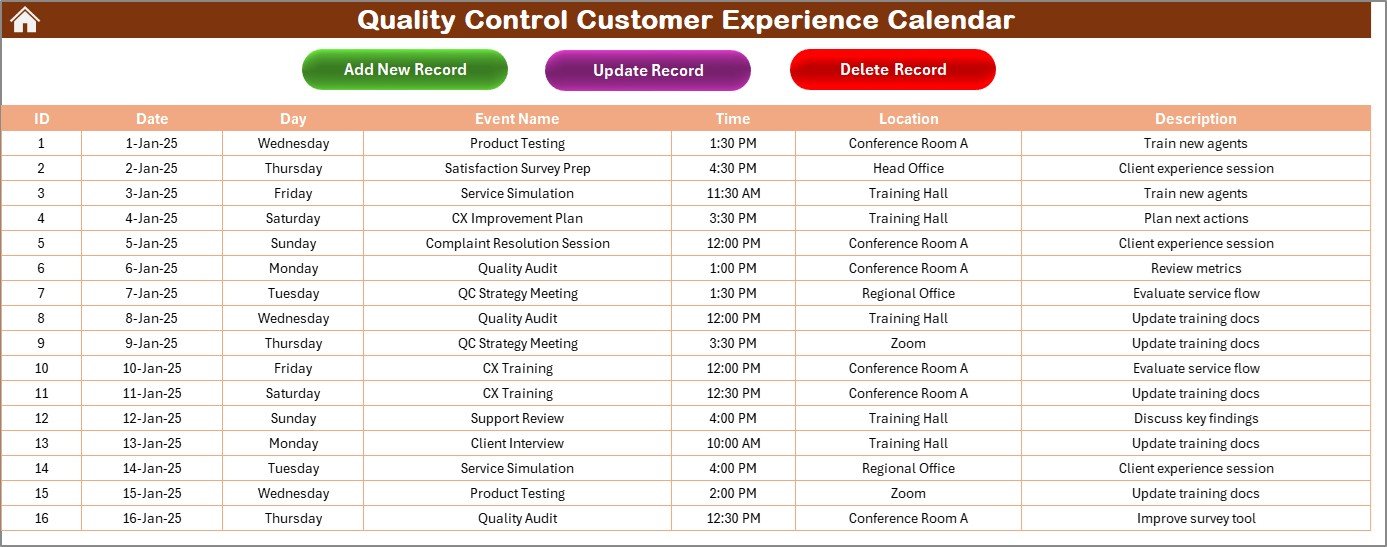
- Functions as the event database.
- Stores the following details:
- ID (Auto-generated)
- Date
- Day
- Event Name
- Time
- Location
- Description
- Includes three action buttons:
- Add New Record
- Update Existing Record
- Delete Record
Advantages of Using the Quality Control Customer Experience Calendar
Using this Excel calendar has multiple benefits:
- ✅ Streamlined Planning: Schedule customer audits, follow-ups, feedback calls, and quality checks with ease.
- ✅ Enhanced Visibility: View all planned customer experience events at a glance.
- ✅ Increased Accountability: Team members can view tasks, take ownership, and ensure nothing is missed.
- ✅ Customizable Layout: Change themes, highlight days, and modify fields according to your business needs.
- ✅ One-Click Navigation: Easily switch between yearly, monthly, daily, and database views.
- ✅ Quick Event Management: Add, edit, or delete events with form-based input.
Best Practices for Using the Calendar
Click to Purchases Quality Control Customer Experience Calendar in Excel
To make the most out of your Quality Control Customer Experience Calendar, follow these best practices:
1. Update Regularly
Keep the event data current by entering new tasks and removing outdated ones.
2. Highlight Key Events
Use the highlight feature to emphasize important dates like quarterly feedback surveys or annual reviews.
3. Set Reminders
While Excel doesn’t send reminders, you can sync key dates with Outlook or Google Calendar.
4. Review Trends
Check the Daily View and Event Sheets often to identify patterns and improve your planning.
5. Secure Your Data
Use password protection to secure sensitive information.
❓ How Can This Template Improve Customer Satisfaction?
This calendar ensures you never miss a chance to connect with your customers. You can schedule feedback loops, address complaints promptly, and organize appreciation events regularly. When customers feel heard and valued, their loyalty grows.
🥇 Why Excel is a Great Tool for Customer Experience Planning
While there are many tools available, Excel remains the most accessible and flexible. You don’t need extra software or training. It supports formulas, dropdowns, calendar views, and VBA scripting to create interactive tools like this calendar.
📆 Who Can Use This Calendar?
- Customer Support Teams
- Quality Control Departments
- CRM Managers
- Client Success Managers
- Event Planners
- Training Coordinators
If you work with customers in any way, this calendar will streamline your efforts.
🔹 Tips to Customize the Calendar Further
- Change background colors based on department.
- Add columns for “Status” or “Follow-up Required” in the Events tab.
- Use conditional formatting to flag overdue tasks.
- Add slicers for department-wise filtering.
Conclusion
Improving the customer experience doesn’t always require complex software or costly CRM tools. Sometimes, a smartly built Excel calendar is all you need. The Quality Control Customer Experience Calendar provides everything necessary to plan, track, and analyze customer-focused events. When implemented right, it ensures better satisfaction, stronger relationships, and a loyal customer base.
So, download the template, customize it for your team, and start improving customer experience today!
❓ Frequently Asked Questions (FAQs)
1. Can I use this calendar for team scheduling too?
Yes! You can easily use this to schedule internal meetings, team events, and audits.
2. Is the calendar compatible with Google Sheets?
You can upload it to Google Sheets, but features like forms and VBA may not work.
3. Can I track customer complaints using this?
Absolutely. Add a column in the Events sheet for complaint type or resolution status.
4. Can multiple team members access this calendar?
Yes, if saved on a shared network or cloud location like OneDrive or Google Drive.
Click to Purchases Quality Control Customer Experience Calendar in Excel
Visit our YouTube channel to learn step-by-step video tutorials