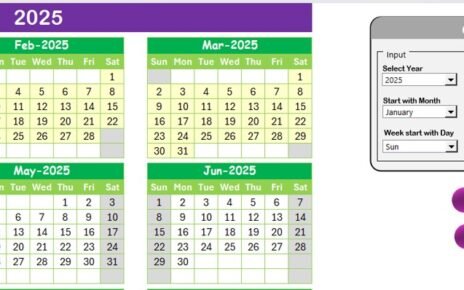In today’s fast-paced business world, staying ahead in quality control requires more than manual tracking and traditional methods. That’s where AI and automation come into play. To help organizations streamline their quality control efforts, we’ve designed a Quality Control AI Implementation Calendar in Excel. This powerful and user-friendly tool enables businesses to schedule, manage, and monitor quality control activities throughout the year with ease.
Let’s dive into the full scope of this ready-to-use Excel-based calendar and understand how it can transform your quality control workflows.
Click to Purchases Quality Control AI Implementation Calendar in Excel
What Is the Quality Control AI Implementation Calendar?
The Quality Control AI Implementation Calendar in Excel is a pre-built, customizable template that allows businesses to plan, implement, and track quality control events throughout the year. Designed with interactive features and automation, it helps users organize inspections, audits, AI integrations, compliance checks, and improvement initiatives in one centralized location.
It’s not just a calendar. It’s a complete event management system built within Excel, making it accessible to anyone with basic spreadsheet skills.
Key Worksheets Included in the Template
This template comes with five well-designed worksheets, each tailored to provide a different level of event visibility and control.
Home Sheet Tab
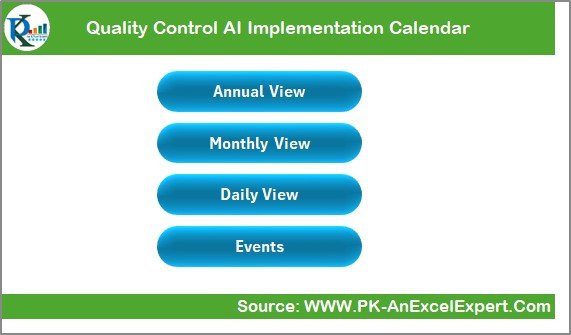
This sheet acts as your dashboard or index. It provides navigation buttons for:
- Annual View
- Monthly View
- Daily View
- Events Log
These buttons help users quickly jump between different sections of the calendar.
Annual View Sheet
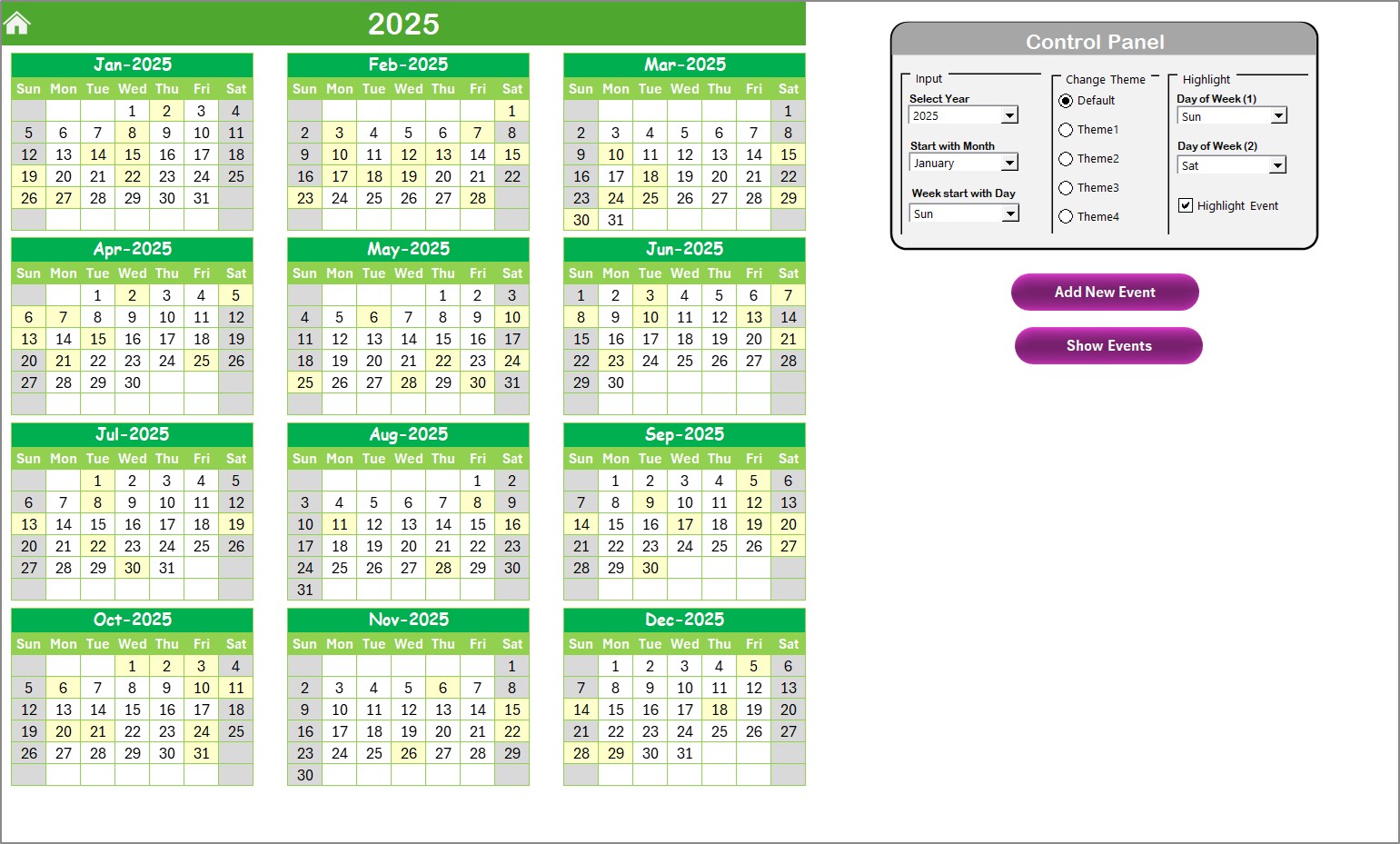
This sheet displays the entire year at a glance. It includes:
- 12-Month Calendar
- Control Panel with three groups:
- Input Group: Change year, start month, and week starting day.
- Change Theme Group: Choose from five pre-set color themes.
- Highlight Group: Highlight weekends or specific days. Optionally, highlight all events in yellow.
- Add New Event Button: Click to open a form where you can input event details.
- Show Event Button: Click to view events on a selected date.
Monthly View Sheet
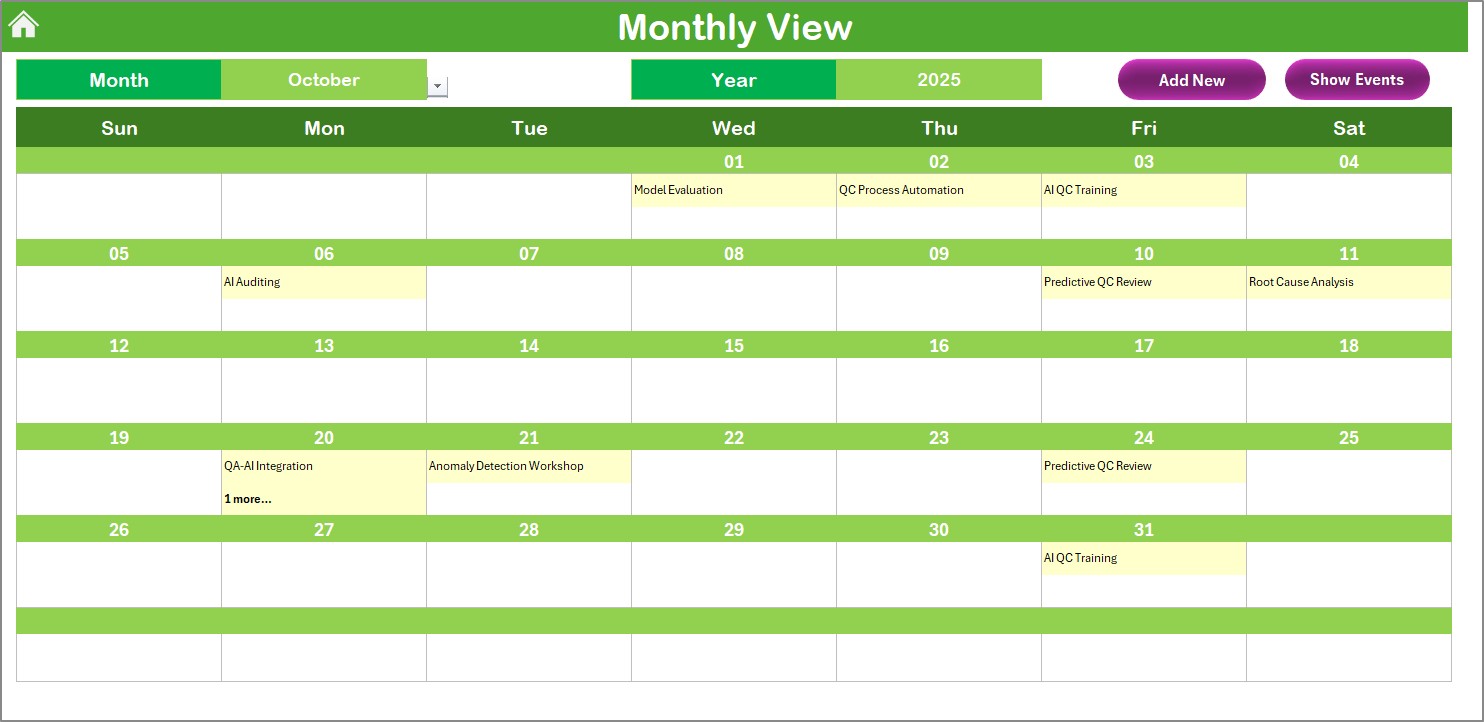
Provides a detailed view of a selected month. Key features:
- Select month and year at the top
- Displays events, showing “more than 1…” if multiple events exist on a date
- Add New Event and Show Event buttons for quick actions
Daily View Sheet
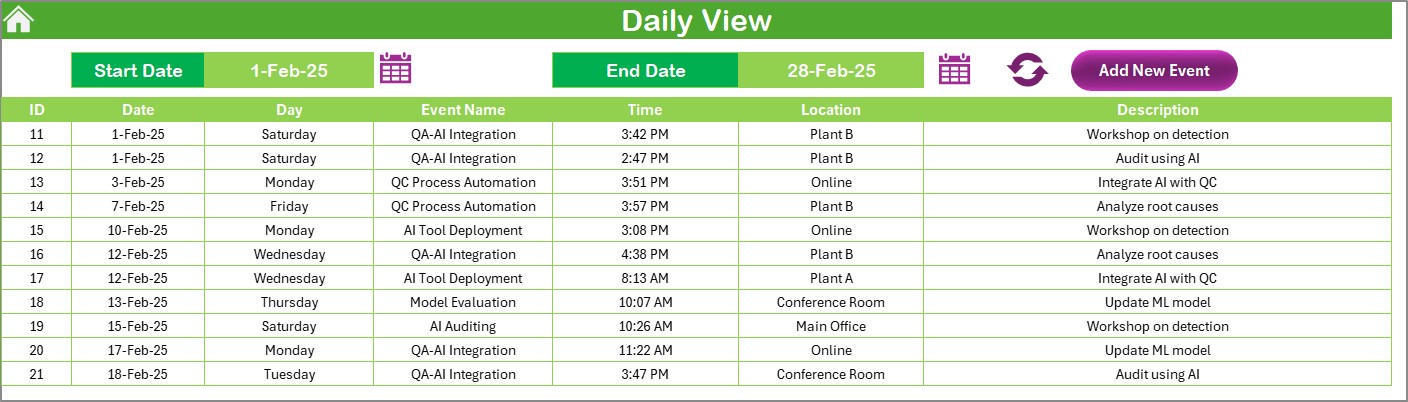
Focuses on events within a specified date range:
- Enter Start Date and End Date using calendar selectors
- Click Refresh to update the event list
- Add events with the Add New Event button
Events Sheet Tab (Database)
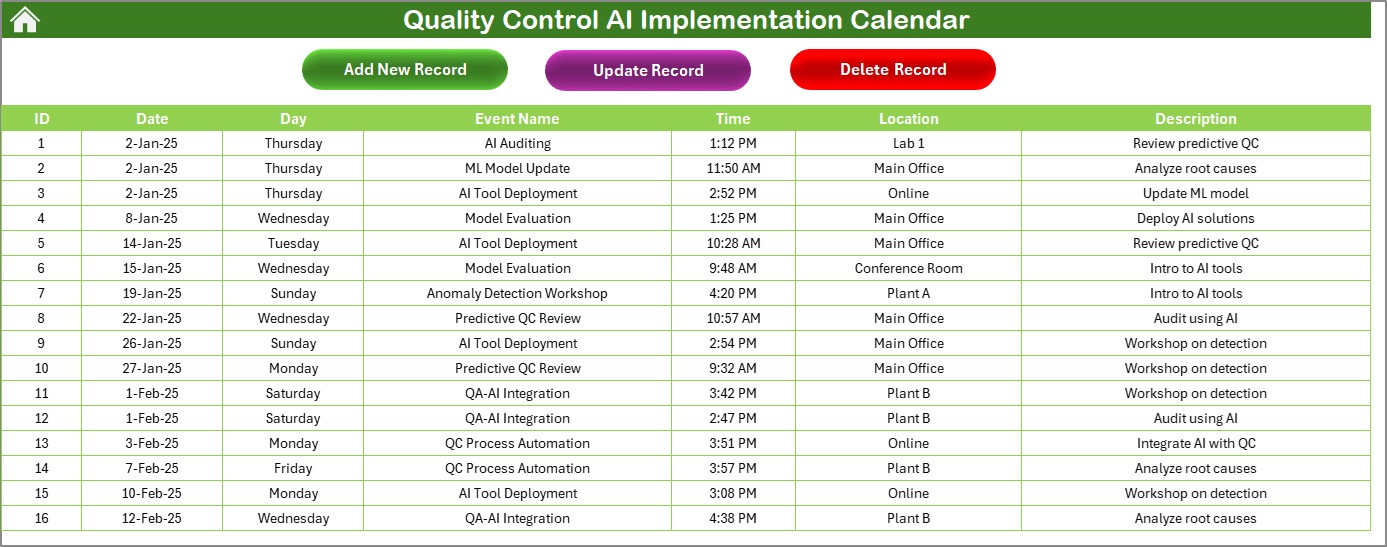
Stores all event records:
- Columns: ID, Date, Day, Event Name, Time, Location, Description
- Add New Record: Opens form to input new event
- Update Record: Select ID, modify details, and update
- Delete Record: Select ID to delete the event
Click to Purchases Quality Control AI Implementation Calendar in Excel
Advantages of the Quality Control AI Implementation Calendar
✅ Easy to Use
No technical background is needed. If you know how to use Excel, you’re good to go!
✅ Centralized Data Management
All events are logged in one database, making it easy to monitor and update entries.
✅ Automated Features
From color themes to event highlighting, automation saves time and reduces manual work.
✅ Flexible Views
Whether you want to plan annually, monthly, or daily — this tool supports it all.
✅ Boosts Productivity
You can plan ahead and reduce errors by tracking AI implementation and quality control activities in one place.
Best Practices for Using the Quality Control AI Calendar
Start with the Annual Plan
Use the annual sheet to mark out major milestones and project deadlines.
Review Monthly for Detail
Each month, go into the Monthly View sheet and add specifics like meeting times, teams involved, and expected outcomes.
Track Progress Daily
Use the Daily View sheet to get real-time updates on events happening each day.
Keep the Events Sheet Clean
Regularly update, review, and clean up records in the Events tab to avoid clutter.
Back Up Regularly
Since this is an Excel file, it’s smart to save backups or upload to a cloud service.
Use Cases in Quality Control and AI Implementation
- AI Model Testing Schedules
- Internal QA Audits
- Supplier Quality Checks
- Compliance Verification Dates
- Process Optimization Reviews
- Training Schedules for QC Teams
Who Should Use This Template?
This Excel calendar is ideal for:
- Quality Assurance Teams
- Production Managers
- Process Improvement Professionals
- AI Implementation Managers
- Compliance Officers
How to Customize It Further
- Add filters to the Events Sheet for faster sorting
- Integrate conditional formatting for different departments
- Use Excel formulas to generate reminders or visual summaries
- Link it with other reporting dashboards via Power Query
Security and Accessibility
- Password Protect: Lock the Events tab or forms for authorized access only
- Share via Cloud: Use OneDrive or Google Drive to collaborate with your team
- Print Friendly: All sheets are print-ready for offline use
Conclusion
Implementing AI in quality control requires solid planning. With the Quality Control AI Implementation Calendar in Excel, you can map out every step, automate your scheduling, and stay organized all year long. Whether you’re managing a manufacturing line, service operation, or digital quality process, this calendar is the perfect companion to stay on track and ahead of schedule.
Frequently Asked Questions
Can I use this Excel calendar without any macros?
Yes, all functions are formula-based. No need for complex macro scripts.
Can I customize the design?
Absolutely! Change colors, fonts, and themes from the control panel.
What if I want to add more data columns?
You can easily insert columns into the Events Sheet and adjust the forms accordingly.
Click to Purchases Quality Control AI Implementation Calendar in Excel
Visit our YouTube channel to learn step-by-step video tutorials