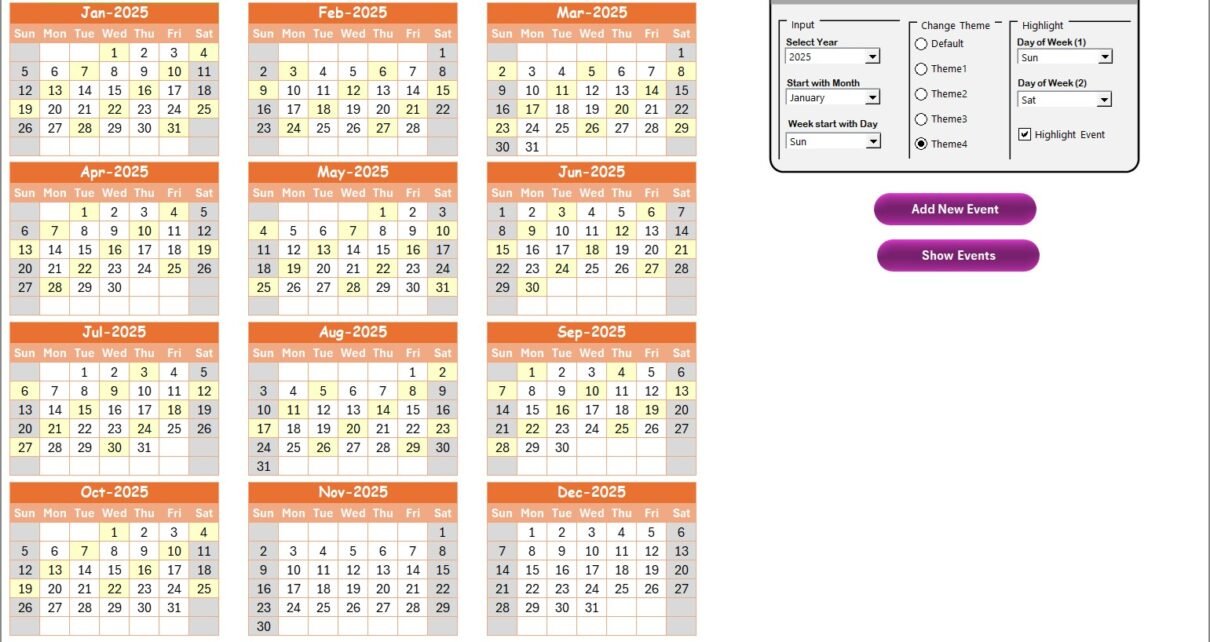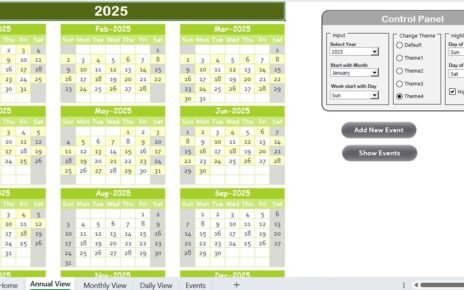The Logistics AI Implementation Calendar is a user-friendly Excel template designed to help logistics teams manage AI-driven projects effectively. With its interactive features, simple navigation, and easy customization, it makes planning and executing AI strategies a breeze.
This calendar isn’t just a bunch of dates on a spreadsheet. Instead, it provides dynamic views for annual, monthly, and daily schedules, along with event management capabilities. With a few clicks, you can add, edit, or remove tasks and monitor your logistics AI journey easily.
Key Features of the Logistics AI Implementation Calendar
Click to Purchases Logistics AI Implementation Calendar in Excel
Let’s explore the built-in features that make this calendar a must-have for logistics teams:
Home Sheet Tab
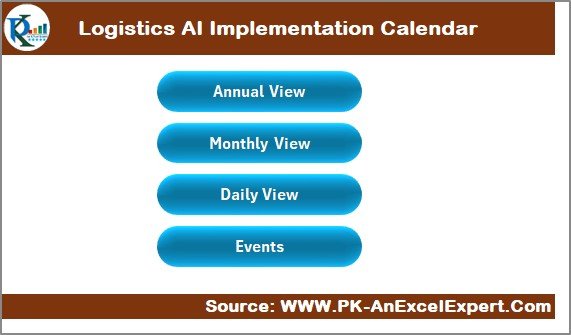
The Home Sheet acts like the central hub of the entire calendar. It contains quick navigation buttons:
- Annual View button
- Monthly View button
- Daily View button
- Events button
Each button will jump you directly to the relevant sheet, saving you time and effort.
Annual View Sheet Tab
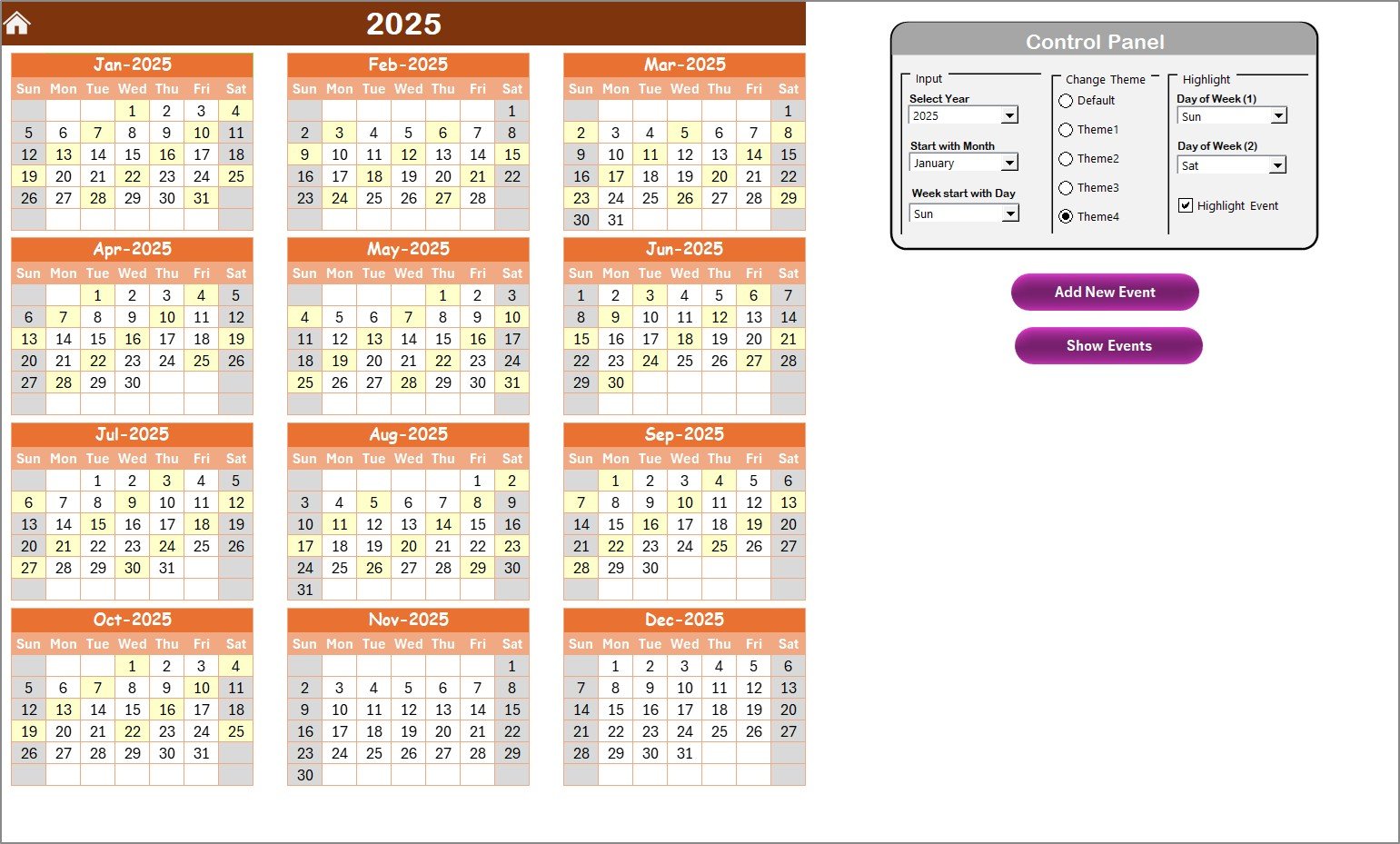
The Annual View displays a 12-month calendar layout on a single sheet. Here’s what you can do:
- Select Year: Update the entire calendar based on the selected year.
- Choose Start Month: Begin the calendar from any month you want.
- Select Starting Day: Adjust whether your week starts on Sunday, Monday, or any other day.
- Change Theme: Pick from 5 different color themes to match your organization’s style.
- Highlight Days: Highlight weekends or any specific days like Saturday and Sunday.
- Highlight Events: Enable event highlighting for important dates.
Moreover, adding and viewing events on specific dates is incredibly simple with the Add New Event and Show Event buttons.
Monthly View Sheet Tab
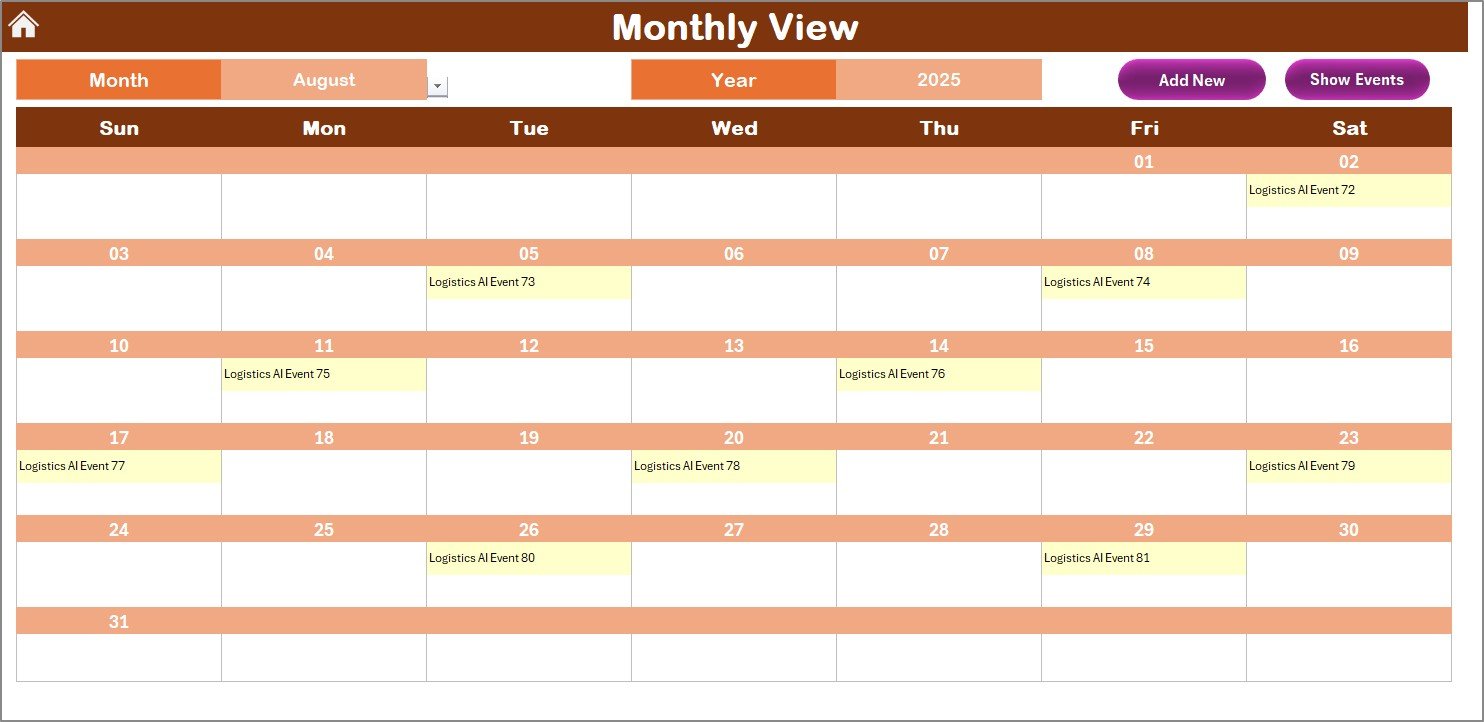
For a more detailed monthly plan, the Monthly View is your go-to. Key features include:
- Select Month and Year: The calendar automatically updates.
- View Event Summaries: If multiple events exist on the same date, it shows “more than 1…” to notify you.
- Add and View Events: Directly from the calendar by simply clicking on a date.
Daily View Sheet Tab
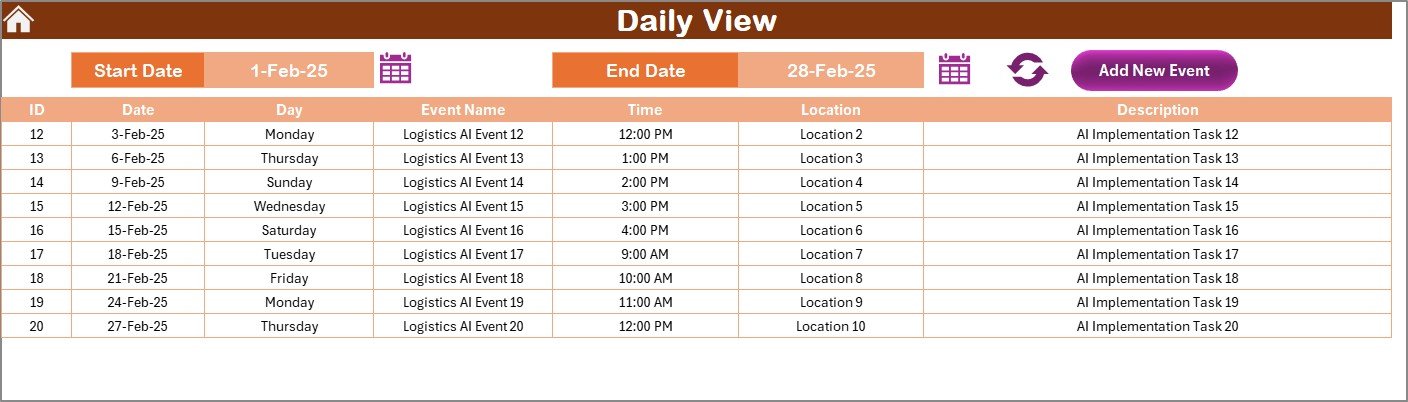
When you need to get granular, the Daily View Sheet gives you:
- Date Range Selection: Filter events within any range you specify.
- Instant Refresh: See updated event data with a single click.
- Add New Event: Open the event form, enter details, and submit easily.
Events Sheet Tab
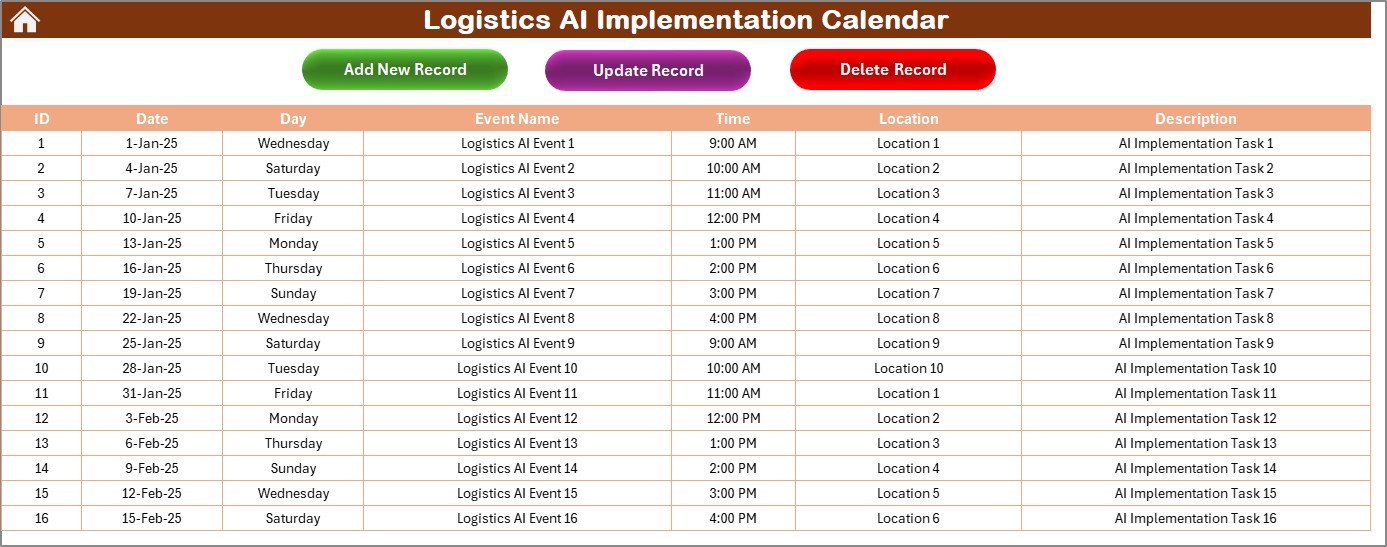
Behind every great calendar is an organized database! This sheet captures all event-related information, such as:
- ID (auto-generated)
- Date
- Day
- Event Name
- Time
- Location
- Description
At the top, you’ll find three powerful buttons:
- Add New Record
- Update Existing Record
- Delete Record
You can manage your entire event library from here without any fuss.
Why Use a Logistics AI Implementation Calendar?
You might wonder — why not just use a regular calendar? Here’s why this specialized tool stands out:
- Structured Planning: Organizes all AI project phases clearly.
- Easy Tracking: Makes following project milestones much simpler.
- Better Collaboration: Facilitates teamwork and communication.
- Visual Appeal: Beautiful design encourages active usage.
- Instant Updates: Quickly adapt to changes without hassle.
Advantages of Using a Logistics AI Implementation Calendar
Using this Excel-based calendar brings plenty of advantages, such as:
📅 Streamlined Project Management
Stay on top of AI initiatives, from testing algorithms to full deployment phases.
✅ Enhanced Visibility
All tasks, milestones, and deadlines stay visible, avoiding last-minute surprises.
📊 Better Resource Allocation
Plan manpower, budget, and tools efficiently based on the project timeline.
💡 Proactive Problem-Solving
Identify potential bottlenecks early and take action immediately.
🚀 Boosted Team Productivity
When everyone knows their tasks and deadlines, work happens faster and smoother.
How to Set Up and Use the Logistics AI Implementation Calendar
Setting up this calendar requires minimal effort. Here’s a simple step-by-step process:
Step 1: Download and Open the Calendar Template
Download the Excel file, open it, and enable macros (since the event forms rely on them).
Step 2: Customize Your Settings
- Choose your starting month.
- Set the starting day of the week.
- Pick a theme color.
- Highlight the days you want.
Step 3: Start Adding Events
Use the “Add New Event” buttons across sheets to input your AI project milestones.
Step 4: Monitor Progress
- Use the Annual and Monthly Views for a broad perspective.
- Switch to Daily View for detailed updates.
Step 5: Maintain the Event Sheet
Regularly update the Events Sheet to ensure your data stays clean and accurate.
Click to Purchases Logistics AI Implementation Calendar in Excel
Best Practices for Using the Logistics AI Implementation Calendar
Follow these best practices to maximize the effectiveness of your calendar:
Keep Events Concise
Write short, clear descriptions so everyone understands the event at a glance.
Update Regularly
Consistency is key. Always update the calendar when changes occur.
Color Code Smartly
Use the theme changer to assign colors based on project phases or priorities.
Highlight Key Dates
Highlight critical milestones like “Pilot Launch” or “Full Deployment” to avoid missing them.
Backup Your File
Always keep a backup copy in case of accidental data loss.
Train Your Team
Make sure everyone involved knows how to navigate and update the calendar.
Conclusion
Managing AI projects in the logistics sector demands precision, organization, and adaptability. The Logistics AI Implementation Calendar in Excel offers all these features and more in a simple, intuitive format. It bridges the gap between planning and execution, ensuring that your logistics AI initiatives succeed without chaos.
If you want to boost your project efficiency, collaboration, and outcomes, this calendar is an investment you can’t afford to miss. So why wait? Start organizing your AI journey today with the Logistics AI Implementation Calendar!
Frequently Asked Questions (FAQs)
What is the purpose of the Logistics AI Implementation Calendar?
The calendar helps logistics teams track, manage, and execute AI implementation tasks across various timelines, improving project efficiency and transparency.
Can I add my own categories or customize fields?
Yes! Since it’s built in Excel, you can easily add columns, customize fields, or adjust features according to your specific needs.
Is it necessary to enable macros in Excel?
Yes, enabling macros is necessary to use features like the “Add New Event” and “Update Record” forms.
Can I share this calendar with my team?
Absolutely! You can save it on a shared drive or cloud platform like OneDrive or Google Drive so multiple users can access and update it.
Is the calendar mobile-friendly?
While Excel mobile apps support basic functionality, for the best experience, it’s recommended to use the calendar on a desktop or laptop.
How do I highlight weekends automatically?
Use the “Highlight Group” settings to choose specific days like Saturday and Sunday to get them highlighted across the annual calendar.
Can I track multiple AI projects simultaneously?
Yes! You can differentiate projects by adding specific project codes or using color themes for easier identification.
Click to Purchases Logistics AI Implementation Calendar in Excel
Visit our YouTube channel to learn step-by-step video tutorials
Watch the step-by-step video Demo: