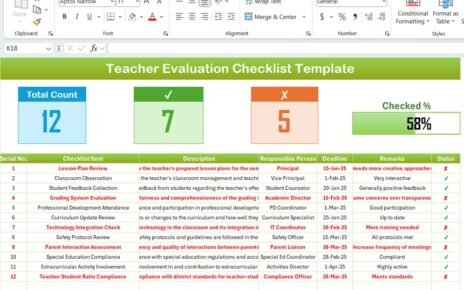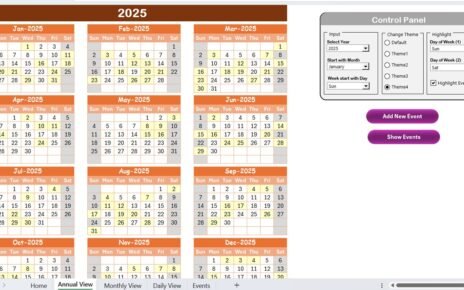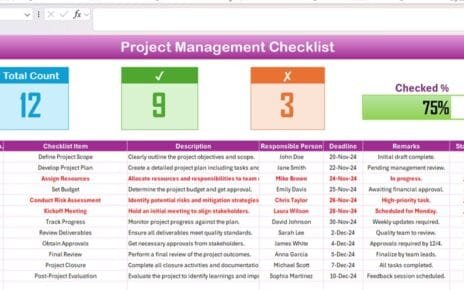If you are looking for a smooth and efficient way to manage your inventory audits, this guide is for you! In this article, we will walk you through the Inventory Audit Preparation Guide in Excel, a smart and simple solution that helps you organize, track, and complete your audit process with ease.
Excel is not just for basic spreadsheets anymore. With a little creativity and structure, it can become a powerful inventory audit tool that saves time, reduces errors, and boosts transparency. So, let’s dive deep into everything you need to know!
Click to Purchases Inventory Audit Preparation Guide in Excel
What is an Inventory Audit Preparation Guide in Excel?
An Inventory Audit Preparation Guide in Excel is a structured checklist template that allows businesses to prepare systematically for inventory audits. It helps in tracking responsibilities, setting deadlines, monitoring progress, and ensuring nothing slips through the cracks.
Instead of manually checking endless lists or relying on messy notes, you can have everything organized beautifully inside Excel, using interactive checklists and progress tracking.
Key Features of the Inventory Audit Preparation Guide Template
We have designed this checklist template with practical usability in mind. Here’s what it offers:
Two Dedicated Worksheets
- Checklist Sheet: Where all the inventory audit preparation tasks are listed.
- List Sheet: Contains a unique list of responsible persons to create drop-down options for assignment.
Top Section Cards
Displays Total Count, Checked Count, Crossed Count.
Visual Progress Bar showing percentage completion.
Main Checklist Table
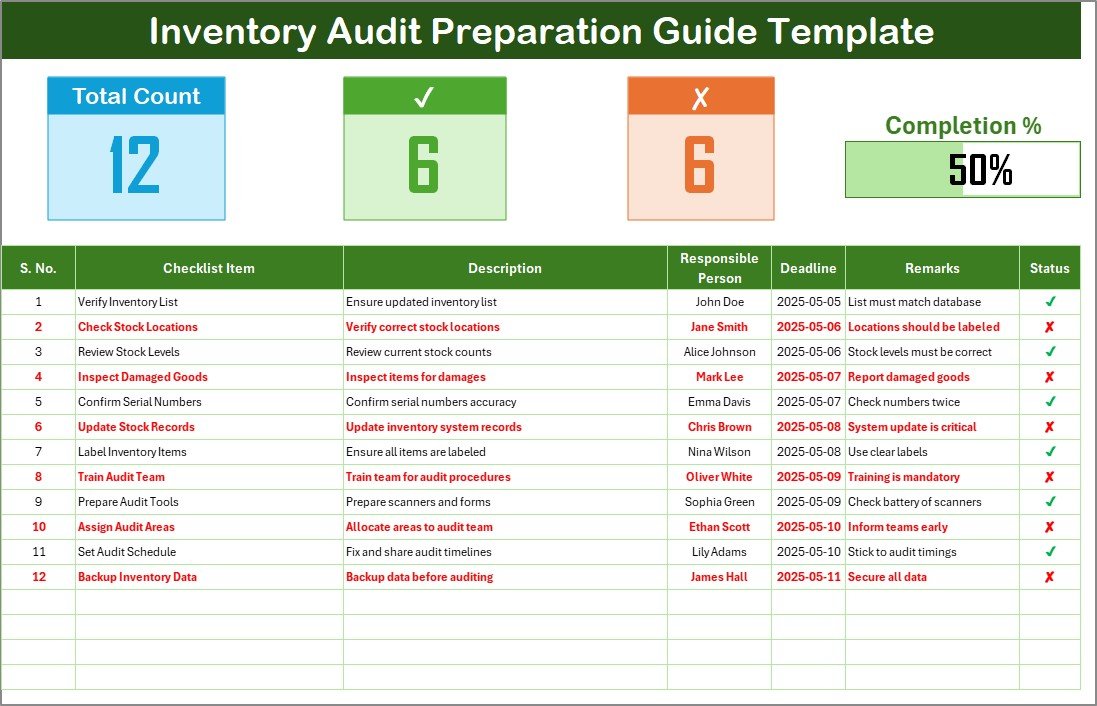
- Columns included: Serial No., Checklist Item, Description, Responsible Person, Deadline, Remarks, Status.
- Easy-to-update status using checkmarks (✔) or crosses (✘).
How Does the Inventory Audit Preparation Checklist Work?
Using the template is extremely easy and user-friendly. Here’s how:
- Enter the Checklist Items: Add tasks you need to complete for your inventory audit.
- Assign Responsibility: Choose a responsible person from the drop-down menu.
- Set Deadlines: Define clear deadlines for every task.
- Update Status: As tasks get completed, mark them as ✔, and watch your progress bar move!
- Monitor Progress: Use the summary cards to instantly see what’s done and what’s pending.
Why Should You Use an Inventory Audit Preparation Guide in Excel?
There are multiple reasons why Excel remains a top choice for inventory audit preparation:
- Customizable: Tailor the template to your business needs.
- Cost-Effective: No need for expensive software.
- User-Friendly: Most people are already familiar with Excel basics.
- Real-Time Updates: Instantly see the progress.
- Better Accountability: Clearly assign responsibilities.
Advantages of Using an Inventory Audit Preparation Guide
1. Improved Organization
With structured columns and rows, everything stays neat, making audits less stressful.
2. Clear Responsibility Assignment
You can assign each task to a responsible person, reducing confusion and miscommunication.
3. Better Deadline Management
Setting clear deadlines for each checklist item ensures that the audit preparation stays on track.
4. Instant Progress Tracking
The visual cards and progress bar allow quick monitoring, saving you from endless follow-up meetings.
5. Error Reduction
Having a written and centralized checklist minimizes the risk of missing critical steps.
How to Set Up Your Inventory Audit Preparation Guide in Excel?
Setting up the checklist is easy. Here’s a step-by-step overview:
Step 1: Create Two Worksheets
Name them “Checklist” and “List”.
Step 2: Design the List Worksheet
Add all unique names of responsible persons.
Use Excel Data Validation to create drop-downs in the “Responsible Person” column.
Step 3: Build the Checklist Table
Include columns: Serial No., Checklist Item, Description, Responsible Person, Deadline, Remarks, and Status.
Use conditional formatting for easy status visualization.
Step 4: Add Progress Cards
- Insert basic Excel formulas to calculate Total, Completed, and Pending counts.
- Add a simple progress bar using Conditional Formatting Data Bars.
Step 5: Update and Maintain
- Regularly update the checklist as tasks are completed.
- Monitor the progress through visual cues.
Click to Purchases Inventory Audit Preparation Guide in Excel
Best Practices for Managing Inventory Audit Preparation in Excel
1. Keep the Checklist Simple and Clear
Use short descriptions and avoid jargon.
2. Update Regularly
Ensure the responsible persons update the checklist as soon as tasks are completed.
3. Use Conditional Formatting
Highlight deadlines approaching soon to avoid last-minute chaos.
4. Backup Your File
Always keep a backup copy of your Excel checklist to prevent data loss.
5. Assign Deadlines Realistically
Don’t set too-tight deadlines; allow buffer time to handle unforeseen issues.
6. Train Your Team
Make sure everyone understands how to use the checklist properly.
How to Enhance the Inventory Audit Preparation Guide Further?
To make your checklist even more powerful, you can add:
- Comments Column: Capture any notes or feedback during preparation.
- Priority Column: Mark high-priority tasks separately.
- Audit Trails: Log who updated what and when.
- Charts: Create simple pie or bar charts to represent completion percentage visually.
Common Mistakes to Avoid During Inventory Audit Preparation
While Excel is a powerful tool, mistakes can still happen if you are not careful. Avoid these pitfalls:
- Forgetting to update the checklist regularly.
- Setting unrealistic deadlines.
- Not clearly defining responsibility.
- Ignoring backup and losing valuable data.
- Complicating the checklist with unnecessary columns.
Conclusion
Preparing for an inventory audit does not have to be stressful or disorganized. With a well-structured Inventory Audit Preparation Guide in Excel, you can easily keep track of all tasks, responsibilities, deadlines, and progress. This approach saves time, minimizes errors, boosts accountability, and ensures your audit process runs smoothly.
By following the steps and best practices outlined above, you can create a reliable system that supports your inventory management goals for years to come.
Frequently Asked Questions about Inventory Audit Preparation Guide in Excel
1. What is the purpose of an Inventory Audit Preparation Guide?
The purpose is to organize and manage all the activities required to prepare for an inventory audit efficiently. It helps ensure that no critical tasks are missed and deadlines are met.
2. Can I customize the Inventory Audit Checklist Template?
Absolutely! You can add or remove columns, create additional fields for notes, or change the formatting to suit your business needs.
3. How do I track progress using the template?
The template comes with summary cards and a progress bar. As you update task statuses, these indicators automatically reflect your overall completion rate.
4. Can multiple users update the checklist at the same time?
If the file is stored on a shared network or a cloud platform like OneDrive or Google Drive, multiple users can collaborate and update it simultaneously.
5. How often should I update the Inventory Audit Preparation Guide?
You should update it in real time or at least daily during the audit preparation phase to keep the information accurate and useful.
6. What are the benefits of using Excel over inventory management software?
Excel is low-cost, highly customizable, and easy to use. It is ideal for businesses that need a flexible tool without investing in expensive software.
7. Can I use this template for multiple audits?
Yes! Simply duplicate the worksheet and adjust the checklist items according to the new audit requirements.
8. Is it difficult to create drop-down lists for responsible persons?
Not at all. Using the Data Validation feature in Excel, you can easily set up a drop-down list that pulls names from the “List” worksheet.
Click to Purchases Inventory Audit Preparation Guide in Excel
Visit our YouTube channel to learn step-by-step video tutorials