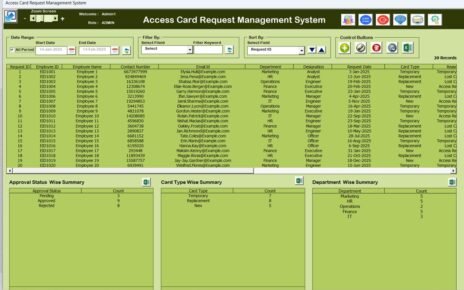Managing employee time and tracking billable hours efficiently is vital for every organization. Whether you’re managing a small team or overseeing a large workforce, our Advanced Employee Time Sheet in Excel is here to help streamline your time management process. This comprehensive, ready-to-use template is designed to meet your office needs with precision and ease.
Key Features
In this Advanced Employee Time Sheet in Excel, we have 3 main worksheets as given below-
- Time Sheet Tab
- Template Sheet Tab
- List Sheet Tab
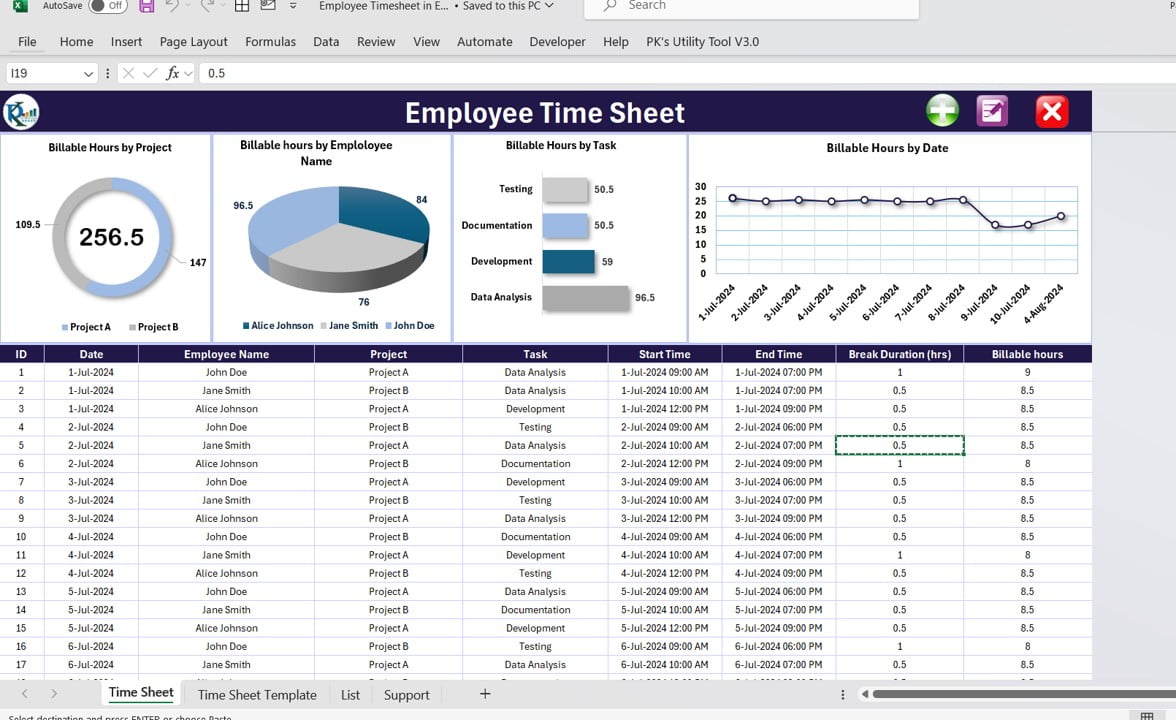
Click to buy Advanced Employee Time Sheet in Excel
Below are the details for each worksheet and its feature-
Time Sheet Tab
This is the main sheet tab. Here, we are providing multiple charts and a comprehensive input table for time entries.
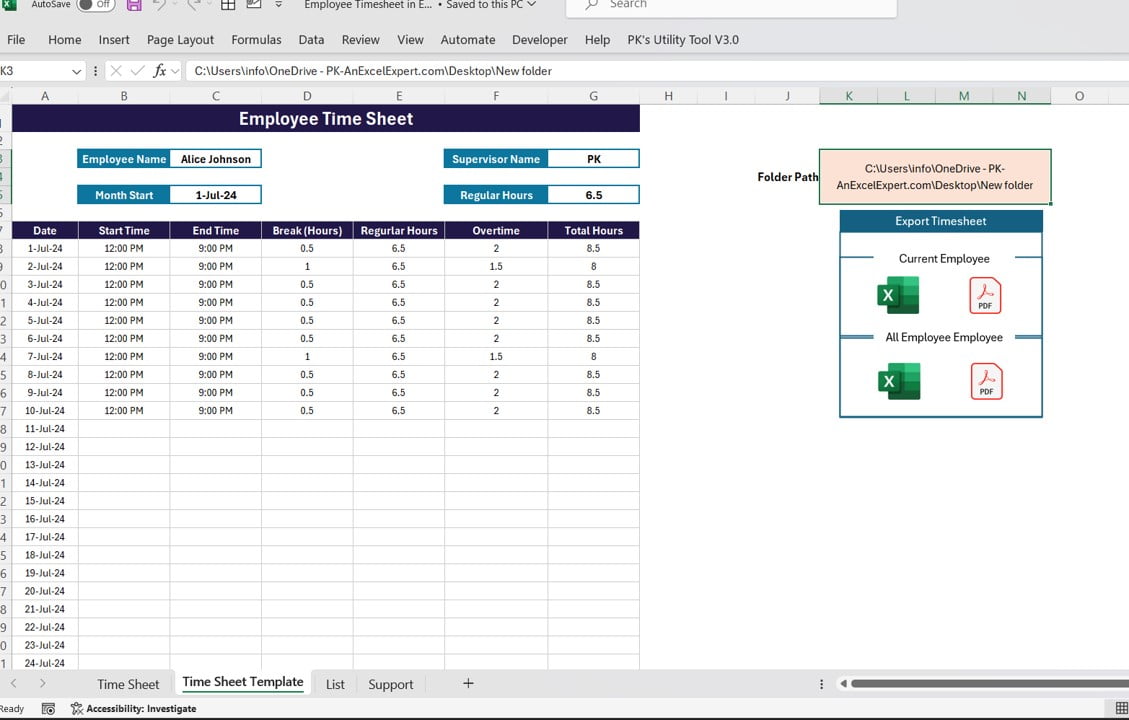
Click to buy Advanced Employee Time Sheet in Excel
Top Section Charts
In the top section, you’ll find four distinct charts providing a quick visual overview of billable hours:
- Billable Hours by Project: This doughnut chart beautifully showcases billable hours for each project.
- Billable Hours by Employee Name: A pie chart that clearly represents billable hours for each employee.
- Billable Hours by Task: Here, a bar chart displays billable hours by task, offering a clear comparison.
- Billable Hours by Date: A line chart illustrates billable hours over time, making it easy to spot trends.
Input Table: Detailed Time Entry
This is the main table where you can enter time entries using the form, complete with the following columns:
- Id: A unique identifier for each entry.
- Date: The date of the time entry.
- Employee Name: The name of the employee who performed the task.
- Project: The project that the employee worked on.
- Task: The specific task that was performed.
- Start Time: The start time of the task.
- End Time: The end time of the task.
- Break Duration (hrs): The length of any break taken during the task.
- Billable Hours: The total billable hours worked (calculated automatically for your convenience).
Buttons to Add/Modify/Delete the Data:
We have given the 3 buttons on the top right corner of the this sheet as given below:
- Add button: Using this button you can open the data entry form to enter the new record.

Click to buy Advanced Employee Time Sheet in Excel
- Update button: To modify the existing record, just select the Id of the record and click on Update button. It will open the prefilled form and you can submit after making the necessary changes.
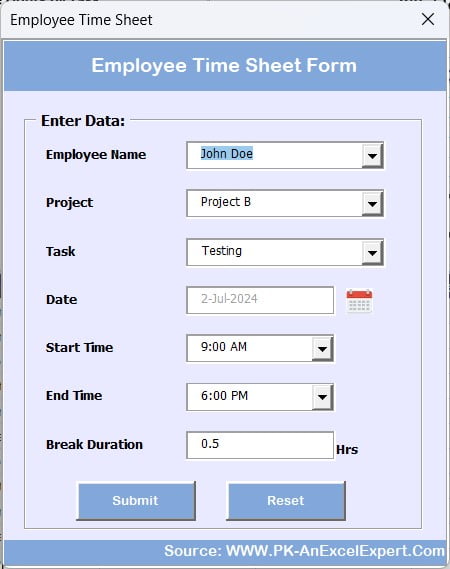
Click to buy Advanced Employee Time Sheet in Excel
- Delete button. To delete a record. Just select the id of the record and click on this button.
Template Sheet Tab
The Template Sheet Tab is designed to make time tracking easier and more automated. It’s divided into two sections, each with its specific function.
Left-Hand Side Section
This section contains a template of a time sheet pre-filled with necessary formulas. Here, you’ll capture inputs like:
- Employee Name
- Month Start
The template will automatically calculate regular hours based on the selected employee, saving you time and effort.
Monthly Time Sheet Table
Within this table, you’ll find all the dates of the month, complete with start time, end time, break hours, regular hours, overtime, and total hours. It’s a comprehensive way to keep track of everything at a glance.
Right-Hand Side Section
Designed to automate file creation and storage, this section includes several handy features:
- Folder Path: Input the folder path where you want all files to be saved.
- Buttons:
- Current Employee Excel: Retrieve the Excel file for the current employee.
- Current Employee PDF: Retrieve the PDF file for the current employee.
- All Employee Excel: Fetch Excel files for all employees.
- All Employee PDF: Fetch PDF files for all employees.
List Sheet Tab
The List Sheet Tab is where you’ll find several essential lists for your time sheet:
- Employee Name
- Supervisor
- Regular Hours
- Project
- Task
- Timing Lists
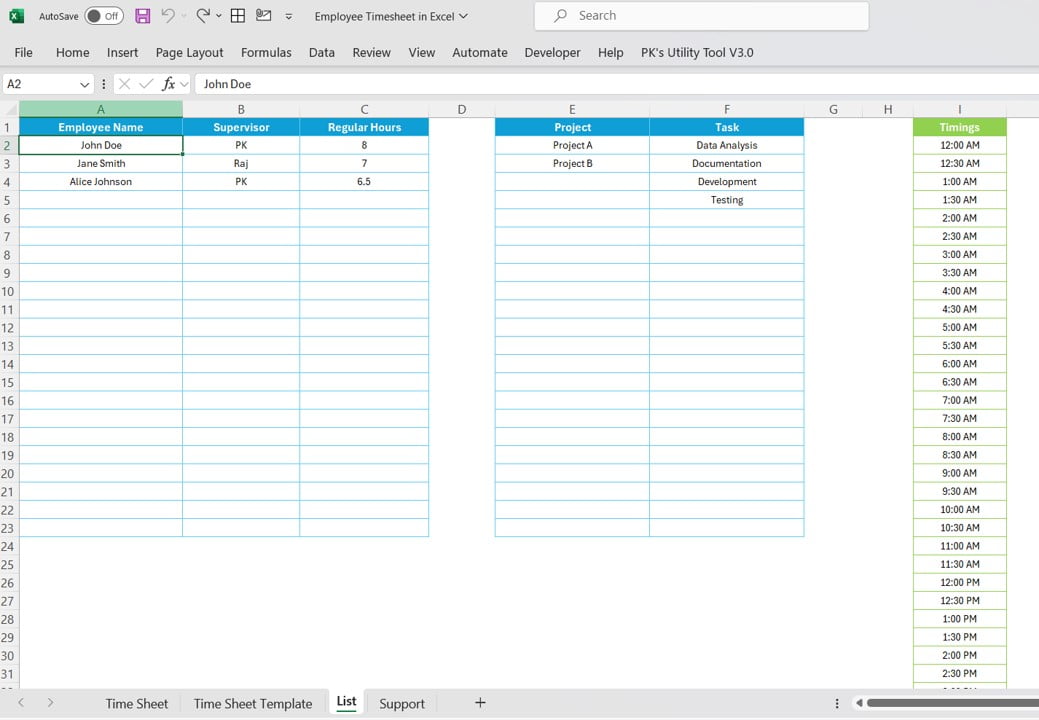
Click to buy Advanced Employee Time Sheet in Excel
Why You Should Use the Advanced Employee Time Sheet
Here are some compelling reasons to start using this tool:
- Enhanced Accuracy: Minimizes errors with automated calculations.
- Improved Efficiency: Saves time on repetitive tasks, letting your team focus on what they do best.
- Comprehensive Reporting: Offers detailed charts and tables for thorough performance analysis.
- Easy Customization: Fully adaptable to meet the unique needs of your organization.
Best Practices for Optimal Use
To make the most out of the Employee Time Sheet, consider these tips:
- Keep It Updated: Regularly input accurate data to maintain its reliability.
- Train Your Team: Ensure everyone knows how to use the features effectively.
- Seek Feedback: Regular reviews and feedback can help refine the tool to better serve your needs.
Visit our YouTube channel to learn step-by-step video tutorials
Click to buy Advanced Employee Time Sheet in Excel
Watch the step-by-step video tutorial:
Click to buy Advanced Employee Time Sheet in Excel