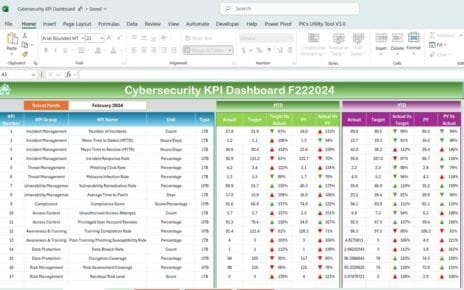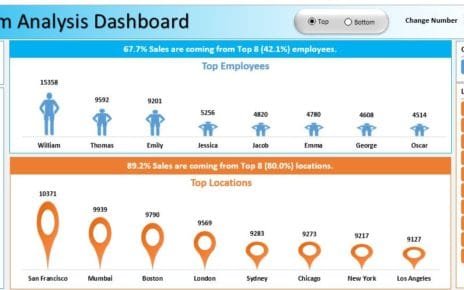Keeping track of advertising performance metrics is essential for any business focused on maximizing its marketing efficiency and ROI. An Advertising KPI Dashboard in Excel is an ideal tool to visualize and monitor key performance indicators (KPIs) efficiently, enabling marketing professionals to make data-driven decisions. In this article, we will walk through everything you need to know about setting up and using an Advertising KPI Dashboard in Excel, highlighting its benefits, best practices, and opportunities for improvement.
Key Features of the Advertising KPI Dashboard
Our Advertising KPI Dashboard in Excel includes seven well-designed sheets that cover every aspect of KPI tracking. Each sheet serves a unique purpose, making it easy to input, monitor, and analyses performance data. Here’s a breakdown of each sheet:
Home Sheet:
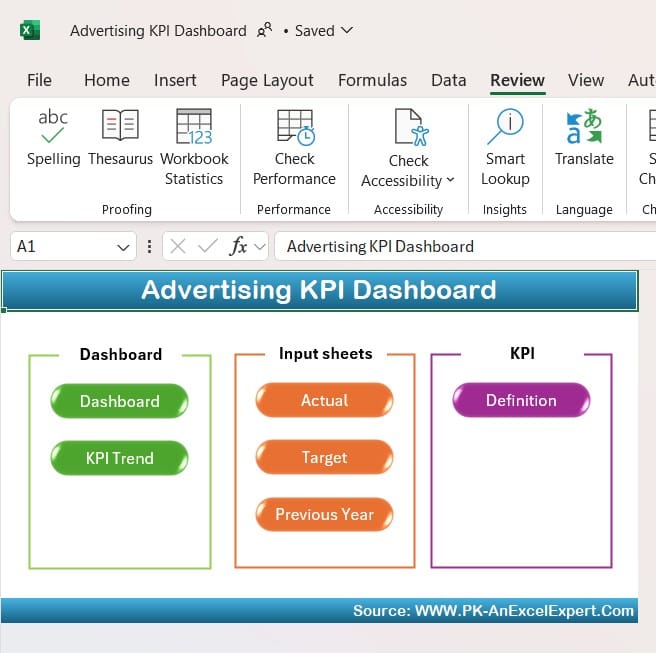
- This is an index sheet containing buttons for quick navigation. Users can click on any button to jump to the respective worksheet within the dashboard. This layout enhances usability, allowing users to move seamlessly between sheets and find the information they need without scrolling.
Dashboard Sheet Tab:
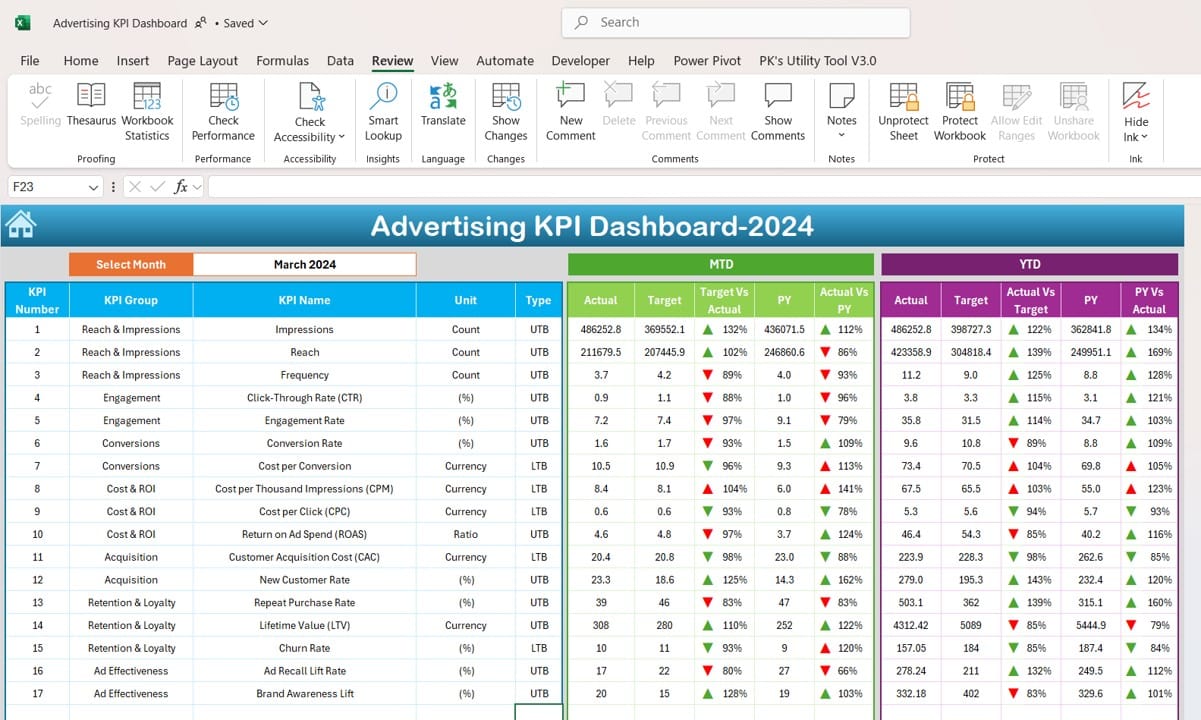
Advertising KPI Dashboard in Excel
- This is the primary visualization sheet displaying all KPIs in a monthly and yearly context. By selecting a month from the dropdown menu in cell D3, you can update all dashboard metrics to reflect data for that specific period.
- The Dashboard Sheet features both Month-to-Date (MTD) and Year-to-Date (YTD) Actuals, Targets, and Previous Year data. With conditional formatting, up and down arrows visually indicate the performance compared to targets and previous year values, making trends easy to spot.
KPI Trend Sheet Tab:
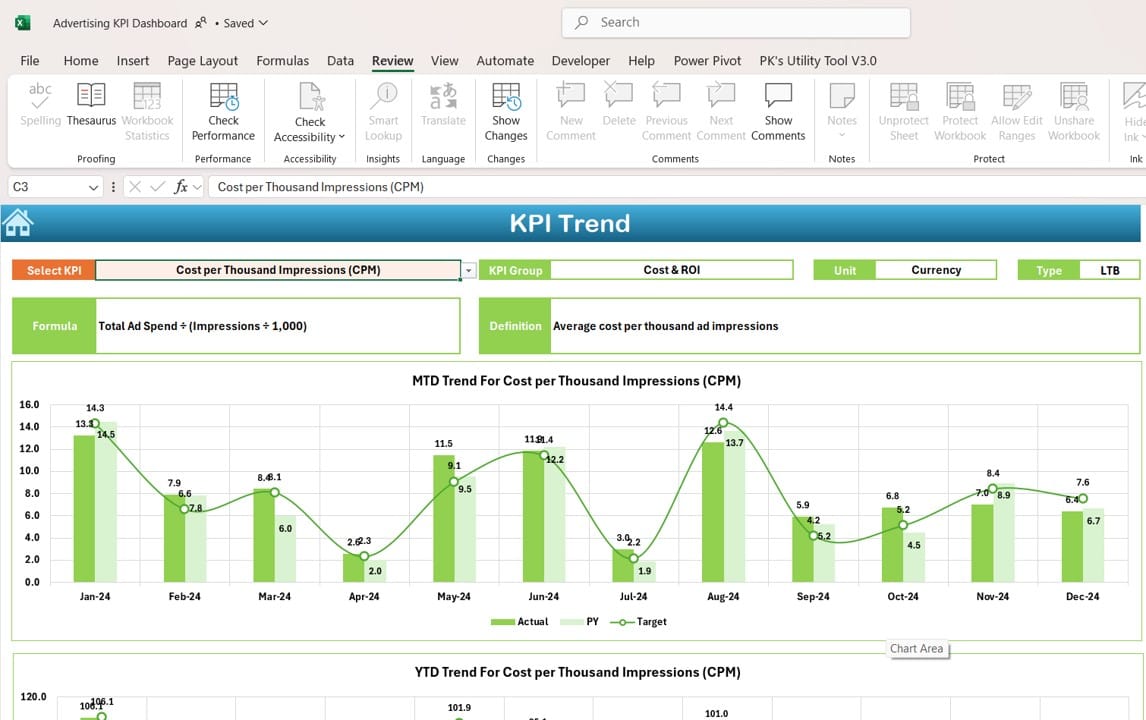
- In this sheet, users can select a KPI name from a dropdown (located in cell C3) to view its trends and key details. The sheet displays the KPI Group, Unit, Type (whether lower or higher values are better), and its formula and definition.
- Trend charts show MTD and YTD Actual, Target, and Previous Year numbers, providing a clear view of KPI progression.
Actual Numbers Input Sheet:
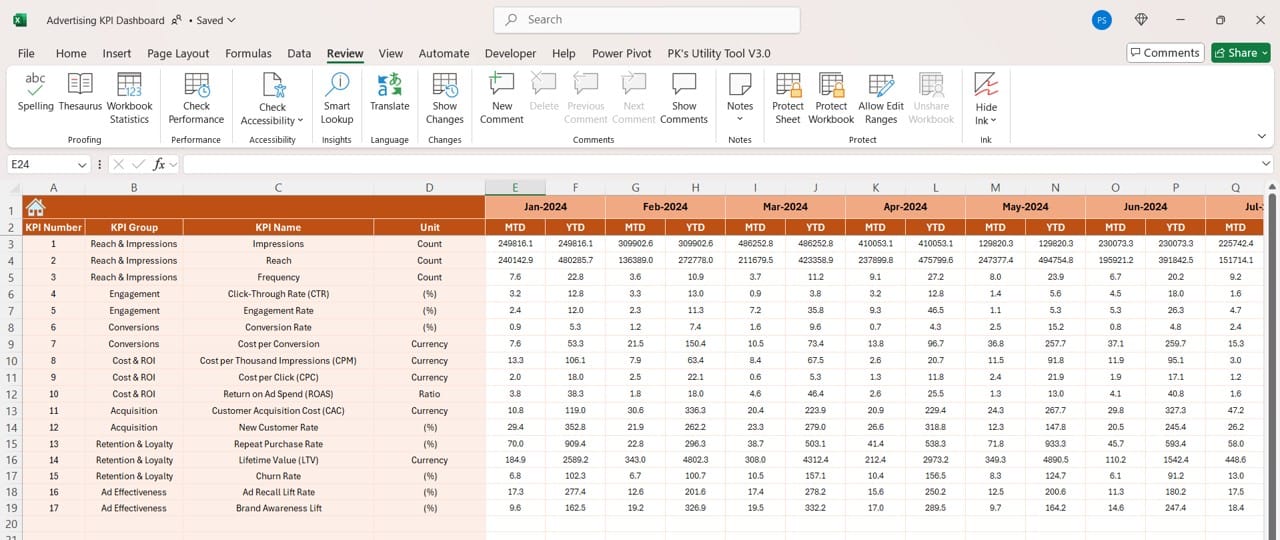
This sheet is designed for inputting actual performance numbers. Users can adjust the starting month by entering it in cell E1. This customization enables users to start tracking at any point in the year and view MTD and YTD data accurately.
Target Sheet Tab:
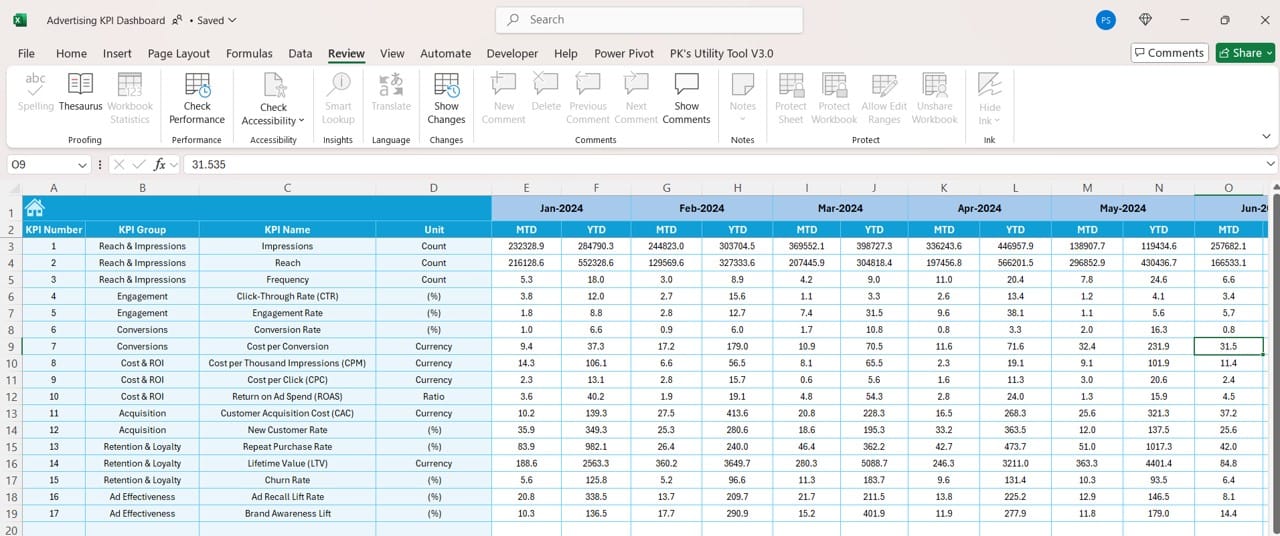
- Here, users input target values for each KPI on a monthly basis. This setup allows the dashboard to calculate how close current performance is to the established goals for both MTD and YTD values.
Previous Year Number Sheet Tab:
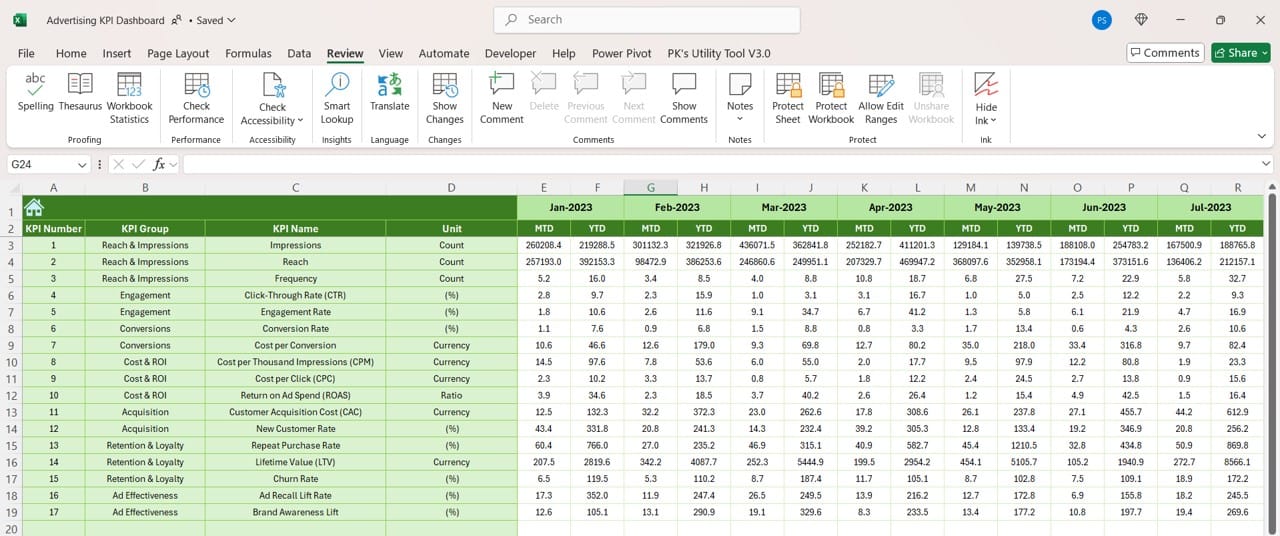
- This sheet is where previous year’s data is entered, following the same format as the current year’s data input. Comparing year-over-year metrics provides valuable context for evaluating trends and performance improvements.
KPI Definition Sheet Tab:
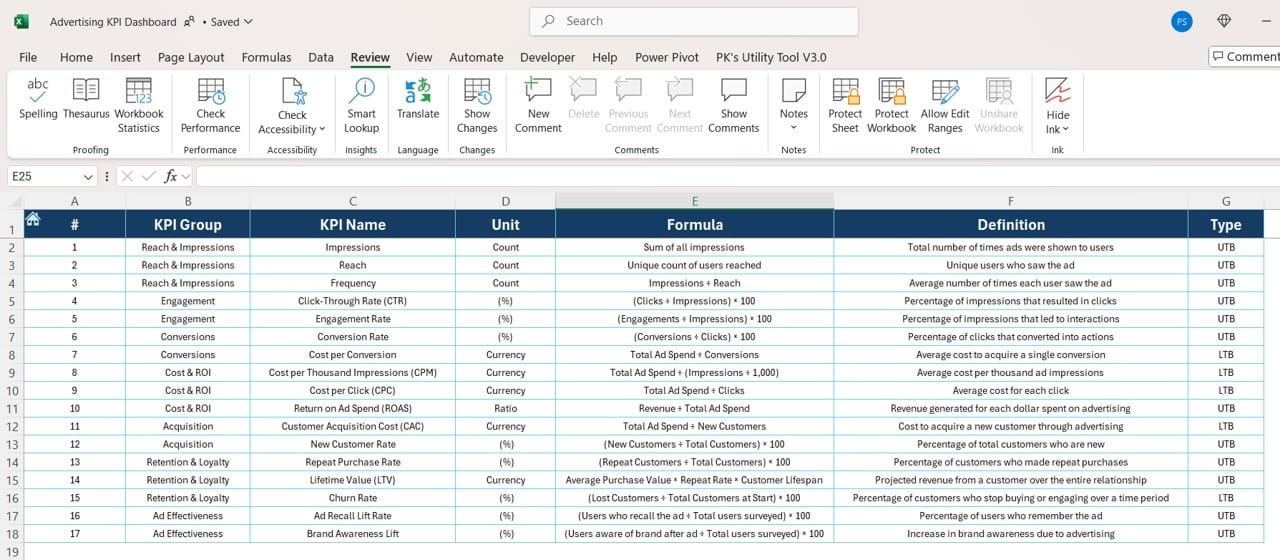
- This sheet contains definitions and details for each KPI. It includes the KPI Name, Group, Unit, Formula, and Definition, which ensures users can refer to standardized explanations, enhancing clarity and understanding across teams.
Advantages of Using an Advertising KPI Dashboard in Excel
- Centralized Data Visualization: Excel dashboards are customizable and easy to design, making them perfect for centralizing KPI data. This dashboard allows you to view all advertising performance metrics in one place, simplifying reporting and analysis.
- Ease of Access and Control: With easy-to-navigate tabs and dropdowns, users can quickly access monthly and yearly data, adjust targets, and input actuals, making the dashboard efficient for real-time updates.
- Enhanced Decision-Making: By visualizing trends and comparing metrics like Actual vs. Target and Current Year vs. Previous Year, you gain insights into performance gaps and improvement areas, enabling informed strategic decisions.
Best Practices for Maintaining an Advertising KPI Dashboard
- Regular Data Updates: Update the Actual Numbers Input and Target sheets monthly to keep the dashboard current and reflective of recent performance. Consistent updates prevent data discrepancies and help identify trends as they emerge.
- Consistent KPI Definitions: Ensure all KPI definitions in the KPI Definition sheet are clear and standardized. Consistency helps teams interpret the data accurately and ensures all stakeholders understand what each metric represents.
- Set Realistic Targets: The Target Sheet should contain achievable goals aligned with your overall advertising strategy. Unrealistic targets can lead to frustration, while attainable ones motivate teams to meet and exceed performance benchmarks.
- Utilize Conditional Formatting Effectively: Use conditional formatting sparingly but strategically on key metrics, like Target vs. Actual. Highlighting underperforming areas with red, and over-performing ones with green, provides quick visual insights.
Opportunities for Improvement in Your Advertising KPI Dashboard
Even a well-structured KPI dashboard offers room for enhancements. Here are a few areas where you can improve functionality and performance tracking:
- Add Advanced Filtering Options: Including more advanced filters by campaign type, demographic data, or ad platform can offer more granular insights. This could be implemented by adding slicers or dropdowns that filter data dynamically.
- Integrate Automated Data Input: Automate data input from other software platforms where possible (e.g., Google Analytics or social media ad managers). This reduces the manual work required to maintain the dashboard, making it even more efficient.
- Introduce Predictive Analytics: Adding predictive features, such as a rolling forecast for future KPIs based on historical data, can make your dashboard a powerful tool for proactive planning. Excel’s built-in FORECAST or LINEST functions can help with this.
- Expand the Dashboard with Additional Metrics: Based on evolving marketing objectives, consider adding more advertising KPIs over time, such as Cost Per Thousand Impressions (CPM) or Conversion Rate, to gain a fuller view of performance.
Frequently Asked Questions (FAQs)
Q1: What is Advertising KPIs, and why are they important?
A: Advertising KPIs are metrics that help measure the effectiveness of your advertising campaigns. They’re essential because they provide insights into how well your ads perform, the return on investment, and areas that may need optimization.
Q2: How often should I update the Advertising KPI Dashboard?
A: It’s best to update the dashboard monthly, aligning with the input for MTD and YTD metrics. However, if your campaigns run on shorter cycles, consider updating it weekly to keep the data as current as possible.
Q3: Can I use this KPI Dashboard for different ad platforms (e.g., Google Ads, Facebook Ads)?
A: Yes, you can customize the dashboard to track KPIs across different platforms. Simply add additional sheets for each platform or create additional columns within the current sheets to segment data by platform.
Q4: Is it possible to automate data entry in the dashboard?
A: Yes, automation can be achieved by linking data from analytics platforms or using Excel’s Power Query feature. This reduces manual input, improves accuracy, and saves time.
Q5: What is the role of conditional formatting in the dashboard?
A: Conditional formatting visually highlights performance, making it easier to identify trends and performance gaps. For example, an arrow indicator can show if performance is above or below target, providing instant insights.
In conclusion, an Advertising KPI Dashboard in Excel is an invaluable tool for monitoring and optimizing advertising efforts. It not only offers a centralized view of performance metrics but also helps you identify trends and make data-backed decisions. Following best practices and continuously improving your dashboard ensures it remains an asset for your marketing team. Happy tracking!
Visit our YouTube channel to learn step-by-step video tutorials
View this post on Instagram