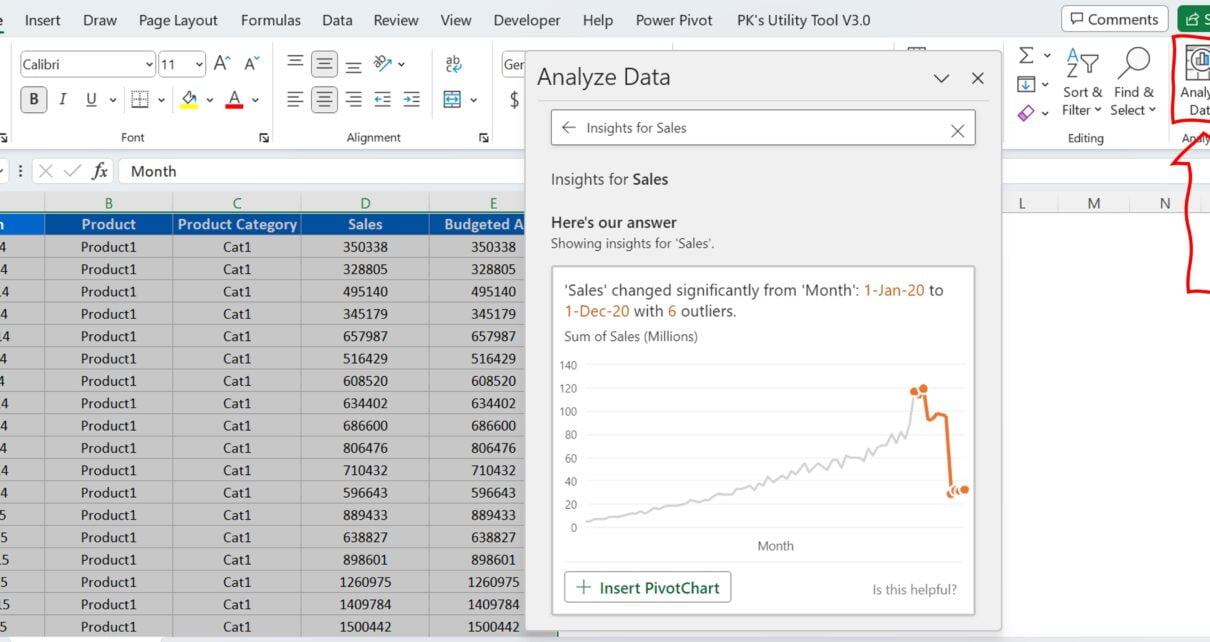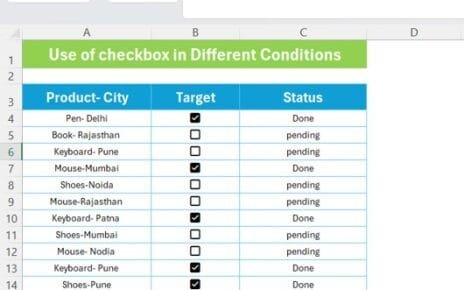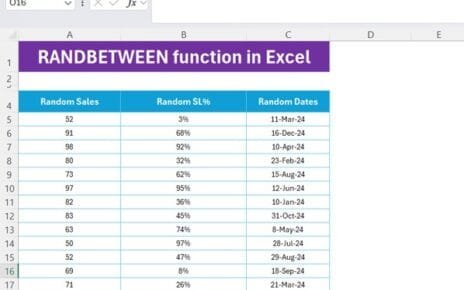Navigating through the era of big data, it’s become clear to businesses worldwide that efficient data analysis tools are essential. This article aims to shed light on AI in Excel and how it’s capabilities have revolutionized data analysis. Commonly used, Excel has always been a useful tool, but with the addition of AI, it’s taken a leap to become a game-changer for data analysis.
How AI has Elevated Excel’s Data Analysis Capabilities
The inclusion of AI has rejuvenated Excel, substantially enhancing its data analysis capabilities. AI has introduced new features that dramatically improve productivity and effectiveness. Let’s explore these in more detail.
Watch the step-by-step video tutorial:
Analyze Data: An Interactive Approach to Data Analysis
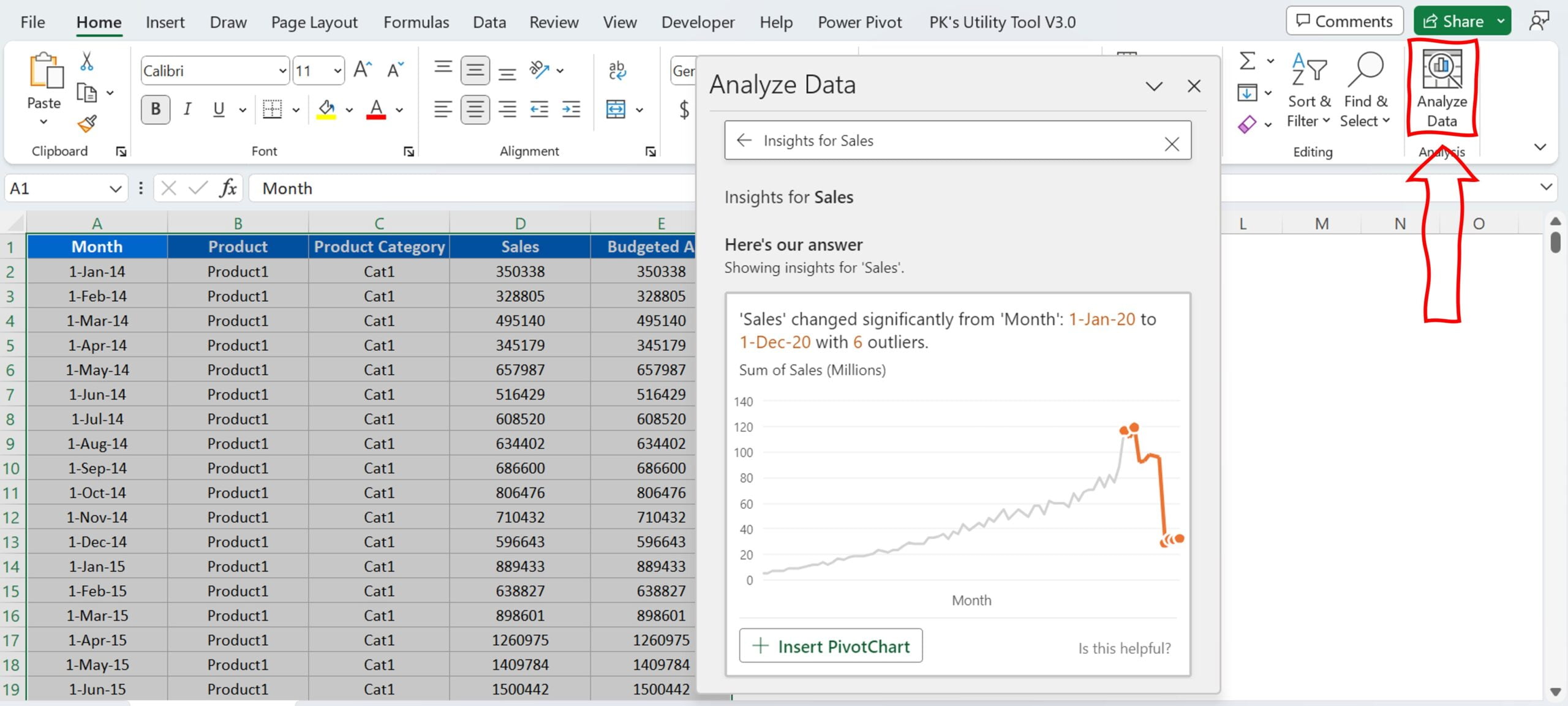
In an effort to create a more interactive experience, Excel has introduced the ‘Analyze Data‘ feature. As a user, you’re empowered to interrogate your data using natural language queries. You no longer need to craft complex formulas; instead, ask questions directly about your data. In return, you’ll get high-level visual summaries that help you grasp trends and patterns quickly. It’s a straightforward, efficient way to extract insights.
Forecast Sheet: Predicting the Future with Data
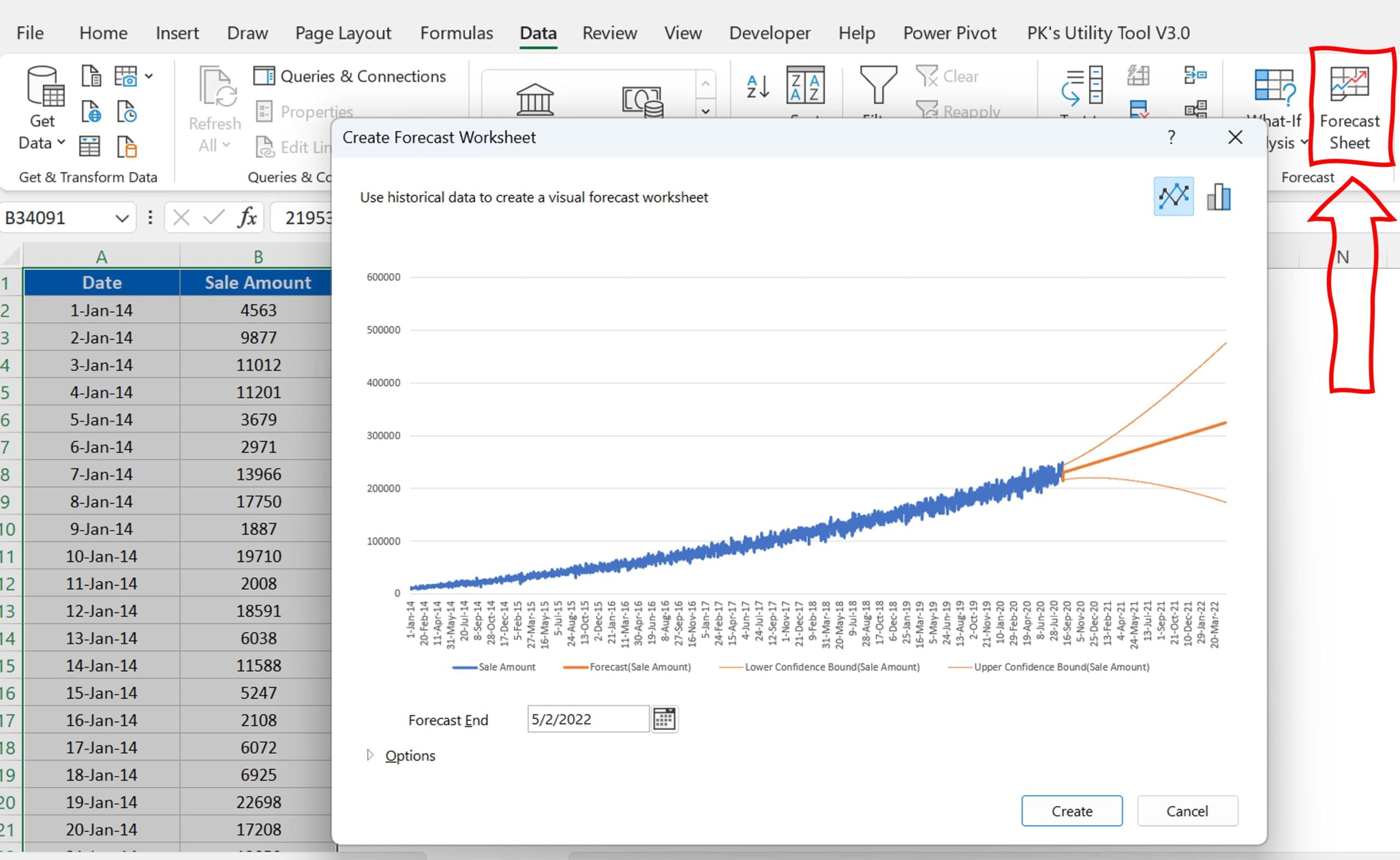
Taking advantage of historical time-based data, the ‘Forecast Sheet‘ feature allows you to create reliable forecasts. When generated, Excel prepares a new worksheet that contains both a table of the historical and predicted values and a chart that visualizes this data. It’s a particularly useful tool for predicting future trends such as sales, inventory requirements, or consumer trends.
Recommended Charts: Simplifying Chart Selection
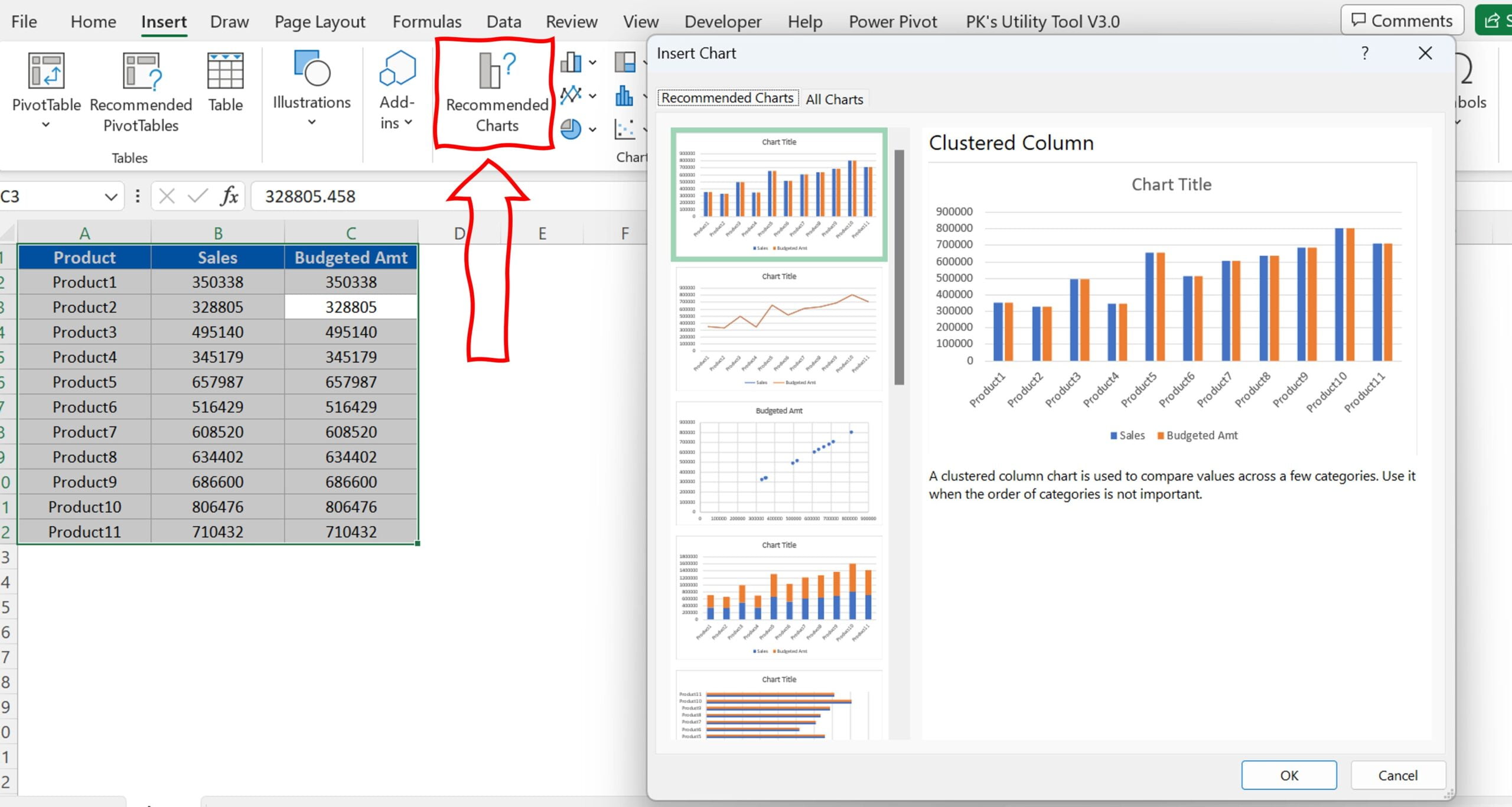
For users who have a hard time figuring out the best chart for their data, Excel’s ‘Recommended Charts’ command is a lifesaver. It analyzes your data and suggests suitable charts, simplifying the chart selection process and saving you valuable time.
Recommended PivotTables: Streamlining Data Analysis
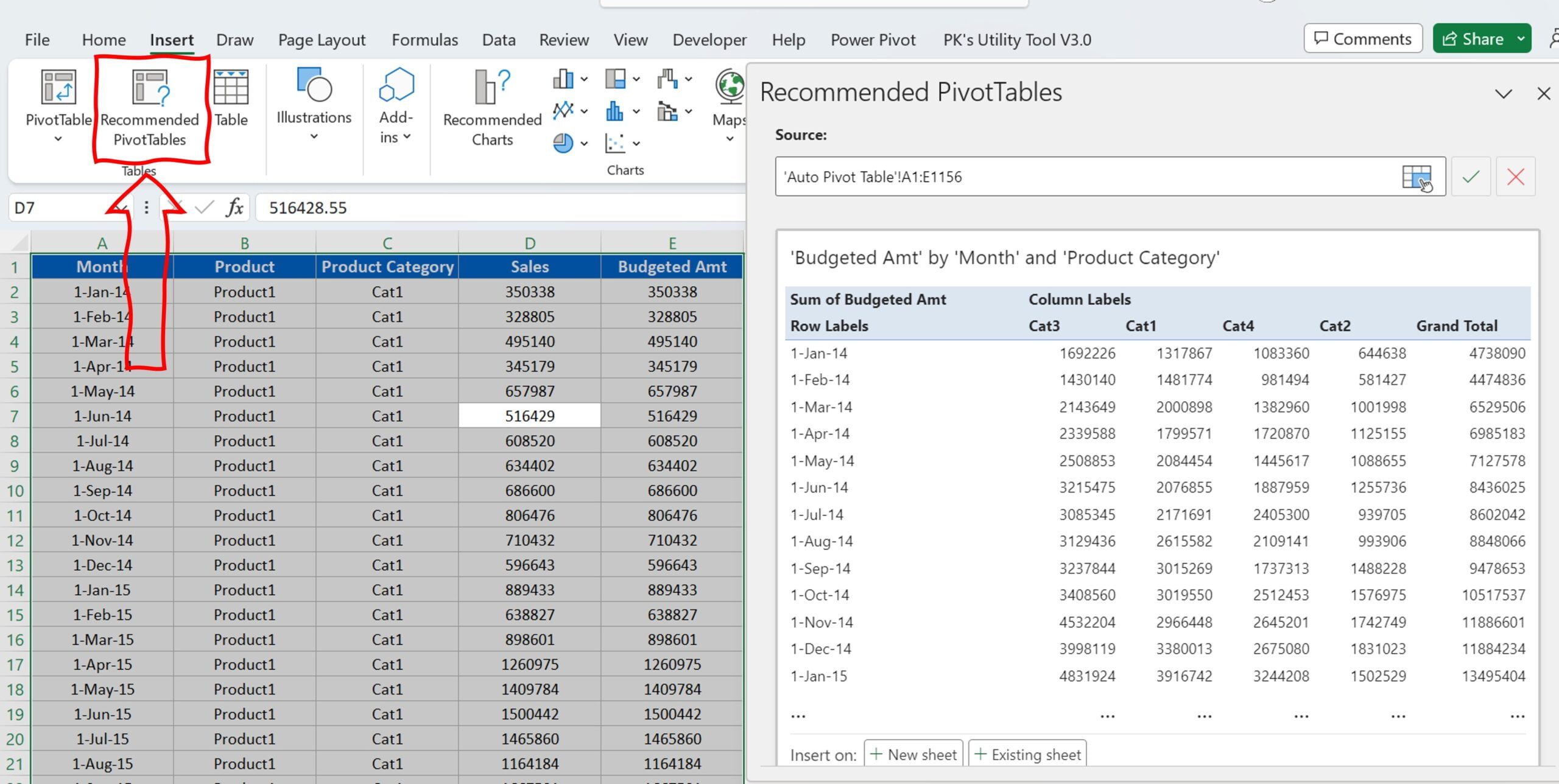
Excel’s ‘Recommended PivotTables’ feature takes data analysis to the next level. First introduced in Excel 2013, it allows Excel to automatically generate PivotTables based on your data. This fantastic feature speeds up the data exploration process and provides quicker insights.
Quick Analysis: Swift Insights at Your Fingertips
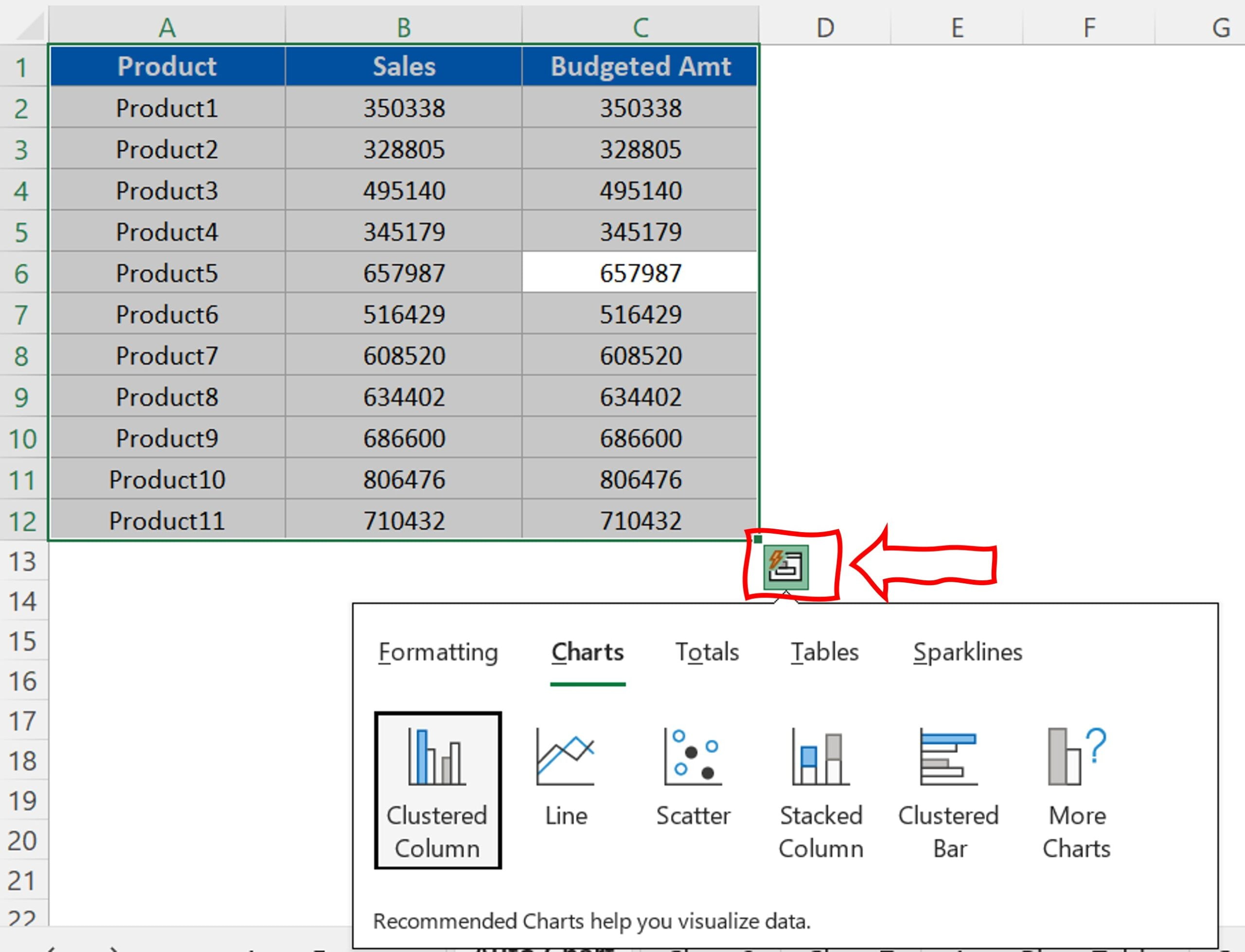
Microsoft has designed the ‘Quick Analysis‘ tool to make data analysis in Excel more efficient. It helps you choose the perfect chart with a few commands, calculate totals, quickly insert tables and PivotTables, and apply conditional formatting.
The AI-powered features mentioned above are compatible with various versions of Excel, making them accessible to a wide range of users.
Advantages of Using AI in Excel for Data Analysis
With AI now firmly incorporated into Excel, it has unlocked a multitude of opportunities for data analysis. The benefits are considerable, some of which include:
- Efficiency: Leveraging AI for automating intricate tasks has notably accelerated data analysis. The reduction in time spent on computations translates directly into more time for critical decision-making processes, thereby boosting overall productivity.
- Accuracy: One of the standout benefits of AI is its capability to drastically reduce the risk of human error. As a result, it guarantees more precise outcomes and trustworthy insights.
- User-friendliness: A key attribute of the AI-enabled features in Excel is their user-friendly design. Consequently, they don’t demand any programming skills, making them accessible to a broad range of users.
- Enhanced Visualizations: Thanks to AI, Excel’s ability to visualize data has seen significant improvement. It converts raw data into understandable, meaningful charts and tables, making data interpretation a breeze.
Opportunities for Improvement in Excel’s AI Features
While Excel’s AI capabilities have significantly improved data analysis, there are still areas for enhancement:
- Personalized Recommendations: Future versions of Excel could offer AI that understands user habits and preferences. This would result in more personalized chart and PivotTable recommendations.
- Advanced Forecasting: The Forecast Sheet tool could be improved to factor in seasonal trends or industry-specific data patterns.
- Handling Larger Data Sets: Microsoft could optimize the Excel’s AI features to handle larger data sets without compromising performance.
Best Practices for Using AI in Excel for Data Analysis
To maximize the benefits of Excel’s AI features, consider the following best practices:
- Data Cleanliness: AI works best with clean, structured data. Ensure your data is consistent and correctly formatted before using AI features.
- Specificity in Queries: When using the ‘Analyze Data’ feature, be specific with your questions.
- Utilize All Features: Each AI feature in Excel has unique capabilities. Experiment with all of them to unlock their full potential.
Conclusion
In conclusion, the adoption of AI in Excel has undoubtedly revolutionized the data analysis landscape. By providing a platform that is not only more efficient and accurate but also readily accessible, it has ushered in a new era of possibilities. Consequently, whether you are a seasoned data analyst or a business owner keen to glean insights from your data, utilizing Excel’s AI features can dramatically improve your analytical capabilities. Ultimately, the transformation brought about by AI in Excel extends far beyond its current applications, promising a future ripe with potential enhancements and innovations.
Frequently Asked Questions
Q. Is the AI in Excel suitable for large datasets?
While Excel can handle large datasets, it may experience performance issues as the size of the data grows. It’s good for medium-sized datasets.
Q. Can I use AI features in older versions of Excel?
Yes, some AI features are available in versions as early as Excel 2013. However, for a complete set of AI tools, we recommend Excel for Microsoft 365.
Q. Do I need programming skills to use AI in Excel?
No, the beauty of AI in Excel is that it does not require programming skills. Microsoft has designed it as user-friendly and accessible to all users.
Visit our YouTube channel to learn step-by-step video tutorials