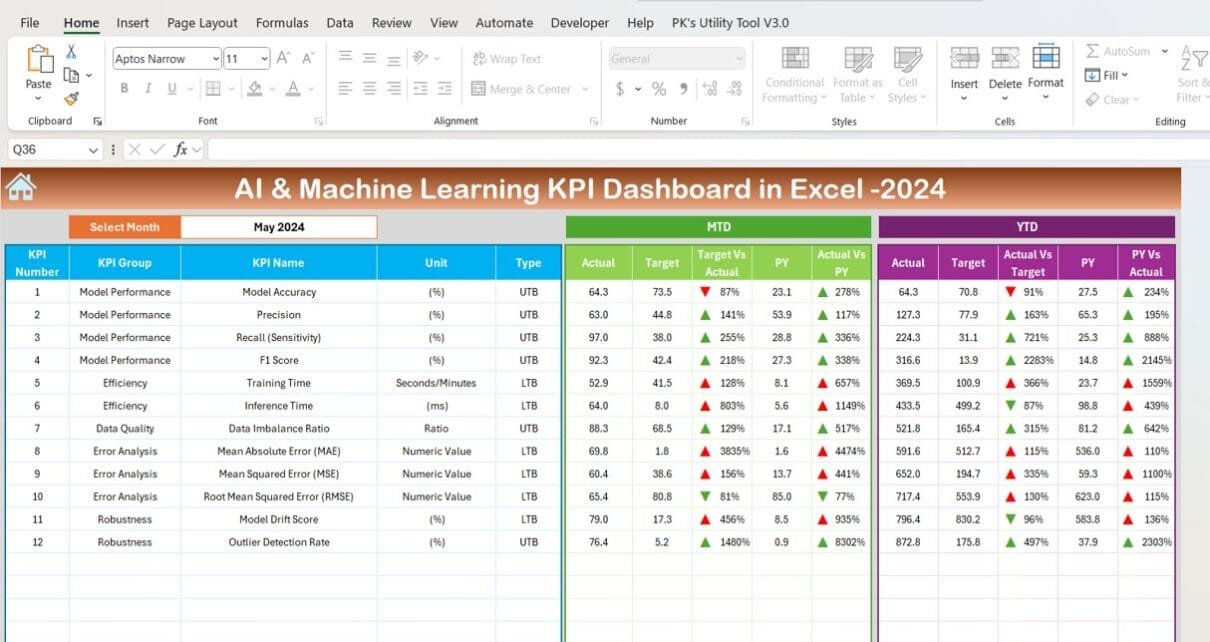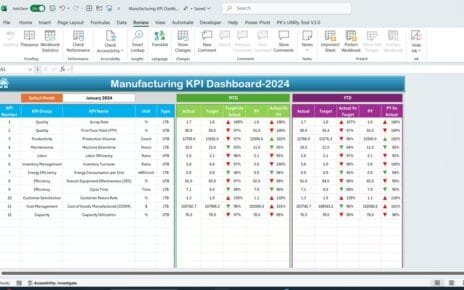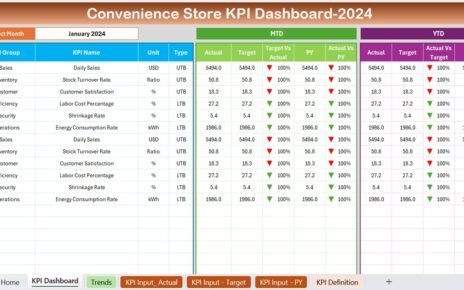Tracking key performance indicators (KPIs) is essential for organizations working in AI and Machine Learning. An AI & Machine Learning KPI Dashboard is the perfect tool to monitor, analyze, and improve performance. This structured, ready-to-use template is designed to simplify KPI tracking and provide actionable insights for better decision-making.
In this article, we’ll dive deep into the features, advantages, and best practices for using this dashboard. Let’s explore how this tool can transform the way you manage AI and Machine Learning KPIs.
What Is an AI & Machine Learning KPI Dashboard?
An AI & Machine Learning KPI Dashboard is a centralized system that tracks, measures, and visualizes key metrics specific to artificial intelligence and machine learning projects. It ensures you stay aligned with goals, identify opportunities for improvement, and make informed decisions based on data.
This dashboard is divided into structured sections, making it easy for users to navigate and interpret data. From monitoring the accuracy of models to evaluating deployment times, the dashboard provides a comprehensive overview.
Key Features of the AI & Machine Learning KPI Dashboard
The template is pre-designed with seven structured worksheets, each serving a unique purpose:
Home Sheet
Acts as the index of the dashboard.
Features six navigation buttons for quick access to other sheets.
Provides a clear starting point for users.
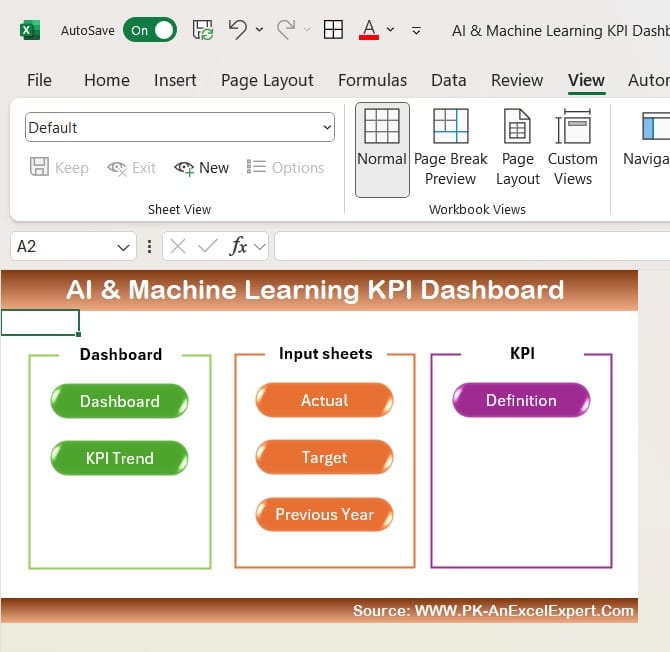
Click to AI & Machine Learning
Dashboard Sheet Tab
Serves as the main hub for KPI visualization.
Includes a dropdown in Range D3 to select months, dynamically updating all dashboard data.
Displays:
- MTD (Month-to-Date): Actual, Target, and Previous Year (PY) values.
- YTD (Year-to-Date): Actual, Target, and PY values.
Conditional formatting with up/down arrows to indicate trends.
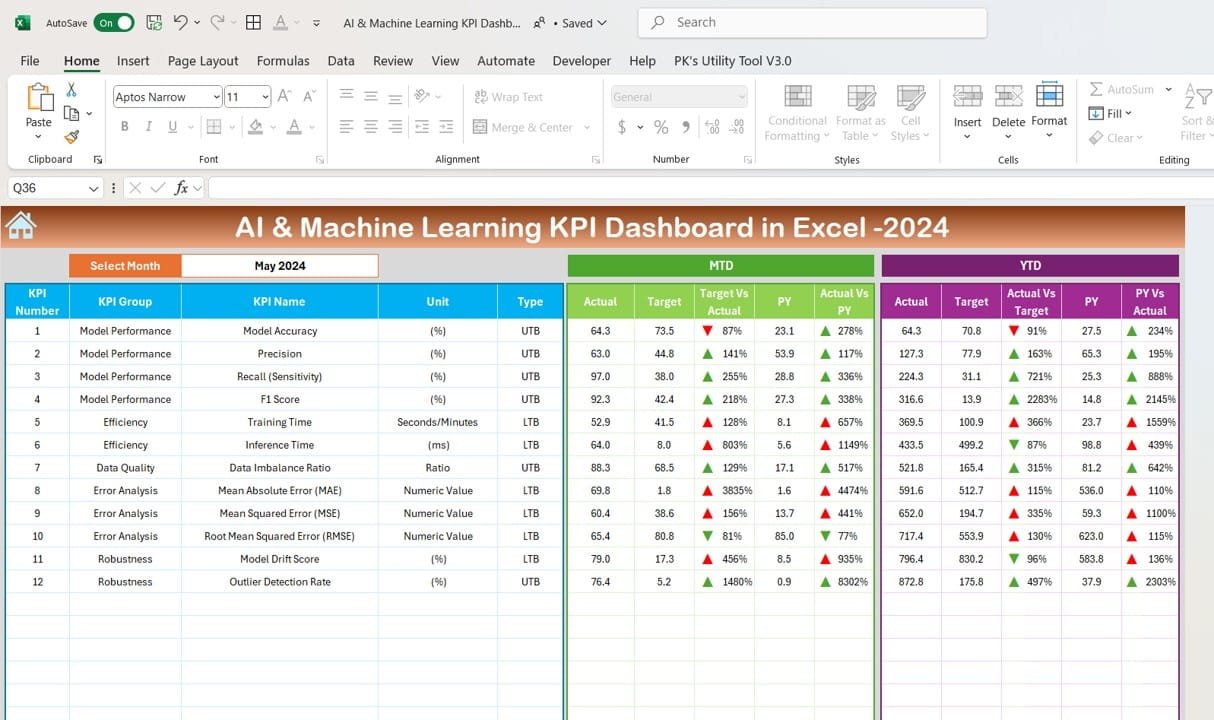
Click to AI & Machine Learning
KPI Trend Sheet Tab
Select a KPI from a dropdown in Range C3 to view detailed insights.
- Displays:
- KPI Group
- Unit of KPI
- Type of KPI: Lower is better or Upper is better.
- Formula
- Definition
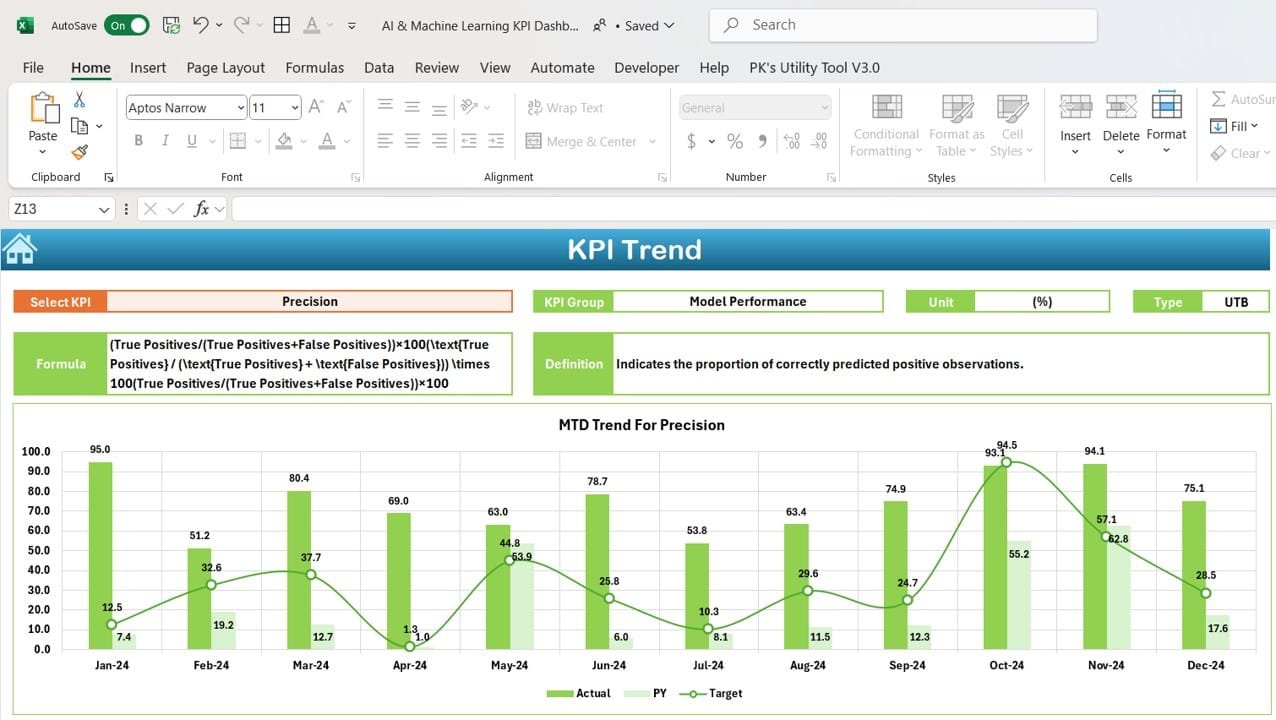
Click to AI & Machine Learning
Actual Numbers Sheet Tab
Input actual MTD and YTD values for each KPI.
Use Range E1 to change the month dynamically, simplifying data entry.
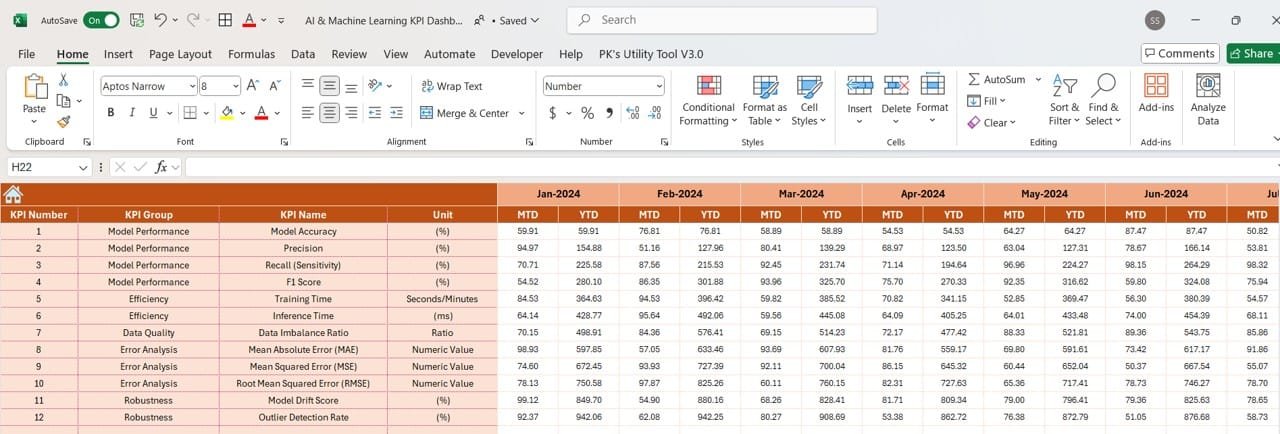
Click to AI & Machine Learning
Target Sheet Tab
Enter monthly and yearly target values for all KPIs.
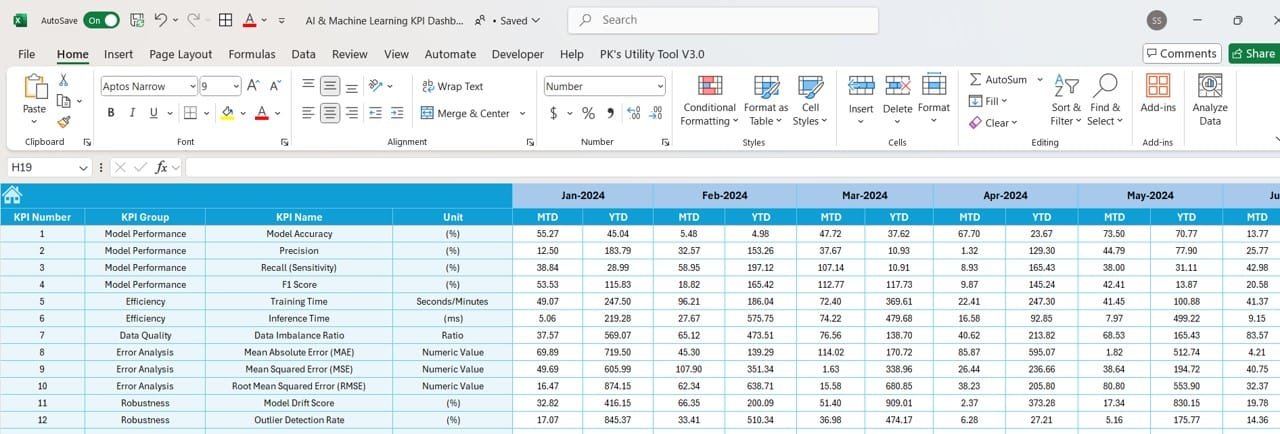
Click to AI & Machine Learning
Previous Year Numbers Sheet Tab
Record historical data for accurate year-over-year comparisons.
KPI Definition Sheet Tab
Comprehensive repository for:
- KPI Names
- KPI Groups
- Units
- Formulas
- Definitions
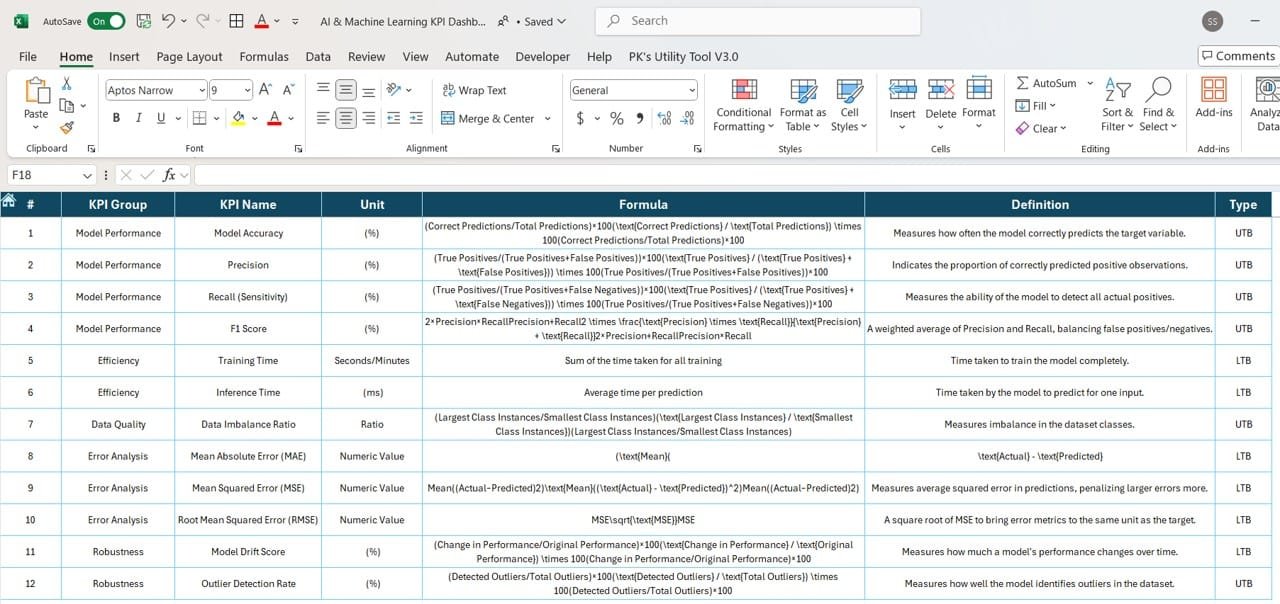
Click to AI & Machine Learning
Advantages of the AI & Machine Learning KPI Dashboard
Using this dashboard provides several benefits:
- Comprehensive Tracking: Monitor all critical KPIs in one place.
- Data-Driven Insights: Gain actionable insights to improve models and processes.
- Improved Efficiency: Track time and cost metrics to streamline operations.
- Customizable Design: Tailor the dashboard to fit specific project needs.
- Enhanced Accuracy: Keep an eye on precision, recall, and F1 scores for better model performance.
Best Practices for Using the AI & Machine Learning KPI Dashboard
To get the most out of your dashboard, follow these best practices:
- Define Relevant KPIs: Choose KPIs that align with your project goals.
- Update Data Regularly: Ensure the dashboard reflects current metrics by updating it daily or weekly.
- Leverage Conditional Formatting: Use color coding to highlight KPIs that deviate from targets.
- Engage Stakeholders: Share insights from the dashboard with team members for collaborative problem-solving.
- Focus on Trends: Analyze trends over time to identify patterns and opportunities for improvement.
Opportunities for Improvement in the Dashboard
While the dashboard is highly effective, there are always ways to enhance its functionality:
- Automated Data Integration: Link the dashboard with analytics tools or databases for real-time updates.
- Mobile Accessibility: Optimize the dashboard for smartphones and tablets.
- Third-Party Tool Integration: Connect with tools like TensorFlow or Jupyter Notebooks for deeper insights.
- Advanced Visuals: Add interactive elements like drill-down charts or heatmaps for better analysis.
- Custom Alerts: Set up notifications for KPIs that fall below target thresholds.
How to Create Your AI & Machine Learning KPI Dashboard
Follow these simple steps to build your dashboard:
Step 1: Plan Your KPIs
Identify the most relevant KPIs for your project. Include a mix of performance, efficiency, and cost metrics.
Step 2: Organize the Worksheets
Structure the workbook with the seven tabs mentioned earlier (Home, Dashboard, KPI Trend, etc.).
Step 3: Input Sample Data
Populate the sheets with sample data to test functionality.
Step 4: Design Visualizations
Use Excel’s charting tools to create graphs that visualize key metrics.
Step 5: Add Interactivity
Incorporate dropdowns and slicers to make the dashboard dynamic and user-friendly.
Step 6: Share and Collaborate
Share the dashboard with your team and assign appropriate permissions.
Conclusion
An AI & Machine Learning KPI Dashboard is an essential tool for tracking and improving project performance. It provides a structured way to measure key metrics, monitor trends, and make informed decisions. Whether you’re evaluating model accuracy or tracking computational costs, this dashboard helps streamline processes and enhance overall efficiency.
Frequently Asked Questions (FAQs)
- What KPIs are most important for AI and Machine Learning projects?
Key KPIs include Model Accuracy, Precision, Recall, Training Time, and Computational Cost.
- How often should I update the dashboard?
Update the dashboard daily or weekly to ensure data accuracy and relevance.
- Can this dashboard be customized for specific use cases?
Yes, the template is fully customizable to suit different projects and organizational needs.
- Can I integrate the dashboard with other tools?
Yes, you can integrate it with analytics platforms or databases for real-time updates.
- Is the dashboard suitable for beginners?
Absolutely! The user-friendly design makes it easy for both beginners and experts to use.
Visit our YouTube channel to learn step-by-step video tutorials