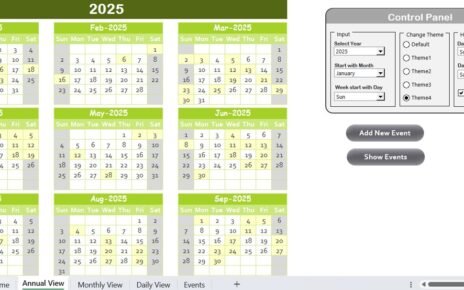Celebrating anniversaries, whether for a business or personal event, is a significant occasion that requires meticulous planning and attention to detail. One of the most effective ways to manage such an event is by using a well-organized checklist. A comprehensive checklist ensures that nothing is overlooked and that all tasks are completed on time. A perfect tool for this purpose is the Anniversary Celebration Checklist in Excel.
In this article, we will explore the features of the Anniversary Celebration Checklist in Excel, its advantages, opportunities for improvement, best practices for effective usage, and much more. Whether you’re organizing a corporate anniversary event, a personal milestone, or even a wedding anniversary, this checklist template will help you stay on track and ensure that your celebration is flawless.
What is the Anniversary Celebration Checklist in Excel?
The Anniversary Celebration Checklist in Excel is a pre-designed template that helps you plan and manage all the tasks required for a successful anniversary celebration. It includes essential elements such as task tracking, responsible person assignments, deadlines, and progress tracking. The Excel template makes it easy to capture all checklist items in an organized format, ensuring that every task is completed in time.
This checklist can be used for various purposes, including:
- Corporate anniversary events: Ensuring that all aspects of the celebration, from decorations to speeches, are prepared.
- Personal milestone celebrations: Helping you plan and manage important dates and tasks.
- Weddings or family anniversaries: Keeping track of all the arrangements, including venue booking, catering, and guest management.
Key Features of the Anniversary Celebration Checklist in Excel
The Anniversary Celebration Checklist in Excel comes with two main worksheets designed to help you stay organized throughout the planning process.
1. Anniversary Celebration Checklist Worksheet
The Anniversary Celebration Checklist worksheet is the heart of the template. This is where you capture all the key information regarding the tasks, responsible individuals, deadlines, and the progress of each task. Let’s break down the features of this sheet:
Top Section – Overview Cards
At the top of the worksheet, you’ll find three cards that provide a quick overview of the status of your checklist:
- Total Count: The total number of checklist items that need to be completed.
- Checked Count: The number of tasks that have been marked as completed.
- Crossed Count: The number of tasks that have been marked as cancelled or irrelevant.
- Progress Bar: A visual progress bar that reflects the percentage of tasks completed. This helps you quickly assess how much work remains.
These cards offer a clear visual of your progress at a glance.
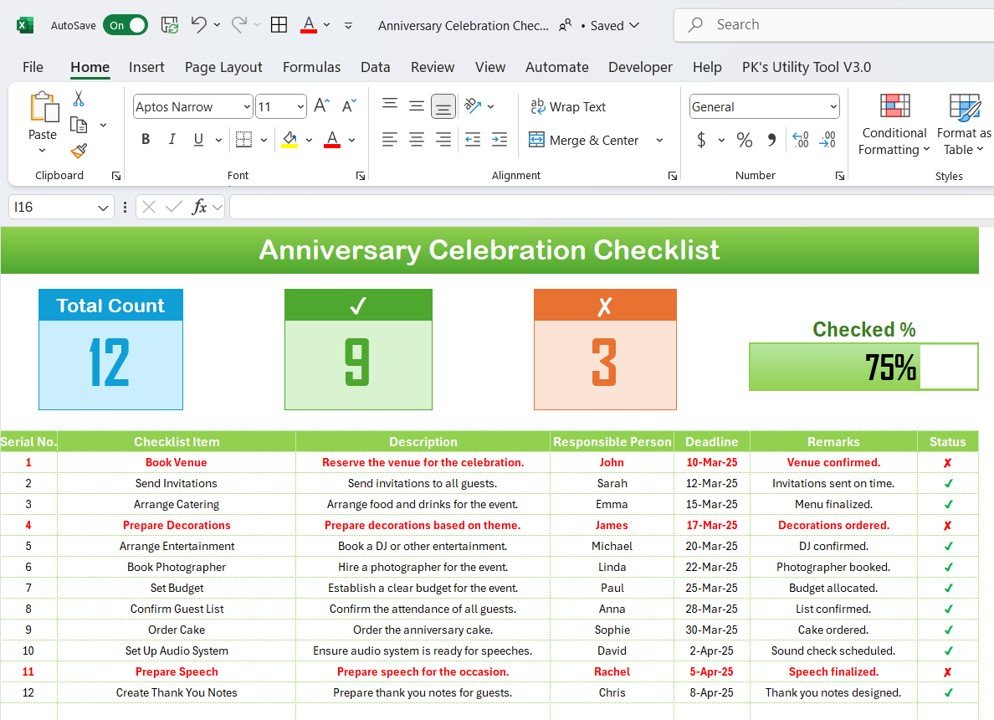
Click to Anniversary Celebration
Checklist Table
The main feature of this sheet is the checklist table. In this table, you can track all tasks associated with your anniversary celebration. The table includes the following columns:
- Serial No.: A sequential number for each task, making it easy to organize and reference.
- Checklist Item: A brief description of the task or item to be completed (e.g., “Book the venue,” “Send invitations”).
- Description: A detailed explanation of the task or event (e.g., “Reserve the venue for the celebration and ensure it’s available on the selected date”).
- Responsible Person: The person assigned to complete the task. This can be anyone involved in the event planning.
- Deadline: The date by which the task needs to be completed.
- Remarks: Any additional notes or special instructions related to the task.
- Status: A checkbox (✔ or ✘) that allows you to mark each task as completed (✔) or pending/cancelled (✘).
How to Use the Checklist Table
- Update Status: As you make progress with each task, simply mark the status column with a ✔ (check) for completed tasks and ✘ (cross) for tasks that are not needed or cancelled.
- Track Progress: The progress bar at the top of the worksheet will automatically update as you mark tasks as completed, helping you visualize how close you are to finishing your preparations.
2. List Worksheet
The List Worksheet is a supporting sheet that captures a unique list of Responsible Persons. This list is used to create a dropdown menu in the main checklist table, allowing you to quickly assign tasks to the relevant people. This feature helps streamline the process of assigning responsibilities and ensures that everyone knows their duties.
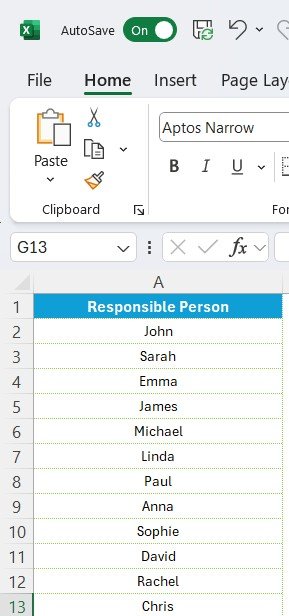
Advantages of Using the Anniversary Celebration Checklist in Excel
There are several benefits to using the Anniversary Celebration Checklist in Excel. Let’s take a closer look at some of the key advantages:
- Streamlined Event Planning: The checklist helps you organize and plan all aspects of the celebration, from venue booking to catering arrangements, so that nothing gets missed. This helps reduce the risk of last-minute confusion and ensures a smooth event.
- Customizable: The template is fully customizable, so you can tailor it to suit your specific needs. You can easily add or remove tasks, change deadlines, or assign different responsible persons as the event evolves.
- Easy Tracking and Monitoring: With the Status column and progress bar, you can quickly track the progress of each task. This makes it easy to spot any delays or missing tasks early, so you can take corrective action.
- Team Collaboration: The Responsible Person dropdown list makes it easy to assign tasks to different team members. This ensures everyone knows their responsibilities and can track their progress, fostering better collaboration.
Opportunities for Improvement in the Anniversary Celebration Checklist in Excel
Although the Anniversary Celebration Checklist in Excel is a highly effective tool, there are several areas where it could be improved:
- Integration with Other Tools: One potential improvement would be integrating the checklist with other tools, such as Google Calendar or task management platforms like Trello. This would allow you to synchronize deadlines and send reminders, ensuring that nothing is overlooked.
- Mobile Accessibility: The current Excel format may not be ideal for mobile use. Converting the checklist into a more mobile-friendly format, such as a Google Sheets document or a mobile app, would allow for easier access and editing on the go.
- Automatic Reminders: While the checklist allows you to track deadlines manually, adding an automatic reminder system could further streamline the process. This would alert responsible persons when tasks are approaching their deadlines.
- Task Categorization: Adding a categorization system for tasks (e.g., “Venue,” “Catering,” “Entertainment”) could further improve the organization of the checklist. This would allow you to group similar tasks together, making it easier to track related items.
Best Practices for Using the Anniversary Celebration Checklist in Excel
To get the most out of the Anniversary Celebration Checklist in Excel, here are some best practices to follow:
- Regularly Update the Status: Make it a habit to update the status of tasks as you complete them. This will help you stay on track and give you a real-time overview of your progress.
- Set Clear Deadlines: Ensure that each task has a clear deadline, and make sure responsible persons are aware of these deadlines. This will help everyone stay accountable and ensure the event runs smoothly.
- Use Color Coding: Consider using color coding for different types of tasks or for indicating priority. This will make the checklist easier to read and navigate, especially as the event approaches.
- Collaborate with Your Team: Share the checklist with your team members and ensure everyone is clear about their responsibilities. Regularly check in to make sure tasks are being completed on time.
- Keep a Backup: Since the checklist contains important event information, make sure to keep a backup of the document. This will prevent any data loss in case of technical issues.
Conclusion
The Anniversary Celebration Checklist in Excel is a powerful and flexible tool for planning and organizing any anniversary celebration. It helps streamline the event planning process, ensures that tasks are completed on time, and provides a clear visual overview of progress. By using the checklist effectively, you can stay organized, avoid missing critical tasks, and ensure that your celebration is a success.
With its customizable features, ability to track progress, and easy team collaboration, this template can significantly improve the efficiency of your event planning. Whether you are planning a corporate event, a personal milestone, or any other significant occasion, the Anniversary Celebration Checklist in Excel is an indispensable tool for ensuring everything goes according to plan.
Frequently Asked Questions (FAQs)
How can I customize the Anniversary Celebration Checklist in Excel?
You can easily customize the checklist by adding or removing tasks, changing deadlines, and updating the responsible persons. You can also modify the color themes and the layout to suit your needs.
Can I track multiple anniversaries using this checklist?
Yes, the checklist is fully customizable. You can duplicate the template for different anniversaries and modify the tasks as needed.
How can I assign tasks to multiple people?
You can assign multiple people to a task by either adding their names in the Responsible Person column or by using a comma-separated list.
Is there a way to set reminders for tasks in the checklist?
While the Excel template doesn’t have built-in reminders, you can use external tools like Google Calendar or task management apps to set reminders for deadlines.
How do I update the progress of tasks in the checklist?
You can simply mark the Status column with a ✔ (check) for completed tasks and ✘ (cross) for tasks that are not needed or cancelled. The progress bar will update automatically.
Visit our YouTube channel to learn step-by-step video tutorials