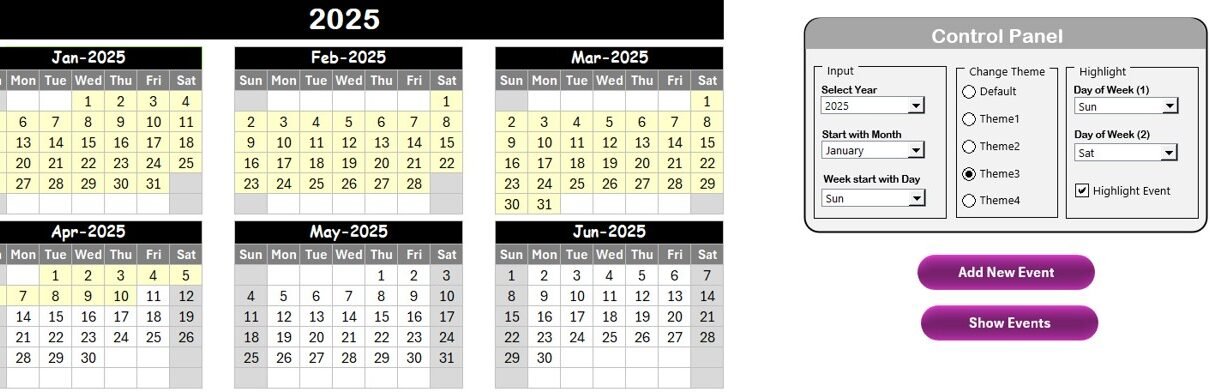Planning is the key to success, and an effective strategy for your business, team, or personal goals requires organization and precision. One of the most efficient ways to manage and track your strategic planning is by using an Annual Strategic Planning Calendar. In this article, we will explore how to create a functional and customizable Annual Strategic Planning Calendar in Excel, its features, advantages, and best practices for maximizing its effectiveness.
What is an Annual Strategic Planning Calendar?
An Annual Strategic Planning Calendar is a tool used to organize and track the events, goals, and milestones throughout the year. It helps individuals and teams plan their actions, allocate time for different activities, and monitor progress toward achieving objectives. By using an Excel calendar template, you can easily manage these tasks, track important deadlines, and stay organized.
Why Use an Annual Strategic Planning Calendar in Excel?
The flexibility and power of Microsoft Excel make it an ideal platform for creating strategic planning calendars. Here’s why:
- Customization: Excel allows you to modify the calendar according to your specific needs, such as adding or removing events, changing themes, or adjusting the layout.
- Easy Access: Excel files are easy to share and collaborate on, whether you’re working in a team or managing your own goals.
- Efficient Data Management: Excel can store event details like names, dates, times, locations, and descriptions, making it easy to track progress and adjust your strategy.
- Visual Appeal: Excel provides the tools to create visually appealing calendars with features like color themes, highlighting, and customizable formats.
Features of the Annual Strategic Planning Calendar in Excel
Our Annual Strategic Planning Calendar Template includes a variety of useful features that make it easy to manage your strategic planning throughout the year. Here’s an overview of what the template offers:
Click to buy Annual Strategic Planning Calendar in Excel
1. Home Sheet Tab
The Home Sheet Tab serves as the index of the calendar. It includes the following features:
- Annual View Button: A quick link to the full-year calendar view.
- Monthly View Button: A link to the monthly view, where you can focus on specific months and manage events in detail.
- Daily View Button: A link to view and manage events for a specific date or range of dates.
- Events Button: A button to jump to the events database, where you can see all upcoming and past events.
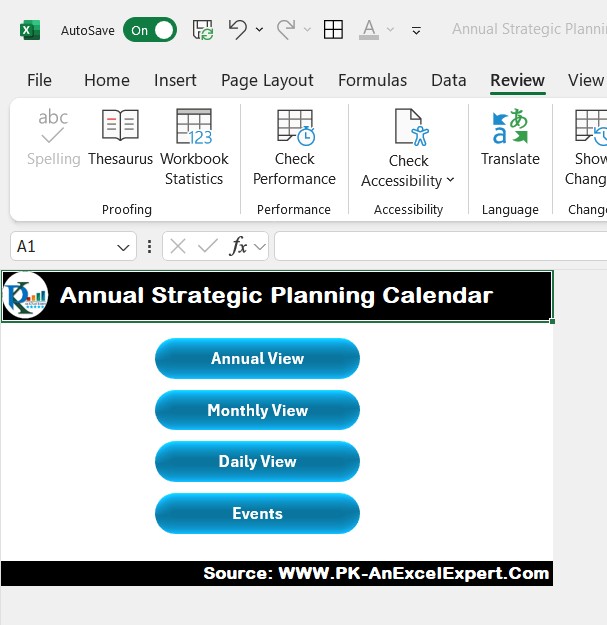
Click to buy Annual Strategic Planning Calendar in Excel
2. Annual View Sheet Tab
The Annual View Sheet displays a full-year calendar with 12 months listed. This sheet provides a comprehensive overview of the entire year and helps you:
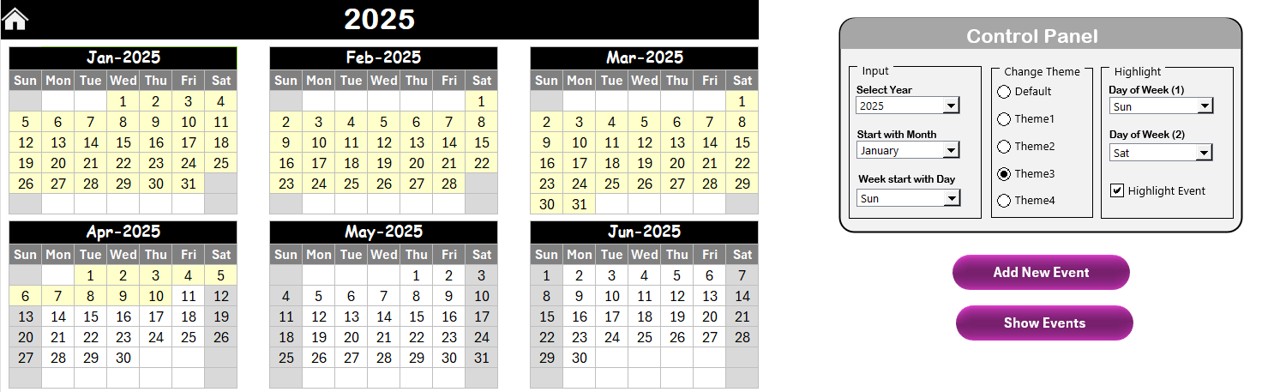
Click to buy Annual Strategic Planning Calendar in Excel
Control Panel: Customize the calendar for the year, starting month, and day of the week.
- Input Group: Change the year, starting month, and starting day of the week.
- Change Theme Group: Apply one of five color themes to give the calendar a unique look.
- Highlight Group: Highlight specific days of the week, such as weekends, or any events you choose.
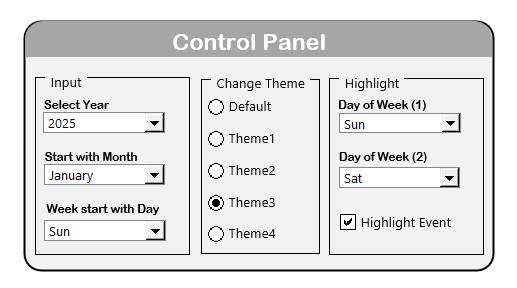
Click to buy Annual Strategic Planning Calendar in Excel
Add New Event Button: Use this button to add events to the calendar. Select a date, enter event details, and submit.
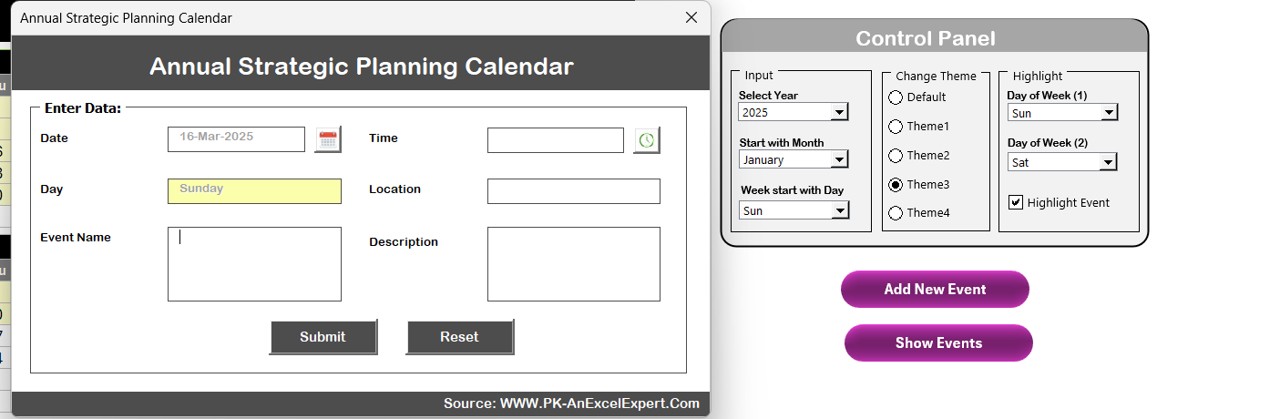
Click to buy Annual Strategic Planning Calendar in Excel
Show Event Button: View a list of events for any selected date.
3. Monthly View Sheet Tab
The Monthly View Sheet allows you to focus on one month at a time. You can:
- Select Month and Year: Choose any month and year from the top panel, and the calendar will automatically update.
- Add New Events: Just like the annual view, you can add events for specific dates using the Add New Event button.
- Show Events: View all events for the selected month with the Show Event button.
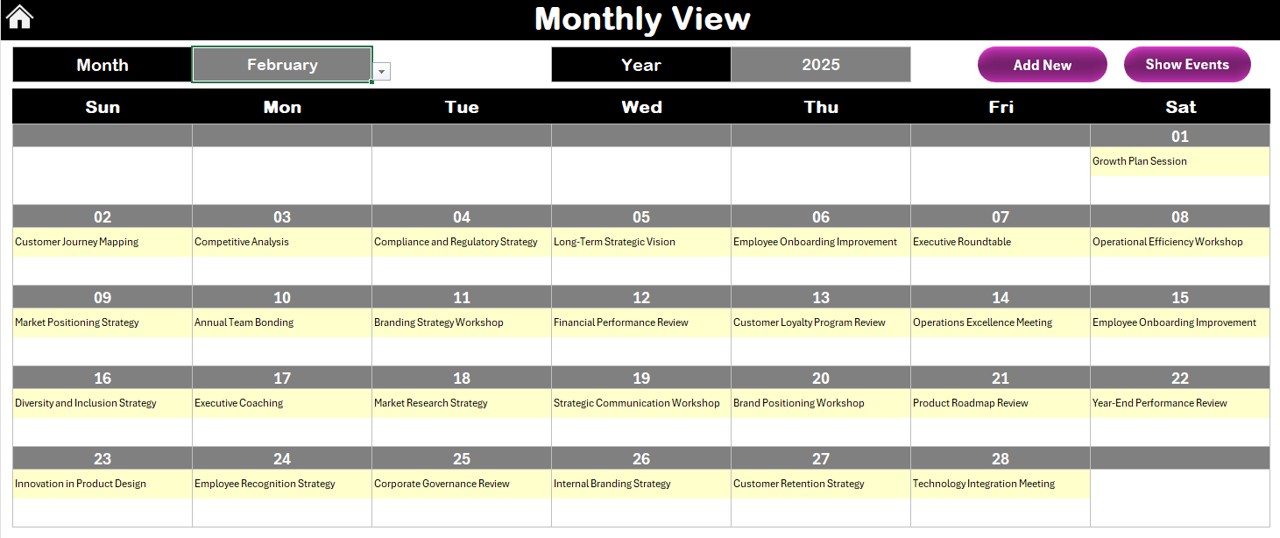
Click to buy Annual Strategic Planning Calendar in Excel
4. Daily View Sheet Tab
The Daily View Sheet provides a detailed look at the events for a specific date range. It includes:
- Date Range Input: Enter a start and end date to view the events for that time period.
- Refresh Button: Click to refresh and display the latest events.
- Add New Event Button: Add new events to the specific dates selected in the range.
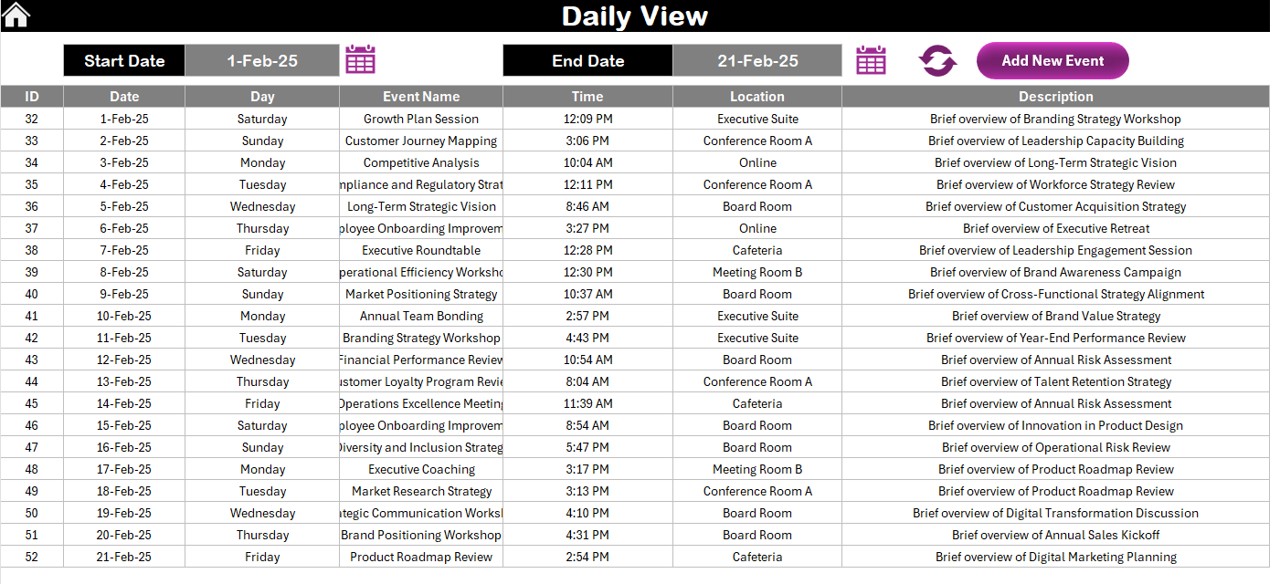
Click to buy Annual Strategic Planning Calendar in Excel
5. Events Sheet Tab
This is the database where all event information is stored. The Events Sheet Tab includes:
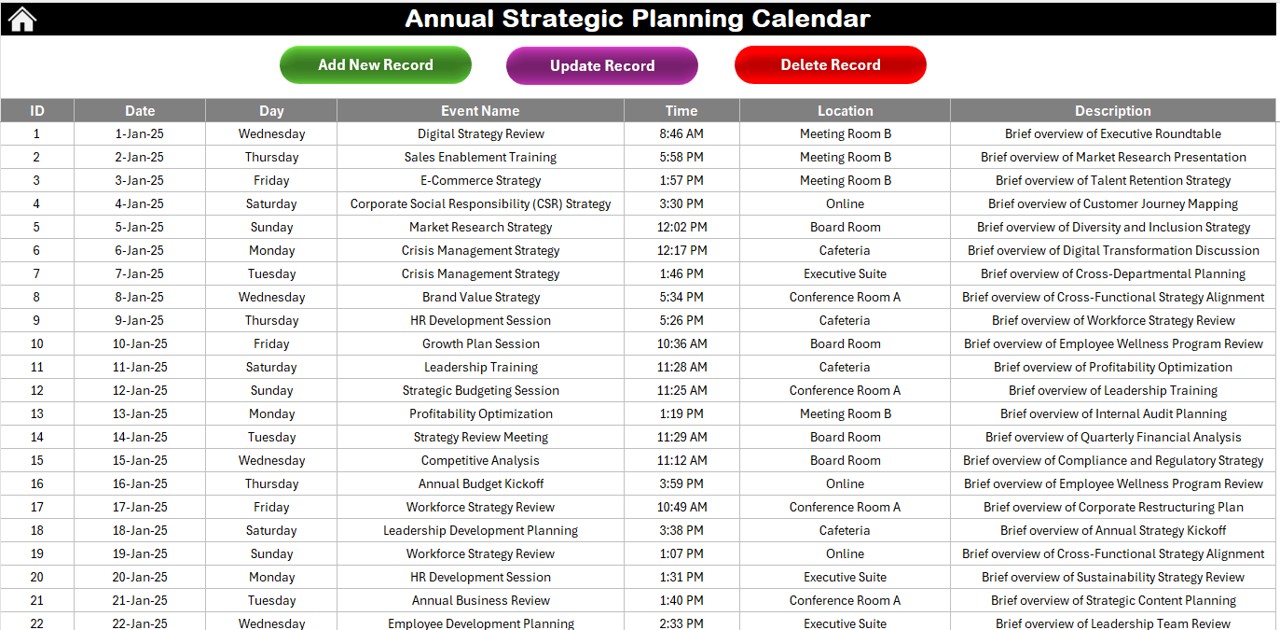
Click to buy Annual Strategic Planning Calendar in Excel
- ID: Auto-generated identification number for each event.
- Date and Day: The date and day of the event (e.g., Monday, Tuesday).
- Event Name: The title of the event.
- Time: The scheduled time for the event.
- Location: The event location.
- Description: A brief description of the event.
Event Management Features
The Events Sheet Tab also includes three buttons to manage event records:
- Add New Record Button: Add new events to the database.
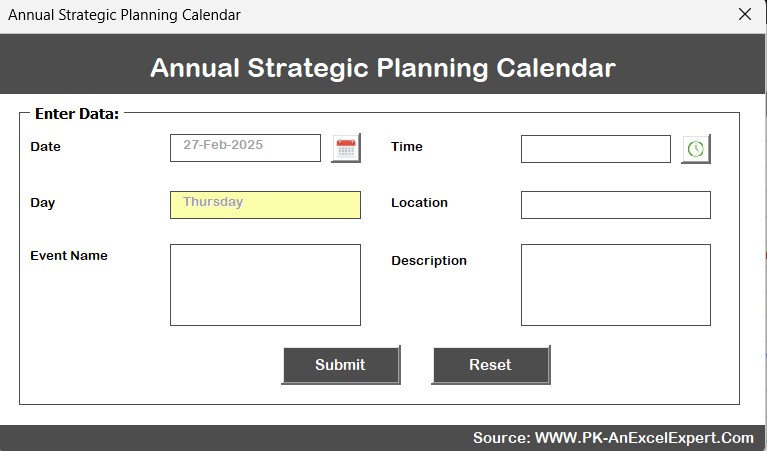
Click to buy Annual Strategic Planning Calendar in Excel
- Update Existing Record Button: Update the details of an existing event.
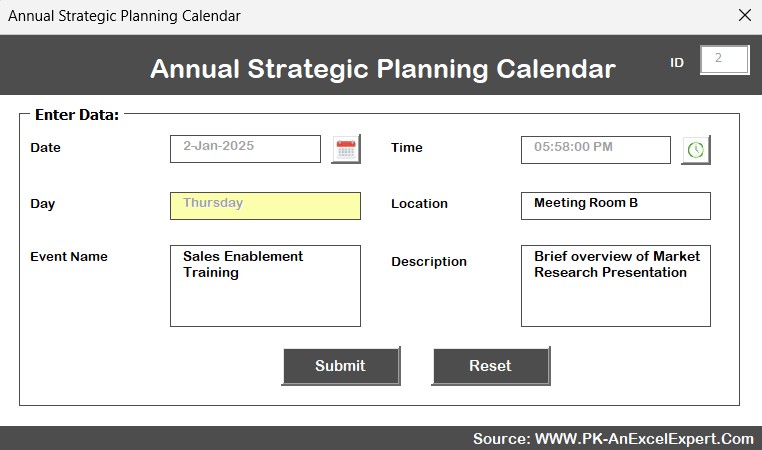
Click to buy Annual Strategic Planning Calendar in Excel
- Delete Record Button: Remove an event from the database.
Advantages of Using an Annual Strategic Planning Calendar in Excel
- Increased Productivity: With a clear calendar in place, you can easily track and manage tasks, meetings, and deadlines. This helps you stay organized and ensures that nothing is overlooked, leading to higher productivity.
- Improved Collaboration: Sharing the calendar with your team allows everyone to stay on the same page. They can access and update event details, making it easier to coordinate schedules and keep track of key milestones.
- Customization: Excel’s flexibility enables you to customize the calendar to suit your unique planning needs. You can change themes, highlight key dates, and adjust the layout to match your company’s branding or personal preferences.
- Visual Appeal: The ability to use colors, themes, and highlight specific events makes the calendar not only functional but also visually engaging. A visually appealing calendar increases motivation and ensures your team stays focused on important dates.
- Time Savings: By automating event tracking and allowing easy access to event details, you save time spent on manually managing calendars or searching through documents.
Opportunity for Improvement in Your Annual Strategic Planning Calendar
While the Annual Strategic Planning Calendar in Excel is already a powerful tool, there are always opportunities for improvement. Here are some ways you can enhance your planning process:
- Integrating with Other Tools: Consider integrating your Excel calendar with other project management or communication tools like Trello, Asana, or Microsoft Teams. This would allow for even smoother collaboration and task tracking.
- Adding Alerts or Notifications: You could set up reminders or notifications for upcoming events using Excel’s conditional formatting or VBA (Visual Basic for Applications). This would provide proactive alerts for key milestones or deadlines.
- Mobile Access: To enhance accessibility, you could explore ways to make your calendar mobile-friendly. By syncing your Excel calendar with cloud services like OneDrive or Google Drive, you can access and update it on the go.
- Better Integration with Financial Tools: If you’re managing multiple projects or budgets, integrating the calendar with financial planning tools could help you track the costs associated with each event. Excel’s capability to work with financial data can make this easier.
Best Practices for Managing Your Annual Strategic Planning Calendar in Excel
To get the most out of your Annual Strategic Planning Calendar in Excel, follow these best practices:
- Regularly Update Events: Ensure that you keep your calendar up to date. As your projects and initiatives evolve, it’s crucial to reflect these changes in the calendar.
- Set Clear Priorities: Highlight critical events and deadlines to ensure your team knows what needs immediate attention. Use the Highlight Group feature to differentiate these events.
- Use Color Coding: Color-code events based on their importance, type, or department. This makes it easier to spot key events at a glance.
- Keep the Calendar Simple: Avoid cluttering the calendar with unnecessary details. Focus on essential events, dates, and deadlines to maintain clarity and reduce confusion.
- Automate Repetitive Tasks: For recurring events or tasks, set them up to repeat automatically. This will save you time and ensure that important recurring events don’t get missed.
Conclusion
The Annual Strategic Planning Calendar in Excel is a powerful tool for managing your business, personal, or team goals. With its intuitive interface, customizable features, and collaborative benefits, it simplifies the process of planning and organizing events throughout the year. Whether you’re tracking strategic goals, organizing key meetings, or managing deadlines, this calendar can help you stay on top of your plans and ensure that you’re always moving toward your objectives.
Frequently Asked Questions (FAQ)
Q1: How do I customize the theme in the Annual Strategic Planning Calendar?
A1: In the Annual View Sheet, you can use the Change Theme Group to select one of the five available color themes for your calendar.
Q2: Can I add recurring events to the calendar?
A2: Yes, you can manually set recurring events, or automate the process using Excel’s VBA (Visual Basic for Applications).
Q3: How do I add a new event to the calendar?
A3: In any view (Annual, Monthly, or Daily), click on the Add New Event button, fill in the event details, and submit.
Q4: Can I access the calendar on my mobile device?
A4: Yes, if your calendar is saved on OneDrive or Google Drive, you can access it from any device with internet connectivity.
Q5: Can I integrate the calendar with other project management tools?
A5: Yes, you can integrate the calendar with tools like Trello or Asana using Excel’s import/export functions or third-party integrations.
Visit our YouTube channel to learn step-by-step video tutorials
Click to buy Annual Strategic Planning Calendar in Excel