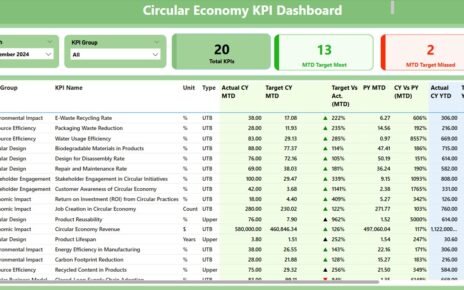In the architecture industry, successful project management goes beyond creativity and design. It requires careful tracking of key performance indicators (KPIs) to ensure that objectives like project timelines, budget adherence, and resource allocation are met efficiently. An Architecture KPI Dashboard in Power BI offers an easy-to-use and comprehensive tool for monitoring these key metrics. With the right data in hand, this dashboard helps architectural firms and project managers stay on track and make data-driven decisions that elevate their projects.
In this article, we’ll dive into the details of the Architecture KPI Dashboard in Power BI, outlining its features, benefits, opportunities for improvement, and best practices for using it effectively.
What is an Architecture KPI Dashboard in Power BI?
An Architecture KPI Dashboard in Power BI is a dynamic reporting tool designed to track and analyze key metrics for architectural projects. Using Power BI, Microsoft’s powerful business intelligence platform, this dashboard aggregates data from various sources like Excel, transforming it into clear, interactive charts and graphs. It provides real-time insights that help architects, designers, and project managers make informed decisions, optimize processes, and achieve their goals efficiently.
This dashboard typically includes several key performance indicators such as project completion rates, budget status, resource utilization, and client satisfaction. By integrating these KPIs into a single dashboard, users can assess project performance at a glance and take corrective actions if necessary.
Key Features of the Architecture KPI Dashboard in Power BI
The Architecture KPI Dashboard in Power BI offers various features designed to capture, analyze, and present important data in an easy-to-read format. These features allow users to keep track of all aspects of their architectural projects, ensuring that they stay on top of deadlines, budgets, and client expectations.
Summary Page: Central Hub for All Metrics
The Summary Page is the main page of the dashboard, offering an overview of essential KPIs. Key elements include:
Month and KPI Group Slicer: These slicers enable users to filter data based on specific months and KPI groups, providing a more tailored view.
KPI Overview Cards: Three cards display key statistics, including:
- Total KPIs Count: The total number of KPIs tracked in the project.
- MTD Target Meet Count: The count of KPIs that have met their targets for the month-to-date (MTD).
- MTD Target Missed Count: The count of KPIs that missed their targets for the MTD.
Detailed KPI Table: Below the overview cards, this table presents detailed KPI data:
- KPI Number: Sequence number for each KPI.
- KPI Group: Category or group of the KPI (e.g., budget, timeline, resources).
- KPI Name: The specific name of the KPI.
- Unit: Measurement unit for the KPI (e.g., hours, dollars, percentages).
- Type: KPI type (e.g., LTB for Lower the Better, UTB for Upper the Better).
- Actual CY MTD: Actual values for the current year, month-to-date.
- Target CY MTD: Target values for the current year, month-to-date.
- MTD Icon: Red and green arrows indicating whether the actual numbers meet or miss the target for MTD values.
- Target vs Actual (MTD): Percentage comparison between the target and actual MTD numbers.
- Previous Year MTD: MTD numbers from the previous year for comparison.
- CY vs PY (MTD): Percentage change between the current year MTD and previous year MTD.
- Actual CY YTD: Year-to-date actual values for the current year.
- Target CY YTD: Year-to-date target values for the current year.
- YTD Icon: Green or red icons indicating how the YTD values compare to the targets.
- Target vs Actual (YTD): Percentage comparison between the target and actual YTD numbers.
- Previous Year YTD: YTD data from the previous year for comparison.
- CY vs PY (YTD): Percentage change between the current year YTD and previous year YTD data.

Click to Purchase Architecture KPI Dashboard in Power BI
KPI Trend Page: Visualizing Data Over Time
The KPI Trend Page allows users to visualize the trends in KPIs over time. Key components of this page include:
- Combo Charts: These charts display actual numbers, previous year’s data, and target figures for both MTD and YTD.
- KPI Name Slicer: This slicer allows users to select a specific KPI, helping them analyze trends and performance related to that metric.

KPI Definition Page: Deep Dive into KPI Details
The KPI Definition Page serves as a drill-through page, providing detailed definitions and formulas for each KPI. It is hidden from the main view but can be accessed by clicking on the corresponding link from the Summary Page. This page includes:

- Formula: The specific calculation method used for the KPI.
- Definition: An in-depth explanation of what the KPI measures and how it impacts project success.
Users can easily navigate back to the main page by clicking the back button at the top left corner of the KPI Definition Page.

Click to Purchase Architecture KPI Dashboard in Power BI
Advantages of Using an Architecture KPI Dashboard in Power BI
An Architecture KPI Dashboard in Power BI brings several key advantages to architectural firms and project managers. These benefits help teams stay on track, make better decisions, and improve project outcomes.
- Real-Time Tracking and Insights: One of the most significant advantages of using Power BI is the ability to get real-time data updates. Instead of relying on outdated reports, users can monitor KPIs instantly. This leads to faster decision-making and allows project managers to respond quickly to any issues that may arise.
- Interactive and Customizable Visuals: Power BI’s interactive nature allows users to customize the dashboard according to their specific needs. With features like slicers and filters, you can drill down into individual KPIs, adjust time frames, and focus on the data that matters most. This customization ensures that stakeholders can easily access the information they need to make informed decisions.
- Easy Collaboration and Sharing: The Power BI dashboard is easily shareable, enabling project managers, team members, and clients to stay on the same page. Stakeholders can collaborate by reviewing the dashboard in real-time, which helps ensure that everyone is aligned with the project’s goals.
- Enhanced Decision-Making: With clear, visually appealing charts and tables, the dashboard makes it easy to interpret complex data. By providing insights into KPIs such as budget adherence, resource allocation, and timeline status, Power BI helps users make better, data-driven decisions that improve project outcomes.
- Comprehensive Reporting: The dashboard can integrate data from multiple sources, offering comprehensive reporting capabilities. For instance, you can combine project data, financial figures, and customer feedback into one unified report, which helps you get a holistic view of your project’s performance.
Opportunities for Improvement in the Architecture KPI Dashboard
While the Architecture KPI Dashboard in Power BI offers great benefits, there are still opportunities to enhance its effectiveness further. Here are a few areas to focus on:
- Data Accuracy: Accurate data is critical to ensuring the reliability of the dashboard. If the data input is inconsistent or incorrect, the dashboard’s KPIs will be misleading. Regular data validation and updates are essential to maintain accuracy.
- Advanced Analytics Integration: Integrating advanced analytics features like predictive analytics can help forecast trends, potential risks, and future performance. By using these tools, project managers can take proactive measures to avoid delays or budget overruns.
- Mobile Accessibility: Since many architectural professionals work remotely or on-site, optimizing the dashboard for mobile use can enhance accessibility and usability. This way, team members can track project performance even when they are away from their desks.
- Integrating Third-Party Tools: To gain deeper insights into the project’s performance, consider integrating third-party project management tools, time-tracking apps, or customer satisfaction surveys into the dashboard. This integration will provide a more complete picture of your projects’ success and challenges.
Best Practices for Using the Architecture KPI Dashboard in Power BI
To maximize the effectiveness of the Architecture KPI Dashboard in Power BI, it’s important to follow these best practices:
- Keep KPIs Simple and Focused: Too many KPIs can overwhelm users and reduce the effectiveness of the dashboard. Focus on tracking a small set of critical metrics that truly reflect the project’s success, such as budget adherence, timeline status, and resource utilization.
- Ensure Data Quality and Consistency: For the dashboard to deliver accurate insights, it’s essential to maintain high-quality, consistent data. Make sure that the data entered into the system is accurate, up-to-date, and regularly verified.
- Leverage Power BI’s Interactive Features: Make full use of Power BI’s interactive features, such as slicers, filters, and drill-through capabilities. These features allow users to explore the data in greater detail and customize the dashboard according to their specific needs.
- Provide Training for Users: Ensure that everyone who will use the dashboard knows how to navigate it effectively. Offering training and support will help users make the most out of the tool, enhancing its value and usability.
- Use Clear and Simple Visuals: The visualizations should be clean and easy to understand. Avoid cluttered charts or excessive details that might confuse users. Focus on simplicity to ensure the data is accessible and actionable.
Conclusion
An Architecture KPI Dashboard in Power BI is an invaluable tool for architectural firms and project managers. It simplifies the process of tracking project performance, ensuring that teams stay on schedule, within budget, and aligned with client expectations. With real-time insights, interactive visuals, and comprehensive reporting capabilities, this dashboard provides a clear view of a project’s health and helps guide informed decision-making.
By following best practices and continually enhancing the dashboard’s features, firms can unlock even greater value and ensure the success of their architectural projects.
Frequently Asked Questions
What is a KPI in Architecture?
A KPI (Key Performance Indicator) in architecture is a measurable value that helps track a project’s success. KPIs can include metrics like budget adherence, project timelines, and client satisfaction.
How do I use the Architecture KPI Dashboard in Power BI?
You can use the Architecture KPI Dashboard by importing data from Excel into Power BI. The dashboard then aggregates the data and displays it in interactive charts and tables, allowing you to track key metrics in real-time.
What are the benefits of using an Architecture KPI Dashboard?
The dashboard provides real-time insights, enhances decision-making, improves collaboration, and offers comprehensive reporting, making it an essential tool for managing architectural projects effectively.
Can I customize the Architecture KPI Dashboard in Power BI?
Yes, Power BI allows you to customize the dashboard by adding slicers, filters, and other interactive features. This ensures that users can focus on the most relevant data for their needs.
Is it difficult to set up an Architecture KPI Dashboard in Power BI?
Setting up the dashboard in Power BI is not difficult, especially if you already have the data in Excel. Once the data is imported, you can easily create interactive charts and tables.
Visit our YouTube channel to learn step-by-step video tutorials