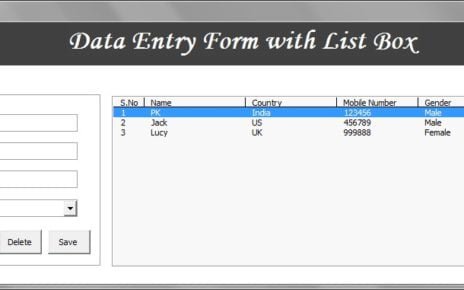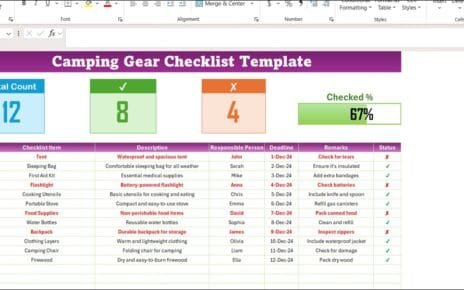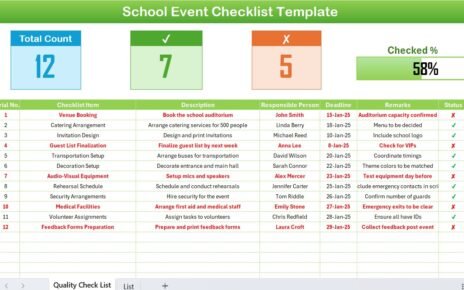Managing asset transfers efficiently is crucial for any organization to track and monitor asset movements. To simplify this process, we introduce the Asset Transfer Management System V1.0 – a powerful Excel and VBA-based tool designed to streamline asset transfers. This ready-to-use tool enables users to manage asset records, apply filters, sort data, update history, and much more.
In this article, we will explore the features, advantages, and best practices for using the Asset Transfer Management System V1.0 to optimize asset transfer processes.
Click to buy Asset Transfer Management System V1.0
Key Features of Asset Transfer Management System V1.0
Login Form
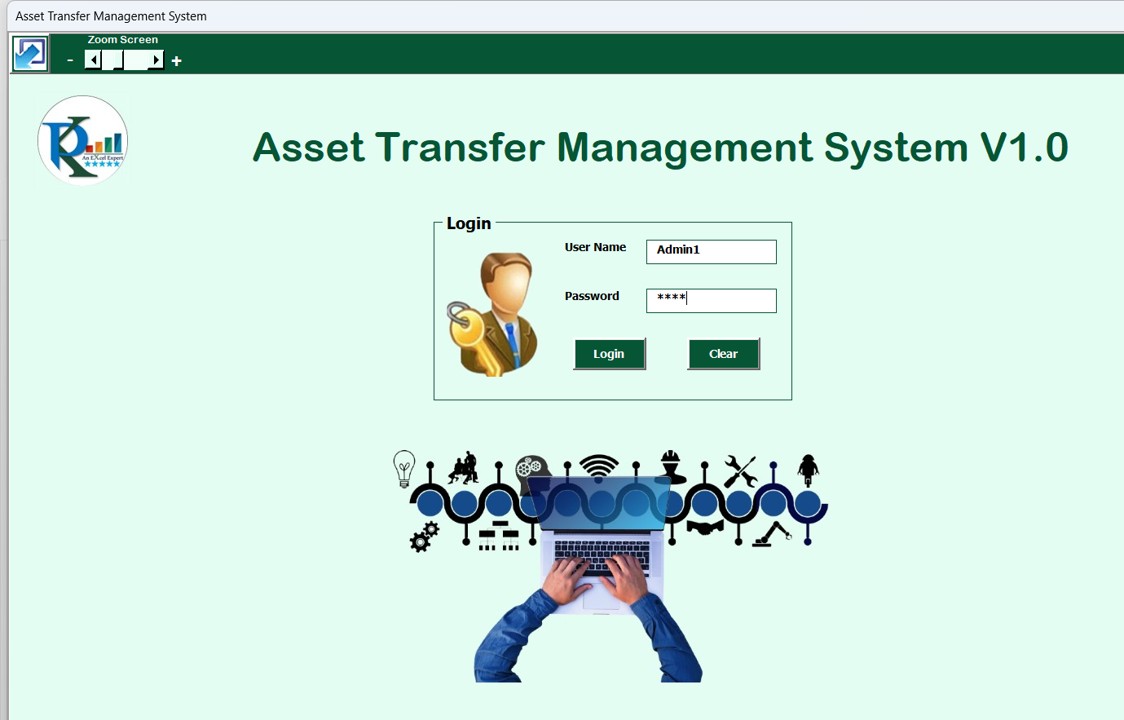
The system starts with a secure login interface.
- Enter User ID: Admin1
- Enter Password: abcd
Click the Login button or press Enter to access the main dashboard.
Click to buy Asset Transfer Management System V1.0
Main Dashboard
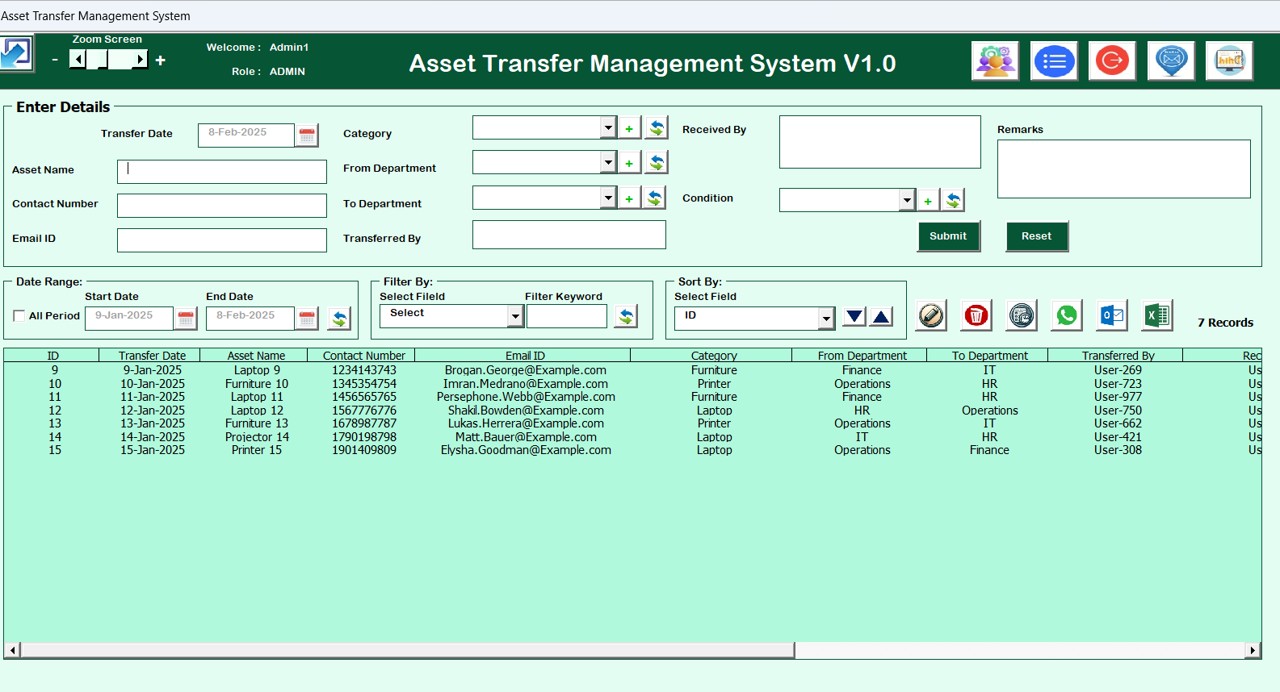
Once logged in, the main dashboard provides a central location to manage all asset transfers. The interface includes:
- Asset Transfer Management List Box: Displays all asset transfers in a structured format.
- Filters: Allows users to refine data using date-based or column-specific filters.
- Sort By: Users can sort data based on different asset transfer attributes.
Click to buy Asset Transfer Management System V1.0
Main Functional Buttons:
The dashboard provides six essential functions:
Update Existing Record:
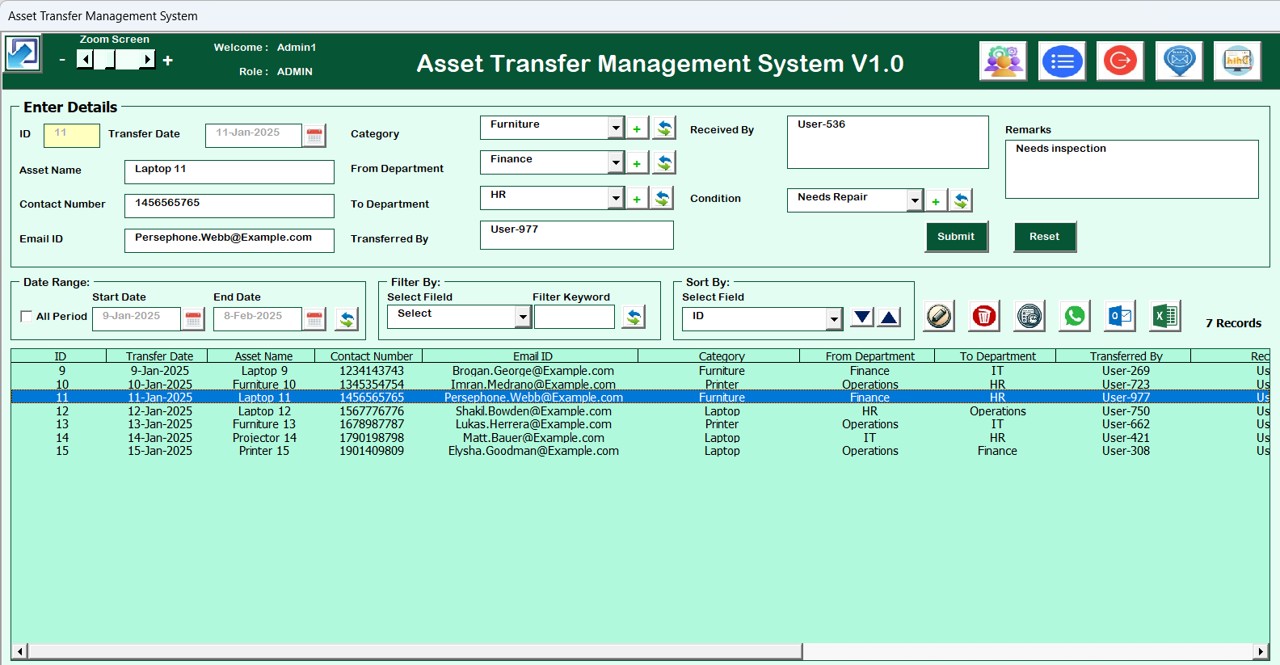
Modify or add new asset transfer records.
- Delete Record: Remove unnecessary or incorrect transfer requests.
- Show Record History: View all modifications made to an asset transfer request.
- WhatsApp Integration: Open WhatsApp Web to send transfer-related messages.
- Open Email in Outlook: Automatically generate an Outlook email for asset transfer details.
- Export to Excel: Save the asset transfer list as an Excel file.
Click to buy Asset Transfer Management System V1.0
User Management
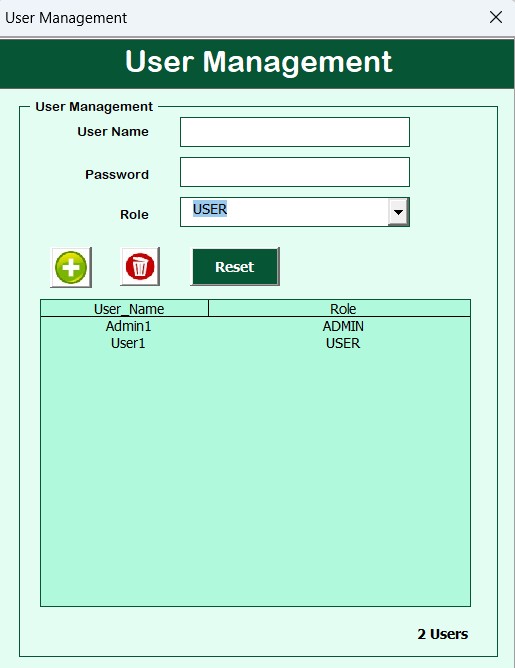
Click to buy Asset Transfer Management System V1.0
To manage system users, click the User Management button. Features include:
- Add new users
- Update user details
- Delete users
- Reset passwords
Manage List
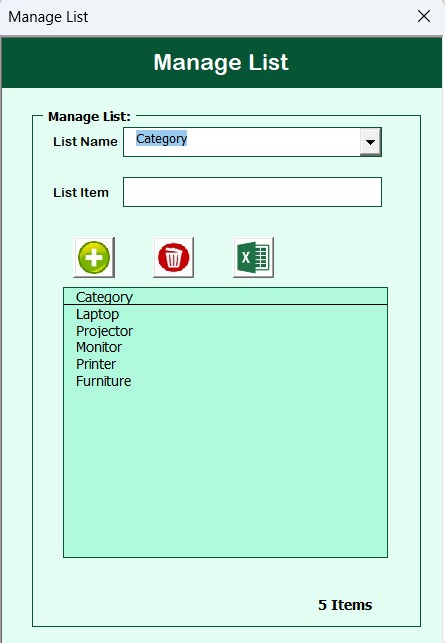
This feature helps manage asset categories and associated details. Users can:
- Add or delete items in the asset list
- Export list data to an Excel file
Click to buy Asset Transfer Management System V1.0
Log History
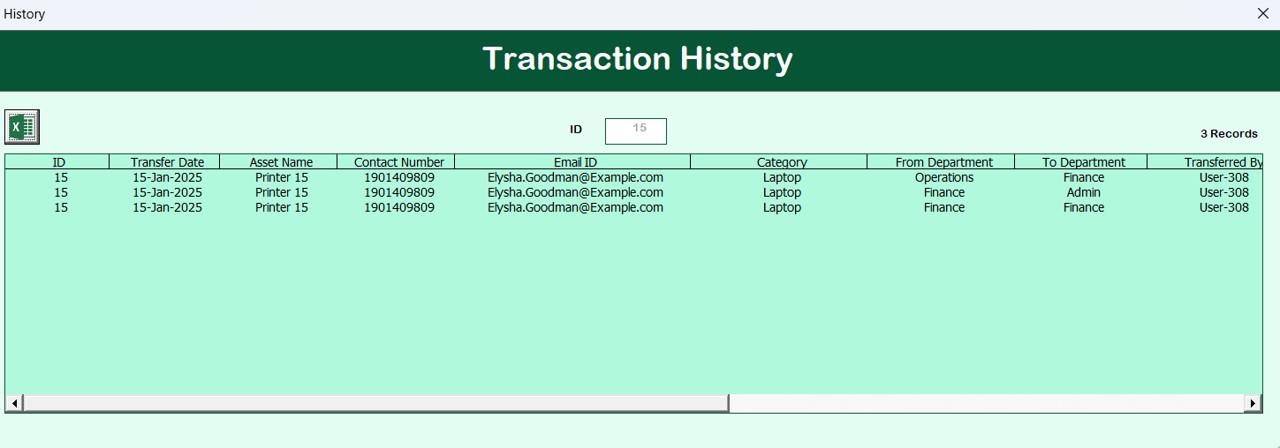
Click to buy Asset Transfer Management System V1.0
- The Log History feature keeps track of all actions performed in the system, ensuring accountability and transparency.
Advantages of Using Asset Transfer Management System V1.0
- Enhanced Efficiency: This tool eliminates manual record-keeping, reducing errors and saving time in managing asset transfers.
- Easy Data Filtering and Sorting: With built-in filters and sorting options, users can quickly locate specific asset transfer records.
- Improved Security: A login-based access system ensures only authorized users can make modifications.
- Comprehensive Record History: The Show Record History function provides a complete log of all modifications, promoting accountability.
- Seamless Integration with WhatsApp & Outlook: Users can directly send notifications via WhatsApp or create emails in Outlook for smooth communication.
- Export Functionality: Easily export data to Excel for offline analysis or reporting.
Best Practices for Using Asset Transfer Management System V1.0
- Maintain Updated User Access: Regularly update user permissions to prevent unauthorized changes to asset transfer records.
- Utilize Filters for Quick Search: Applying date or column-based filters helps users find specific records in large datasets.
- Regularly Export Data for Backup: To avoid data loss, periodically export the asset transfer records to Excel.
- Use Log History for Audits: Ensure all modifications are tracked by frequently checking the Log History section.
- Enable Strong Passwords: Encourage users to update passwords regularly to enhance system security.
Conclusion
Click to buy Asset Transfer Management System V1.0
The Asset Transfer Management System V1.0 is a must-have tool for organizations handling frequent asset transfers. With its user-friendly interface, seamless data management, and integration capabilities, this Excel and VBA-based system ensures efficiency, security, and transparency. By following best practices, users can optimize their asset management process and enhance operational productivity.
Frequently Asked Questions (FAQs)
What is the Asset Transfer Management System V1.0?
It is an Excel and VBA-based tool that helps organizations manage, track, and record asset transfers efficiently.
How do I log in to the system?
Use User ID: Admin1 and Password: abcd, then click the Login button or press Enter.
Can I sort asset transfer records?
Yes, you can sort records using the Sort By function on the main dashboard.
Does this tool support email integration?
Yes, the tool allows users to generate Outlook emails for asset transfer communication.
Can I export asset transfer records to Excel?
Absolutely! You can use the Export to Excel function to save records in an Excel file.
Is there a way to track changes made to records?
Yes, the Show Record History feature logs all modifications for transparency.
Is WhatsApp integration available?
Yes, you can open WhatsApp Web directly from the tool to send transfer-related messages.
How can I add or remove users?
Go to User Management, where you can add, update, delete, or reset passwords for users.
Can I back up my data?
Yes, you should periodically export asset transfer records to Excel for backup purposes.
Is this tool suitable for small businesses?
Yes! It is a great solution for businesses of all sizes that need to manage asset transfers efficiently.
Click to buy Asset Transfer Management System V1.0
Visit our YouTube channel to learn step-by-step video tutorials
Watch the step-by-step video tutorial:
Click to buy Asset Transfer Management System V1.0