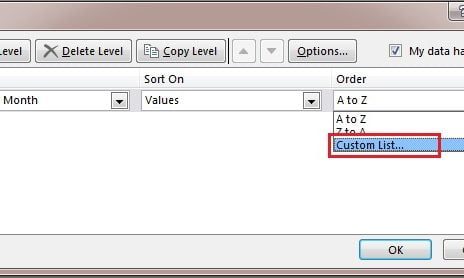In this article, you will learn how to add Auto Bullet Points in Excel using Custom formatting.
To add the auto bullet point in excel range below are the steps-
- Select the excel range.
- Press Alt+O+E to open the Format Cells window.
- Go to Number tab.
- Got to Custom.
- Put the below code in Type box-
“ ■ General; ■ General; ■ General; ■ General”
You can take any other symbol in place of square (■) .
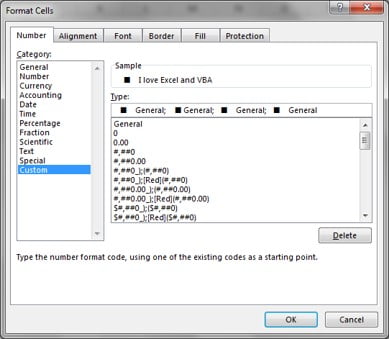
Now if you will type anything in selected range that will be converted into bullet point
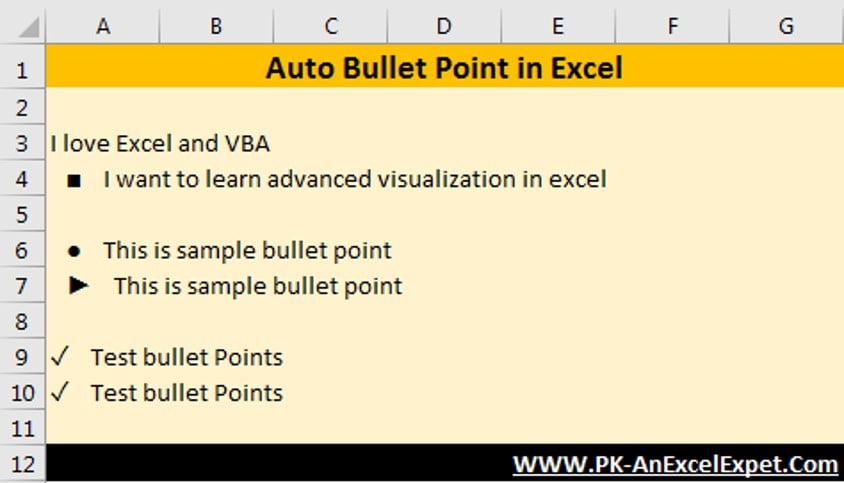
Click here to download the Practice file-
Watch the step by step video tutorial:
Visit our YouTube channel to learn step-by-step video tutorials