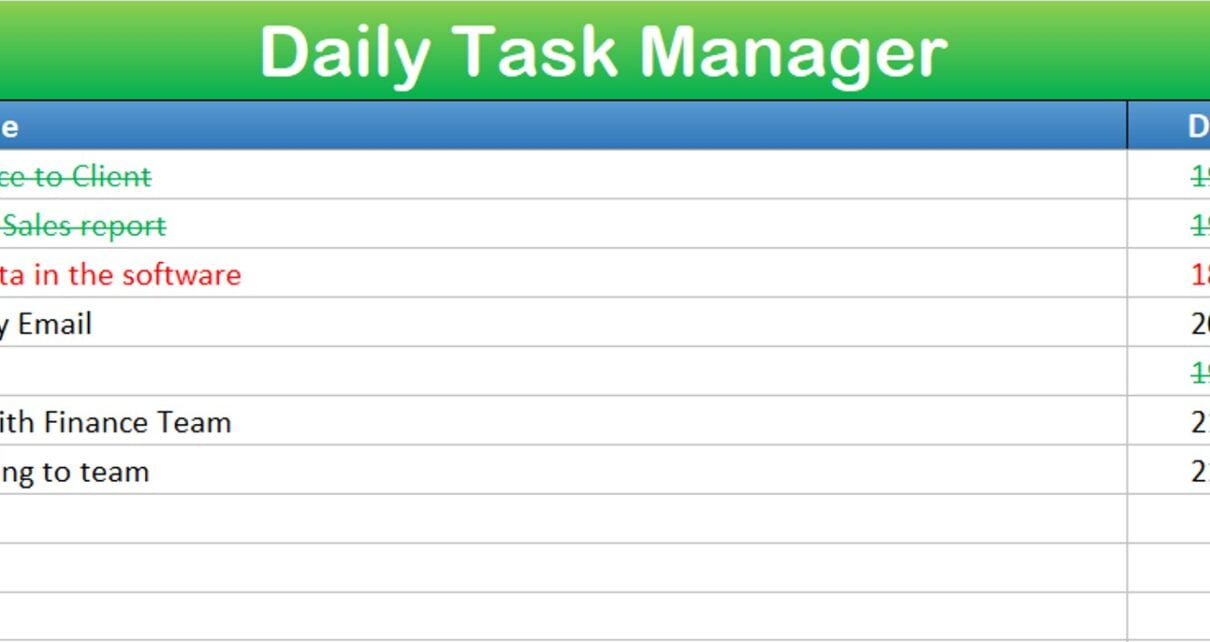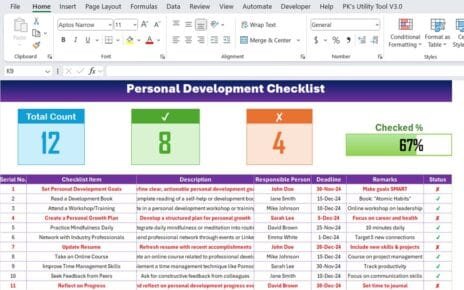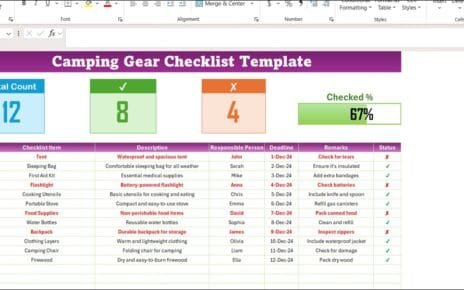Automated Daily Task Manager Template is a very useful template to manage your daily tasks. We have used VBA automation to create an auto checkbox when the new task will be entered. We have used conditional formatting to show the completed task and overdue task. The status check box will be deleted automatically when you will delete a task.
See our other templates:
Automated Daily Task Manager with auto Check boxes
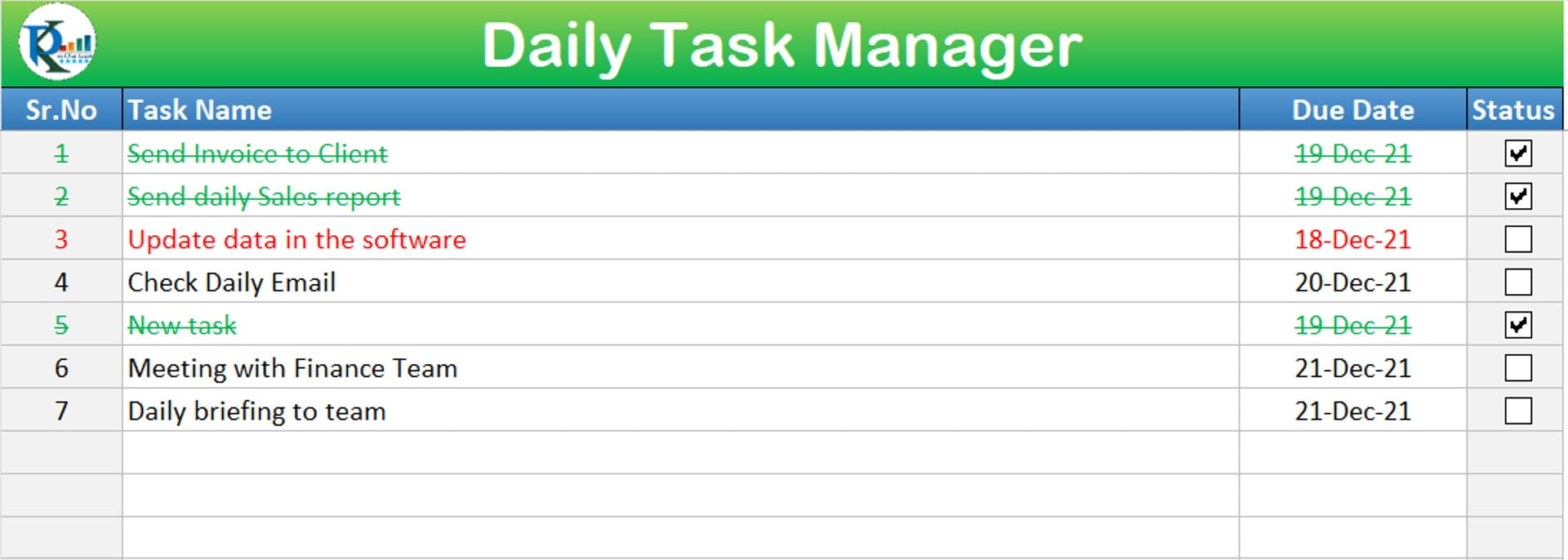
Click to buy Automated Daily Task Manager with auto Check boxes
To create and delete a check box automatically, we have used below given VBA Code on the worksheet change event-
Private Sub Worksheet_Change(ByVal Target As Range) Dim check_box Dim rng As Range Dim chk_rng As Range Dim sp As Shape For Each rng In Target Set chk_rng = Cells(rng.Row, 4) If rng.Column = 2 And rng.Row > 2 Then If rng.Value <> "" Then If chk_rng.Value = "" Then Set check_box = Sheet2.CheckBoxes.Add(chk_rng.Left + 10, chk_rng.Top - 2, 40, 20) check_box.LinkedCell = chk_rng.Address check_box.Characters.Text = "" chk_rng.Value = "False" chk_rng.NumberFormat = ";;;" End If End If If rng.Value = "" Then For Each sp In ActiveSheet.Shapes If sp.TopLeftCell.Offset(1, 0).Address = chk_rng.Address Then sp.Delete chk_rng.Value = "" End If Next End If End If Next End Sub
Visit our YouTube channel to learn step-by-step video tutorials
Watch the step by step video tutorial:
Click to buy Automated Daily Task Manager with auto Check boxes