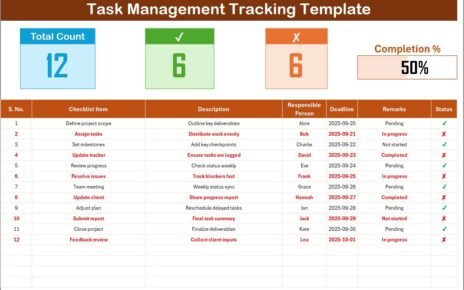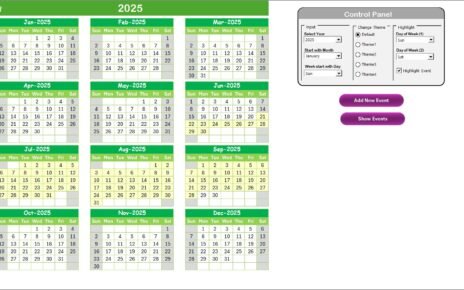In today’s fast-paced world, relying on manual processes is becoming a thing of the past. Efficiency and Automatic Bulk Salary Slips Generator are the keys to running business operations smoothly, especially when it comes to tasks like generating salary slips. No one wants to spend hours creating individual slips for every employee, right? That’s where the Automatic Bulk Salary Slips Generator in Excel comes in handy! This nifty tool lets you generate multiple salary slips in no time and export them to PDF format with just a few clicks. Sounds great? Let’s explore how this tool can help you streamline your payroll tasks and save valuable time.
Click to buy Automatic Bulk Salary Slips Generator in Excel
Key Features of the Automatic Salary Slip Generator
Before we jump into how it works, let’s take a moment to go over the key features of this Excel-based tool:
- Multiple Worksheets for Easy Workflow: The generator uses three sheets – the Setting Sheet, Data Sheet, and Template Sheet – to organize everything for you.
- PDF Export: Once you’ve created the salary slips, they’re automatically exported as PDFs to a folder of your choice.
- Customizable Template: You can easily tweak the template to match your company’s needs, adding custom salary components or deductions.
- Automatic Data Updates: Simply change one employee’s ID, and all relevant data is updated automatically across the template.
Setting Up the Generator: A Simple Guide
Let’s walk through the setup. You’ll be up and running in no time!
1. Setting Sheet Tab
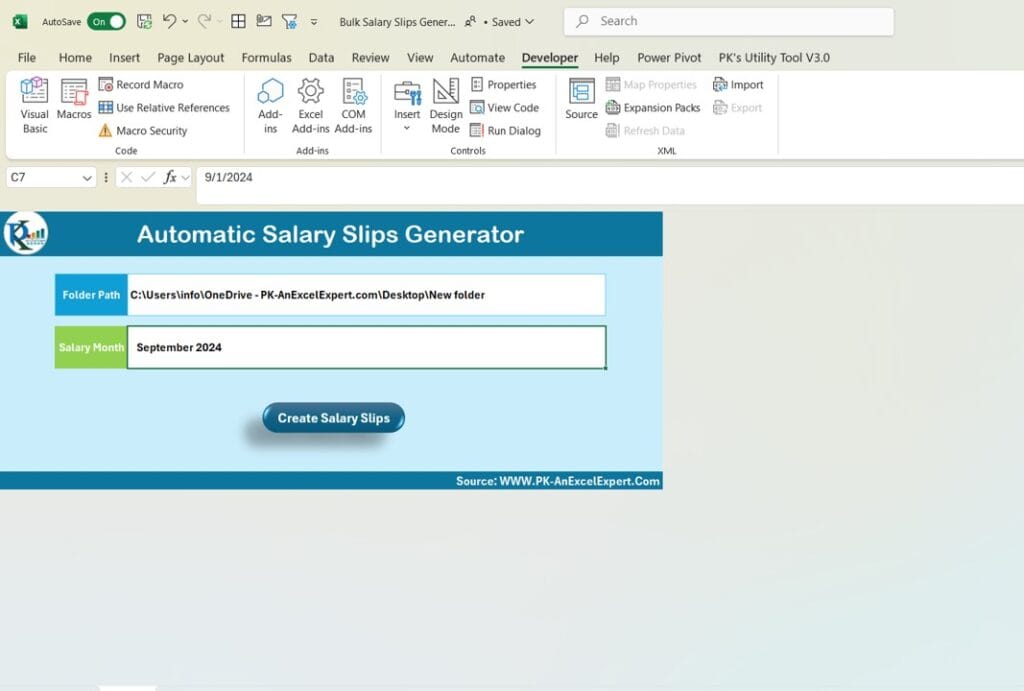
Click to buy Automatic Bulk Salary Slips Generator in Excel
This is your starting point for initial configurations. Here’s what to do:
- Folder Path: Enter the path where the PDFs will be saved. This ensures all your salary slips are neatly stored in one place.
- Salary Month: Input the first day of the salary month in cell C7, and it’ll automatically appear on each slip.
- Start Generation: Once everything is set, just click the “Create Salary Slips” button to kickstart the process.
2. Data Sheet Tab
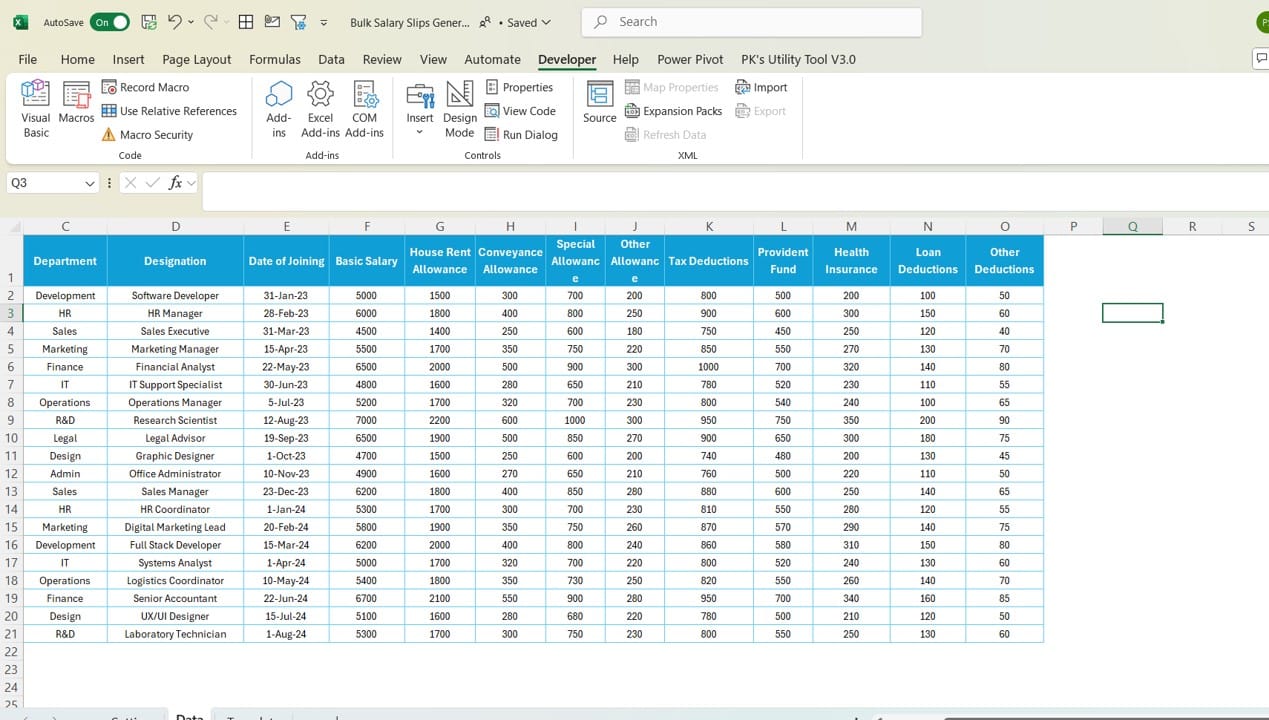
Click to buy Automatic Bulk Salary Slips Generator in Excel
This is where you’ll enter all employee payroll data. It covers:
- Employee Details: ID, Name, Department, and Designation.
- Salary Components: Basic Salary, HRA, Conveyance, and more.
- Deductions: Tax, Provident Fund, Insurance, etc.
Once your data is in, move on to the Template Sheet.
3. Template Sheet Tab
The magic happens here! The template updates automatically as you input or change data. Simply update the Employee ID in cell C3, and all other details will follow suit. The template includes Automatic Bulk Salary Slips Generator.
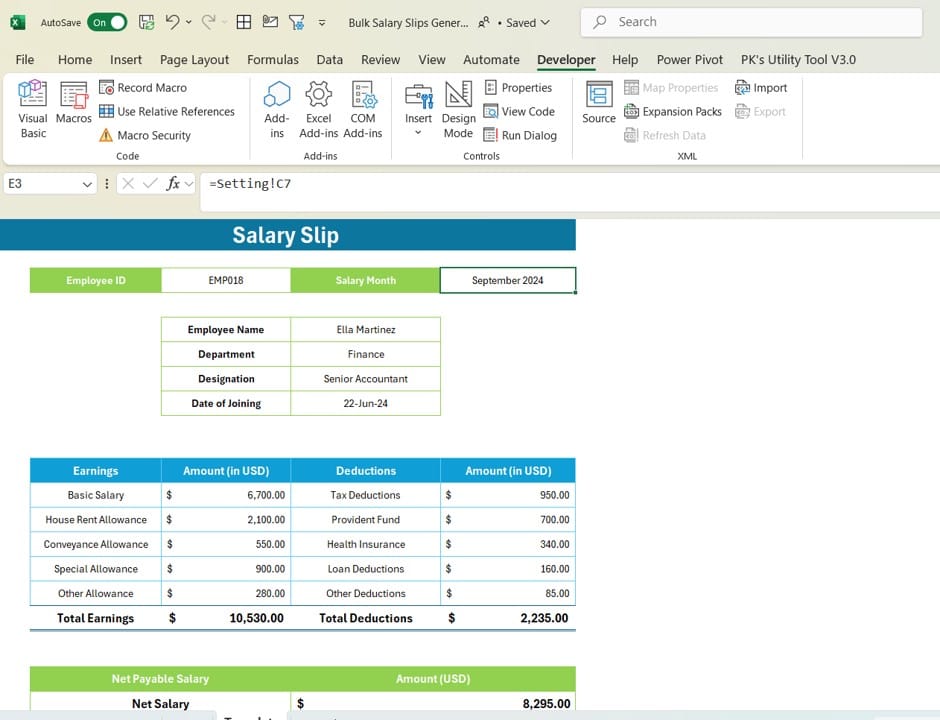
Click to buy Automatic Bulk Salary Slips Generator in Excel
- Employee information
- Salary breakdown
- Deductions
- Net Salary
Generating Bulk Salary Slips: Quick and Easy!
Now comes the fun part—generating the salary slips. Here’s what happens when you hit “Create Salary Slips”:
- Automated Updates: The tool goes through your Data Sheet and updates the template for each employee.
- PDF Export: Each salary slip is saved as a PDF in the folder you specified, making them easy to find and share.
Click to buy Automatic Bulk Salary Slips Generator in Excel
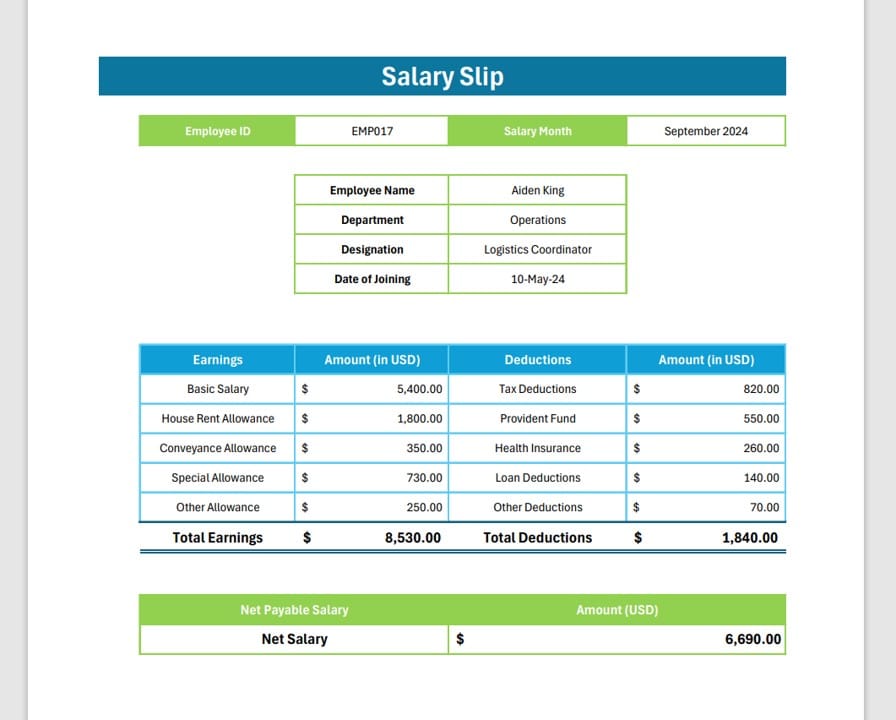
Click to buy Automatic Bulk Salary Slips Generator in Excel
Advantages of Using the Automatic Bulk Salary Slips Generator
Why should you consider using this tool? Here’s how it makes your life easier:
- Timesaving ⏰: Forget manually creating salary slips—this tool lets you generate hundreds in minutes.
- Error-Free Calculations ✅: With automatic data updates and pre-set formulas, there’s no room for human error.
- Customizable 🎨:You can modify the template to reflect your brand, add custom salary components, or include extra info.
- PDF Export for Easy Sharing 📄:“All salary slips are ready to be printed or emailed immediately after export.
- Efficient Data Management 📊
Keep all your payroll data organized and up to date with the Data Sheet.
Opportunities for Improvement: What’s Next?
Even though this tool is amazing, there’s always room for enhancement. Here are a few suggestions for future updates:
- Integration with Payroll Software: Integrating with existing payroll systems could take things to the next level.
- Enhanced Security: Adding features like password protection for salary slips could improve confidentiality.
- More Automation: Automating slips based on hours worked or performance bonuses would make payroll processing even easier.
Best Practices for Using the Salary Slips Generator
To get the most out of this tool, follow these tips:
- Double-Check Your Data: Make sure the data in your Data Sheet is accurate before generating salary slips.
- Test Before Bulk Generation: If it’s your first time using the tool, run a small test to ensure everything is working smoothly.
- Back Up Your Data
Always keep backup copies of your payroll files to avoid data loss.
Frequently Asked Questions (FAQs)
Q1: Can I customize the salary slip template?
Yes! You can easily modify the design, add your company logo, and adjust the layout as needed.
Q2: How do I add new employees to the system?
Simply update the Data Sheet with their information, and they’ll be included in the next round of salary slips.
Q3: Is there a limit to how many slips I can generate?
No, there’s no limit. You can generate as many salaries slips as you need.
Q4: Can I add extra salary components or deductions?
Yes, just add new columns to the Data Sheet and update the template accordingly.
Q5: Can I password-protect the generated PDFs?
The tool doesn’t have that feature, but you can use third-party software to add password protection later.
Conclusion: Simplify Your Payroll Today!
The Automatic Bulk Salary Slips Generator is an invaluable tool for any HR department. Whether you’re managing payroll for a small team or a large workforce, it saves time, reduces errors, and streamlines the entire process. By following the best practices and keeping an eye on opportunities for improvement, you can make sure your payroll runs smoothly every time Automatic Bulk Salary Slips Generator .
Ready to simplify your payroll process? Give it a try today!
Visit our YouTube channel to learn step-by-step video tutorials
Watch the step-by-step video tutorial:
Click to buy Automatic Bulk Salary Slips Generator in Excel