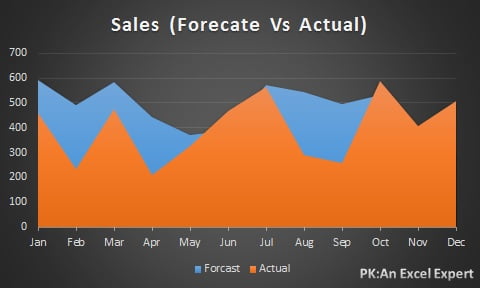Area Chart is also used to show trend like a Line chart. Area chart also visually represent volume. Area charts are used mainly compare two or more categories.
For example if we have to create 12 months sales forecast Vs. Actual chart then we can use Area Chart.
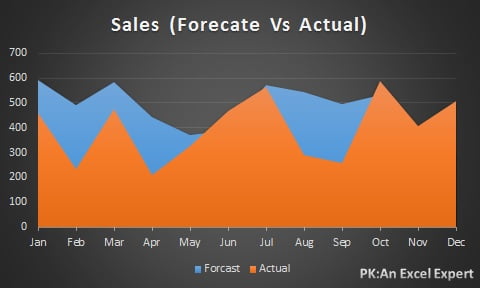
Below is the table which has been used to create to use this chart.
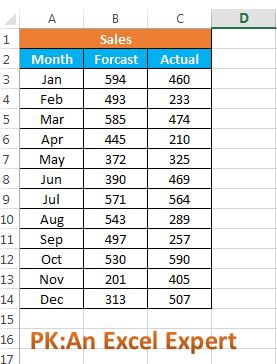
To create this Column Chart below step to be followed –
- Select the data range like “C2:C14”.
- Go to Insert>>Charts>>Area Chart >> 2D Area >>Area
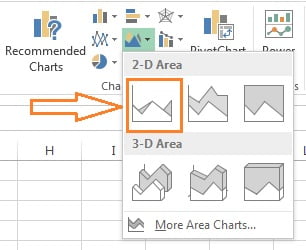
After inserting the Area chart successfully, we will change the chart style.
To change the chart style-
Click on the charts, “Design” Tab will be visible under “Chart Tool”. We will choose style 8.
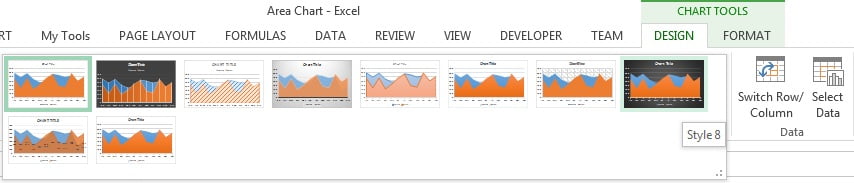
Our area chart is ready. Please download this excel file for practice.