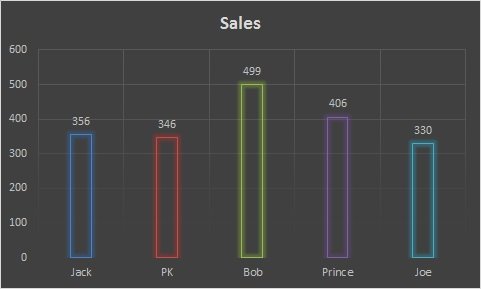Column Charts are used to compare values by categories.
For example if we want to create an employee wise sales chart. we can showcase employee wise number of sales as given below is the snapshot of a column chart.
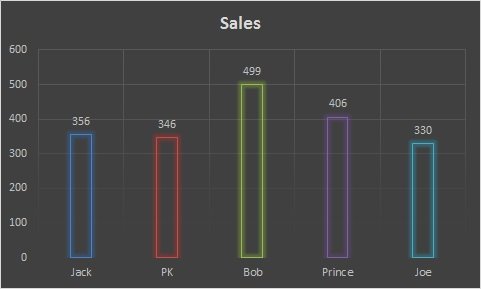
Below is the Employee wise sales data for above chart.
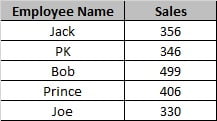
To create this Column Chart below step to be followed –
Select the data range like “A1:B6”.
Go to Insert>>Charts>>Column Chart >> 2D Column >>Clustered Column
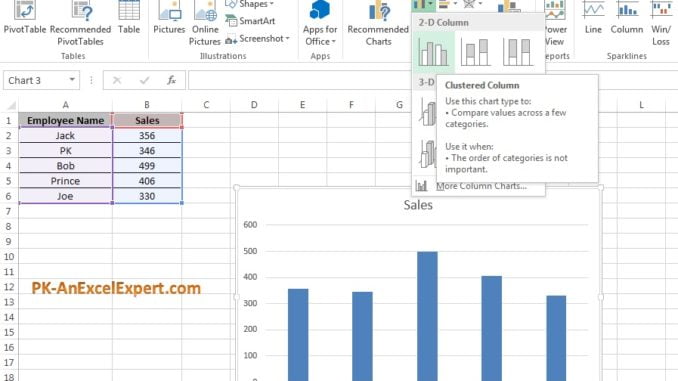
To add the data labels right click on columns and click on Add Data Labels.
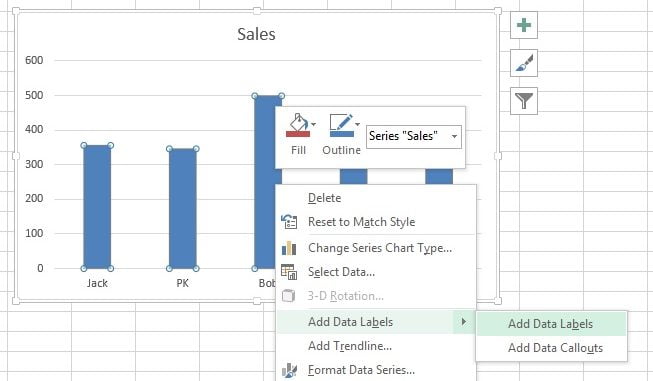
Once data labels are added we can give different the columns color for each employee. To do so right click on columns and click on Format Data Series option.
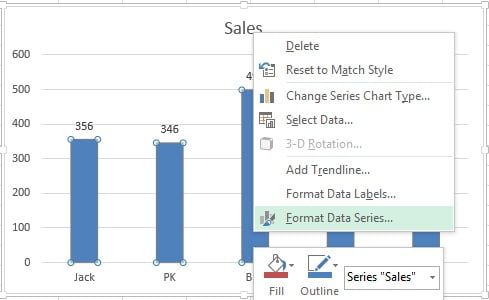
Under format data series option go to fill option. and there is an option available “Very colors by points”, check this option.
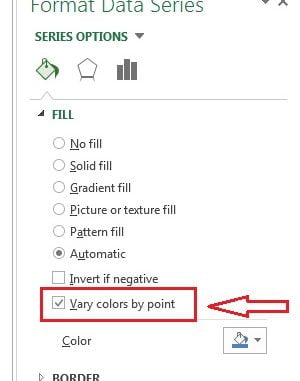
After check very colors by point option columns color for each employee will be changed. Now we change the style of the chart.
To change the chart style-
Click on the charts, “Design” Tab will be visible under “Chart Tool”. We can choose any of the design.
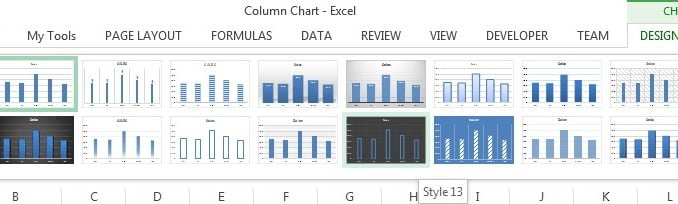
We have taken style 13 to create this chart. Our column chart is ready. Please download this excel file for practice.