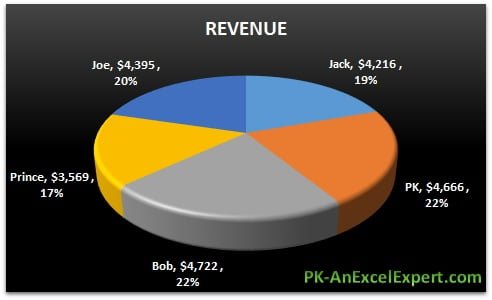Pie chart is used to display each category’s contribution parts of a whole number.
for example if we have to showcase employee wise revenue then we can use Pie chart to show the each employee contribution in overall revenue.
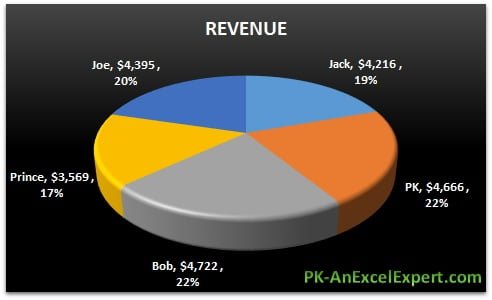
In the above picture, we have displayed Category Name(Employee Name), Value (Revenue) and Percentage (contribution in overall) in data labels. Below is the employee wise revenue which we have used to create this chart.
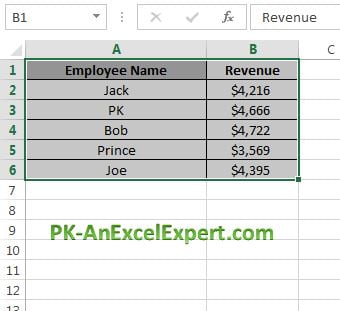
To create this Pie chart below steps to be followed-
- Select the data range like “A1:B6”.
- Go to Insert>>Charts>>Pie Chart >> 3D Pie
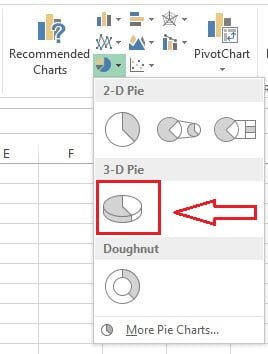
After successfully inserting the a 3D pie chart, we change the style of this pie chart.
Click on the charts, “Design” Tab will be visible under “Chart Tool”. We can choose any of the design but this chart we will select style 8.
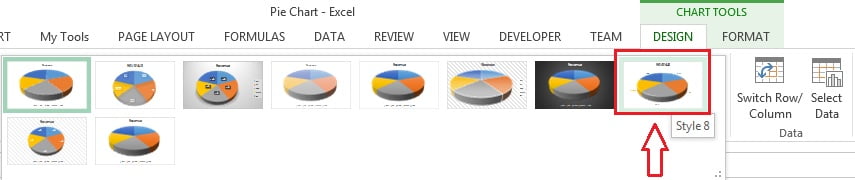
Now we will change the chart background color.
Select the chart and go to the Shape Styles which is available under the Format Tab. Select the black style.
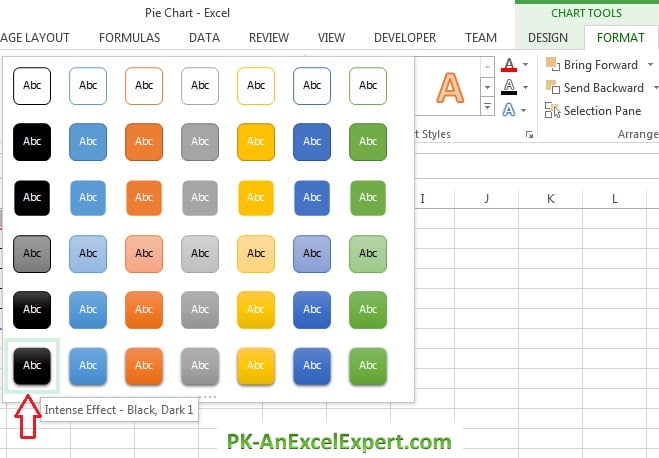
Now we will format the data labels. Right click on data labels (Employee names) and click on “Format Data Labels”.
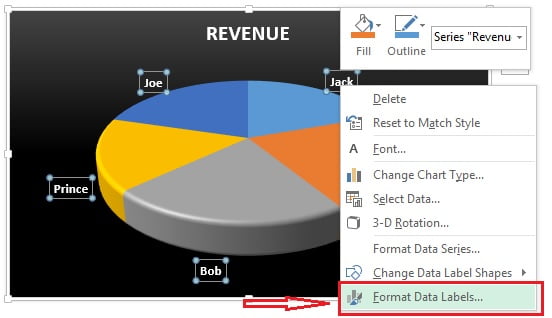
Under label option check the value and percentage.
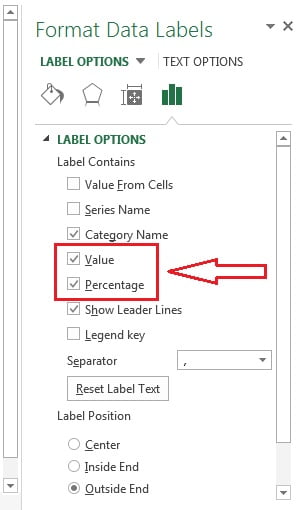
Now our pie chart is ready. You can download this excel file for practice.