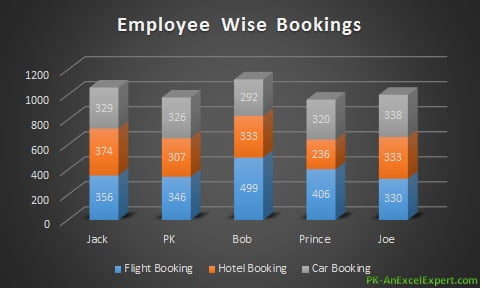Stacked column chart is used to display bifurcation of multiple categories in columns.
For example if we have employee wise booking data like (Flight booking, Hotel booking and car booking).
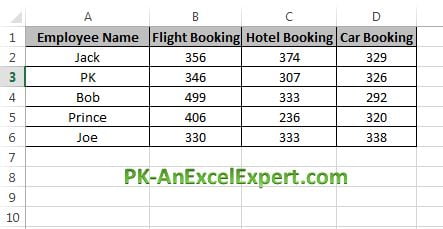
We can create a 3D stacked column chart for above data.
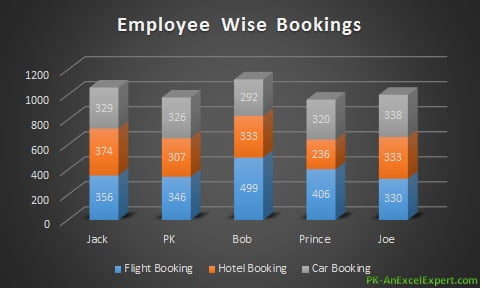
To create above chart below given steps to be followed:
- Select data range “A1:D6”
- Go to Insert >>Charts>>Column Chart>>3D Stacked column
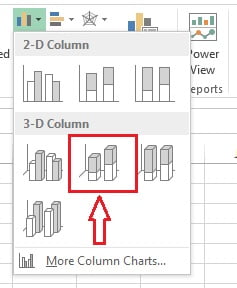
After inserting the 3D stacked column chart successfully, we will change the chart style.
Select the chart and go to the Design>>Chart Styles>>Style 6

Chart the chart title as “Employee Wise Bookings”
our 3D stacked column chart is ready. Please download this excel file for practice.