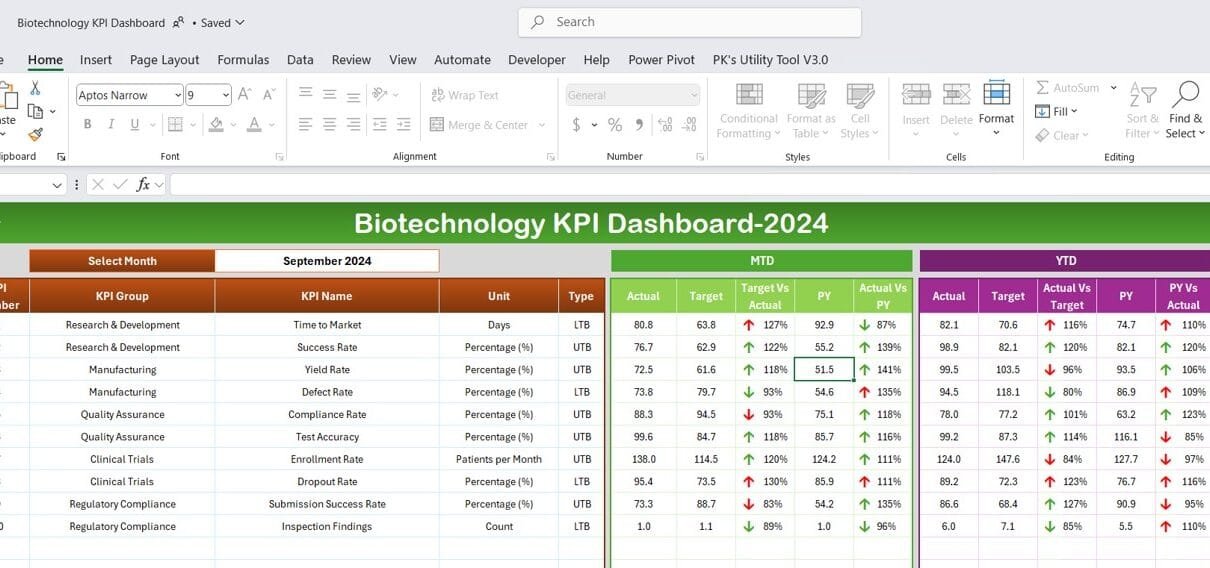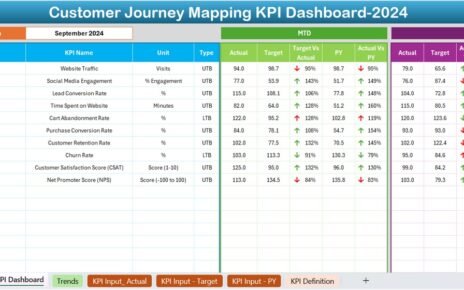The biotechnology industry is one of the most data-driven fields, where tracking and improving performance metrics is essential. A well-organized KPI (Key Performance Indicator) Dashboard in Excel offers an accessible way to manage and evaluate important metrics. In this article, we’ll look at how a Biotechnology KPI Dashboard works, its key features, the benefits it brings, best practices to follow, and some areas where it can be improved.
Click to buy Bio technology KPI Dashboard in Excel
Key Features of the Biotechnology KPI Dashboard in Excel
This Biotechnology KPI Dashboard includes seven unique worksheets, each with specific functions to make data entry, tracking, and analysis more manageable:
Home Sheet
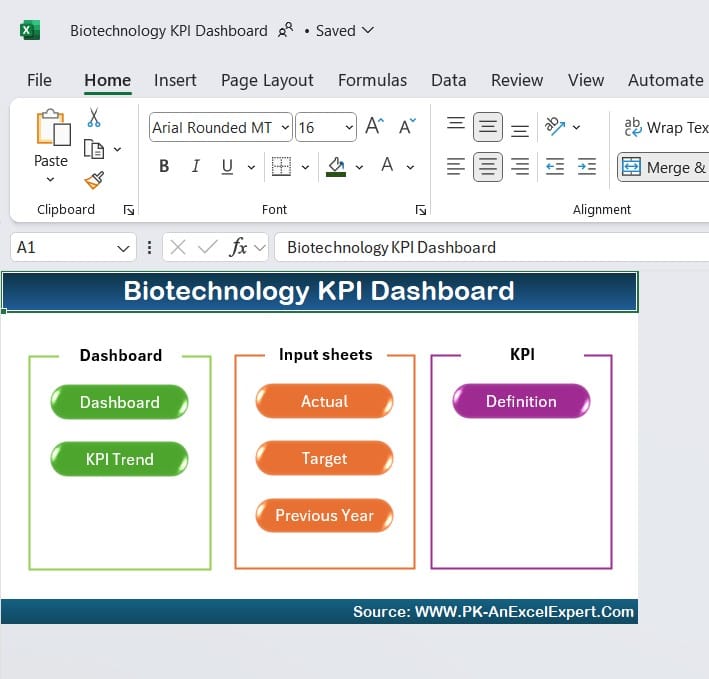
Click to buy Bio technology KPI Dashboard in Excel
- First, this sheet acts as the main navigation panel, where you’ll find six buttons allowing you to jump directly to any other part of the dashboard. This feature makes moving between tabs quick and easy.
Dashboard Sheet
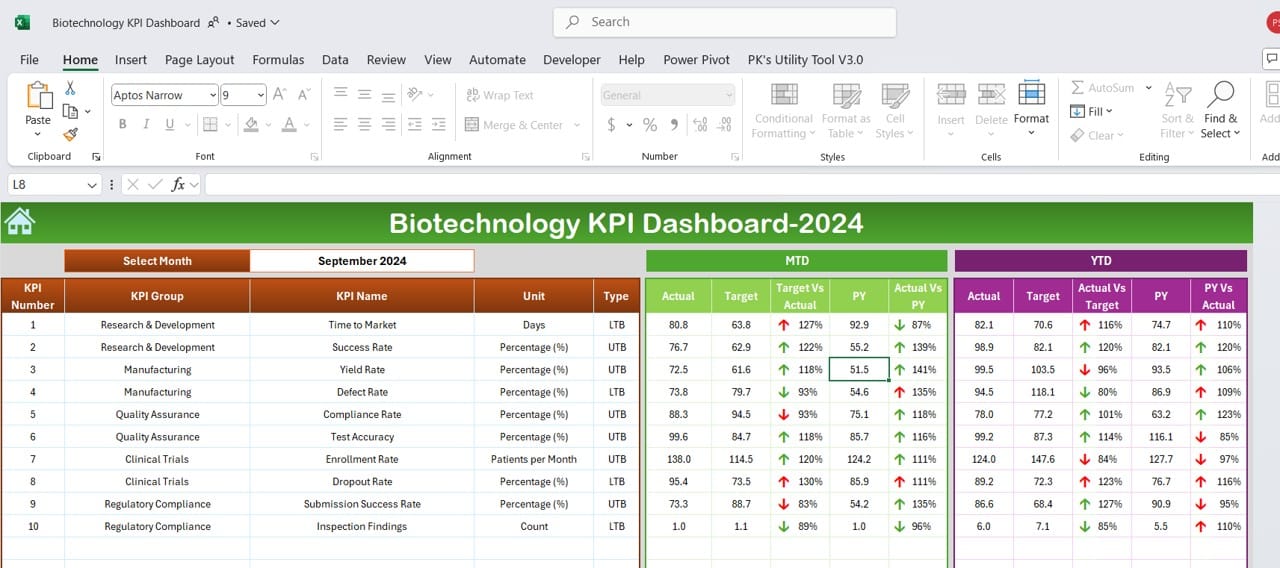
Click to buy Bio technology KPI Dashboard in Excel
- This is the primary area where monthly and yearly performance metrics are displayed. In cell D3, you can choose a specific month from the drop-down list, and all numbers will automatically update to reflect that selection.
- Here, the Month-to-Date (MTD) and Year-to-Date (YTD) Actuals, Target values, and Previous Year (PY) data are shown, with color-coded arrows indicating performance trends. For instance, an upward arrow means an increase, while a downward arrow indicates a decline.
KPI Trend Sheet
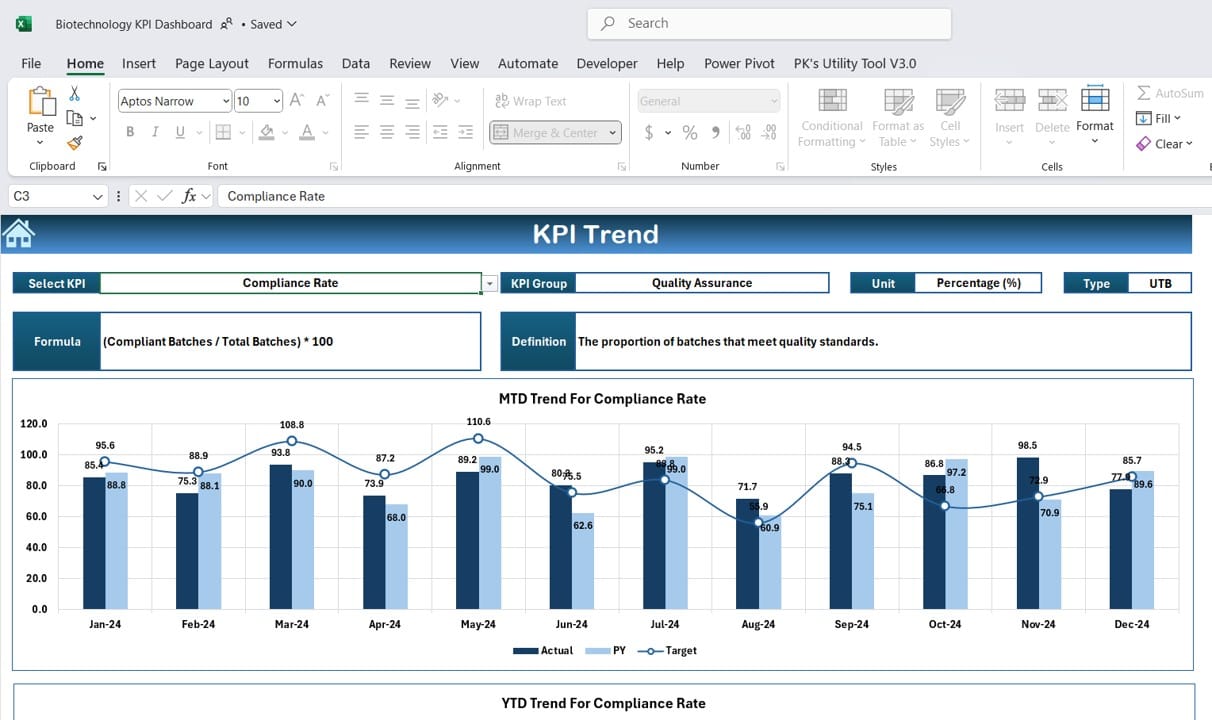
Click to buy Bio technology KPI Dashboard in Excel
- In this sheet, you can use the drop-down in cell C3 to select a particular KPI. You’ll also see the KPI’s group, unit, type (whether higher or lower values are better), formula, and a brief definition. To make it easier to follow trends, this sheet shows both MTD and YTD trend charts for Actual, Target, and PY data.
Actual Numbers Input Sheet
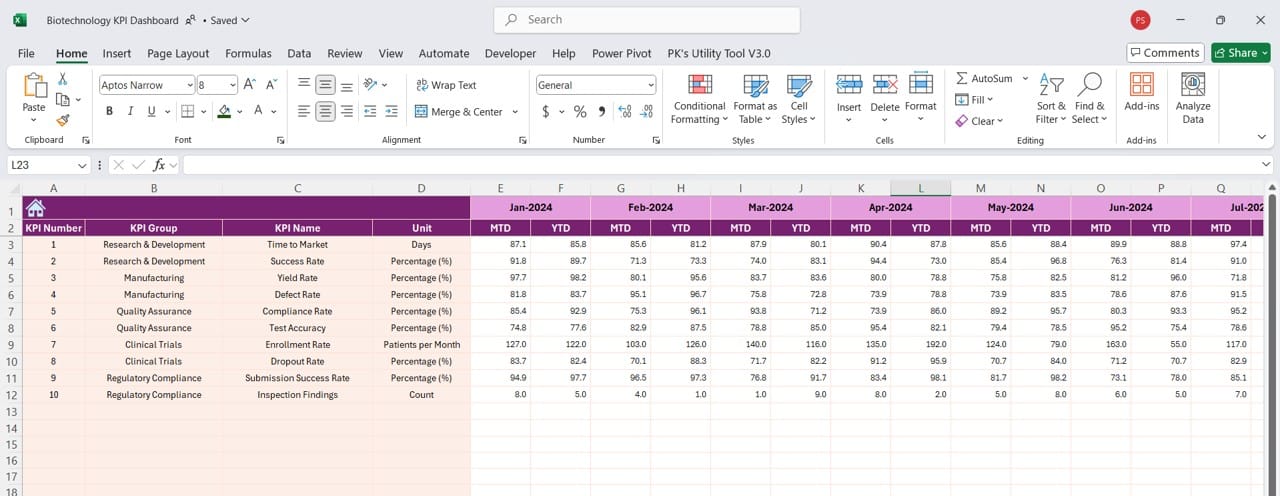
Click to buy Bio technology KPI Dashboard in Excel
- This sheet is where you’ll enter actual values for each KPI monthly. Simply set the starting month in cell E1, and the dashboard will display relevant data for that period.
Target Sheet
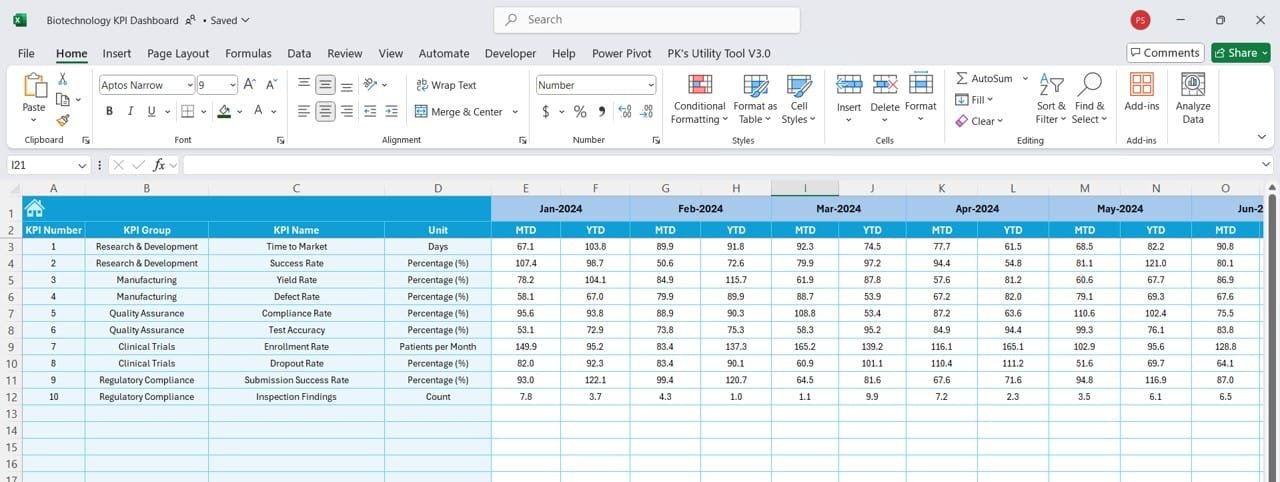
Click to buy Bio technology KPI Dashboard in Excel
- In this section, you can enter monthly and yearly target numbers for each KPI, making it easier to compare actual results against your goals.
Previous Year Number Sheet
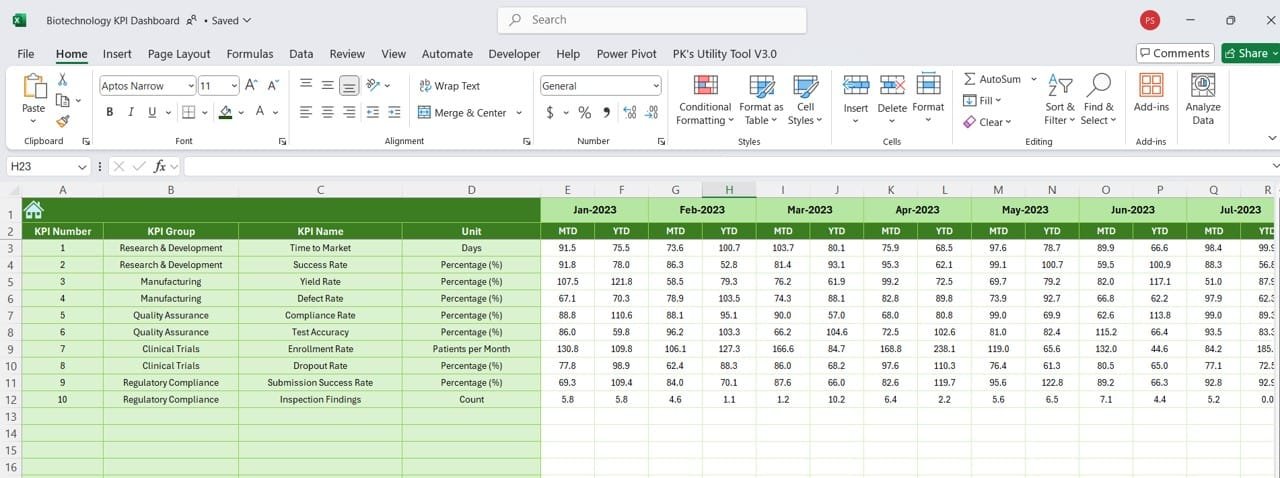
Click to buy Bio technology KPI Dashboard in Excel
- Here, you’ll record last year’s numbers, allowing you to make year-over-year comparisons. This sheet gives you a better perspective on growth or any potential gaps.
KPI Definition Sheet

KPI Definition Sheet
Click to buy Bio technology KPI Dashboard in Excel
- This final sheet provides a reference for all KPI names, groups, units, formulas, and definitions, helping everyone who uses the dashboard stay on the same page.
Benefits of Using the Biotechnology KPI Dashboard
Using a KPI Dashboard in biotechnology offers many advantages:
- Immediate Data Updates: You can monitor monthly and yearly progress in real-time, which helps keep everyone informed.
- Improved Decision-Making: By using the visual indicators on the dashboard, it’s easy to see how well KPIs are aligning with goals, leading to more informed decisions.
- Adaptable for Unique Metrics: The dashboard is flexible, so you can add or modify KPIs to suit specific needs within biotechnology.
- User-Friendly Layout: The dashboard has a simple structure that makes navigation and data entry intuitive for users of all experience levels.
Best Practices for Using the Biotechnology KPI Dashboard
To make the most of your Biotechnology KPI Dashboard, consider these best practices:
- Regular Data Updates: For the most accurate insights, update MTD and YTD actuals each month.
- Define Clear Targets: Set monthly and yearly targets that are realistic based on past data and industry standards.
- Use Trends to Adjust Quickly: The KPI Trend Sheet shows whether KPIs are improving or falling behind, enabling faster responses.
- Rely on Visual Indicators: The conditional formatting arrows are helpful for spotting areas that may need immediate attention.
Opportunities for Improvement in the Biotechnology KPI Dashboard
Although this dashboard has many strengths, there are still a few areas where it could be enhanced:
- Automate Data Entry: Adding an automated data import feature would reduce the time spent on manual entry. This could include pulling data directly from laboratory software or other databases.
- Advanced Visualization Options: Adding visualizations like heat maps or sparklines could highlight specific data points and make trends more apparent.
- Collaborative Options: A shared, cloud-based version of the dashboard could allow multiple users to update and view data in real time, promoting collaboration.
How to Use Each Sheet in the Biotechnology KPI Dashboard
- Home Sheet: This index sheet helps you navigate the dashboard. You can jump between tabs using six quick-access buttons, making it easier to find specific data quickly.
- Dashboard Sheet: The main Dashboard Sheet is the core of the dashboard. Here’s how to use it effectively:
- Select a Month: By choosing a month in D3, you’ll instantly see updated metrics for that period.
- Read the Indicators: Arrows show whether performance metrics are increasing or decreasing, helping you to spot trends at a glance.
Click to buy Bio technology KPI Dashboard in Excel
Conclusion
The Biotechnology KPI Dashboard in Excel is an excellent tool for tracking performance across a range of important biotech metrics. Its easy-to-navigate structure, insightful visuals, and flexible features make it a valuable asset for decision-making in the biotechnology field.
Frequently Asked Questions
Q. What is a Biotechnology KPI Dashboard?
A Biotechnology KPI Dashboard is an Excel-based tool designed for tracking key performance metrics in the biotech field, offering real-time insights for informed decision-making.
Q. How often should I update the dashboard?
For best results, update the dashboard monthly to ensure MTD and YTD data are accurate, allowing for timely performance reviews.
Q. Can I add more KPIs to the dashboard?
Yes, the dashboard is fully customizable. You can add new KPIs and their details, such as definitions and units, in the KPI Definition sheet.
Q. How do I set the starting month in the Actual Numbers Input sheet?
To change the starting month, go to cell E1 in the Actual Numbers Input sheet and input the new month, and all relevant data will adjust accordingly.
Q. Is there an option to automate data entry?
While this dashboard requires manual entry, it can be enhanced by linking with external data sources or using Power Query for automated data updates.
Click to buy Bio technology KPI Dashboard in Excel
Visit our YouTube channel to learn step-by-step video tutorials
Click to buy Bio technology KPI Dashboard in Excel