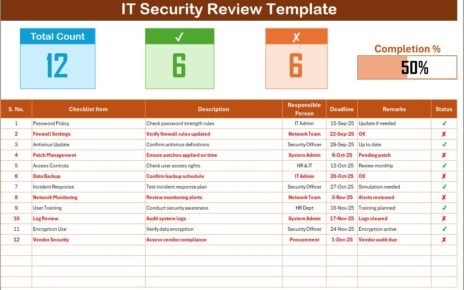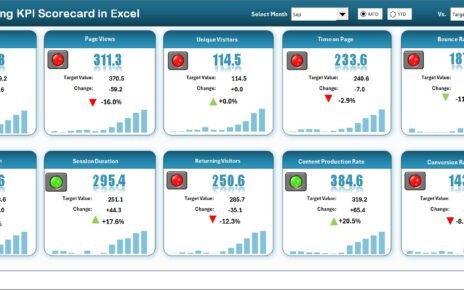Planning a birthday party can be a delightful yet daunting task. To streamline the process and ensure nothing is overlooked, leveraging an Excel template for a birthday party checklist can be incredibly beneficial. This article introduces a comprehensive Birthday Party Checklist Template designed to handle every detail of your event planning effortlessly.
Click to buy Birthday Party Checklist in Excel
Understanding the Birthday Party Checklist Template in Excel
Our Birthday Party Checklist Template in Excel is meticulously crafted to simplify your party planning. This ready-to-use template includes all the necessary elements to track and manage your party preparations effectively.
Click to buy Birthday Party Checklist in Excel
Key Features of the Birthday Party Checklist Template
The template consists of two primary worksheets:
Birthday Party Checklist Sheet Tab:
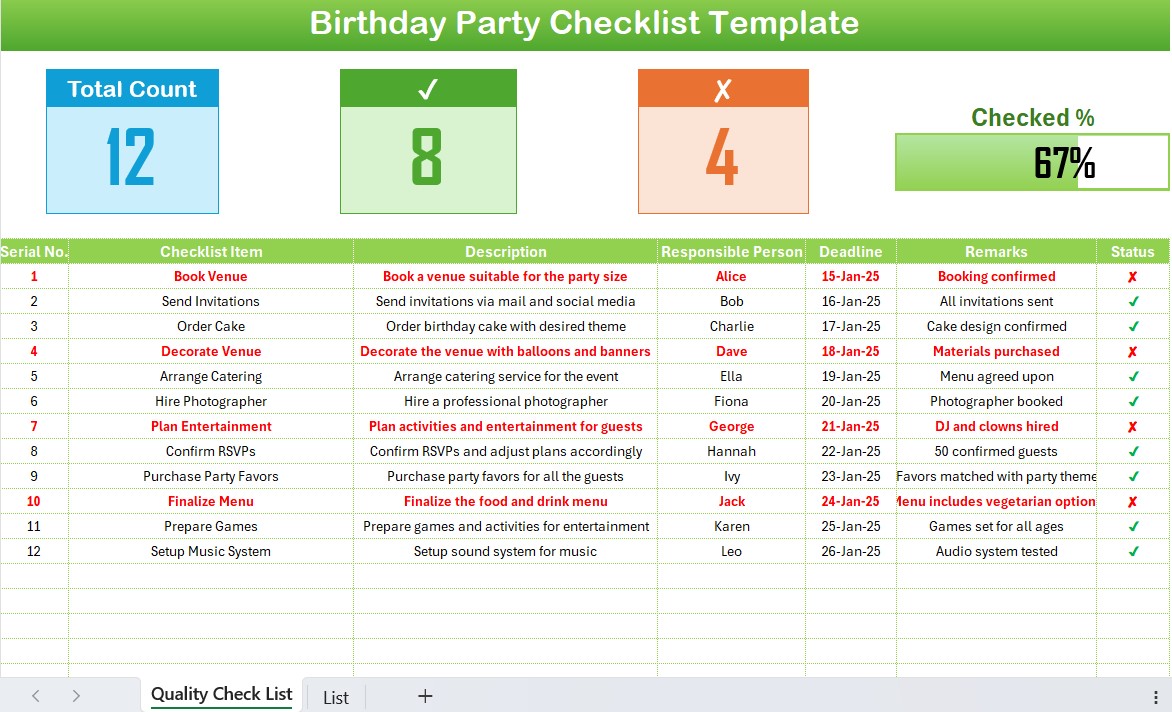
This is the central part of the template where you input all checklist details. Here’s what it includes:
- Top Section: Displays three cards with template information — Total Count, Checked Count, Crossed Count, and a Progress Bar for tracking completion percentage.
- Checklist Table: This is where you update the status with a ✔ or ✘. The table columns are as follows:
List Sheet Tab:
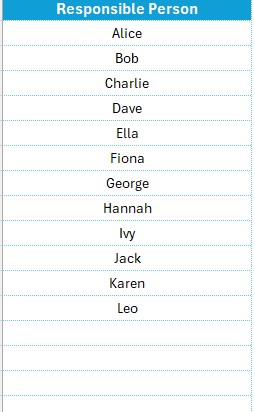
- This sheet captures the unique list of responsible persons to create a dropdown list in the main table, facilitating easy assignment and tracking.
Click to buy Birthday Party Checklist in Excel
Advantages of Using the Birthday Party Checklist in Excel
- Organization: Keeps all your party planning details neatly organized in one place.
- Efficiency: Streamlines the planning process, saving time and reducing stress.
- Progress Tracking: Visual progress indicators help you instantly see what’s completed and what’s pending.
- Customization: Easily adaptable to any party size or preference.
Best Practices for Using the Birthday Party Checklist
To get the most out of your Birthday Party Checklist Template in Excel, consider the following best practices:
- Update Regularly: As tasks are completed, promptly update the checklist to maintain accurate progress tracking.
- Delegate: Use the Responsible Person column to assign tasks and spread the workload among friends or family.
- Backup: Regularly save your checklist to prevent data loss.
- Review and Revise: As plans evolve, revisit the checklist to make necessary adjustments.
Click to buy Birthday Party Checklist in Excel
Frequently Asked Questions with Answers
Q. How can I share this checklist with others?
You can share the Excel file via email or cloud storage platforms like Google Drive or Dropbox for collaborative planning.
Q. Can I add more items to the checklist?
Yes, the template is fully customizable. You can add more rows and columns as needed.
Q. What should I do if I miss a deadline?
Adjust your checklist and communicate the changes to any involved parties. Prioritize tasks to catch up as smoothly as possible.
Q. Is there a way to automate reminders for the checklist?
While Excel doesn’t offer native reminder functionalities, you can integrate it with calendar apps where you can set reminders for each deadline.
Click to buy Birthday Party Checklist in Excel
Visit our YouTube channel to learn step-by-step video tutorials
View this post on Instagram
Click to buy Birthday Party Checklist in Excel