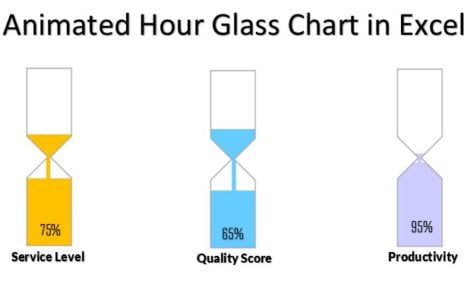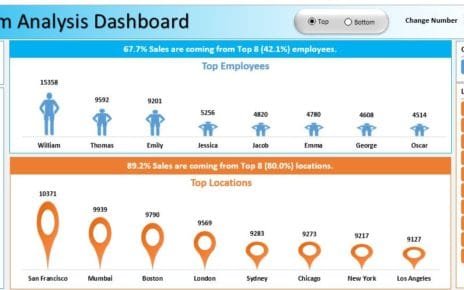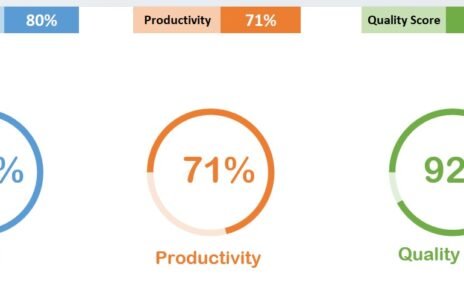Introduction: Discovering the Art of Candle info-graphics chart
Have you ever thought about turning your data into a visually stunning masterpiece? Well, you’re in for a treat! Today, we’re diving into the world of Candle info-graphics chart in Excel. This guide will walk you through creating a dynamic candle infographic chart, ideal for spicing up your business dashboard or report.
Why Opt for Candle Infographics?
Unleash the Visual Power
- First and foremost, they grab attention! The design is not only eye-catching but also transforms your data into something everyone can grasp.
- Secondly, they’re not just pretty; they’re practical. You can update them in real-time, making them perfect for various report types.
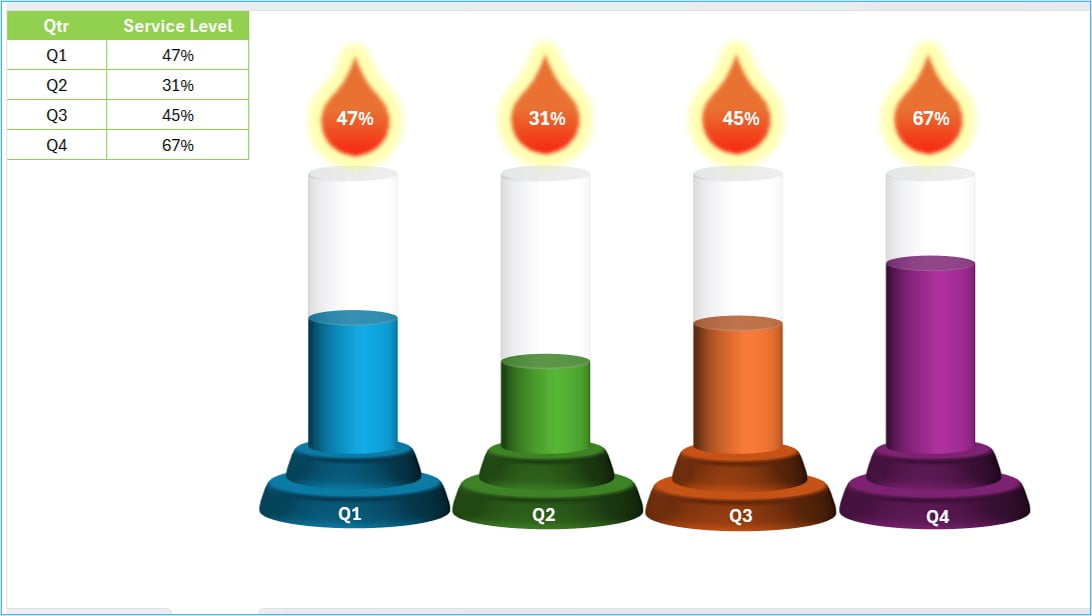
Click to buy Candle info-graphics chart in Excel
Making Your Data Dance
- Initially, get your data in order. Focus on what’s essential, like Quarterly Service Levels.
- Next, bring in the 3D Stacked Column Chart. It’s your canvas for the infographic.
- Then, it’s time to get creative with Excel shapes. These will give your chart that unique candle look.
- Finally, tie everything to your data. This step is crucial for keeping your chart dynamic and relevant.
Watch the step-by-step video tutorial:
Visit our YouTube channel to learn step-by-step video tutorials
The Plus Side of Candle Infographics
- Clarity in Communication: They turn the complex into the simple. And that’s always a win.
- Flex Those Creative Muscles: The level of customization is incredible. Make it yours.
- Always Up-to-Date: As your data changes, so does your chart. Automatically.
Best Practices: Making the Most of Your Candle Infographics
- Simplicity is Key: Don’t overdo it. Keep your focus sharp.
- Highlight What Matters: Shine a light on the data that counts.
- Stay Current: Regular updates keep your infographic relevant and impactful.
Wrapping It Up
In conclusion, candle infographics in Excel are not just charts; they’re a storytelling tool. Follow these steps, and you’ll be on your way to creating something that not only conveys your data but also captures the imagination.
Click to buy Candle info-graphics chart in Excel