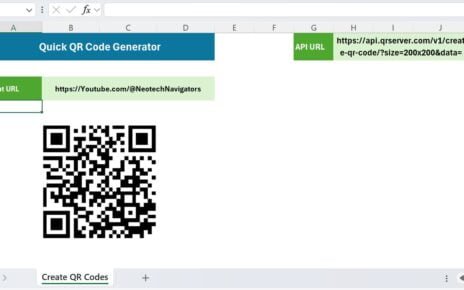Introduction
Excel isn’t just about spreadsheets; it’s a powerhouse for solving real-world data dilemmas. We’ve just dropped a super helpful video on our YouTube channel titled “Comma Separated List Using New Excel Function – GROUPBY.” Excited? You should be! This post is your step-by-step guide to mastering this awesome feature.
Comma Separated List Using New Excel Function – GROUPBY
So, you have a spreadsheet. Employee Names are chilling in Column A, while their Supervisors are hanging out in Column B. Now, here’s the twist: you need a unique list of Supervisors in Column D and, get this, a comma-separated list of their respective Employees in Column E. Sounds like a headache, right? But fear not, we’ve got the perfect solution!
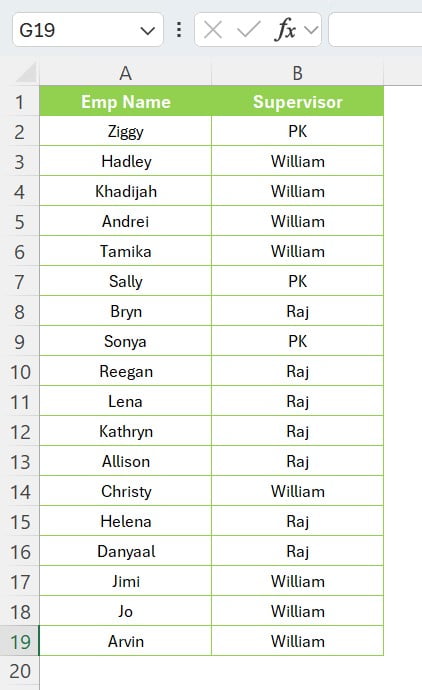
Enter the Hero: GROUPBY
GROUPBY is Excel’s new star player. It’s here to turn your data management nightmares into a walk in the park.
How Do You Use GROUPBY?
Just pop this little formula into Excel:
=GROUPBY(B2:B19,A2:A19,ARRAYTOTEXT,,0)
Let’s break it down, shall we?
- B2:B19: These are your Supervisors.
- A2:A19: Here are your Employees.
- ARRAYTOTEXT: This part’s cool. It transforms your list of names into a neat text string.
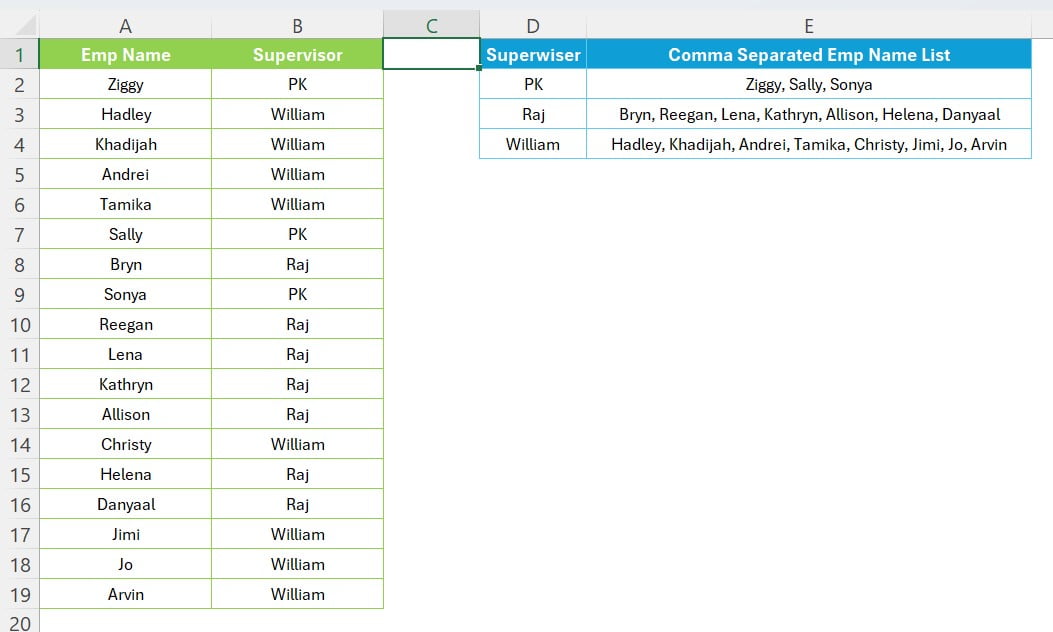
This formula magically creates a unique Supervisor list in Column D and a corresponding, oh-so-neat comma-separated Employee list in Column E.
Why Excel GROUPBY Function Rocks
Excel GROUPBY Function is a game-changer, and here’s why:
- Say Goodbye to Manual Hassles: Just imagine the time you’ll save.
- Mistakes? What Mistakes?: Less manual work means fewer errors.
- Adaptability for the Win: This function plays nice with all sorts of data.
Wrapping It Up
GROUPBY in Excel is like finding a hidden treasure. It’s a lifesaver for those who juggle with loads of data. If this guide has piqued your interest, don’t forget to check out our video for a visual treat. Remember, knowing your way around Excel functions like GROUPBY not only makes your life easier but also a whole lot more efficient.
We hope this fun and engaging guide has made Excel a bit less daunting and a lot more exciting. Keep an eye on our blog and YouTube channel for more handy Excel tricks and tips. Excel on, folks! 🌟
Visit our YouTube channel to learn step-by-step video tutorials