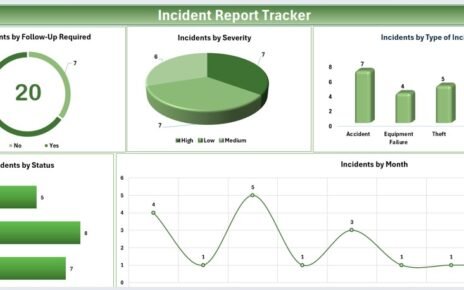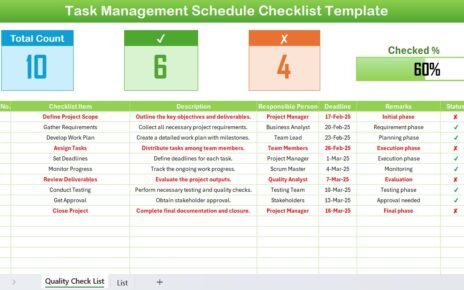Training is an essential part of any organization, ensuring that employees are up-to-date with the necessary knowledge and compliance regulations. A well-structured calendar can make tracking and managing training sessions easy and organized. In this article, we will explore how you can create a Compliance Training Calendar in Excel to efficiently manage and track your organization’s training events.
Whether you’re a small business owner or managing a large corporation, using Excel for your training calendar offers a simple, user-friendly, and customizable solution. With the help of our pre-designed calendar, you’ll be able to focus more on training delivery and less on administrative tasks.
Why Use a Compliance Training Calendar?
A compliance training calendar helps businesses stay on top of mandatory training deadlines and employee development goals. It serves as a central location for tracking all training activities, ensuring that no deadlines are missed, and compliance requirements are met.
By implementing a compliance training calendar, your organization can:
- Stay organized: Easily track training events, deadlines, and certifications.
- Improve compliance: Ensure that all employees complete the necessary training.
- Save time: Automate scheduling and reminders for various training sessions.
- Increase efficiency: Have a one-stop-shop for all your training events and employee certifications.
Key Features of the Compliance Training Calendar in Excel
Our Compliance Training Calendar template in Excel is packed with useful features designed to simplify your training management process. Here’s a look at the key features that make this tool indispensable for your business:
1. Home Sheet Tab
The home sheet serves as the central hub of the calendar. This easy-to-navigate interface gives you quick access to all the important sections of the calendar with four handy buttons:
- Annual View button: Get a year-long overview of all the training sessions.
- Monthly View button: See a breakdown of training sessions month by month.
- Daily View button: View daily schedules and upcoming events.
- Events: Access detailed information about all scheduled events.
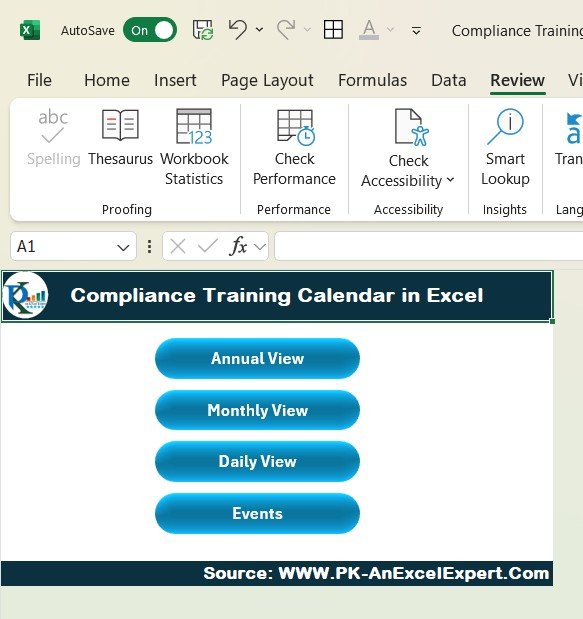
Click to Compliance Training
2. Annual View Sheet Tab
The Annual View sheet is an overview of the year, displaying all 12 months on a single page. This sheet also includes:
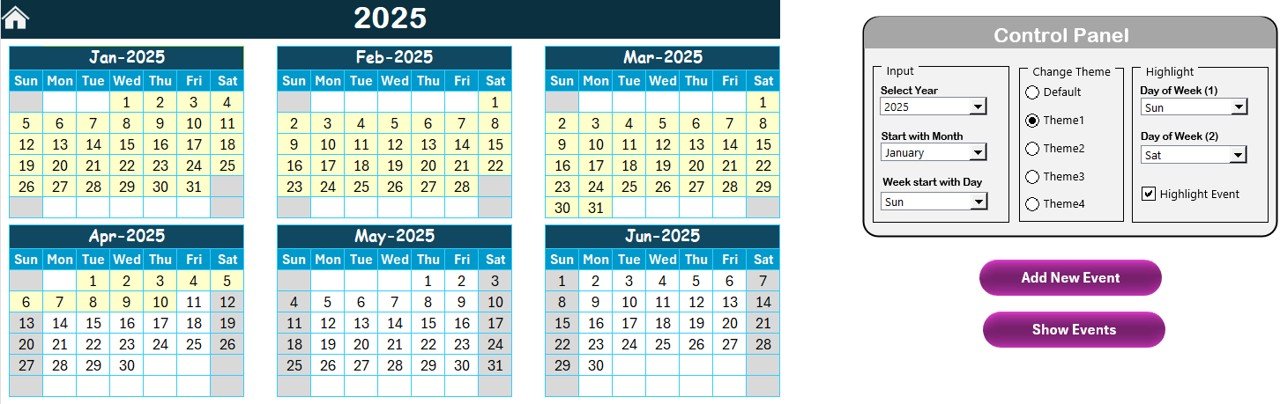
Click to Compliance Training
Control Panel:
- Input Group: Select the year, starting month, and day of the week to automatically adjust the calendar.
- Change Theme Group: Choose from 5 color themes to personalize the calendar.
- Highlight Group: Highlight specific days of the week or important events to make them stand out.
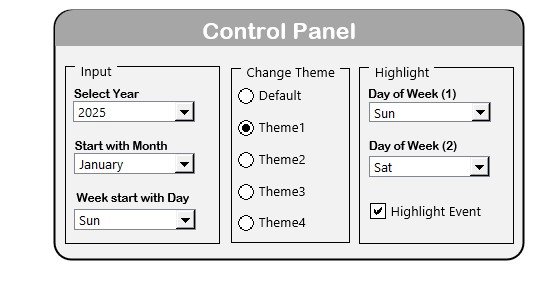
Click to Compliance Training
Add New Event button: Add new training events to any date with ease.
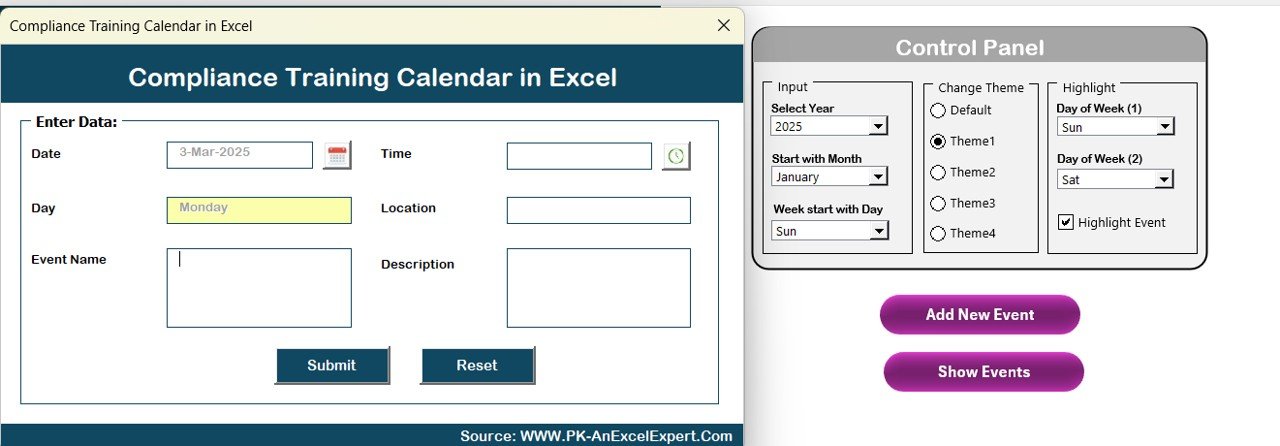
Click to Compliance Training
Show Event button: View events for any specific day.
3. Monthly View Sheet Tab
This sheet shows a calendar for the selected month. Key features include:
- Month and Year Selection: Easily choose the desired month and year.
- Event Display: If there are multiple events for a date, it will display “more than 1…” for easy identification.
- Add New Event button: Add new events for any selected date.
- Show Event button: View a list of events scheduled for that particular day.

Click to Compliance Training
4. Daily View Sheet Tab
The Daily View sheet displays a list of events for a selected date range. With this feature, you can:
- Select Start and End Dates: Choose the specific date range for which you need to view events.
- Refresh Button: Refresh the list to ensure you’re seeing the latest event details.
- Add New Event: Add new training events on any given date.
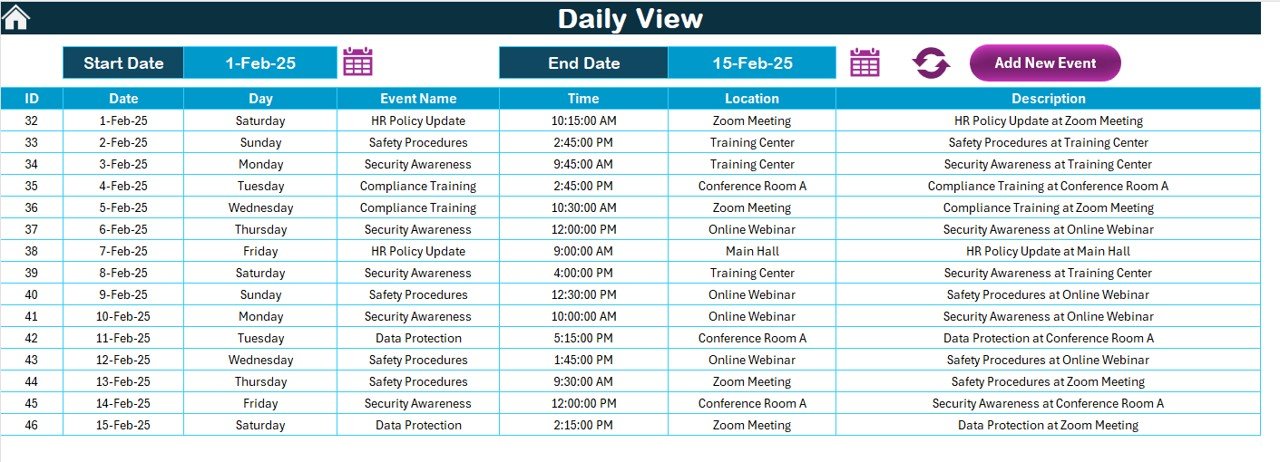
Click to Compliance Training
5. Events Sheet Tab
The Events Sheet stores all event details and serves as the database for your calendar. It includes the following information:
- ID: Automatically generated number for each event.
- Date and Day: The date and corresponding day of the event.
- Event Name: Title of the event.
- Time: Start time of the event.
- Location: Where the event is taking place.
- Description: A brief overview of the event.
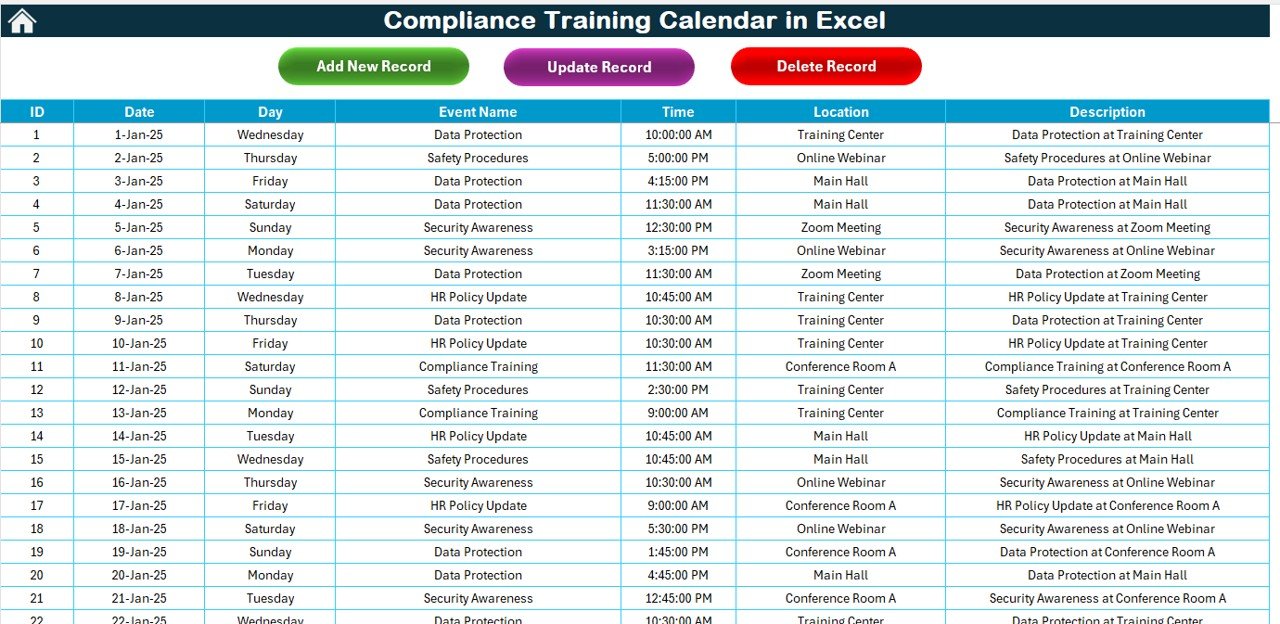
Click to Compliance Training
Buttons in this sheet include:
- Add New Record button: Add new training events.
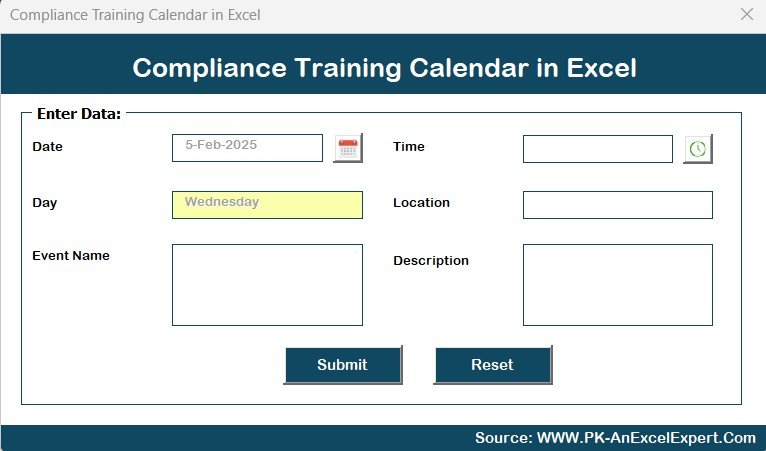
Click to Compliance Training
- Update Existing Record button: Edit event details.
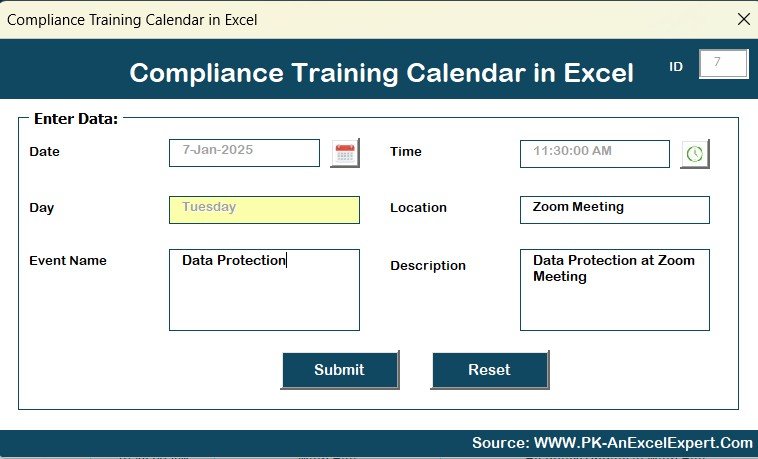
Click to Compliance Training
- Delete Record button: Remove events from the calendar.
Advantages of Using a Compliance Training Calendar in Excel
A Compliance Training Calendar in Excel offers several benefits that make it an attractive solution for businesses. Here are the key advantages:
- Easy customization: The Excel template allows you to easily tailor the calendar to fit your business needs.
- Cost-effective: Unlike other software tools, Excel is a free and widely available platform.
- User-friendly interface: Even beginners can navigate the Excel calendar without difficulty.
- Improved efficiency: Save time by automating training schedules and avoiding scheduling conflicts.
- Centralized data: Keep all training-related information in one place, making it easy to manage and track events.
Opportunities for Improvement in Compliance Training Calendar in Excel
While the Compliance Training Calendar in Excel offers plenty of benefits, there are always areas where things can be improved. Here are a few opportunities for further enhancement:
- Integration with Other Tools: Adding the option to sync with other systems such as HR management or Learning Management Systems (LMS) could further streamline the training process.
- Advanced Automation: Incorporating more advanced automation, like auto-reminders for upcoming events or automatic email notifications, would make it even more efficient.
- Cloud-Based Sharing: Making the calendar available for cloud-based collaboration would allow multiple users to access and update the calendar in real-time.
Best Practices for Using a Compliance Training Calendar in Excel
To ensure maximum effectiveness, here are a few best practices for using the Compliance Training Calendar in Excel:
- Regularly Update the Calendar: Always keep your calendar up to date with the latest training events and changes.
- Use Themes to Differentiate Events: Leverage the color theme and highlight features to quickly identify important or overdue training sessions.
- Set Clear Deadlines: Use the calendar to establish clear deadlines for training completions and ensure that employees meet compliance standards on time.
- Utilize the Daily View: The daily view is ideal for monitoring specific events and ensuring everything runs smoothly on the day of the training.
- Backup Your Data: Always back up your calendar to avoid losing critical information.
Conclusion
A Compliance Training Calendar in Excel is an essential tool for any organization that wants to streamline its training management process. By organizing all events in one place and offering multiple views, Excel allows you to efficiently track training schedules, improve compliance, and save time. Additionally, with the ability to customize themes, add new events, and track event details, the calendar becomes an indispensable resource for businesses of all sizes.
Frequently Asked Questions (FAQs)
1. How do I add a new event to the Compliance Training Calendar?
Simply select the date on the calendar where you want to add the event, and click on the Add New Event button. Fill in the required event details and click Submit.
2. Can I change the year in the Annual View sheet?
Yes, the Input Group in the control panel allows you to select the year, and the calendar will automatically adjust.
3. How can I highlight important events on the calendar?
You can use the Highlight Group in the control panel to choose specific days of the week and even highlight events in yellow for easy identification.
4. Can I update an event once it’s added?
Yes, if you need to update an event, simply select the ID of the event in the Events sheet and click the Update Existing Record button.
5. Is it possible to delete an event from the calendar?
Yes, by selecting the ID of the event you wish to delete in the Events sheet, you can click on the Delete Record button to remove it from the calendar.
Visit our YouTube channel to learn step-by-step video tutorials