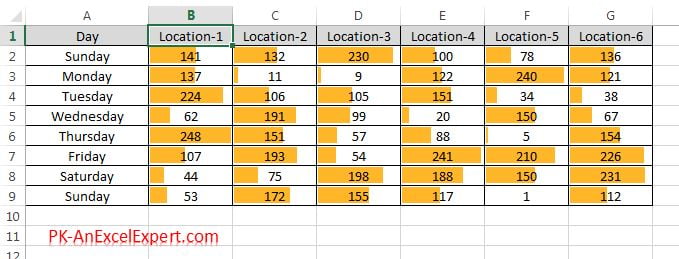Data Bars option in conditional formatting makes very easy to read the value in excel cells. A big Bar means big value in the cells.
Below are the steps to apply the data bar conditional formatting in an excel range-
- Select the range on which you want to apply the data bars conditional formatting
- As in below image select “B2:G9”
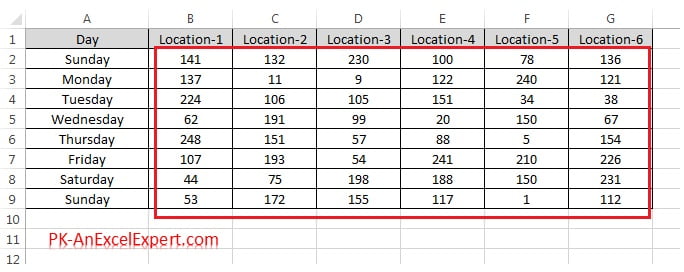
- Go to Home tab>>Conditional Formatting>>Data Bars>>Choose a preset
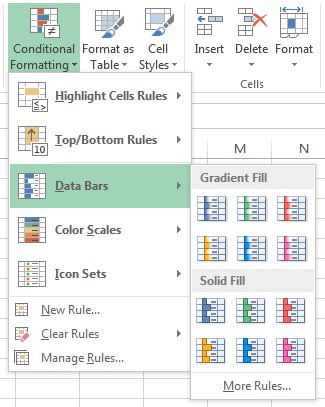
You can choose a design from Gradient Fill option. It will look like below image
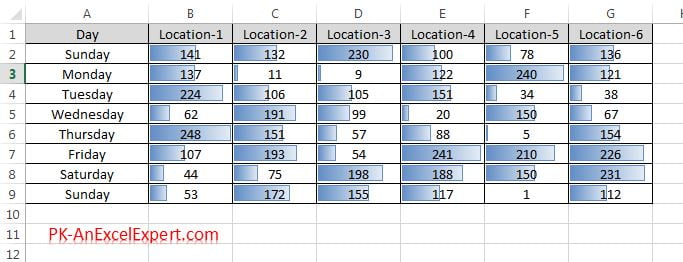
You also can choose a design from Solid Fill option. It will look like below image