“Format only values that are above or below average” rule is used to highlight the excel cells which have the value above/below the average of the conditional formatting range.
To apply “Format only values that are above or below average” rule below are the steps
- Select the range on which you want to apply the conditional formatting
- As in below image select “B2:G9”
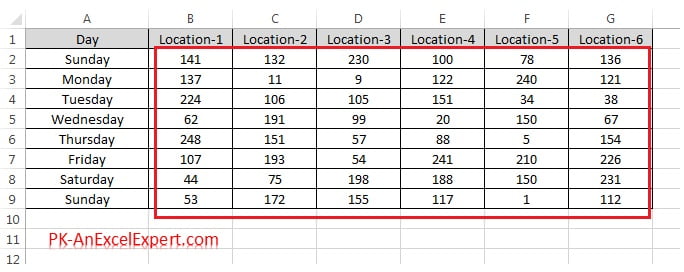
- Go to Home tab>>Conditional Formatting>>New Rules
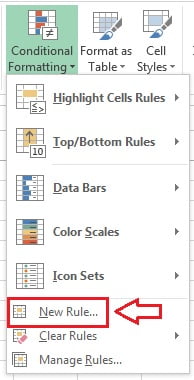
- New formatting rule window will be opened.
- Select “Format only values that are above or below average“
- Select the above or below (here we are highlighting the cells which have value above the average)
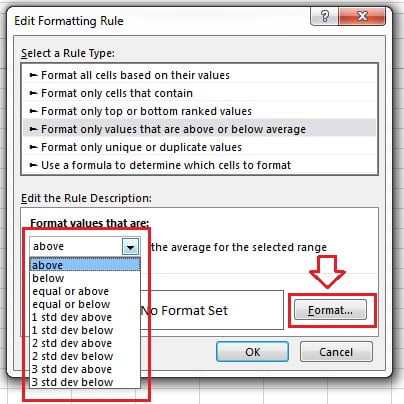
- click on Format button.
- Format Cells window will be opened.
- Give the formatting which you want to apply on the excel cells
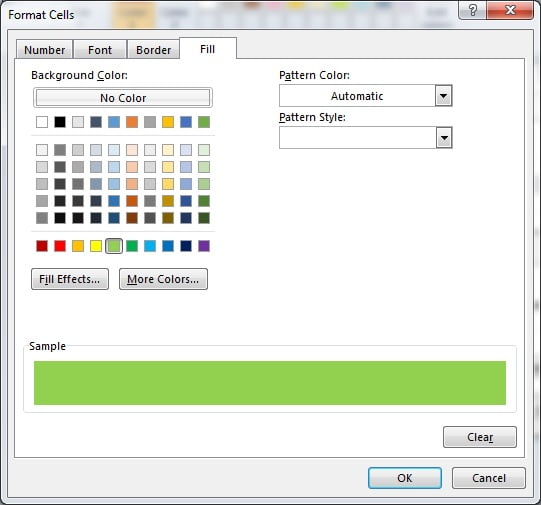
- Click on OK button to apply this conditional formatting.
- Data set with this conditional formatting will look like below image.
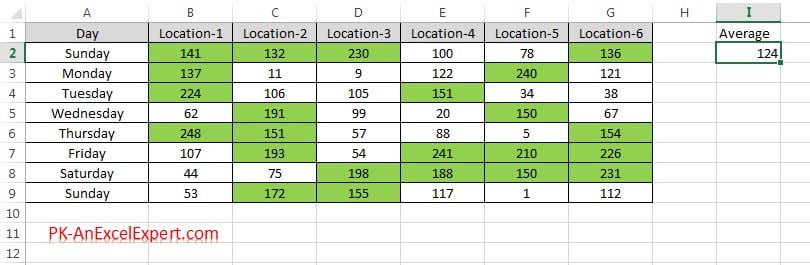
Highlight the cells which are below average
- Select below in the drop down.
- Give the format whatever you want to show.
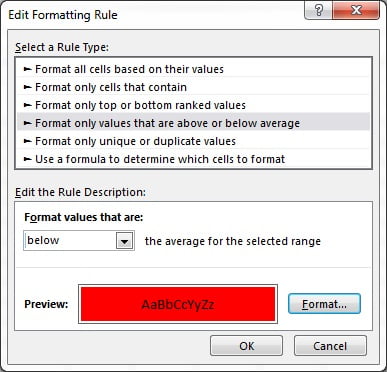
- Click on OK button to apply this conditional formatting.
- Data set with this conditional formatting will look like below image.
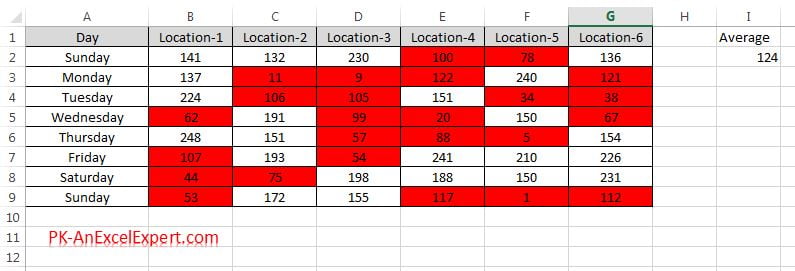
You can apply this rule the cells which are from average
- above
- below
- equal or above
- equal or below
- 1 std dev above
- 1 std dev below
- 2 std dev above
- 2 std dev below
- 3 std dev above
- 3 std dev below