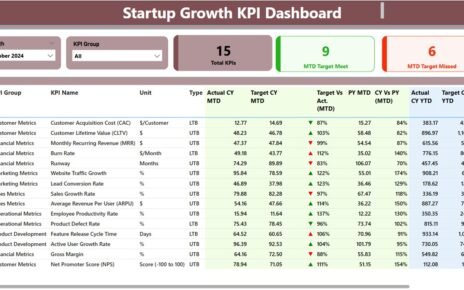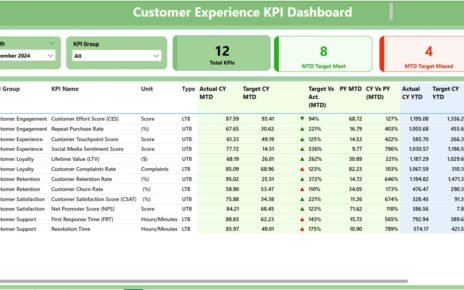Managing construction projects can feel overwhelming, right? There are so many moving pieces and metrics to track. That’s where the Construction KPI Dashboard in Power BI steps in to make life easier. Think of it as your go-to tool for tracking, analyzing, and visualizing all the important KPIs for your construction projects.
In this guide, we’ll break down everything you need to know about using this dashboard, including its features, benefits, best practices, and even some ways to make it better.
What Exactly is a Construction KPI Dashboard in Power BI?
Simply put, a Construction KPI Dashboard in Power BI is a powerful, dynamic tool that helps project managers keep tabs on their construction projects. It integrates data from Excel and turns it into visually appealing reports. This allows stakeholders to quickly understand project performance and make smarter decisions.
The dashboard is organized into three main sections:
- Summary Page: A high-level overview of performance metrics.
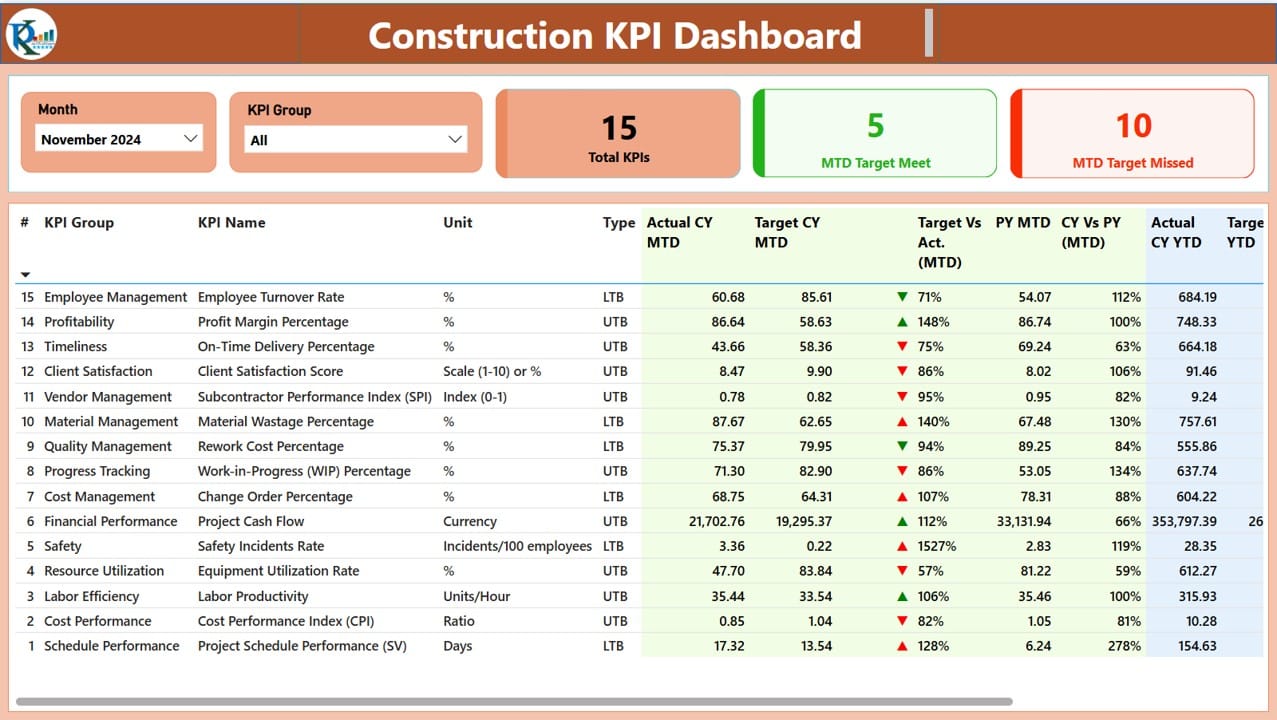
Click to Construction KPI
- KPI Trend Page: A deep dive into trends for Month-to-Date (MTD) and Year-to-Date (YTD) metrics.
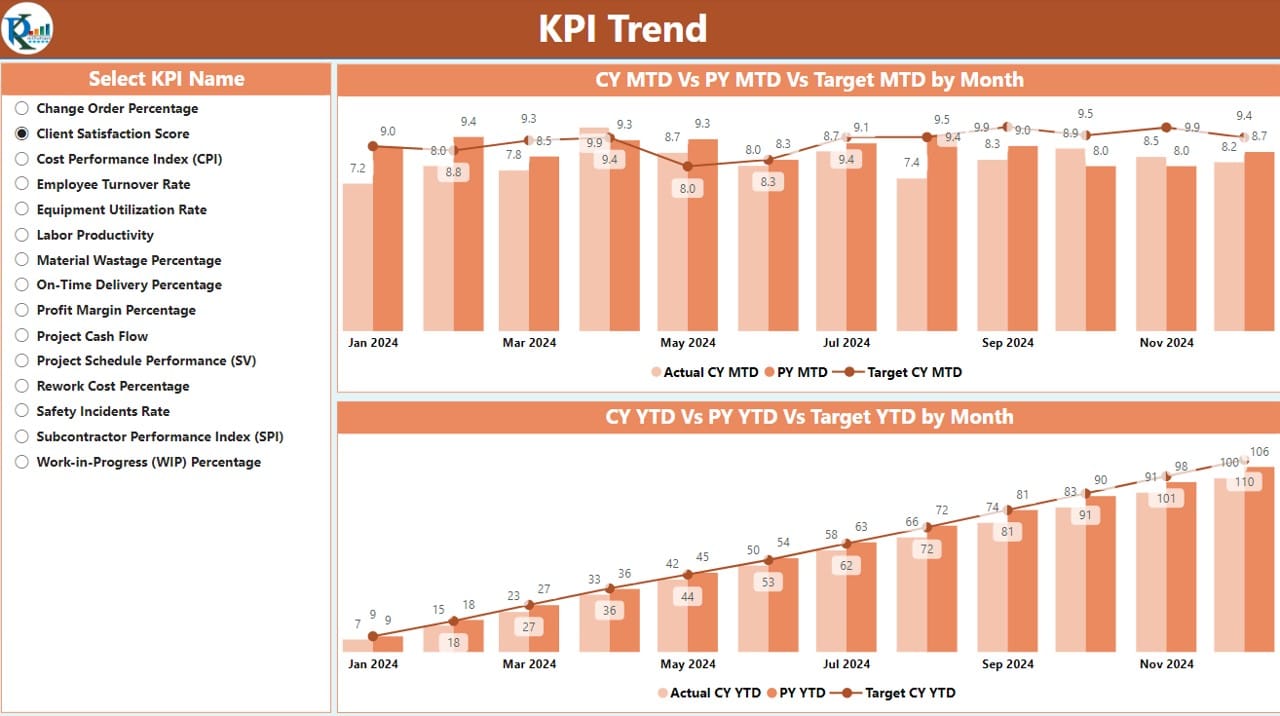
Click to Construction KPI
- KPI Definition Page: A hidden page with all the formulas and definitions you need to understand the KPIs.
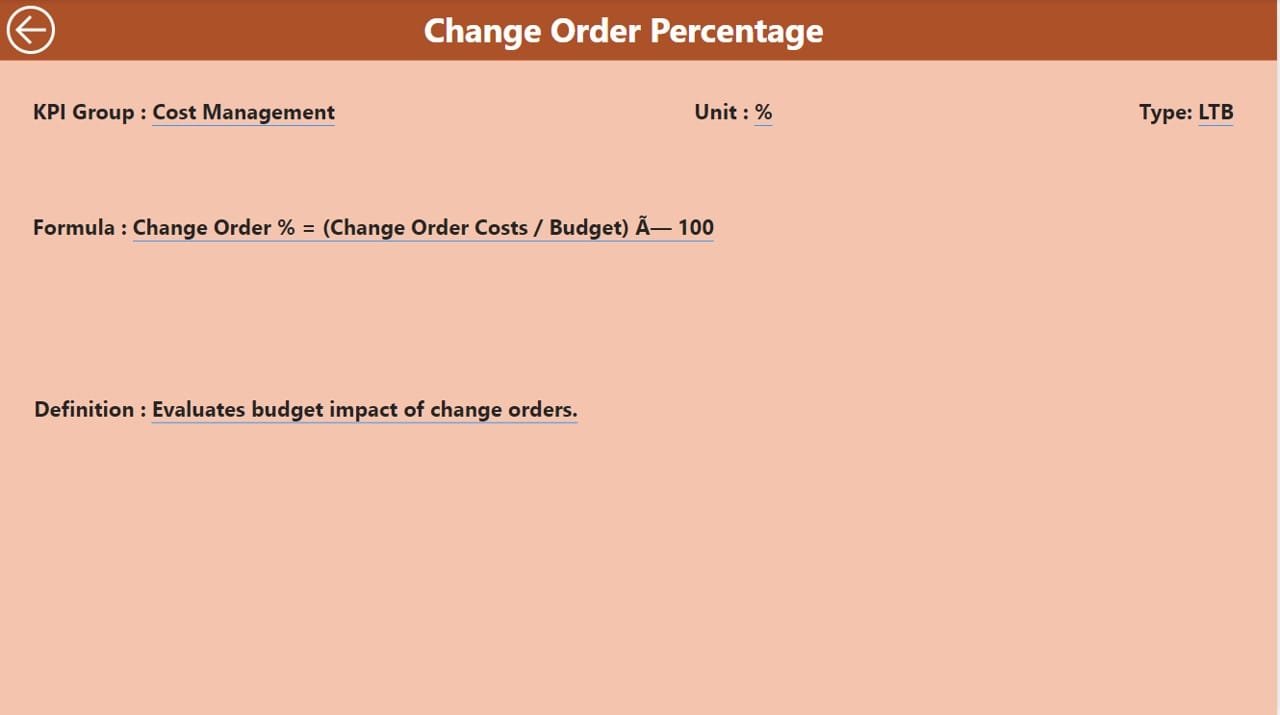
Click to Construction KPI
Key Features of the Construction KPI Dashboard
Summary Page: The Big Picture
The Summary Page gives you a snapshot of how your project is doing at a glance. Here’s what it includes:
Filters and Slicers: Easily narrow down your data by selecting a specific month or KPI group.
Performance Cards:
- Total KPIs Count: The total number of KPIs being tracked.
- MTD Target Met: How many KPIs hit their targets this month.
- MTD Target Missed: How many KPIs missed their targets.
Detailed Table:
KPI Info: Includes the KPI Number, Group, Name, and Unit of Measurement.
- Performance Metrics: MTD and YTD Actuals vs. Targets, plus comparisons with the previous year.
- Icons: Color-coded indicators (green ▲ and red ▼) to show whether a KPI is on track or falling behind.
KPI Trend Page: Spotting Patterns Over Time
The KPI Trend Page focuses on showing you trends. It’s all about understanding the bigger picture, not just the current numbers.
- Combo Charts: These visuals show you how the Actuals (both current and previous year) and Targets stack up for MTD and YTD metrics.
- KPI Selector: Use the slicer to focus on a specific KPI and analyze its performance in detail.
KPI Definition Page: The Deep Dive
Ever wonder how a KPI is calculated or what it actually means? The KPI Definition Page has you covered.
- KPI Formula: Explains how each metric is calculated.
- Definition: Gives you context about what the KPI represents.
You can access this page via a drill-through feature on the Summary Page. And don’t worry about getting stuck—there’s a Back Button to return to the main dashboard quickly.
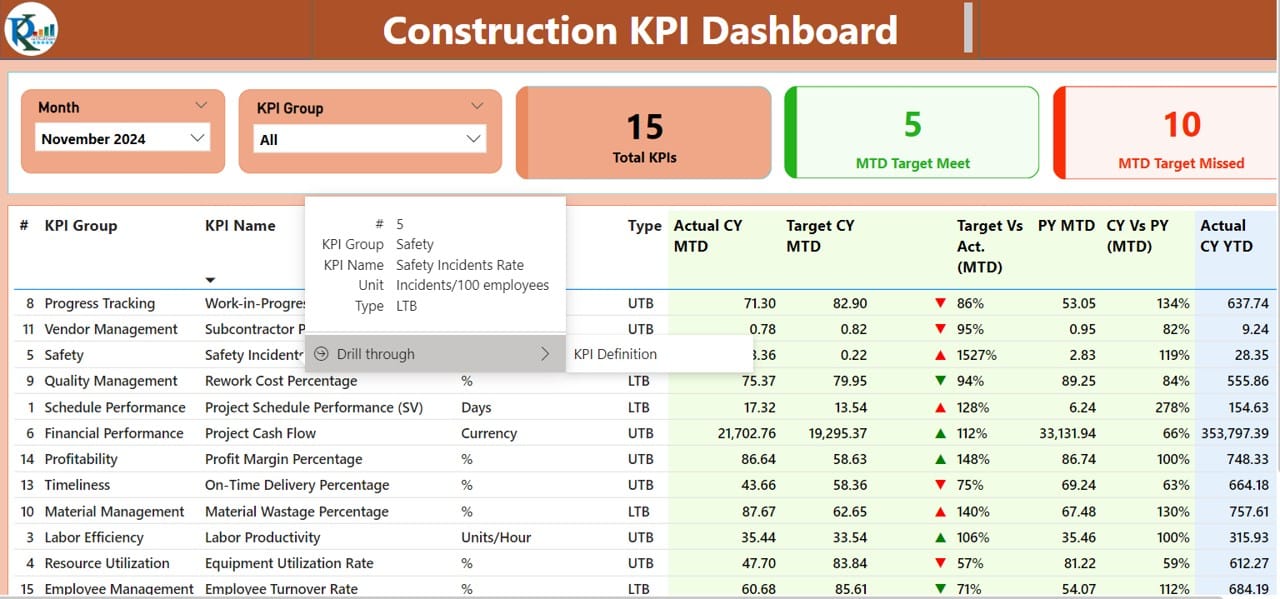
Click to Construction KPI
How to Populate the Dashboard with Data
The Construction KPI Dashboard pulls its data from an Excel file, making updates straightforward. Here’s how you can populate it:
Input_Actual Sheet:
Enter the KPI Name, Month (use the first date of the month), MTD Actuals, and YTD Actuals.
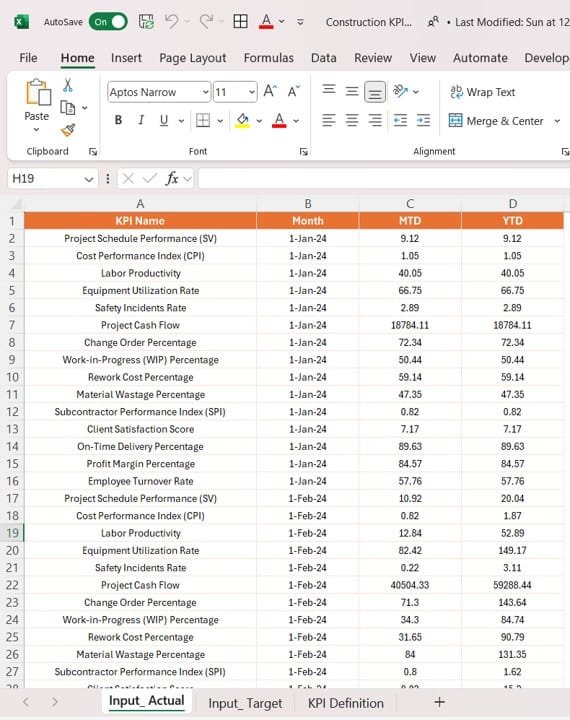
Click to Construction KPI
Input_Target Sheet:
Record the Target values for the same metrics.
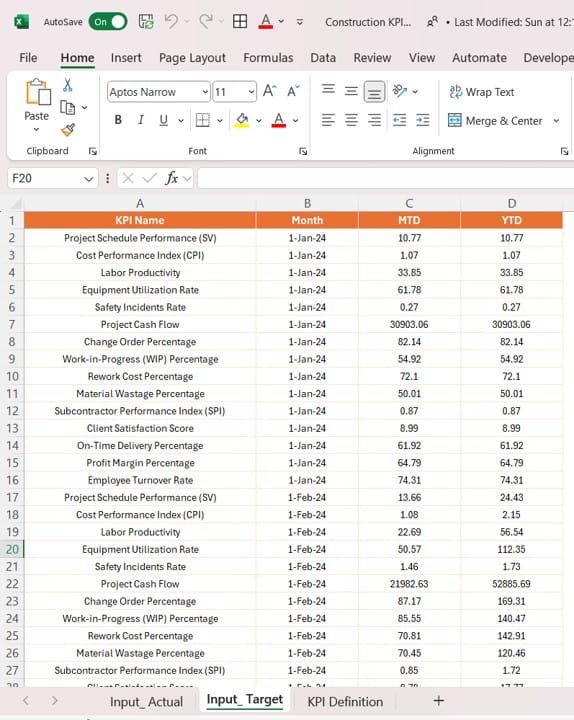
Click to Construction KPI
KPI Definition Sheet:
Fill out fields like KPI Number, Group, Name, Unit, Formula, and Type (e.g., Lower the Better (LTB) or Upper the Better (UTB)).
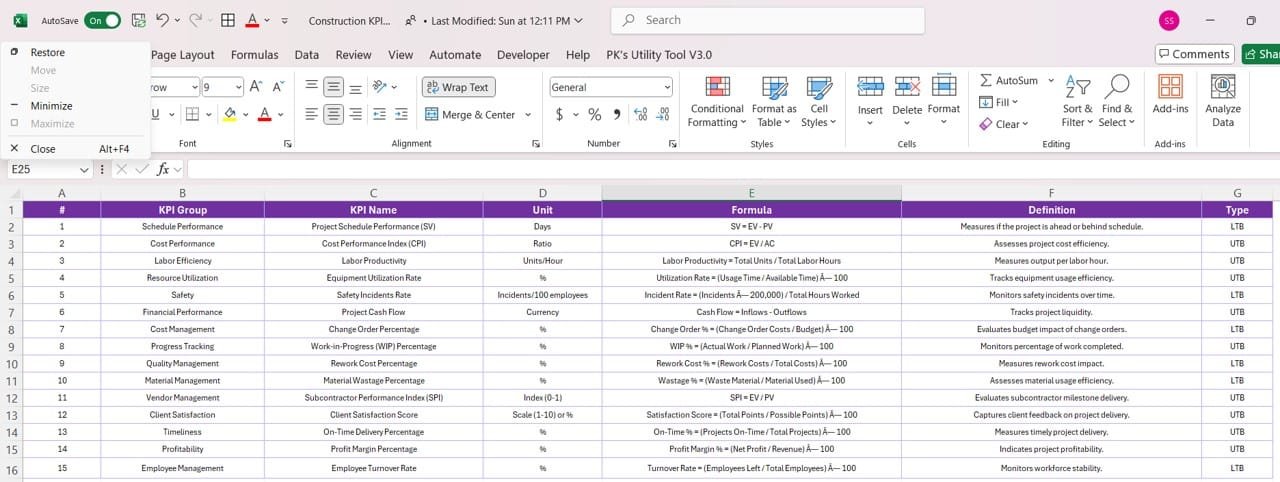
Click to Construction KPI
Why Use a Construction KPI Dashboard in Power BI?
- Everything in One Place: No more jumping between spreadsheets and tools. The dashboard consolidates all your KPIs in a single, easy-to-navigate space.
- Real-Time Updates: With Power BI, your data gets updated in real-time. You’ll always know exactly where things stand.
- Better Decision-Making: The dashboard highlights trends, comparisons, and performance gaps, empowering you to make informed choices.
- Customization Options: Need to tweak the visuals or add a new KPI? The dashboard is fully customizable.
- User-Friendly Visuals: From color-coded icons to charts and slicers, the visuals make complex data easy to understand.
Best Practices for Using the Dashboard
- Define Your KPIs Clearly
Start by identifying the KPIs that matter most for your project. Make sure everyone agrees on what they mean and how they’re calculated.
- Keep the Data Fresh
Regularly update the Excel sheets with the latest data to maintain accuracy.
- Use Filters for Deeper Insights
Take advantage of slicers and filters to focus on specific timeframes, metrics, or KPI groups.
- Get Everyone Involved
Share the dashboard with key stakeholders to ensure transparency and collaboration.
- Train Your Team
Offer training sessions to help your team get the most out of the dashboard.
Opportunities for Improvement
Even the best tools can get better. Here are some ideas for enhancing the Construction KPI Dashboard:
- Integrate with Other Tools: Connect Power BI with project management software like Microsoft Project or Primavera.
- Automate Data Entry: Use Power Automate or APIs to reduce manual work.
- Enhance Visuals: Add advanced visuals like heat maps or geographical charts for better insights.
- Make It Mobile-Friendly: Optimize the dashboard for mobile devices so you can check your metrics on the go.
Conclusion
The Construction KPI Dashboard in Power BI is a must-have for anyone managing construction projects. It simplifies the process of tracking KPIs, provides real-time insights, and supports data-driven decision-making. Whether you’re a project manager or a stakeholder, this dashboard will keep you on top of your game.
Frequently Asked Questions (FAQs)
- What are Construction KPIs?
Construction KPIs are measurable metrics that help track the performance of construction projects, such as project completion rate, budget variance, and safety standards.
- Can I customize the dashboard?
Absolutely! You can adjust the visuals, add new KPIs, or tweak the formulas to match your project needs.
- How do I update the data?
Just update the Excel source file by filling out the Input_Actual, Input_Target, and KPI_Definition sheets.
- Is the dashboard compatible with other tools?
Yes, Power BI integrates seamlessly with tools like Microsoft Project, SharePoint, and Excel.
- How often should I update the dashboard?
For best results, update the data daily or weekly to keep everything accurate and relevant.
Visit our YouTube channel to learn step-by-step video tutorials