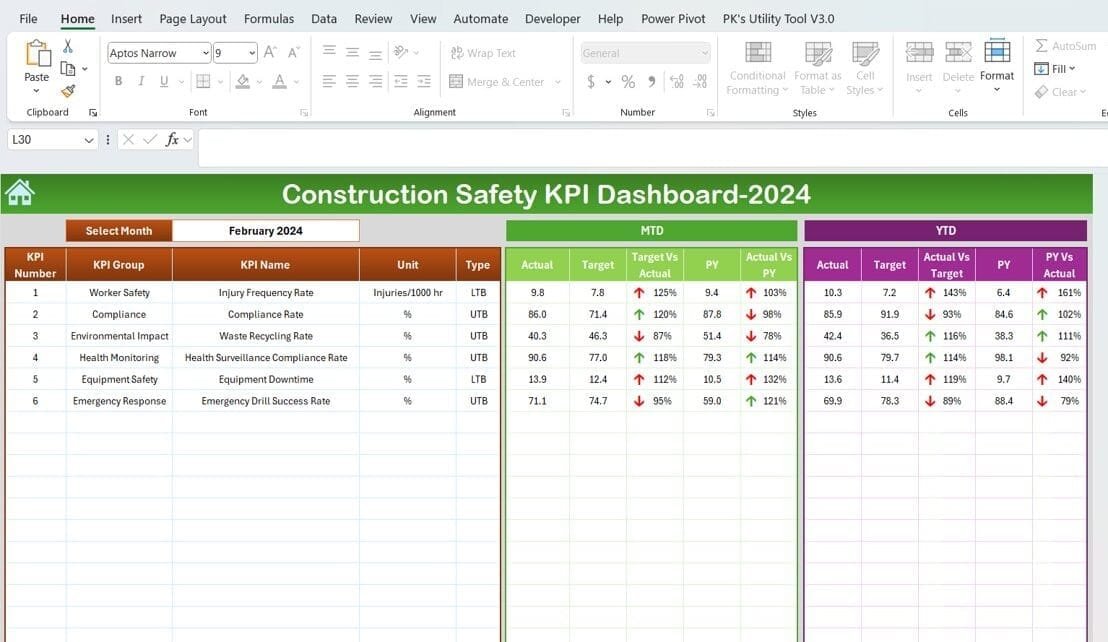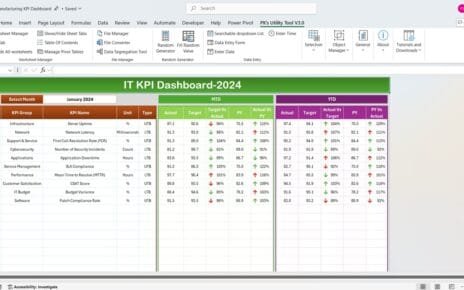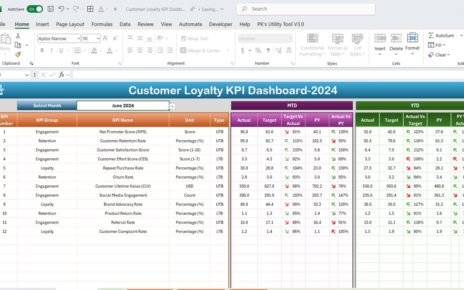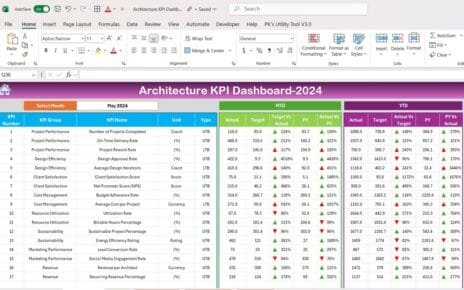Safety is paramount in the construction industry. Monitoring safety performance effectively helps prevent workplace incidents and ensure a safe environment for all workers. Excel dashboards are powerful tools for managing construction safety Key Performance Indicators (KPIs), providing a clear view of safety metrics and helping teams to take proactive measures. This article introduces a comprehensive guide on creating a Construction Safety KPI Dashboard in Excel, designed to enhance your construction site’s safety management.
Click to Construction Safety KPI
Understanding the Construction Safety KPI Dashboard
The Construction Safety KPI Dashboard in Excel offers a dynamic and user-friendly interface to monitor safety metrics effectively. Below, we will explore the structure and functionalities of this dashboard, which includes seven key worksheets each tailored to specific safety data management needs:
Click to Construction Safety KPI
Home Sheet:
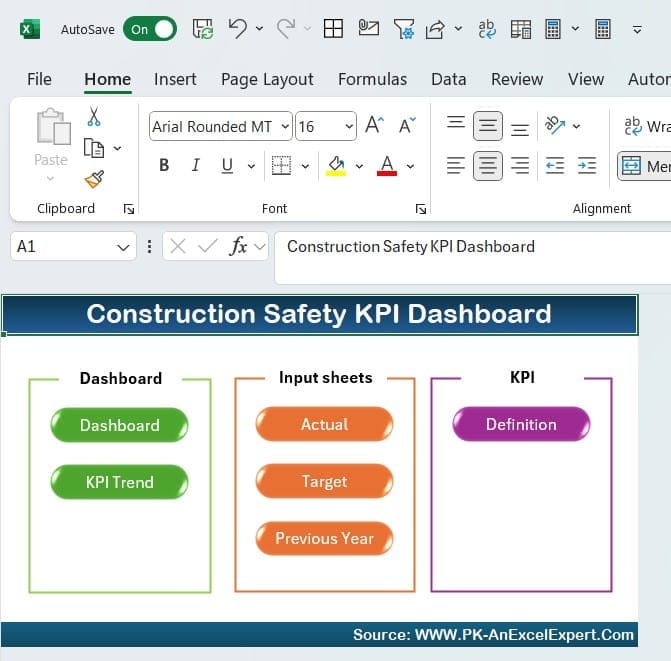
- Functionality: This index sheet features six buttons that provide quick access to respective sheets, simplifying navigation and improving user experience.
Dashboard Sheet Tab:
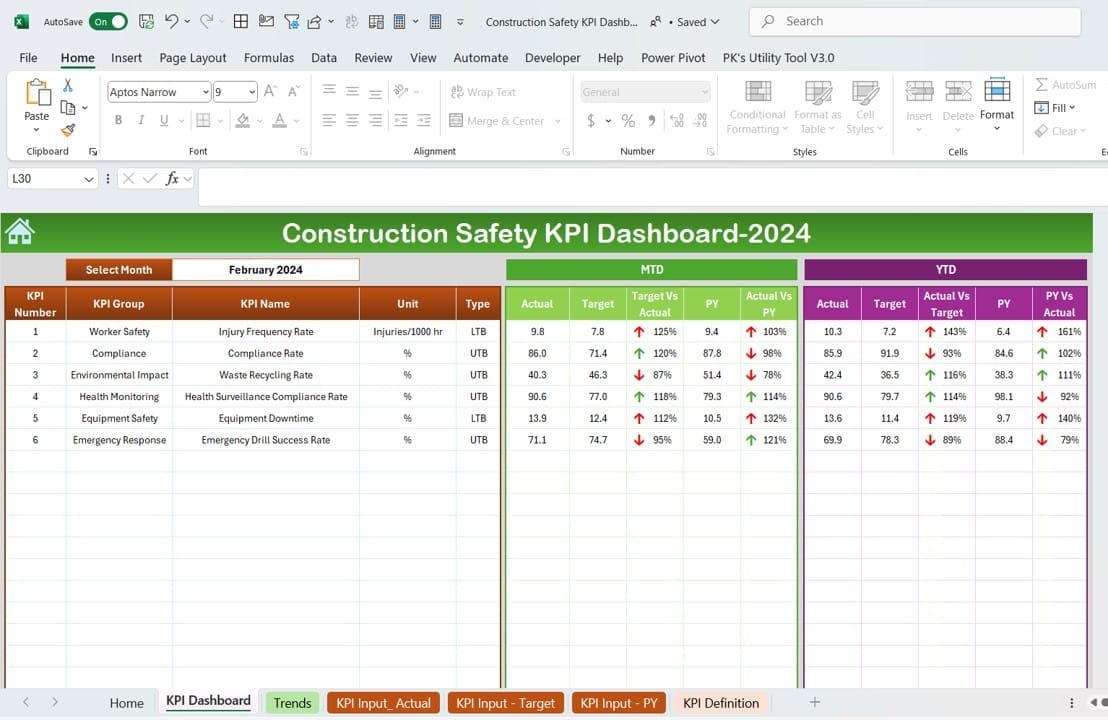
- Overview: The main sheet where all KPIs are displayed. Users can select a month from a drop-down menu at range D3, which updates all dashboard metrics for that month.
- Features: It shows MTD (Month-To-Date) and YTD (Year-To-Date) actuals vs. targets, previous year data comparisons, and conditional formatting indicators for quick visual analysis.
Click to Construction Safety KPI
KPI Trend Sheet Tab:

- Selection: Choose a KPI from the drop-down at range C3 to view detailed metrics.
- Details: Displays KPI group, unit, type (whether lower or upper is better), formula, and definition.
- Visualization: Includes trend charts for MTD and YTD actuals, targets, and previous year figures, aiding in visual trend analysis.
Actual Numbers Input Sheet:
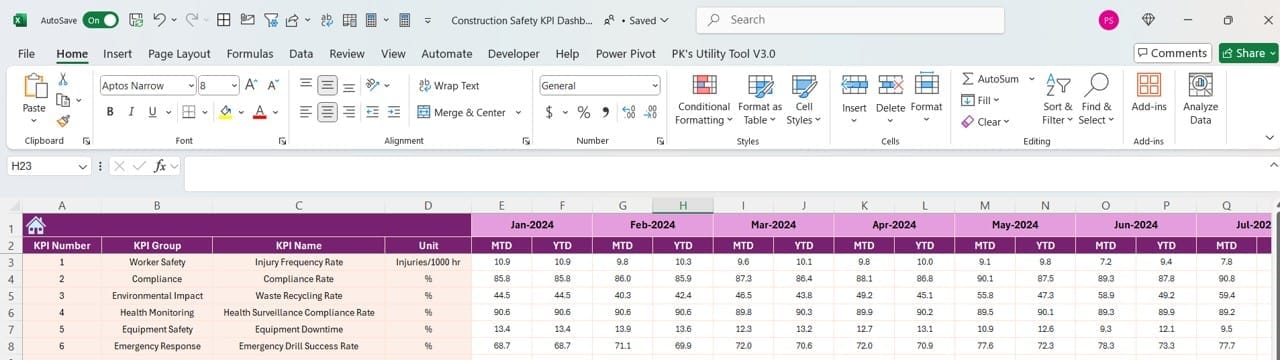
- Usage: Enter actual safety figures for both YTD and MTD for specific months, adjustable via range E1.
- Flexibility: Start by inputting the first month of the year in range E1 to set the timeline.
Click to Construction Safety KPI
Target Sheet Tab:
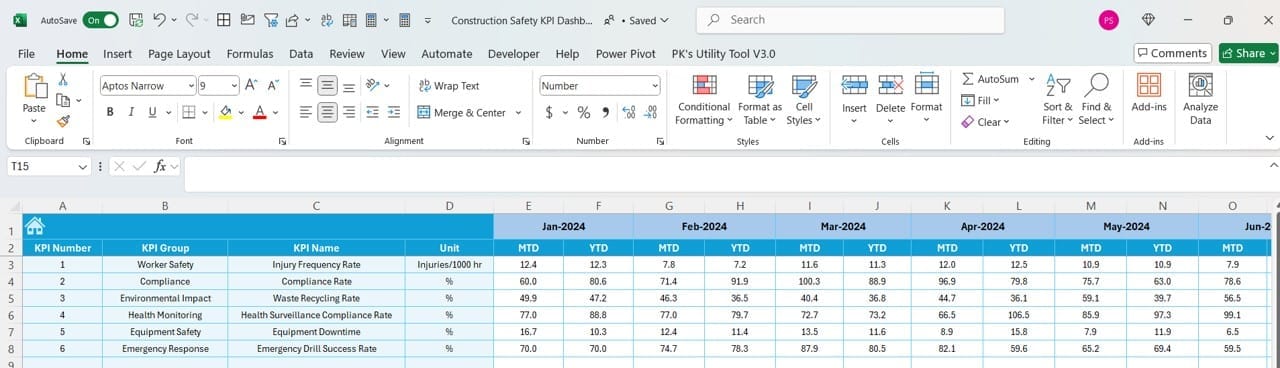
- Purpose: Input monthly target figures for each KPI, both MTD and YTD, to establish performance benchmarks.
Previous Year Number Sheet Tab:
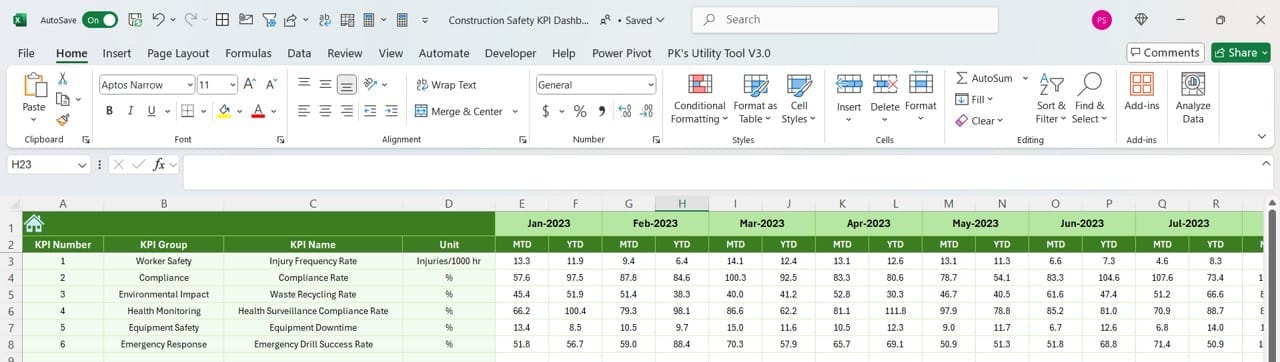
- Functionality: Enter data for the previous year corresponding to the current year’s data to analyze year-over-year performance.
KPI Definition Sheet Tab:
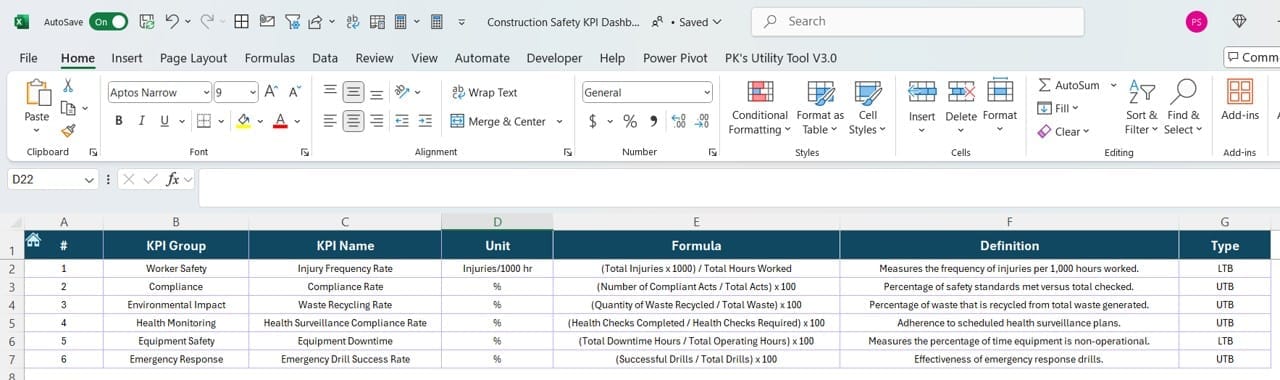
- Content: This sheet requires the entry of KPI names, groups, units, formulas, and definitions, serving as a comprehensive reference for all KPIs used in the dashboard.
Advantages of Using a Construction Safety KPI Dashboard in Excel
- Centralized Monitoring: All safety data is centralized, making it easier to monitor and compare different safety metrics efficiently.
- Data-Driven Decisions: The dashboard enables data-driven decision-making, enhancing the ability to address safety concerns proactively.
- Customizable and Scalable: Tailor the dashboard to meet specific project needs and scale it as safety monitoring requirements grow.
Click to Construction Safety KPI
Best Practices for Managing a Construction Safety KPI Dashboard
- Regular Updates: Keep the dashboard updated with real-time data to ensure accurate monitoring and reporting.
- Training and User Adoption: Train staff on how to use and interpret dashboard data effectively to maximize its utility.
- Review and Iterate: Regularly review the dashboard’s effectiveness and make necessary adjustments to improve its functionality and relevance.
Conclusion
Implementing a Construction Safety KPI Dashboard in Excel enhances your ability to monitor and improve safety protocols on construction sites. With its detailed visualizations and easy data input methods, this tool is indispensable for maintaining high safety standards.
Frequently Asked Questions with Answers
Q1: How do I customize the dashboard for specific construction projects?
A1: You can customize the dashboard by adjusting the KPIs and metrics according to the specific safety requirements of your project.
Q2: Can the dashboard be integrated with other software?
A2: While Excel dashboards are standalone tools, they can be exported and shared as reports or incorporated into presentations for broader software ecosystems.
Q3: What are the minimum Excel skills required to manage the dashboard?
A3: Basic Excel skills are needed, such as data entry and understanding simple formulas; however, intermediate skills may be required for customizing and expanding the dashboard’s functionalities.
Click to Construction Safety KPI
Visit our YouTube channel to learn step-by-step video tutorials
View this post on Instagram