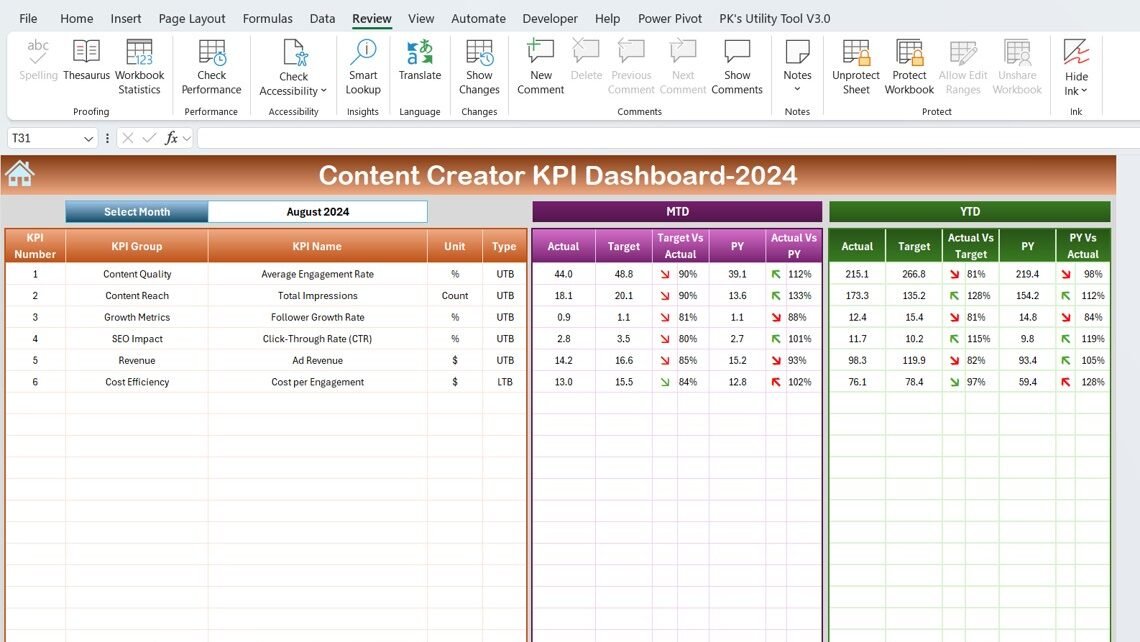In the world of content creation, measuring performance through Key Performance Indicators (KPIs) is crucial for understanding impact and guiding strategic decisions. This comprehensive guide introduces you to the Content Creator KPI Dashboard in Excel—a powerful tool designed to track and visualize your content performance effectively.
Click to Purchase Content Creator KPI Dashboard in Excel
Introduction to Content Creator KPI Dashboard
A Content Creator KPI Dashboard is a dynamic tool that allows you to monitor various performance metrics efficiently. This dashboard is not just a mere representation of data; it’s a detailed, interactive interface that helps you gauge your progress across multiple dimensions such as Monthly and Year-to-Date performance.
Key Features of the Content Creator KPI Dashboard
This dashboard incorporates seven meticulously designed worksheets, each serving a specific purpose in the journey of data tracking and performance analysis:
Home Sheet:
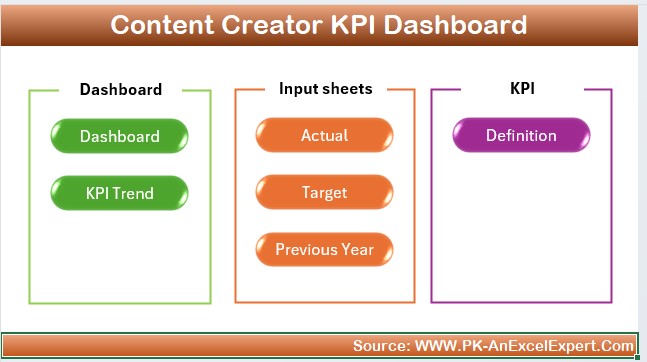
Your starting point in the dashboard, featuring quick access buttons that lead you to other specific sheets.
Dashboard Sheet Tab:
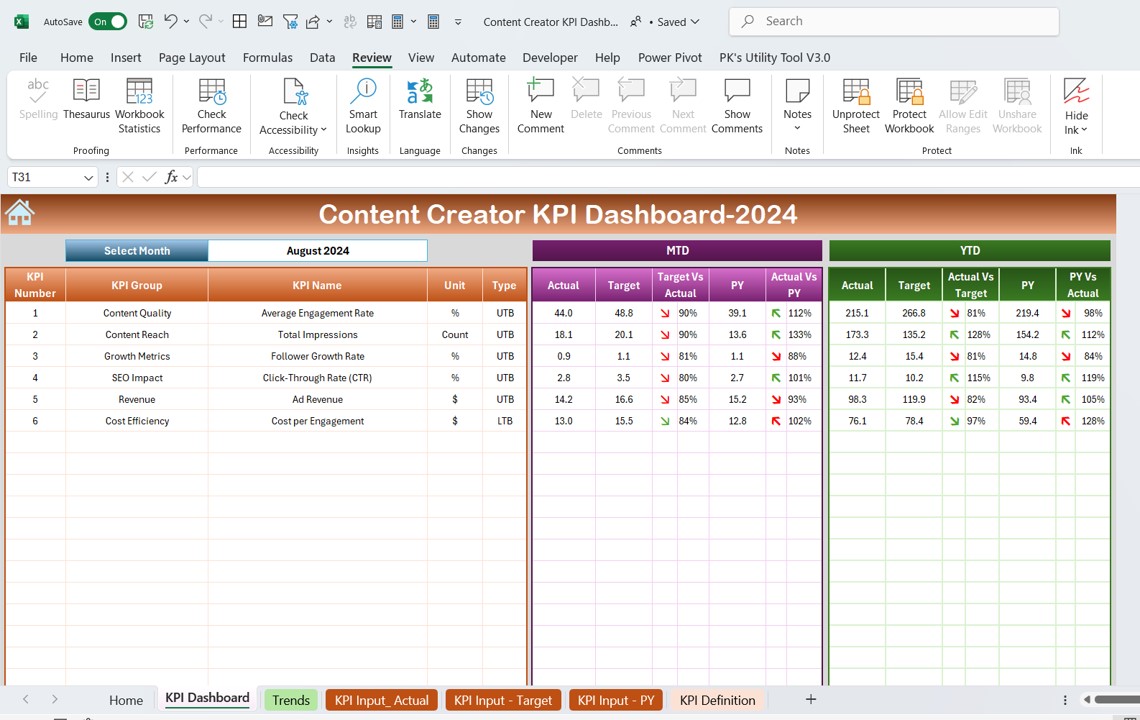
The heart of your dashboard where all KPIs are visually represented. Here, you can select different months from a dropdown to see respective data changes, compare Target vs. Actuals, and view Year-on-Year comparisons with intuitive conditional formatting.
KPI Trend Sheet Tab:
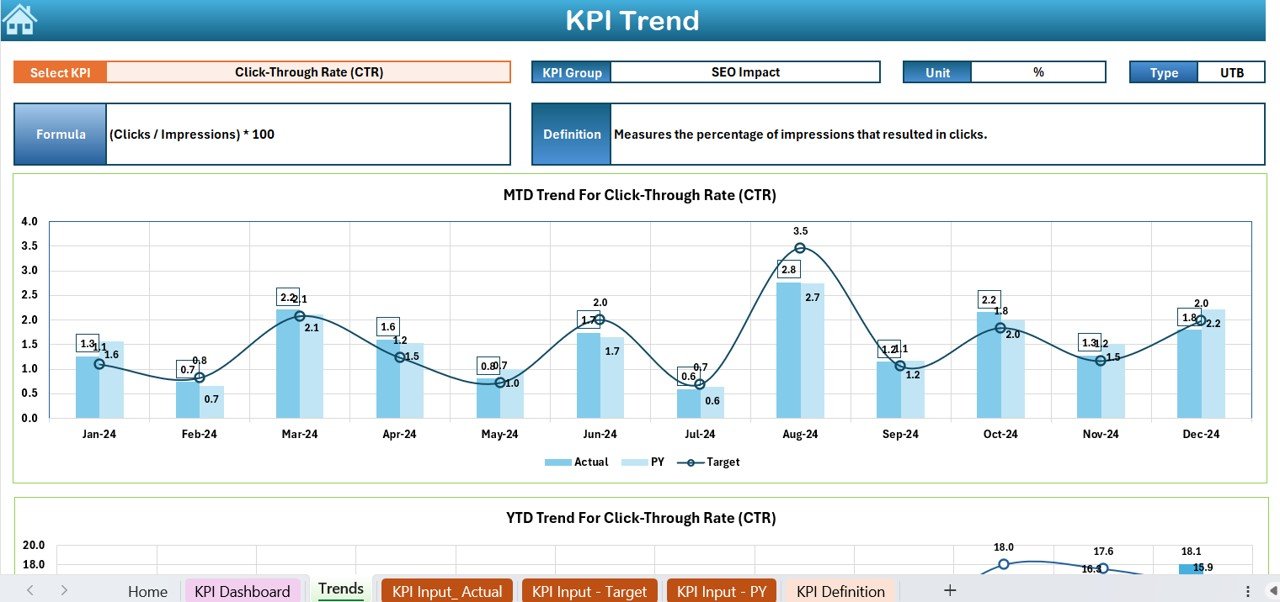
Dive deeper into each KPI by selecting them via a dropdown. This tab includes detailed views like the KPI Group, measurement units, type, and a trend chart showing Monthly and Yearly data.
Actual Numbers Input Sheet:

Here, you input actual performance data. It’s set up to handle both Monthly and Yearly data inputs dynamically.
Target Sheet Tab:
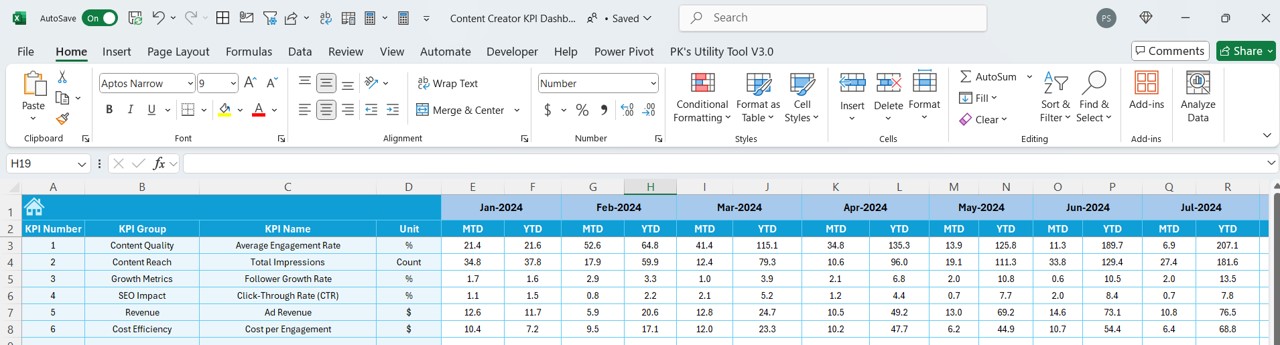
Designate target figures for each KPI on a Monthly and Yearly basis.
Previous Year Number Sheet Tab:
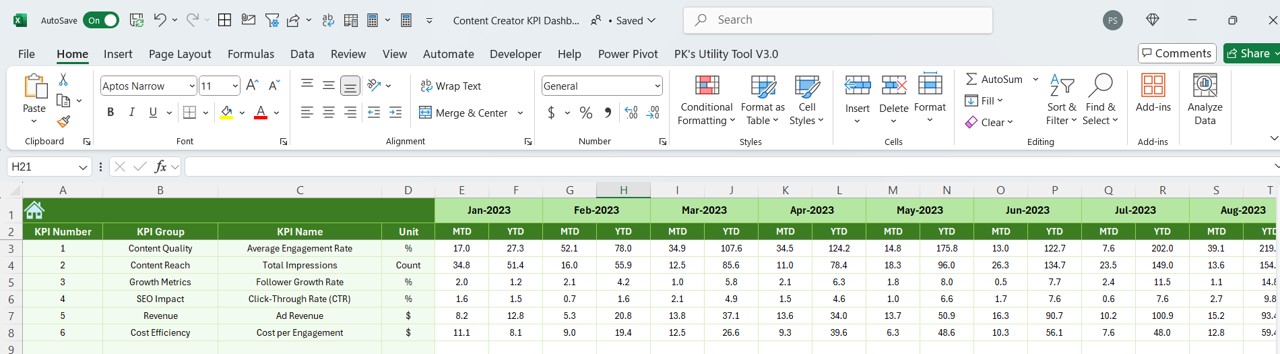
Record and compare performance against the previous year’s data.
KPI Definition Sheet Tab:
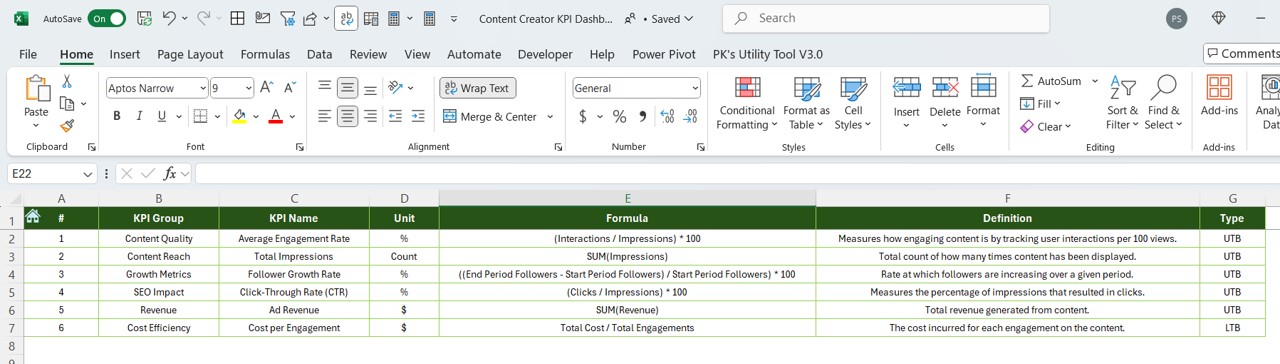
A reference sheet where you define each KPI’s name, group, formula, and detailed description.
Advantages of the Content Creator KPI Dashboard
Click to Purchase Content Creator KPI Dashboard in Excel
Implementing a KPI dashboard offers multiple benefits:
- Enhanced Visibility: Instantly view all critical metrics at a glance.
- Improved Decision Making: With accurate data comparisons at your fingertips, make informed decisions swiftly.
- Increased Efficiency: Save time with streamlined data management and analysis features.
- Goal Tracking: Easily monitor progress towards your targets, adjusting strategies as needed.
Best Practices for the Content Creator KPI Dashboard
To maximize the effectiveness of your KPI dashboard, consider the following best practices:
- Regular Updates: Keep your data fresh and relevant by updating it regularly.
- Clear Definitions: Ensure all KPIs are clearly defined to avoid any ambiguity.
- User Training: Educate users on how to interact with the dashboard to fully utilize its features.
- Feedback Incorporation: Continuously seek feedback from users to enhance dashboard functionality.
How to Set Up Your Content Creator KPI Dashboard
Setting up your dashboard involves a few critical steps:
- Prepare Your Data: Gather all necessary data and ensure it is clean and organized.
- Customize Your Dashboard: Tailor the Excel templates to fit your specific needs.
- Input Data Regularly: Populate the input sheets consistently to keep your dashboard updated.
- Analyze Trends: Use the trend charts and data comparisons to identify actionable insights.
Conclusion
A Content Creator KPI Dashboard in Excel provides a robust framework for tracking the performance of your content across various metrics. By implementing this dashboard, you can ensure that you are always equipped with the latest data, allowing you to make strategic decisions that propel your content to achieve its objectives.
Frequently Asked Questions with Answers
Q1: How often should I update my KPI dashboard?
A1: It’s best to update your dashboard at least monthly to reflect the most current data and trends.
Q2: Can I customize the dashboard to add more KPIs?
A2: Absolutely! The dashboard is fully customizable, allowing you to add or modify KPIs as your tracking needs evolve.
Q3: What should I do if the data shows consistent underperformance?
A3: Analyze the data to identify potential causes, and consider adjusting your content strategies or enhancing your execution methods.
Q4: Is Excel the best tool for creating KPI dashboards?
A4: Excel is a great tool for beginners and those who prefer a more hands-on approach to data management. However, for more complex or large-scale data tracking, specialized dashboard software might be more appropriate.
Visit our YouTube channel to learn step-by-step video tutorials
View this post on Instagram