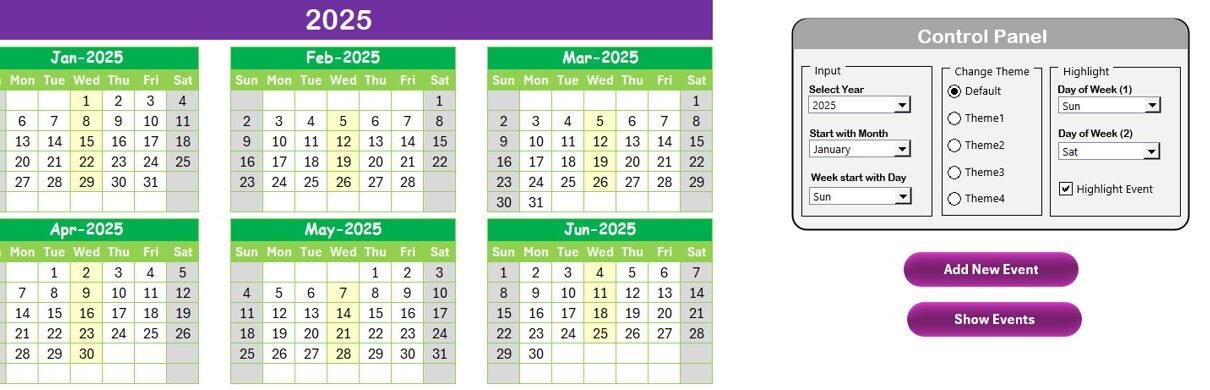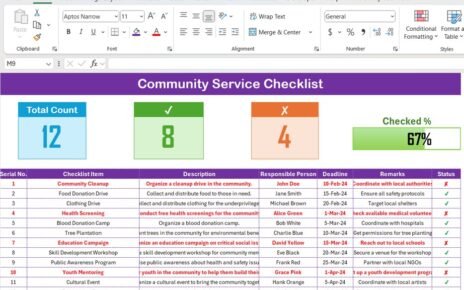In the world of digital marketing and content creation, staying organized is crucial for success. Whether you are managing a blog, social media, or any other content-driven platform, a Content Planning Calendar helps streamline your efforts and ensures you stay on track with your content creation goals. Microsoft Excel offers a versatile, customizable platform that can help you create a highly effective Content Planning Calendar to manage and track your content ideas, publishing schedule, and promotional efforts.
In this article, we’ll guide you through creating a Content Planning Calendar in Excel, highlighting its features, benefits, and best practices. This simple yet powerful tool will help you organize your content, enhance collaboration with your team, and make your marketing efforts more efficient.
What is a Content Planning Calendar in Excel?
A Content Planning Calendar in Excel is a tool that helps you organize your content creation and publishing process. It allows you to track important content deadlines, manage your editorial calendar, and plan upcoming content with ease. Excel’s flexibility enables you to tailor the calendar to your specific needs, whether you’re running a blog, social media campaign, or email marketing strategy.
Key Features of the Content Planning Calendar in Excel
The Content Planning Calendar template we’ve designed is ready to use and packed with features that make it easy to manage your content pipeline. With five main worksheets, this template is fully customizable and designed for both individual content creators and teams. Let’s dive into the key features of this calendar:
1. Home Sheet Tab: Your Central Hub for Navigation
The Home Sheet serves as the central hub for accessing various sections of the calendar. This simple index sheet contains buttons that allow you to quickly navigate to different sheets without getting lost in the details. The key buttons on the Home Sheet include:
- Annual View Button
- Monthly View Button
- Daily View Button
- Events

Click to Purchase Content Planning Calendar in Excel
With these buttons, you can easily jump from one view to another and stay organized throughout your content planning journey.
2. Annual View Sheet Tab: A Full-Year Overview
The Annual View Sheet is perfect for getting a big-picture overview of your content strategy. Here, you’ll find a full-year calendar that displays all 12 months. This sheet enables you to plan and track major content releases, such as seasonal campaigns, product launches, or major blog posts.

Control Panel Features
The Annual View Sheet includes a handy Control Panel with three main groups:
- Input Group: Here, you can select the year, starting month, and first day of the week. These options let you adjust the calendar according to your preferences.
- Change Theme Group: Choose from five color themes to customize the look of your calendar and ensure it aligns with your brand.
- Highlight Group: This feature allows you to highlight specific days (e.g., weekends, holidays, or key content release dates) for easy reference.

Event Management Features
The Annual View Sheet also includes two buttons:
- Add New Event: You can select any date on the calendar and click this button to open a form where you can add new content events.

- Show Event: Clicking this button will display a list of all events scheduled for the selected date.
3. Monthly View Sheet Tab: Focused Month-by-Month Planning
The Monthly View Sheet allows you to narrow your focus to a single month. You can select a month and year, and the calendar will update accordingly, showing the relevant content and events for that period. This view is perfect for creating more detailed content plans for a specific month and ensuring you stay on top of key deadlines.

Event Management Features
In the Monthly View Sheet, you can add and manage events for specific dates. This view also includes the following buttons:
- Add New Event: Add new events for a selected date. A simple form will open to input event details such as the content type, title, and publish date.
- Show Event: This button shows all the events scheduled for the selected date, making it easy to track multiple activities on the same day.
4. Daily View Sheet Tab: In-Depth Event Tracking
The Daily View Sheet allows you to track your content events in detail over a selected date range. You can input a start date and end date, and the calendar will display the events for the chosen range. This sheet is ideal for fine-tuning your daily content schedule and ensuring that every task is accounted for.

Event Management Features
- Add New Event: Add new content events directly from this sheet. You can input the necessary details and ensure that every step of the content creation process is tracked.
- Refresh Button: Clicking this button updates the list of events based on the selected date range, ensuring that you always have the most current information.
5. Events Sheet Tab: A Centralized Database of All Events
The Events Sheet serves as the backend database where all content events are stored. This sheet captures critical details about each event, including:
- ID: An auto-generated number for easy reference
- Date: The date of the event
- Day: The day of the week
- Event Name: The name of the content event
- Time: The time of the event (if applicable)
- Location: The location of the event (for physical events)
- Description: A short description of the event

Event Management Features
- Add New Record: Add new content events directly into the database.

- Update Existing Record: Select an existing event and make updates as necessary.

- Delete Record: Remove any event records that are no longer needed.
Advantages of Using a Content Planning Calendar in Excel
A Content Planning Calendar in Excel offers numerous benefits that can help you organize and optimize your content strategy. Here are some of the key advantages:
- Full Customization to Fit Your Needs: Excel is highly customizable, allowing you to tailor your content planning calendar to suit your specific needs. You can adjust the layout, add new categories for content types, and modify the calendar’s appearance to reflect your branding.
- Clear Overview of Content Schedule: The calendar provides a clear, visual overview of your entire content schedule, making it easy to see what’s coming up and when. By organizing content by month, week, and day, you can ensure that all deadlines are met and that no important tasks are overlooked.
- Efficient Event Management: With features like event tracking, automatic updates, and easy event addition, managing your content schedule becomes a breeze. You no longer need to rely on multiple platforms or sticky notes to track your content. Everything you need is in one place.
- Seamless Collaboration: Sharing an Excel file with your team is simple. Whether you’re collaborating with a marketing team, content writers, or graphic designers, everyone can access the calendar, make updates, and stay informed on the latest content developments.
- Improved Time Management: By organizing your content in a calendar, you can prioritize tasks, allocate resources more effectively, and avoid missing important deadlines. This improves productivity and helps you stay on top of your content creation schedule.
Click to Purchase Content Planning Calendar in Excel
Opportunities to Improve Your Content Planning Calendar in Excel
While the Content Planning Calendar in Excel is an excellent tool, there are always opportunities for improvement. Here are some ways to optimize the calendar for even better performance:
- Integrate with Other Tools: You can enhance your Excel calendar by integrating it with other tools like Google Calendar, Trello, or project management software. This integration allows you to keep all your tasks synchronized and ensures that nothing falls through the cracks.
- Automate Reminders for Key Dates: Adding reminders for upcoming content deadlines or important milestones is a great way to stay ahead of schedule. You can use Excel’s built-in features like conditional formatting or custom formulas to create automated alerts and ensure you never miss an important event.
- Expand the Calendar Categories: Consider adding more categories for different types of content such as blog posts, video content, social media posts, or newsletters. This can help you track each content piece more effectively and avoid confusion between content types.
Best Practices for Using a Content Planning Calendar in Excel
To get the most out of your Content Planning Calendar, here are some best practices to follow:
- Keep the Calendar Updated Regularly: Regularly update your calendar with new content, changes, and deadlines. This ensures that the calendar stays accurate and up-to-date, helping you stay organized.
- Use Conditional Formatting for Easy Visuals: Use Excel’s conditional formatting to highlight important events or deadlines. For example, you could use different colors to represent the priority of each content task, making it easier to focus on high-priority items.
- Share the Calendar with Your Team: Sharing the calendar with your team is essential for seamless collaboration. Use cloud storage services like Google Drive or OneDrive to ensure everyone has access to the calendar and can make updates in real-time.
- Set Clear Event Descriptions: Always add detailed descriptions for each content event. Include information such as the target audience, goals, and action items to ensure clarity and alignment within your team.
- Review and Optimize Regularly: Take time each month or quarter to review your content strategy. Identify areas for improvement, analyze what worked well, and make adjustments for the next planning cycle.
Conclusion
A Content Planning Calendar in Excel is a powerful tool for staying organized, planning ahead, and managing your content creation process. With its flexibility, customization options, and user-friendly features, this calendar can help streamline your content strategy and ensure that your content is always on track.
By following the best practices and taking advantage of opportunities for improvement, you can optimize your content planning calendar and take your content marketing efforts to the next level.
Frequently Asked Questions (FAQs)
1. How can I customize my Content Planning Calendar in Excel?
You can customize the calendar by changing the layout, adding new categories for content, and adjusting the color scheme to fit your branding.
2. Can I share the Content Planning Calendar with my team?
Yes, you can share the Excel file through cloud services like Google Drive or OneDrive, allowing your team to access and update the calendar.
3. Can I automate reminders for important content events?
Yes, you can use Excel’s conditional formatting and formulas to set up automatic reminders for key dates and deadlines.
4. How do I keep the Content Planning Calendar up to date?
Regularly update the calendar with new content events, changes, and deadlines. This helps ensure your content strategy remains accurate and timely.
5. Can I track different types of content in the same calendar?
Yes, you can create categories for different content types such as blog posts, videos, social media posts, and newsletters to stay organized.
Visit our YouTube channel to learn step-by-step video tutorials