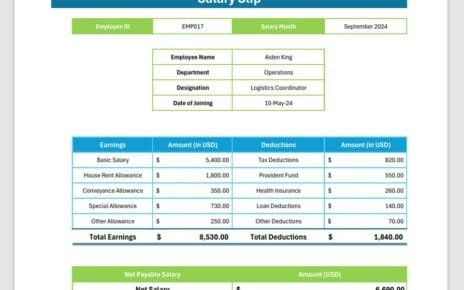Corporate Social Responsibility (CSR) is an integral part of a company’s mission, helping organizations engage with communities and promote sustainable business practices. Managing CSR initiatives effectively requires careful planning, tracking, and execution.
To simplify this process, we have designed a Corporate Social Responsibility Calendar in Microsoft Excel. This ready-to-use calendar helps businesses plan and track their CSR events seamlessly.
In this article, we will explore the features, advantages, best practices, and frequently asked questions about the CSR Calendar in Excel.
Click to Corporate Social Responsibility
Key Features of the Corporate Social Responsibility Calendar
This template consists of five worksheets, each designed to serve a specific purpose. Let’s dive into the details:
Home Sheet Tab
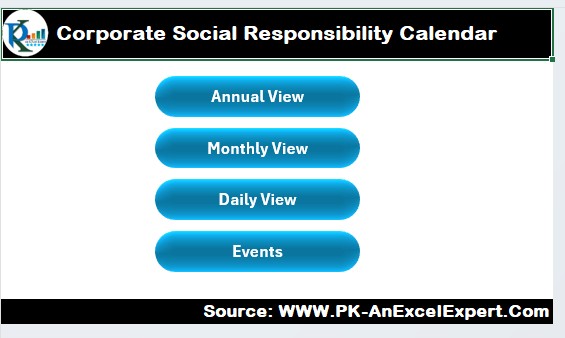
The Home Sheet serves as the main dashboard. It includes four navigation buttons that allow users to jump to different sheets quickly:
- Annual View Button – Takes you to the annual calendar view.
- Monthly View Button – Navigates to the monthly calendar.
- Daily View Button – Displays event details for a selected date range.
- Events Button – Directs you to the events database where all records are stored.
Annual View Sheet Tab
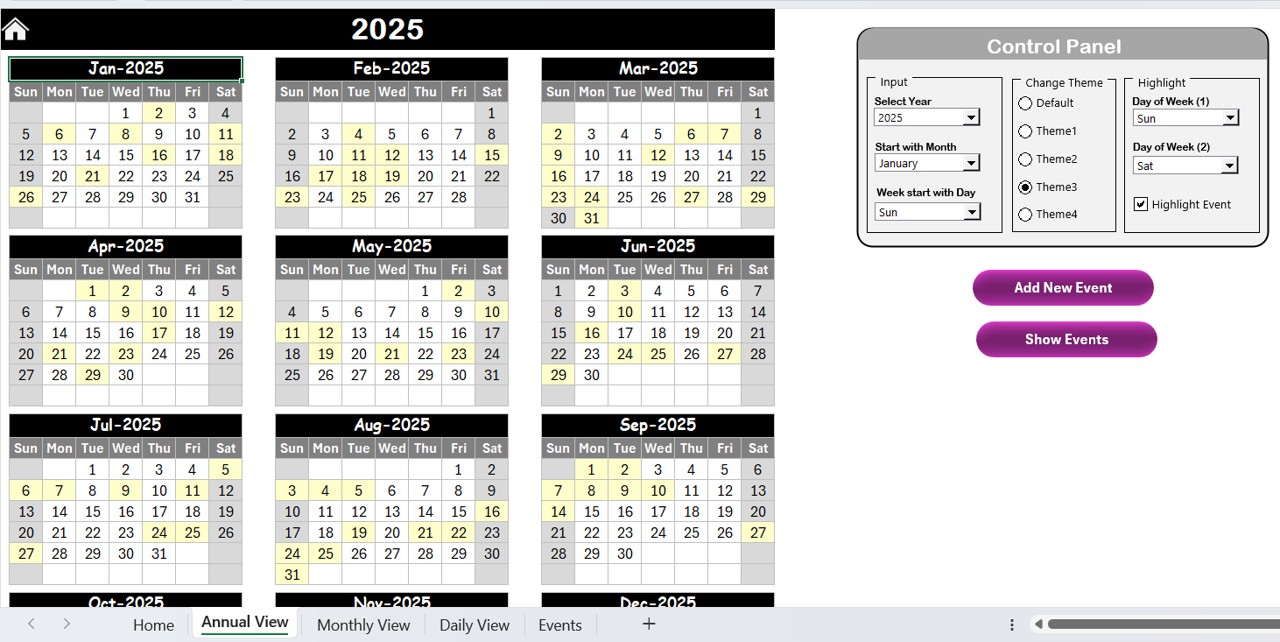
This sheet displays a 12-month calendar with customizable settings.
Features:
Control Panel:
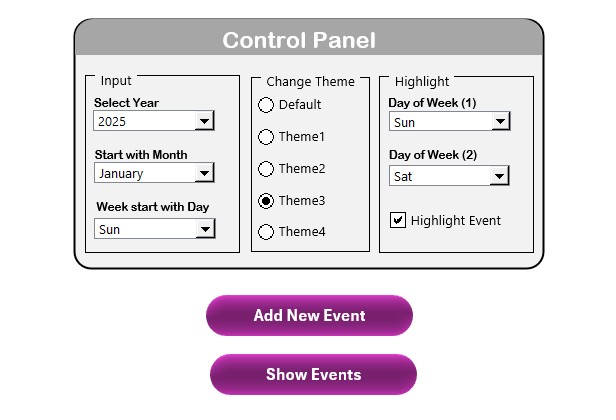
- Input Group – Select the Year, Starting Month, and Starting Day of the Week
- Change Theme Group – Choose from five different color themes.
- Highlight Group – Select specific weekdays (e.g., Saturdays and Sundays) to highlight in gray. Also, enable the Highlight Event checkbox to emphasize event dates in yellow.
Add New Event Button:
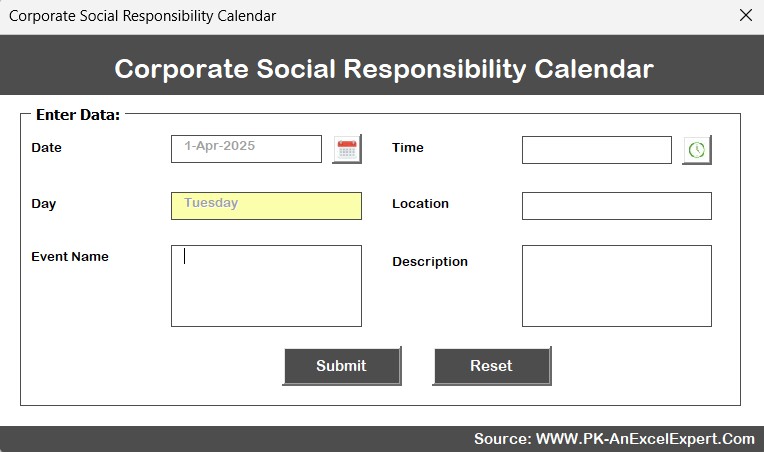
- Allows users to add an event by selecting a date and filling in details.
- Show Event Button: Displays all events scheduled on a selected date.
Monthly View Sheet Tab
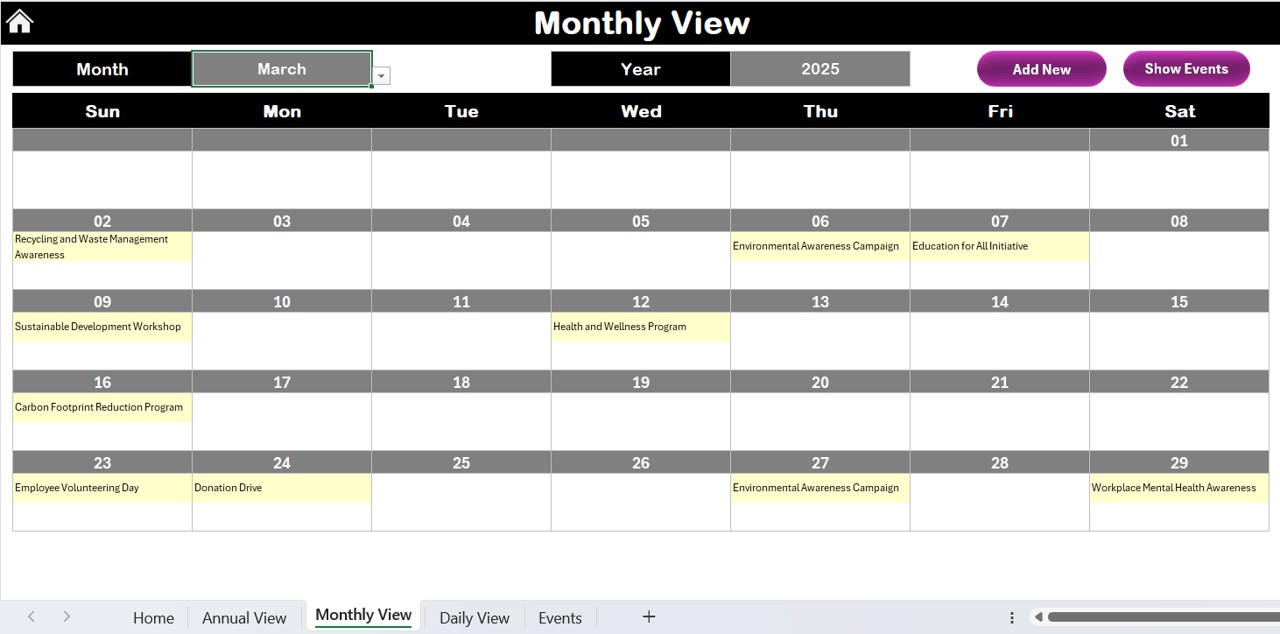
This sheet provides a detailed view of a single month.
Click to Corporate Social Responsibility
Features:
- Select Month and Year using the dropdown at the top.
- Shows one event per date. If there are multiple events, it displays “More than 1…”.
- Includes Add New Event and Show Event buttons.
Daily View Sheet Tab
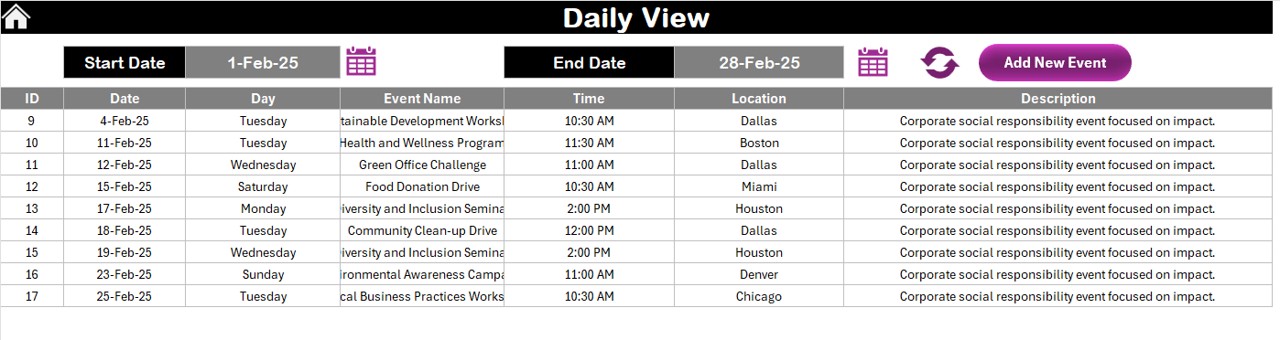
This section provides a list of events for a selected date range.
Features:
- Enter a Start Date and End Date to filter events.
- Click Refresh to update the event list.
- Use the Add New Event button to open the event entry form.
Events Sheet Tab
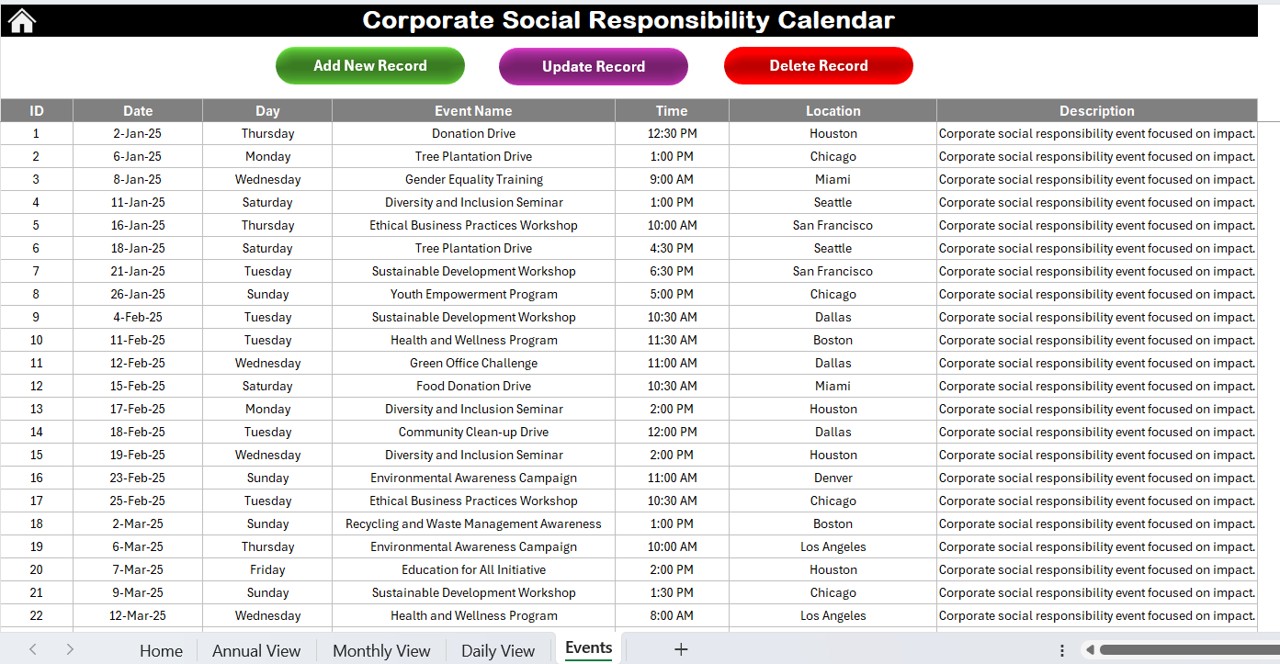
This is the database sheet where all event records are stored.
Buttons:
Add New Record
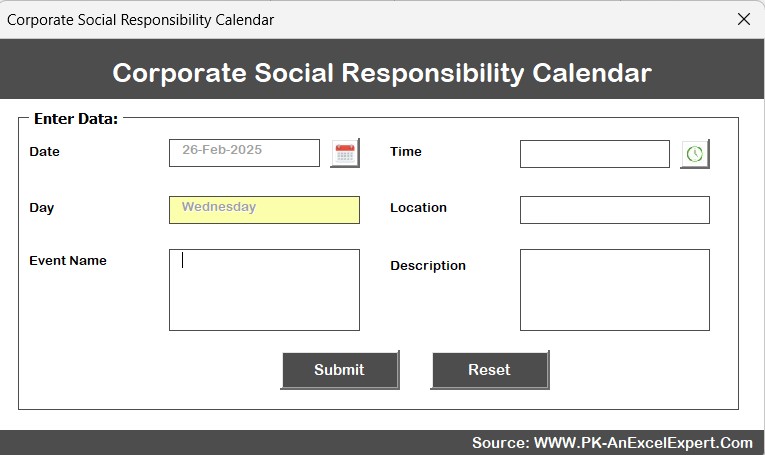
- Opens a form to enter a new event.
Update Existing Record
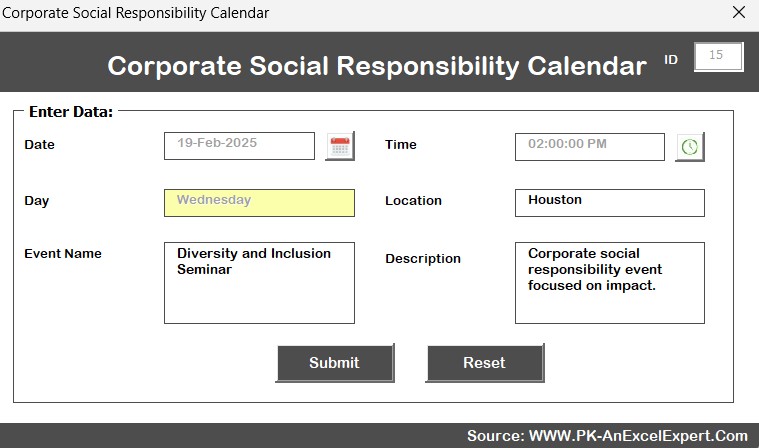
- Select an ID, edit details, and save changes.
- Delete Record – Remove an event by selecting its ID.
Advantages of the Corporate Social Responsibility Calendar
- Efficient Event Planning – Helps organizations plan CSR activities in advance.
- Customization Options – Adjust themes, highlight important days, and personalize the calendar.
- Data Management – All CSR events are stored in a structured format for easy access.
- User-Friendly Interface – Simple navigation with buttons for seamless usability.
- Automated Tracking – Updates dynamically based on user inputs.
Best Practices for Using the CSR Calendar
Click to Corporate Social Responsibility
- Keep Your Events Updated – Regularly update your calendar to reflect the latest CSR initiatives.
- Utilize Event Categories – Differentiate events by color-coding or adding specific labels.
- Monitor Participation – Track employee involvement to analyze engagement levels.
- Sync with Other Tools – Integrate your Excel calendar with Outlook or Google Calendar for reminders.
- Backup Your Data – Periodically save a copy to prevent accidental data loss.
Conclusion
The Corporate Social Responsibility Calendar in Excel is an essential tool for companies looking to manage their CSR activities efficiently. With its user-friendly interface, customization options, and structured event tracking, this calendar ensures a smooth CSR planning process. Implementing best practices and keeping the data updated will help organizations stay on top of their social responsibility commitments.
Frequently Asked Questions (FAQs)
How do I add a new event to the CSR calendar?
To add a new event, navigate to the desired view (Annual, Monthly, or Daily), select the date, and click the Add New Event button. Fill in the form and submit it.
Can I change the color theme of the calendar?
Yes! Use the Change Theme Group in the Annual View tab to select from five different color themes.
How do I highlight weekends on the annual calendar?
Go to the Highlight Group section in the Annual View tab and choose the days you want to highlight.
Is it possible to update or delete an event?
Yes, in the Events Sheet, use the Update Existing Record button to modify an event or the Delete Record button to remove it.
Can I filter events for a specific date range?
Absolutely! In the Daily View Sheet, enter the Start Date and End Date, then click Refresh to display the relevant events.
Click to Corporate Social Responsibility
Visit our YouTube channel to learn step-by-step video tutorials
View this post on Instagram