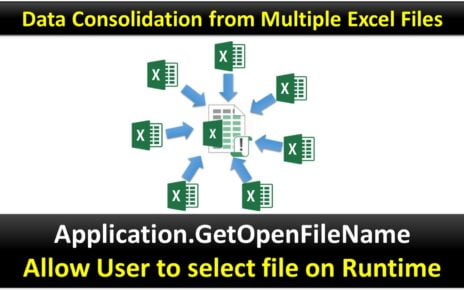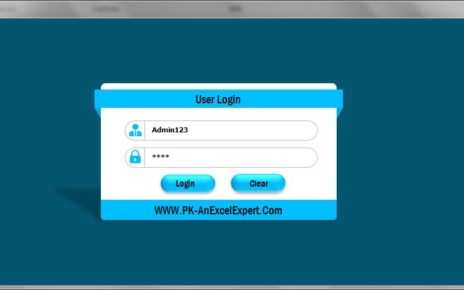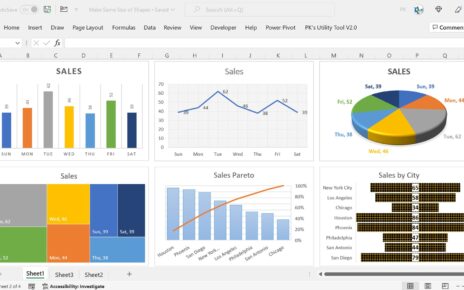Our daily Excel activities can be automated using VBA. Here we have created an example of Create Multiple Names using the Name range in Excel using VBA.
Lets’ say we have below given data for which we have create the Names–
Create Multiple Names using
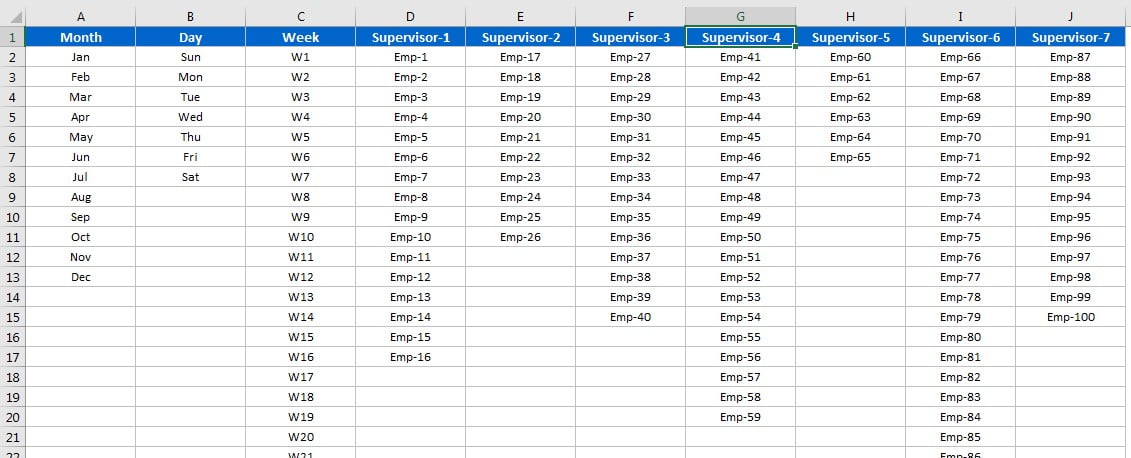
We have Create Multiple Names using a button on the Home tab and assigned the macro on this button.
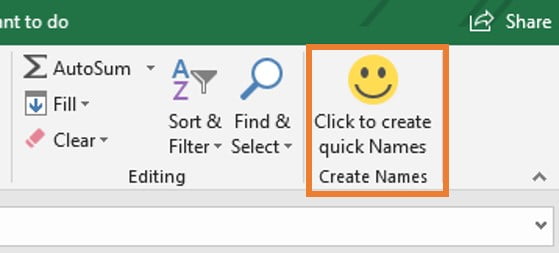
Select the entire data and click on this button. All the names will be Create Multiple Names using The first row will be considered headers.
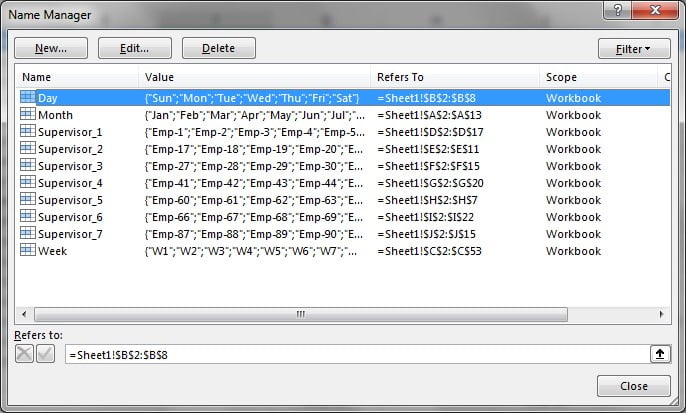
Below is the VBA code to create multiple Names with VBA –
Option Explicit
Sub Create_Name()
Dim rng As Range
Set rng = Selection
Dim i As Integer
Dim n As Long
Dim new_range As Range
Dim col_num As Integer
Dim first_Row As Long
Dim last_row As Long
For i = 1 To rng.Columns.Count
For n = rng.Rows.Count To 1 Step -1
col_num = rng.Columns(i).Column
first_Row = rng.Rows(1).Row
last_row = rng.Rows(n).Row
If Cells(last_row, col_num).Value <> "" Then
Set new_range = Range(Cells(first_Row, col_num), Cells(last_row, col_num))
new_range.CreateNames Top:=True
Exit For
End If
Next n
Next i
MsgBox "Done"
End Sub
Click here to download the Practice file-
Watch the step by step video tutorial:
Visit our YouTube channel to learn step-by-step video tutorials