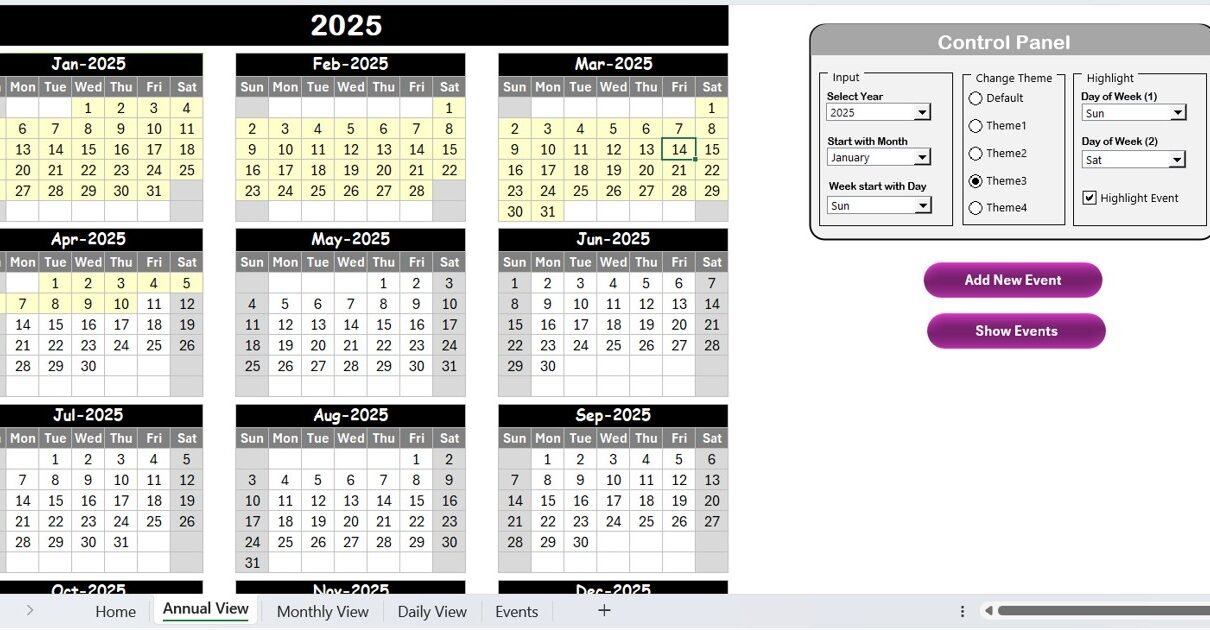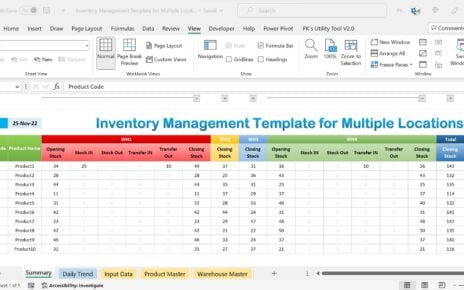In today’s fast-paced digital world, artificial intelligence (AI) is transforming customer service like never before. From chatbots to predictive analytics, AI empowers businesses to respond faster, improve satisfaction, and reduce operational costs. However, implementing AI successfully requires a well-organized, time-bound strategy. That’s exactly why we created the Customer Service AI Implementation Calendar in Excel – your complete roadmap to seamless AI adoption.
Let’s dive into how this tool works, why it’s important, its features, advantages, and best practices.
Click to Purchases Customer Service AI Implementation Calendar in Excel
What Is the Customer Service AI Implementation Calendar?
The Customer Service AI Implementation Calendar is a dynamic and user-friendly Excel-based template designed to help you plan, track, and manage every step of your AI adoption journey in customer service. Whether you’re launching a chatbot, setting up sentiment analysis tools, or integrating machine learning algorithms, this calendar keeps your team organized and on schedule.
Key Features of the Calendar
This ready-to-use Excel template includes five powerful worksheets:
Home Sheet Tab
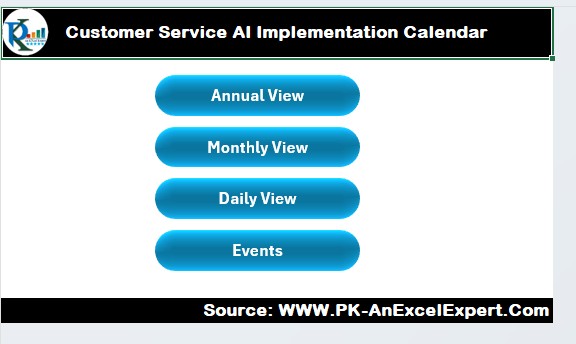
This sheet acts as your command center, offering navigation buttons for quick access to:
- Annual View
- Monthly View
- Daily View
- Events Sheet
Annual View Sheet Tab
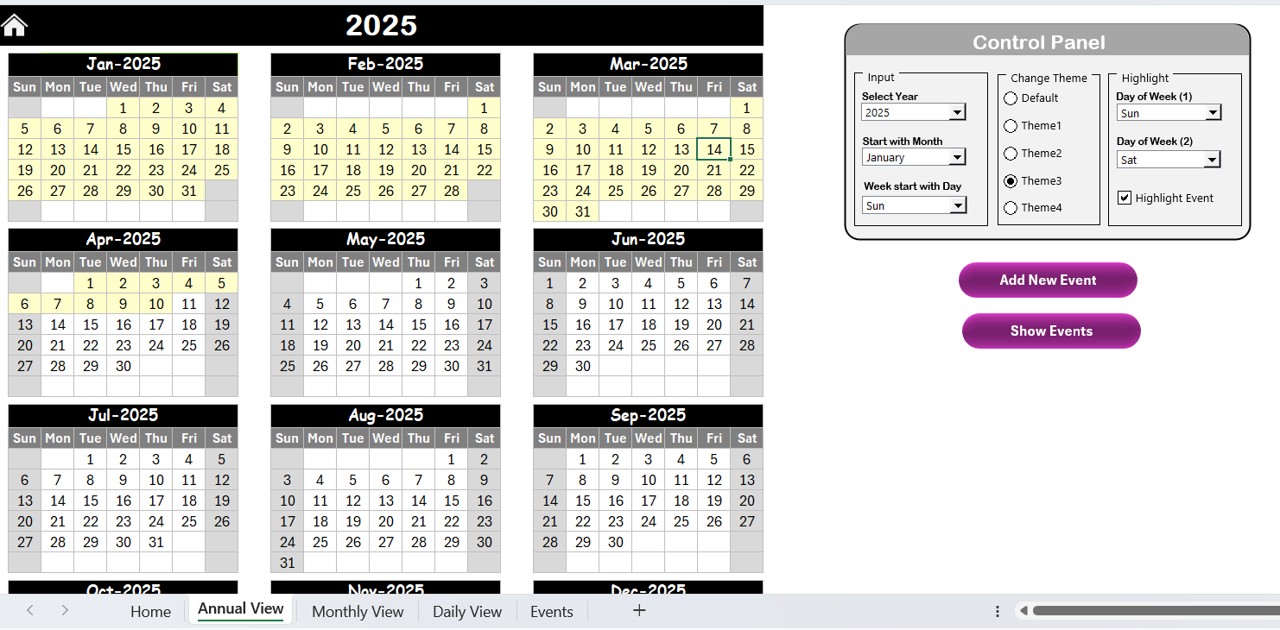
- View all 12 months of the year in a single glance. Key functionalities include:
Control Panel Includes:
- Input Group: Choose the year, starting month, and first day of the week.
- Change Theme Group: Apply one of five color themes to the workbook.
- Highlight Group: Highlight specific weekdays (e.g., Saturday and Sunday) and events in color.
Smart Event Tools:
- Add New Event: Select a date and add new tasks or milestones with a simple form.
- Show Event: Instantly view scheduled events for any selected day.
Monthly View Sheet Tab
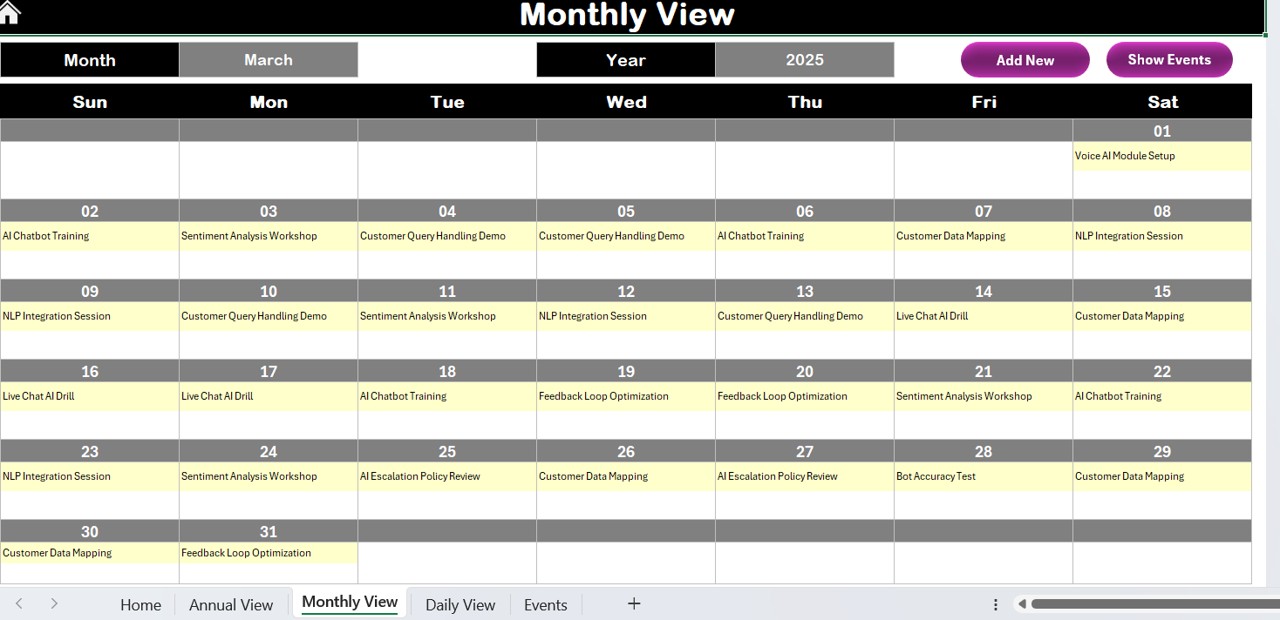
- Focus on one month at a time. Simply pick the Month and Year to see relevant events.
- Displays one event per day. If there are multiple events, you’ll see a “more than 1…” note.
Buttons:
- Add New Event
- Show Event
Daily View Sheet Tab

- Ideal for team coordination and reviewing daily schedules.
- Input Start Date and End Date
- Click Refresh to see a detailed event list within that range.
- Add New Event with the quick access button.
Events Sheet Tab
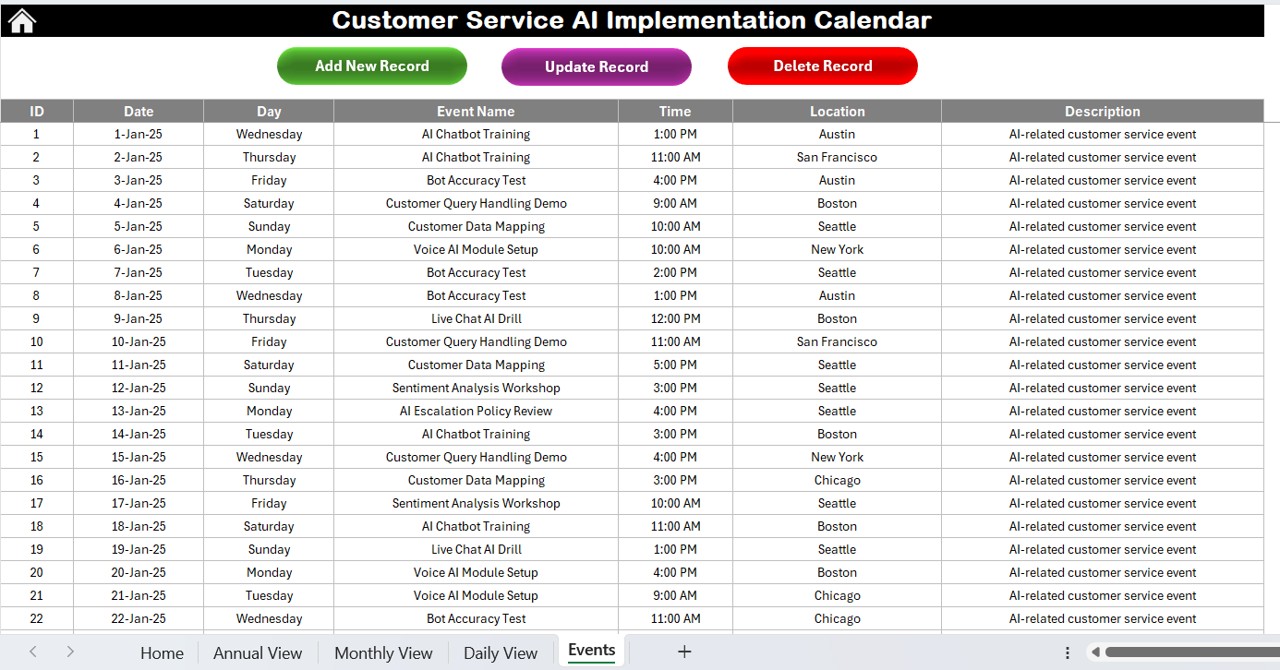
This is the master database of all your scheduled events and activities.
Fields Captured:
- ID (Auto-generated)
- Date
- Day
- Event Name
- Time
- Location
- Description
Top Functions:
- Add New Record
- Update Existing Record
- Delete Record
Advantages of the Customer Service AI Implementation Calendar
Click to Purchases Customer Service AI Implementation Calendar in Excel
✅ Easy Scheduling: Plan every AI milestone such as pilot tests, vendor demos, training sessions, and rollout deadlines with ease.
✅ Improves Visibility: From strategic goals to daily tasks, the calendar helps your whole team stay on the same page.
✅ Customizable: Themes, highlight colors, and dynamic filters allow full personalization based on team needs.
✅ Centralized Data Storage: Manage all event-related information in one place – no need for multiple spreadsheets.
✅ Time-Saving Automation: Buttons and dropdowns simplify event entry, editing, and tracking without any coding.
Why Do You Need an AI Implementation Calendar?
AI implementation is a multi-step process that includes planning, development, testing, and evaluation. Missing even a single deadline could delay your entire project. A well-structured calendar:
- Keeps your implementation timeline realistic
- Tracks team responsibilities
- Helps in budget management
- Aligns everyone on deliverables
- Ensures a smooth AI adoption journey
Best Practices for Using the AI Implementation Calendar
Follow these simple practices to make the most of your Excel calendar:
- Define Clear Milestones: Break your AI journey into logical stages like Planning, Development, Testing, and Deployment.
- Set Realistic Deadlines: Use the Annual and Monthly Views to assess availability before scheduling.
- Assign Responsibilities: Mention the person or team in the event description. This avoids confusion later.
- Review Weekly: Use the Daily View to review upcoming tasks every Monday and align the team.
- Back-Up Your Data: Export the Events sheet regularly as a backup to prevent data loss.
Who Can Use This Template?
- Customer Support Managers launching AI tools.
- IT Teams scheduling integration tasks.
- Project Managers tracking the AI implementation lifecycle.
- Executives monitoring high-level progress.
- AI Consultants working across multiple client timelines.
How to Customize the Template for Your Team
- While the template is plug-and-play, you can personalize it to match your workflow:
- Add new columns to the Events sheet for stakeholders or notes.
- Adjust the color theme to reflect your brand.
- Rename event types to match your AI phases.
- Add dropdowns for “Status” (e.g., Planned, In Progress, Completed).
Conclusion
Implementing AI in customer service can feel overwhelming. But with a well-structured planning tool like the Customer Service AI Implementation Calendar in Excel, your roadmap becomes simple, clear, and actionable. It saves time, avoids chaos, and helps teams stay aligned toward a smarter, faster customer service future.
Frequently Asked Questions (FAQs)
1. Can I use this calendar for non-AI projects?
Yes, you can customize it for any implementation project such as CRM rollouts, marketing campaigns, or IT upgrades.
2. Is this template suitable for large teams?
Absolutely. The Excel format allows you to share it across teams and departments. You can even store it on a shared drive for real-time collaboration.
3. Can I add reminders or notifications?
Excel doesn’t support automatic notifications, but you can link your events with Outlook reminders manually.
4. Is coding knowledge required to use this template?
No. The template is fully button-driven with built-in forms. You don’t need any coding skills.
Click to Purchases Customer Service AI Implementation Calendar in Excel
Visit our YouTube channel to learn step-by-step video tutorials