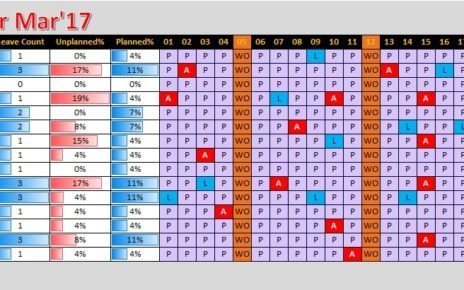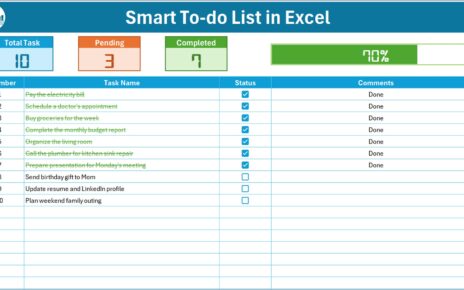Remote work has become an essential part of how customer service teams operate. However, coordinating shifts, planning daily events, and tracking employee schedules can be overwhelming without the right tools. That’s why we created a Customer Service Remote Work Calendar in Microsoft Excel — a ready-to-use, easy-to-navigate, and feature-rich calendar template to simplify remote work management.
In this article, we will walk you through everything you need to know about this Excel-based calendar, its features, best practices, and the many advantages it offers. Whether you manage a small team or a large support center, this calendar will help keep your operations smooth and your team organized.
Click to Purchase Customer Service Remote Work Calendar in Excel
What Is the Customer Service Remote Work Calendar in Excel?
This Excel calendar template is specifically designed for customer service teams working remotely. It allows you to plan, manage, and view daily, monthly, and yearly schedules, while also keeping track of events, holidays, and important updates. With built-in automation and interactive features, it eliminates the hassle of manual planning.
Key Features of the Remote Work Calendar Template
We have included 5 powerful and user-friendly worksheets in this Excel calendar:
“Home” Sheet Tab: Your Central Navigation Hub
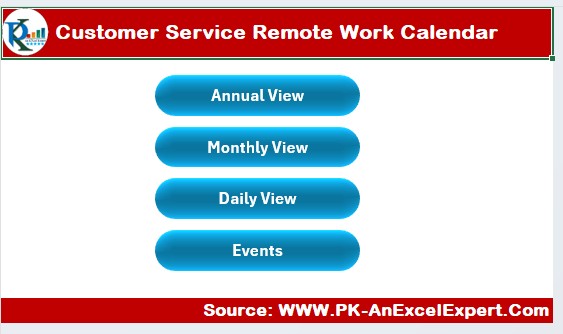
The Home sheet acts as an index page and allows you to jump between views easily using the four buttons:
- Annual View
- Monthly View
- Daily View
- Events
Each button links to the respective sheet for quick access, ensuring smooth navigation across the workbook.
Annual View Sheet: Plan Ahead with a Yearly Perspective
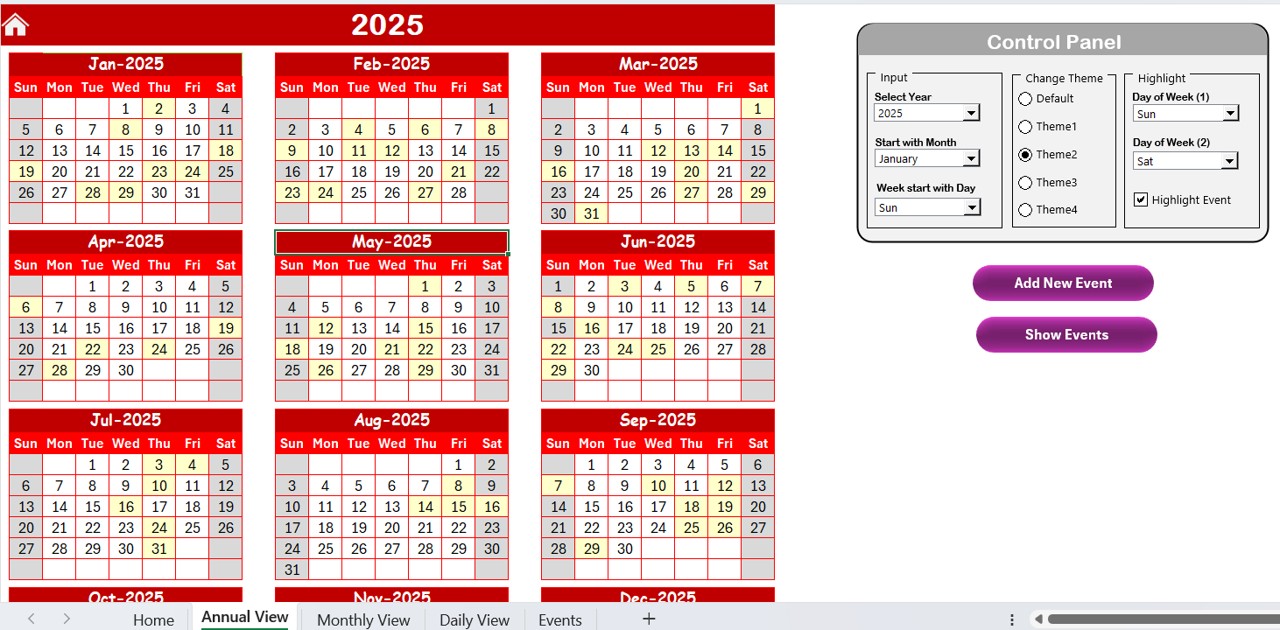
The Annual View Sheet displays all 12 months of the year in a comprehensive calendar format.
Key Components:
Control Panel:
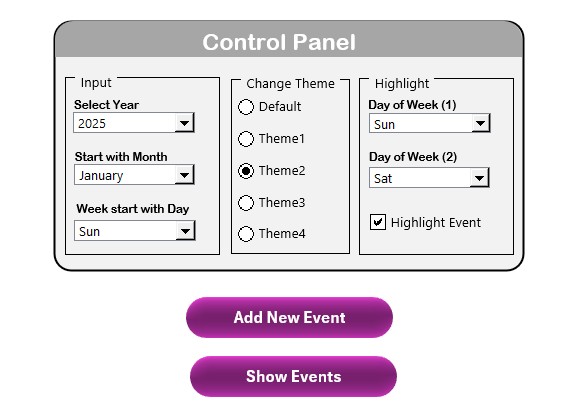
- Includes three interactive groups:
- Input Group: Select the year, set the calendar’s starting month, and choose your preferred start day of the week.
- Change Theme Group: Choose from 5 unique color themes for a personalized look.
- Highlight Group: Highlight two days of the week (e.g., Saturday and Sunday) and highlight events in yellow.
Add New Event Button:
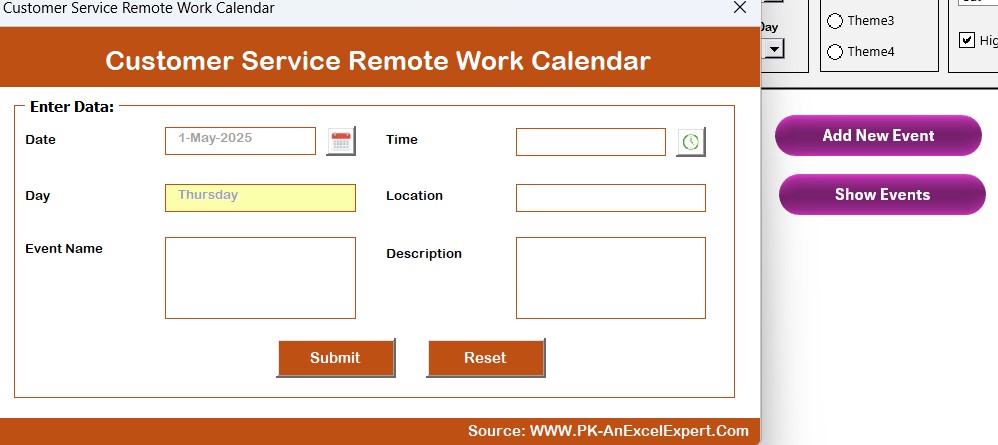
- Click to open a form where you can enter event details for any selected date.
- Show Event Button: Click to view all events scheduled for the selected date.
This sheet is ideal for getting a bird’s-eye view of the entire year’s remote work schedule.
Monthly View Sheet: Zoom In on a Specific Month
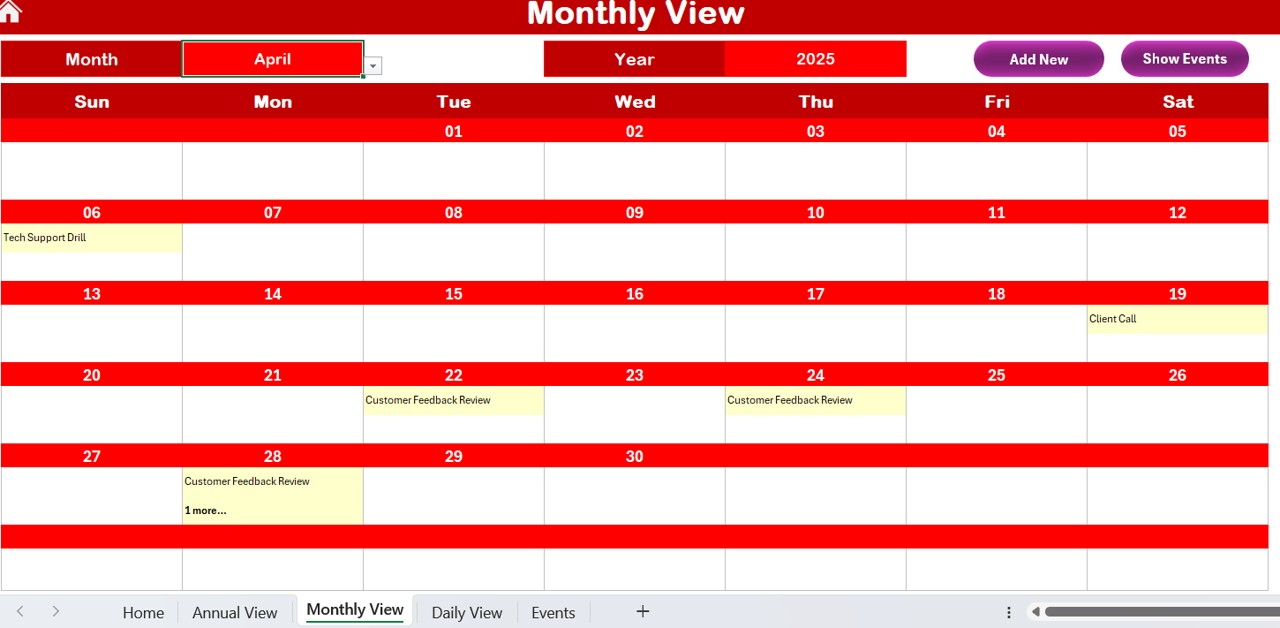
This sheet displays a full calendar for a selected month and year.
Features:
Choose the Month and Year from dropdowns at the top.
Shows the first event for each day and displays “More than 1…” if multiple events exist.
- Add New Event Button: Click to enter a new event.
- Show Event Button: Click to view all events for a particular date.
This view helps managers and team members stay up-to-date with the upcoming responsibilities.
Daily View Sheet: Detailed Event Tracking by Date Range
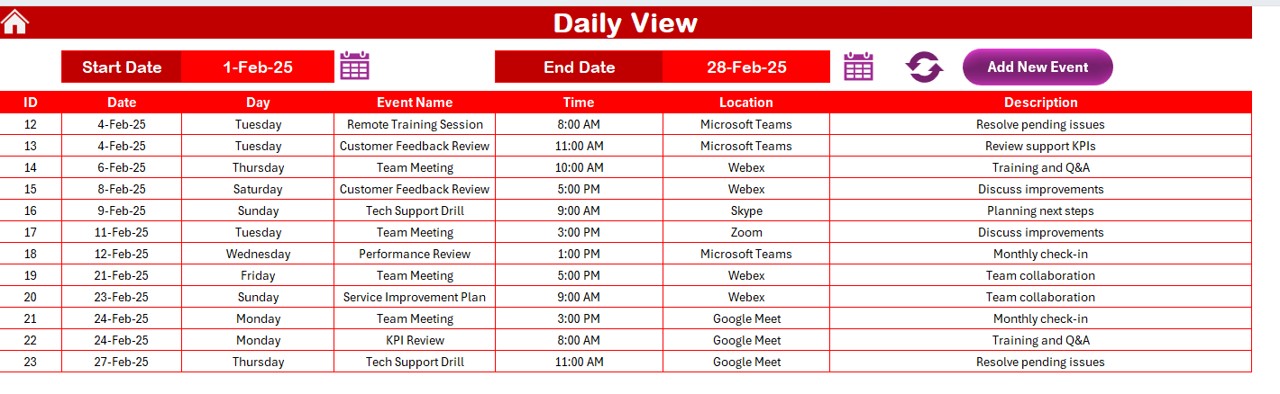
Use this sheet to filter and see events over a specific date range.
Click to Purchase Customer Service Remote Work Calendar in Excel
Features:
Select a Start Date and End Date using the calendar picker.
Click Refresh to see updated data.
- Add New Event Button: Use this to quickly add an event for any date within the selected range.
Ideal for day-to-day operations and short-term planning.
Events Sheet: The Master Database
This is the centralized data table where all event information is stored.
Data Fields:
- ID (Auto-generated)
- Date
- Day
- Event Name
- Time
- Location
- Description
Buttons:
Add New Record:
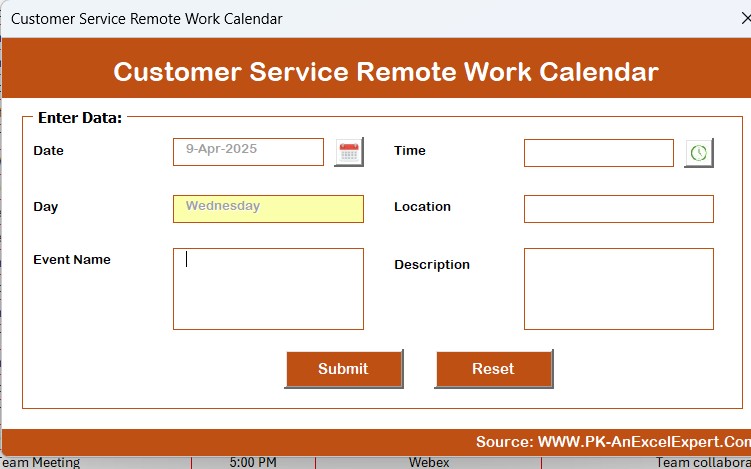
- Opens the form to create a new event.
Update Existing Record:
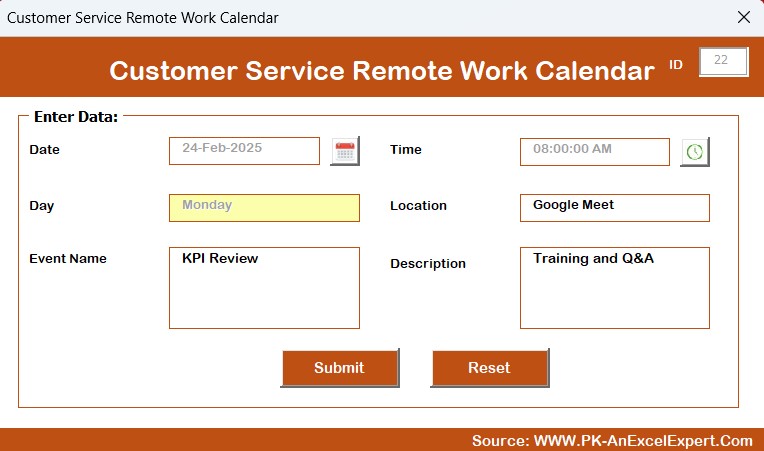
- Select an ID to edit and update its details.
- Delete Record: Choose the ID of an event to delete it from the system.
This sheet is essential for event tracking and historical data review.
Advantages of the Customer Service Remote Work Calendar
✅ Easy Navigation: Navigate between different views with just one click. The intuitive layout saves time and makes the calendar easy to use.
✅ Real-Time Event Updates: Update, add, or delete events on the go. Every view auto-updates based on the changes made.
✅ Fully Customizable: Change themes, start days, and highlight weekends or custom days with ease.
✅ Centralized Event Database: No more scattered information. All your events stay in one place for easy access and editing.
✅ Perfect for Remote Teams: Helps managers schedule tasks and keep the entire team aligned, no matter where they are.
Best Practices for Using This Excel Remote Work Calendar
To make the most out of this calendar template, follow these best practices:
- Keep It Updated Regularly: Make it a habit to update events and schedules at least once a week to keep everyone informed.
- Use Highlights Wisely: Highlight weekends or holidays to avoid scheduling conflicts.
- Add Descriptive Event Names: Use clear and concise event titles to help everyone understand their tasks at a glance.
- Use Daily View for Task Management: If you’re working with tight deadlines, use the daily view to track activities and follow up quickly.
- Backup the File Weekly: Keep a backup copy every week to avoid data loss in case of accidental deletion.
Conclusion
If you manage a remote customer service team, staying organized and maintaining clear communication is critical. This Customer Service Remote Work Calendar in Excel offers everything you need in one powerful, flexible, and easy-to-use template.
With multiple views, color themes, event forms, and a clean dashboard, you can focus less on logistics and more on delivering excellent customer support.
Start using this Excel calendar today to transform how your remote team works.
Frequently Asked Questions (FAQs)
Can I use this Excel calendar for teams larger than 50 people?
Yes! The calendar supports any number of events, so it can scale with your team’s needs.
Does the template require any special software or Excel version?
No special software is needed. It works perfectly on Excel 2016 or newer, and with Microsoft 365.
Can I add public holidays or team leave dates?
Absolutely! Just add them as events in the database sheet. You can also highlight these dates in the calendar.
Is this calendar mobile-friendly?
You can open it on mobile using Excel mobile apps, but full functionality is best experienced on desktop.
Can I print the calendar?
Yes, each sheet is printable. You can export it to PDF or print directly from Excel.
How do I protect the calendar from unwanted changes?
You can use Excel’s built-in protection features to lock specific cells or sheets.
Can I use this calendar for other departments too?
Definitely. While it’s designed for customer service, it works well for HR, marketing, or IT teams too.
Click to Purchase Customer Service Remote Work Calendar in Excel
Visit our YouTube channel to learn step-by-step video tutorials