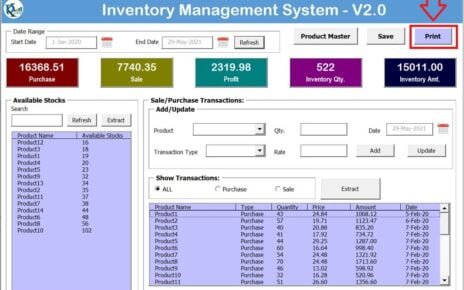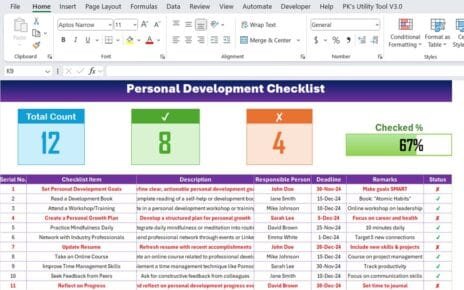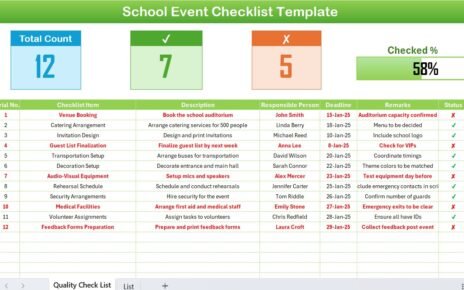In today’s fast-paced business world, maintaining an efficient Customer Service Schedule Calendar is essential for seamless operations. Microsoft Excel provides a ready-to-use Customer Service Schedule Calendar that simplifies scheduling, tracking, and managing customer service events. This article will walk you through its key features, advantages, best practices, and frequently asked questions to help you maximize its potential.
Click to Customer Service Schedule
What is the Customer Service Schedule Calendar in Excel?
The Customer Service Schedule Calendar in Excel is a dynamic and interactive template that allows businesses to schedule and manage their customer service operations efficiently. It includes five different worksheets that provide various calendar views and event management features.
Key Features of the Customer Service Schedule Calendar
This Excel template consists of five worksheets that serve different functions:
Click to Customer Service Schedule
Home Sheet Tab
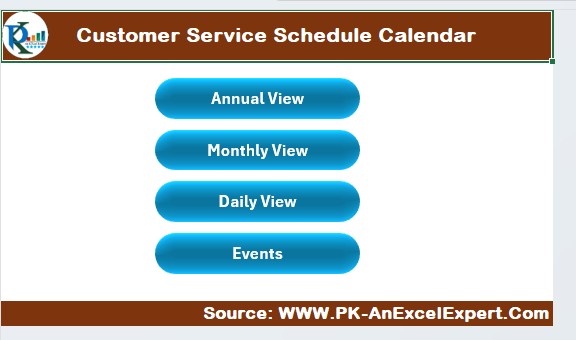
The Home Sheet acts as the central dashboard for easy navigation. It includes four buttons that allow users to jump to the respective sheets:
- Annual View
- Monthly View
- Daily View
- Events
Annual View Sheet
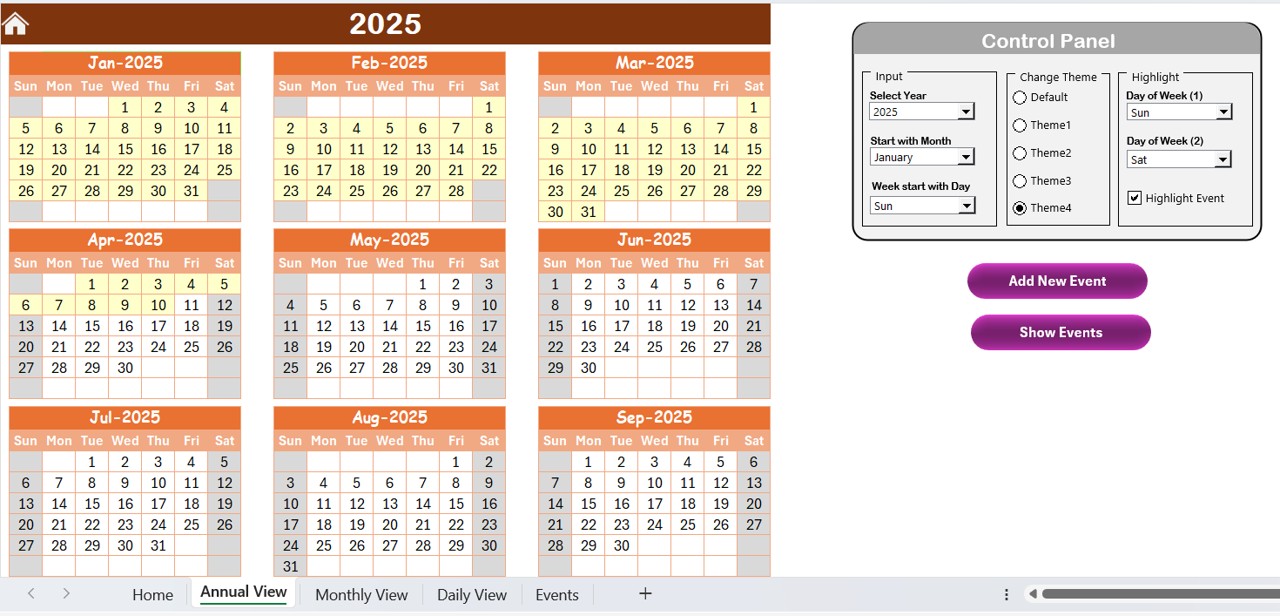
This Annual View Sheet displays a 12-month calendar with customizable settings. It includes:
Click to Customer Service Schedule
Control Panel:
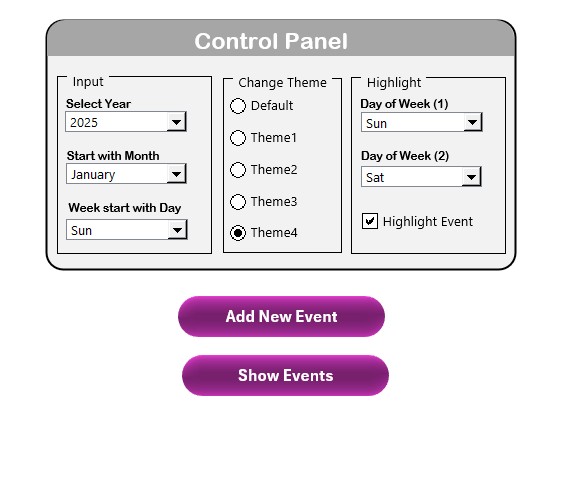
- Year Selection: Choose the year to adjust the calendar automatically.
- Starting Month & Day Selection: Customize the starting month and the first day of the week.
- Theme Customization: Choose from five different color themes for a personalized look.
- Highlighting Options: Highlight specific days (e.g., weekends) and mark important events in yellow.
Buttons:
- Add New Event: Select a date and add an event with details.
- Show Events: View a list of scheduled events for a selected date.
Monthly View Sheet
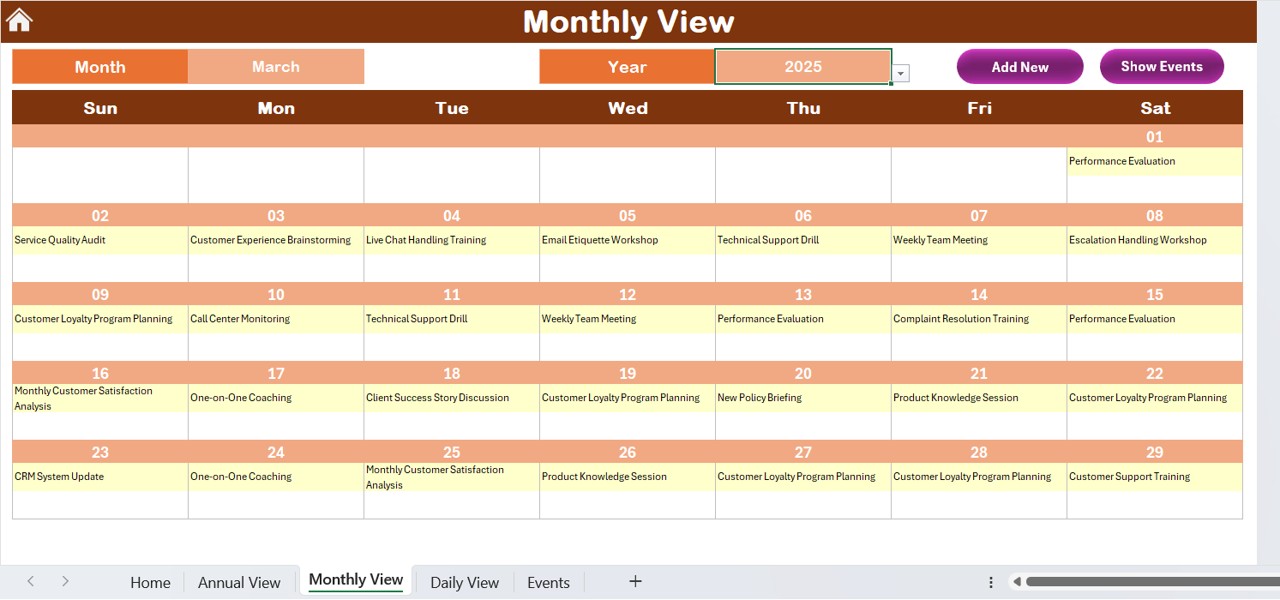
- The Monthly View Sheet provides a detailed look at one month at a time. Users can select a specific month and year, and the calendar updates automatically.
- Displays one event per day (if more than one event exists, it displays “More than 1…”).
- Includes Add New Event and Show Event buttons for event management.
Click to Customer Service Schedule
Daily View Sheet

- The Daily View Sheet focuses on event details for a specific date range.
- Users can select a start date and end date to filter events.
- Events are listed in detail, including their time, location, and description.
- A Refresh button updates the data for the selected date range.
- An Add New Event button allows users to input new events directly.
Events Sheet
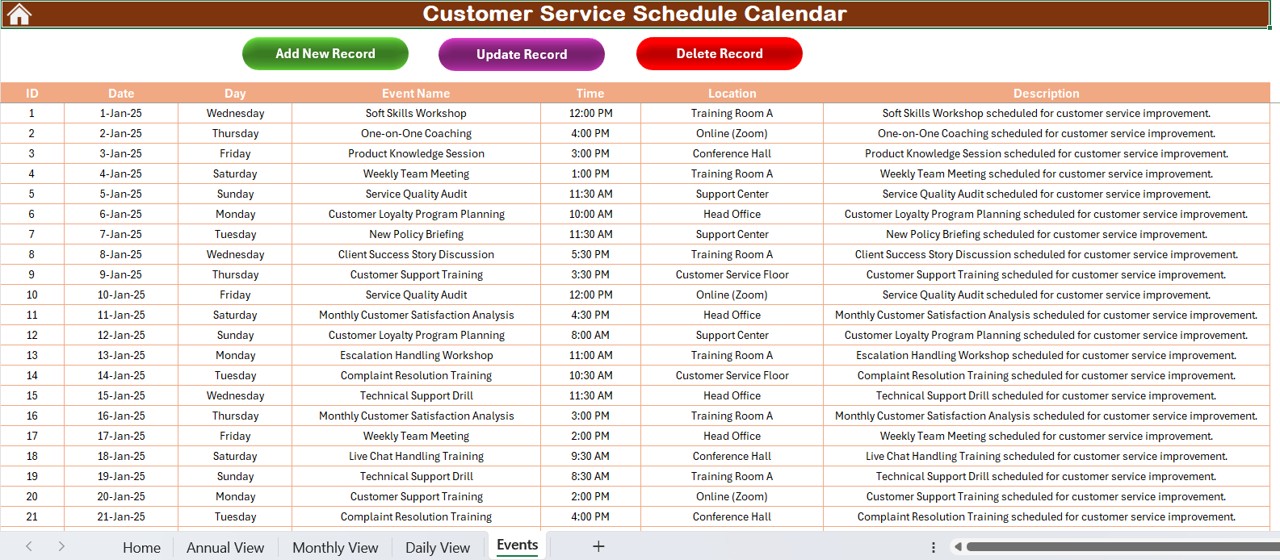
This Events Sheet acts as a database storing all event details:
- Fields Included:
- ID (Auto-generated number)
- Date (Event date)
- Day (e.g., Monday, Tuesday)
- Event Name
- Time
- Location
- Description
- Event Management Buttons:
Add New Record:
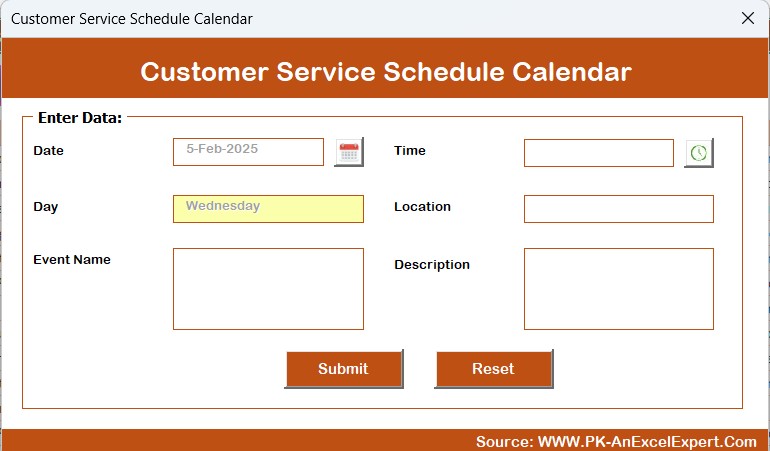
- Opens an input form to add a new event.
Update Existing Record:
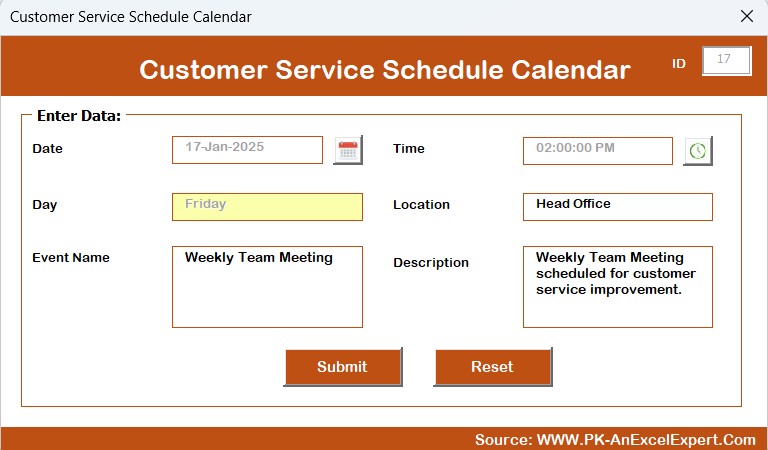
- Modify event details using the event ID.
- Delete Record: Remove an event permanently.
Advantages of Using the Customer Service Schedule Calendar in Excel
- Improved Organization: Easily manage and track events for customer service teams.
- User-Friendly Interface: Pre-designed templates allow for quick setup and navigation.
- Customization Options: Modify themes, highlight days, and add events effortlessly.
- Efficient Event Management: Quickly add, update, or delete events in a structured format.
- Automation Features: Adjusts dates and highlights automatically based on input values.
- No Need for Additional Software: Works within Microsoft Excel, eliminating the need for third-party scheduling tools.
Click to Customer Service Schedule
Best Practices for Using the Customer Service Schedule Calendar
- Keep the Calendar Updated – Regularly update events to reflect changes in schedules.
- Use the Highlighting Feature – Mark important dates and holidays for better visibility.
- Leverage Color Themes – Differentiate schedules using color-coded themes.
- Utilize the Daily View – Review daily events to stay on top of priorities.
- Back Up Data Regularly – Save a copy of the calendar to prevent data loss.
- Encourage Team Collaboration – Share the file with relevant team members for transparency.
Frequently Asked Questions (FAQs)
How do I change the year in the Annual View Sheet?
Go to the Control Panel on the Annual View Sheet and select a different year. The calendar will update automatically.
Can I customize the color theme of the calendar?
Yes! The Change Theme Group in the Control Panel allows you to select from five different color themes.
How do I highlight weekends on the calendar?
In the Highlight Group section of the Annual View Sheet, select Saturday and Sunday as the days to highlight.
Is it possible to add multiple events on the same day?
Yes, you can add multiple events, but the Monthly View will display only one event per day with a note saying “More than 1…” if additional events exist.
Can I delete an event after adding it?
Absolutely! Go to the Events Sheet, select the event ID, and click on the Delete Record button to remove it permanently.
What happens if I forget to refresh the Daily View Sheet?
The Daily View Sheet only displays events based on the selected date range. If changes are made, click the Refresh button to update the display.
Can I use this calendar for non-customer service events?
Yes! The calendar is fully customizable and can be used for personal scheduling, team meetings, or any event-based planning.
Conclusion
The Customer Service Schedule Calendar in Excel is a powerful tool for organizing and managing customer service operations efficiently. With its user-friendly design, automation features, and customization options, it ensures seamless scheduling and improved productivity. Whether you need an annual, monthly, or daily view, this Excel-based calendar is your go-to solution for event management.
Click to Customer Service Schedule
Visit our YouTube channel to learn step-by-step video tutorials
View this post on Instagram