In today’s digital landscape, cybersecurity has become a top priority for organizations of all sizes. With the increase in cyber threats, having a solid and measurable way to monitor your cybersecurity efforts is essential. A well-designed Cybersecurity KPI Dashboard in Excel can streamline this process, offering real-time insights into critical performance indicators. This dashboard not only tracks your cybersecurity metrics but also helps identify areas of improvement, empowering you to strengthen your organization’s security posture.
Click to buy Cybersecurity KPI Dashboard in Excel
This article will walk you through the features, setup, and advantages of a cybersecurity KPI dashboard in Excel, along with best practices and opportunities for improvement.
Key Features of the Cybersecurity KPI Dashboard
The Cybersecurity KPI Dashboard in Excel includes seven worksheets, each designed for different tracking and data input tasks. Here’s a breakdown of these key features and what each sheet provides:
Home Sheet
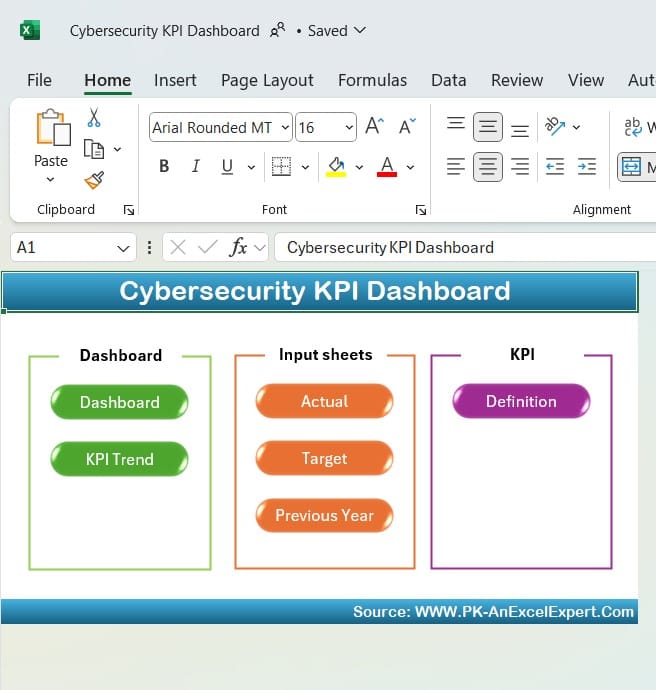
Click to buy Cybersecurity KPI Dashboard in Excel
The Home sheet serves as the dashboard’s main index. It includes six buttons that allow users to quickly jump to the respective sheets, making navigation seamless and efficient. This sheet keeps everything organized and easy to access.
Dashboard Sheet Tab
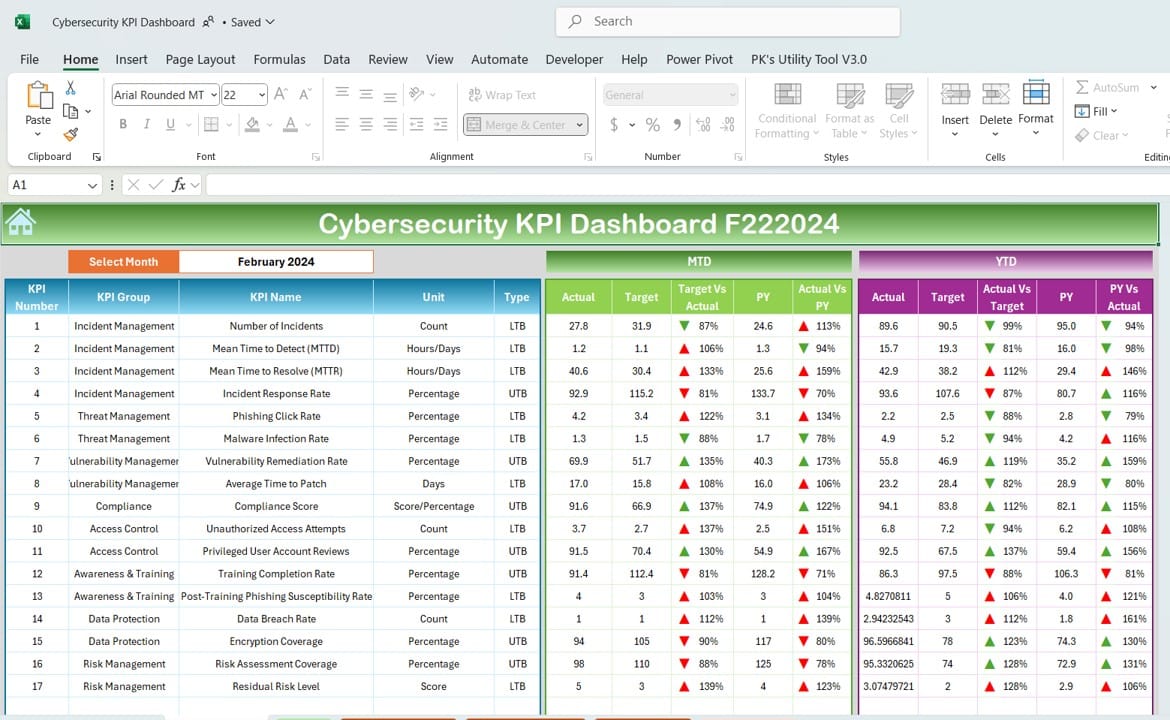
Click to buy Cybersecurity KPI Dashboard in Excel
The Dashboard sheet tab is the central view of all cybersecurity metrics. It allows you to select a month (located at cell D3) from a drop-down list, updating all relevant KPI data for that selected period. Here, you’ll find essential metrics displayed, including:
- MTD (Month-to-Date) actual values, targets, and previous year (PY) data.
- Conditional formatting with up and down arrows to visually indicate Target vs. Actual and PY vs. Actual values.
- YTD (Year-to-Date) figures, which help track cumulative progress across the year.
With these features, the Dashboard sheet provides a comprehensive, at-a-glance view of cybersecurity performance.
KPI Trend Sheet Tab
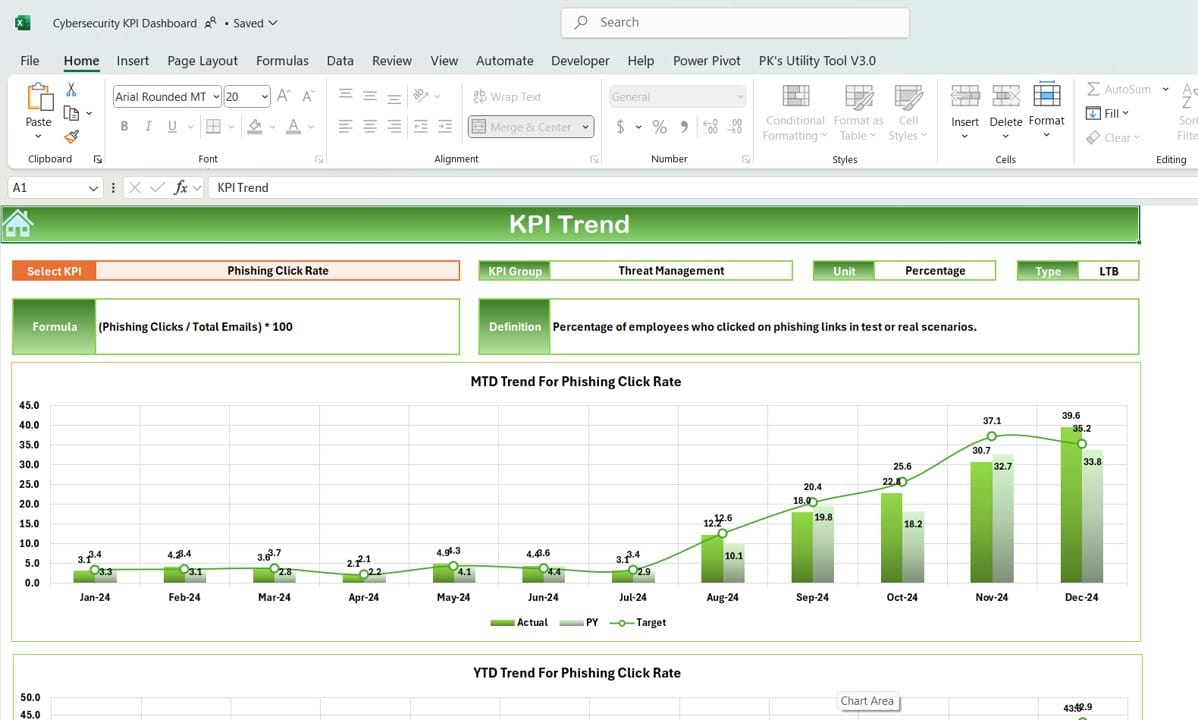
Click to buy Cybersecurity KPI Dashboard in Excel
The KPI Trend sheet tab enables a more detailed look into each KPI’s trends over time. By selecting a KPI from the drop-down in cell C3, you can view the following details:
- KPI Group and Unit (such as incidents, percentage, etc.).
- Type of KPI (whether “Lower is Better” or “Upper is Better”).
- KPI Formula and Definition.
Additionally, this sheet includes trend charts for both MTD and YTD figures, comparing Actual values with Target and Previous Year (PY) numbers. This visual representation aids in spotting patterns and areas that require immediate attention.
Actual Numbers Input Sheet
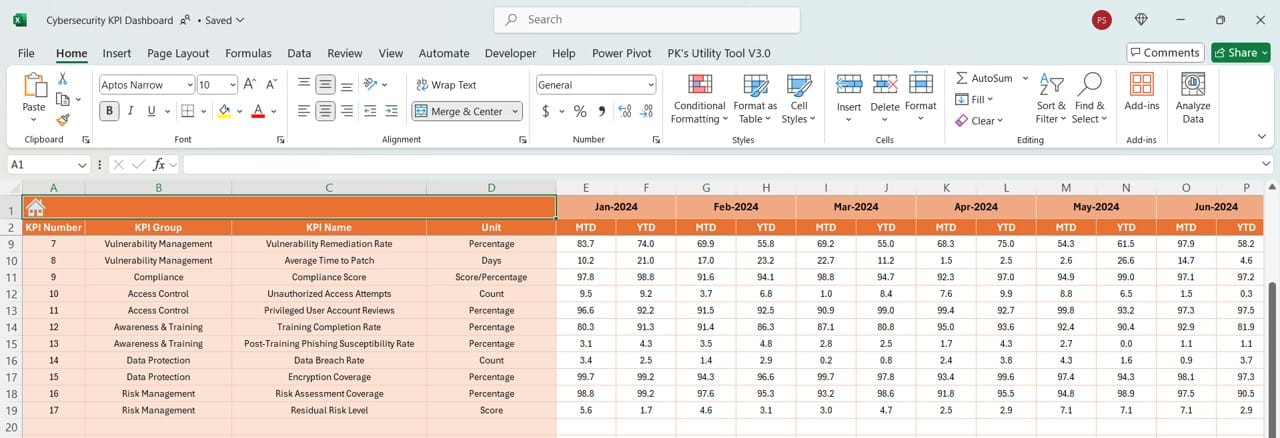
The Actual Numbers Input sheet allows you to enter actual KPI values for each month. Here, you can update MTD and YTD values by entering data in the cells. To change the month, simply adjust the start of the year in cell E1.
Click to buy Cybersecurity KPI Dashboard in Excel
Target Sheet Tab
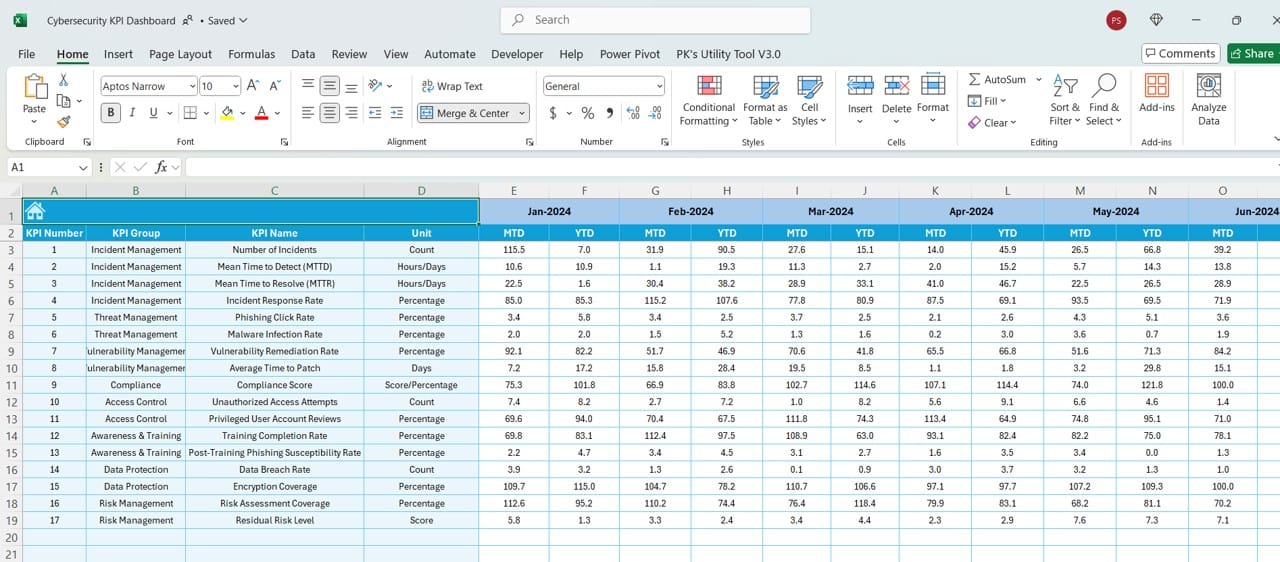
Click to buy Cybersecurity KPI Dashboard in Excel
The Target Sheet tab is where target values for each KPI are entered. Both MTD and YTD targets are recorded for every month, allowing you to set clear goals aligned with your cybersecurity strategy.
Previous Year Number Sheet Tab
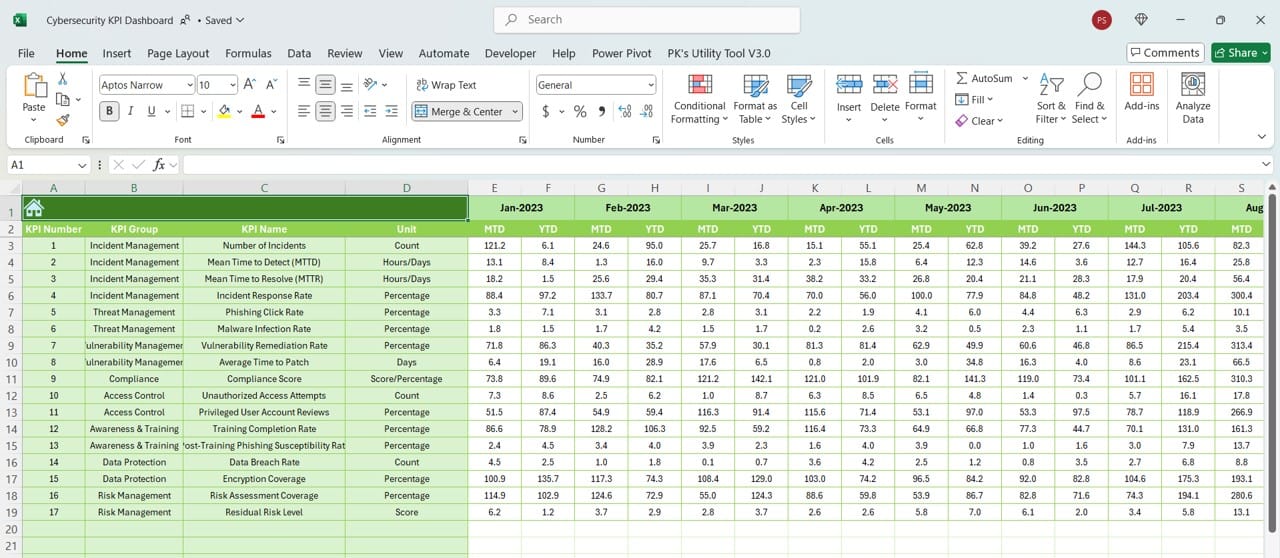
This sheet is dedicated to inputting previous year data, mirroring the current year’s input structure. By doing so, you can easily compare past performance with current results, enabling an assessment of your improvement over time.
Click to buy Cybersecurity KPI Dashboard in Excel
KPI Definition Sheet Tab
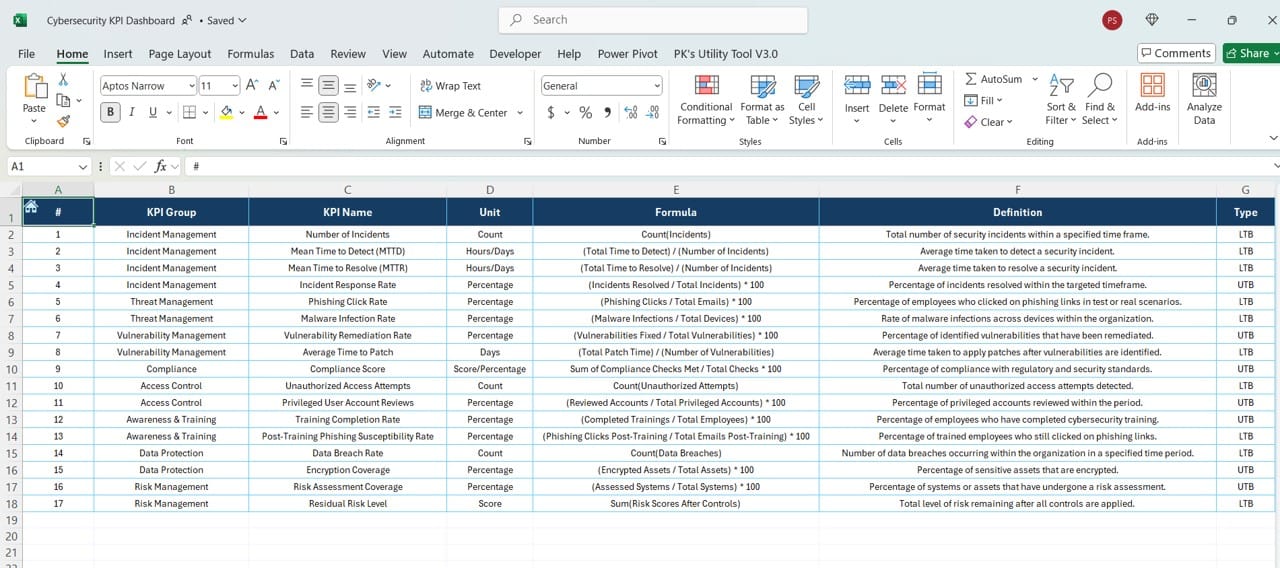
Click to buy Cybersecurity KPI Dashboard in Excel
In the KPI Definition sheet tab, you’ll document the KPI Name, KPI Group, Unit, Formula, and Definition. Having a clear, accessible reference for each KPI ensures everyone understands the metrics being tracked and their importance.
Advantages of Using a Cybersecurity KPI Dashboard in Excel
A cybersecurity KPI dashboard can be transformative for your organization’s data-driven approach to security. Here are some core advantages:
- Enhanced Visibility and Transparency: With all cybersecurity KPIs displayed in one dashboard, team members and stakeholders gain immediate visibility into performance metrics. This transparency helps drive informed decision-making.
- Data-Driven Decision-Making: By tracking key performance indicators, this dashboard enables you to make decisions based on actual data rather than assumptions. This approach enhances the accuracy of strategic cybersecurity plans.
- Real-Time Tracking and Adjustments: Real-time tracking of both MTD and YTD values allows for quick adjustments, ensuring your organization responds to threats proactively rather than reactively.
- Improved Goal Alignment: Setting monthly and yearly targets ensures that all team members work toward common goals, fostering alignment and collaboration within the cybersecurity team.
- Effective Resource Allocation: Knowing exactly where you stand with each KPI helps allocate resources more efficiently. You can prioritize high-risk areas and manage limited resources effectively.
Click to buy Cybersecurity KPI Dashboard in Excel
Best Practices for Using the Cybersecurity KPI Dashboard in Excel
To make the most of your cybersecurity KPI dashboard, follow these best practices:
- Update Data Regularly: Consistently update your dashboard to reflect the latest data. Regular updates keep your metrics accurate and actionable, enabling timely interventions.
- Use Conditional Formatting to Highlight Trends: Utilize Excel’s conditional formatting to color-coded or use arrows to highlight trends in data. Visual cues make it easier to interpret the data at a glance.
- Define KPIs Clearly: Make sure each KPI has a clear and concise definition on the KPI Definition sheet. Everyone using the dashboard should understand what each metric measures and why it’s essential.
- Automate Data Entry Where Possible: Automating data entry can save time and reduce errors. Consider using Excel’s Power Query to link external data sources directly to your dashboard.
- Regularly Review and Adjust KPIs: Cybersecurity is a rapidly evolving field, so periodically review and adjust your KPIs to ensure they stay relevant. This proactive approach will help your dashboard remain an asset over time.
Opportunities for Improvement in the Cybersecurity KPI Dashboard
Click to buy Cybersecurity KPI Dashboard in Excel
While this dashboard offers robust tracking capabilities, there are always opportunities to enhance its functionality:
- Integrate with External Security Tools: Connecting the dashboard with external cybersecurity tools (like SIEM software) could bring in real-time data and automate the updating process, further improving accuracy and reducing manual input.
- Add Risk Assessment Metrics: Consider including KPIs for risk assessment, such as the frequency and severity of incidents. This addition could give a more comprehensive view of your organization’s security health.
- Incorporate Predictive Analytics: Using Excel’s advanced formulas or integrating with tools like Power BI could help predict future trends based on historical data. Predictive analytics can help anticipate vulnerabilities and allocate resources accordingly.
- Enhance Visualization Options: While Excel offers good charting tools, integrating with Power BI for more complex visualizations can make data interpretation easier, especially for senior management.
- Implement User Access Controls: Adding access control measures to limit data entry and editing rights would safeguard data integrity, ensuring only authorized personnel make updates.
Conclusion
The Cybersecurity KPI Dashboard in Excel is an invaluable tool for organizations looking to stay ahead of cyber threats. By offering real-time insights into essential metrics, this dashboard empowers teams to make data-driven decisions, ensuring cybersecurity strategies remain robust and effective. Regular updates, best practices, and continual improvements will help you keep this tool aligned with your organization’s evolving security needs.
Click to buy Cybersecurity KPI Dashboard in Excel
Frequently Asked Questions (FAQs)
Q1: What are KPIs in cybersecurity, and why are they important?
A: Cybersecurity KPIs (Key Performance Indicators) are measurable metrics that reflect the effectiveness of your security strategies. They help track performance, identify vulnerabilities, and ensure that security goals align with business objectives.
Q2: Can I customize the KPIs in this dashboard?
A: Yes, you can customize KPIs based on your organization’s specific security goals. Use the KPI Definition sheet to update names, formulas, and targets to align with your requirements.
Q3: How often should I update the dashboard?
A: For best results, update the dashboard monthly for MTD values and annually for YTD data. Regular updates ensure accurate tracking and timely response to any security risks.
Q4: Can I automate the data entry in this dashboard?
A: Yes, by using Power Query or connecting the dashboard to a real-time data source, you can automate data entry. This will save time and improve accuracy.
Q5: How do I select which KPIs to include in my cybersecurity dashboard?
A: Choose KPIs based on your organization’s goals, industry standards, and security priorities. Focus on metrics that offer actionable insights, such as incident response times, number of attempted breaches, and vulnerability scores.
Q6: Is this dashboard suitable for small businesses?
A: Absolutely! The Cybersecurity KPI Dashboard in Excel is adaptable and can be scaled to fit organizations of any size, from startups to large enterprises. It’s particularly useful for businesses without dedicated cybersecurity software.
This guide should help you set up, use, and optimize your Cybersecurity KPI Dashboard in Excel to track and enhance your organization’s cybersecurity performance effectively. Start today and take your cybersecurity management to the next level!
Click to buy Cybersecurity KPI Dashboard in Excel
Visit our YouTube channel to learn step-by-step video tutorials
View this post on Instagram
Click to buy Cybersecurity KPI Dashboard in Excel



