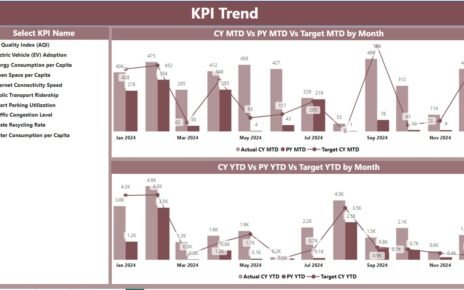In the digital era, robust cybersecurity practices are essential for safeguarding critical data. Many organizations are turning to Power BI to develop dynamic dashboards that effectively monitor cybersecurity performance. This detailed guide explores the creation and utilization of a Cybersecurity KPI Dashboard in Power BI, focusing on its key features, implementation best practices, and useful insights through frequently asked questions Cybersecurity KPI Dashboard.
Key Features of the Cybersecurity KPI Dashboard
The Cybersecurity KPI Dashboard is intuitively designed for ease of use and immediate deployment. It comprises three detailed pages within the Power BI desktop application, each crafted to provide targeted insights:
Summary Page
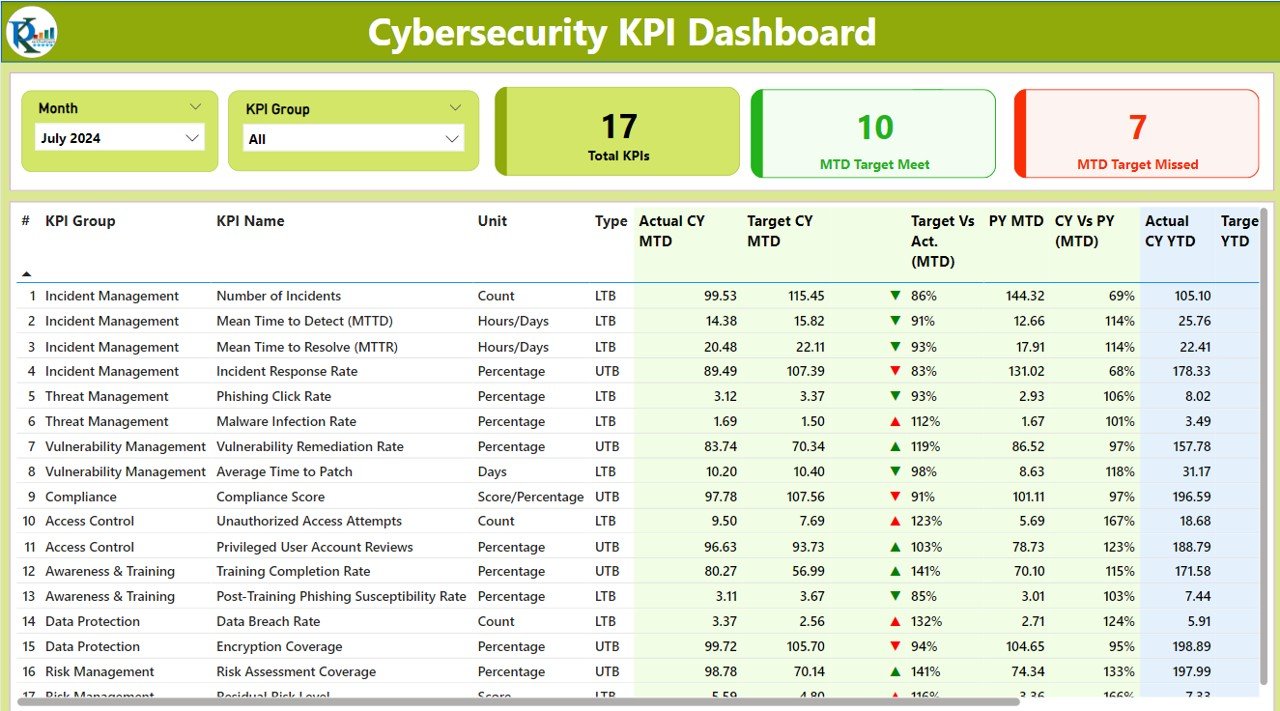
- Month and KPI Group Slicers: Effortlessly filter data by specific months or categories to refine your view.
- Performance Metrics: At a glance, see counts of total KPIs, month-to-date (MTD) targets met, and MTD targets missed.
- Detailed Performance Metrics: This section outlines:
- KPI Number, Group, and Name
- Units of Measurement and Types (whether Lower is Better or Upper is Better)
- Actual and Target data for the current year’s MTD and year-to-date (YTD)
- Visual indicators (▲ for above targets and ▼ for below targets)
- Percentage comparisons for current versus prior year’s performance.
KPI Trend Page
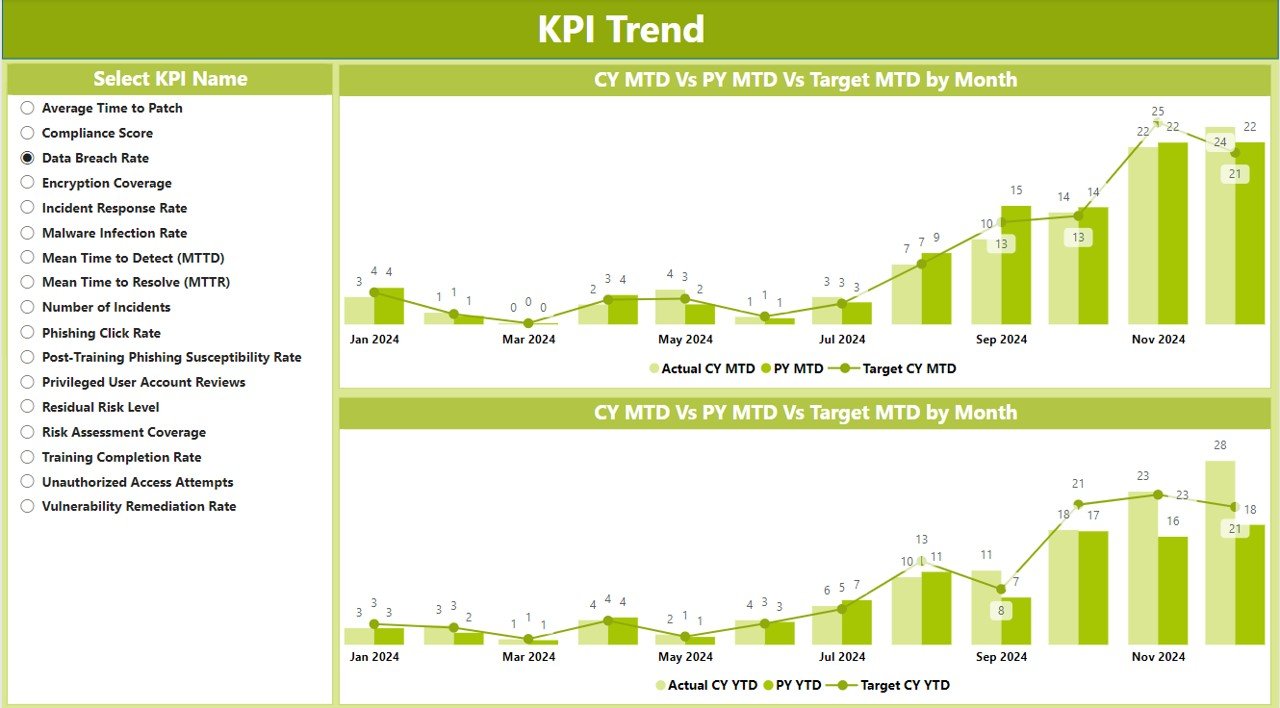
- Showcases combo charts comparing actual numbers to targets for MTD and YTD.
Includes a KPI selector for enhanced interactivity and specific data exploration.
KPI Definition Page (Hidden Drill-Through)
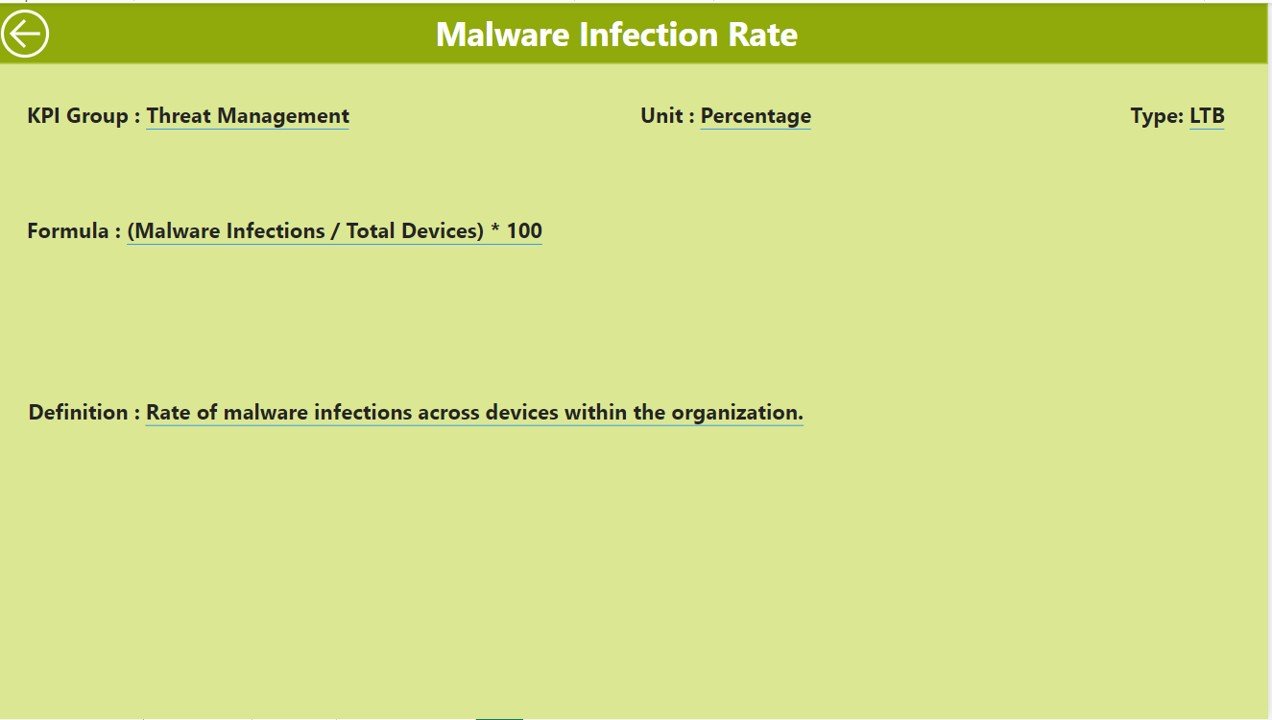
Access deep dive information on each KPI, including formulas and definitions, by drilling through from the summary page.
Easily navigate back to the main page with a convenient back button.
Excel Data Integration
The dashboard sources its data from an Excel file, which includes three crucial worksheets:
Input Actual Sheet:
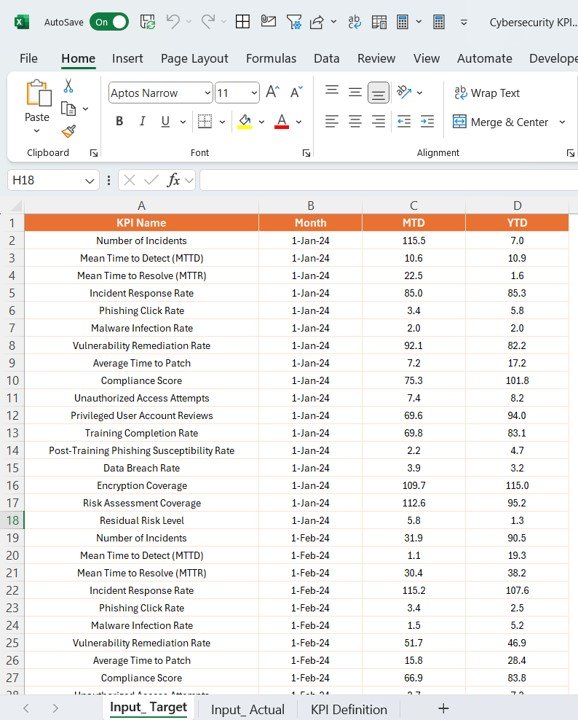
- Fill in the actual numbers for KPIs, including date, MTD, and YTD data.
Input Target Sheet:
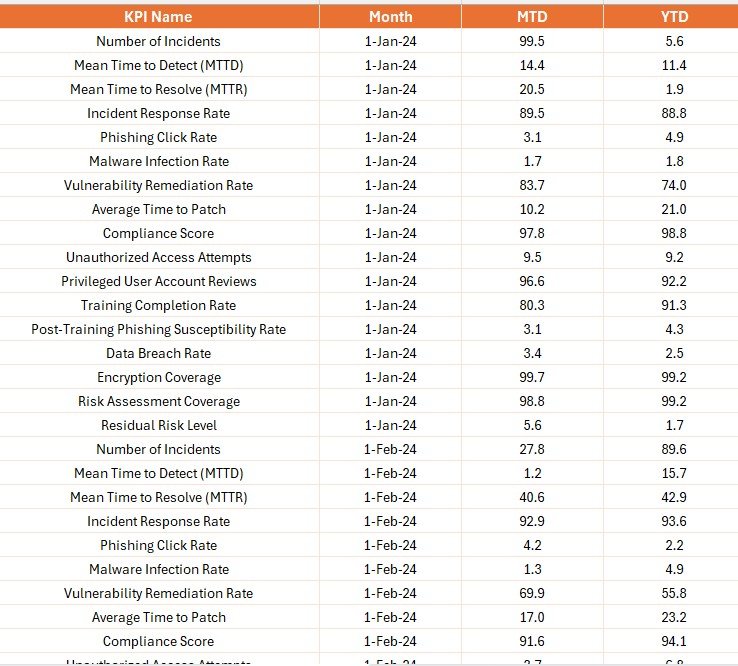
- Enter corresponding target data.
KPI Definition Sheet:
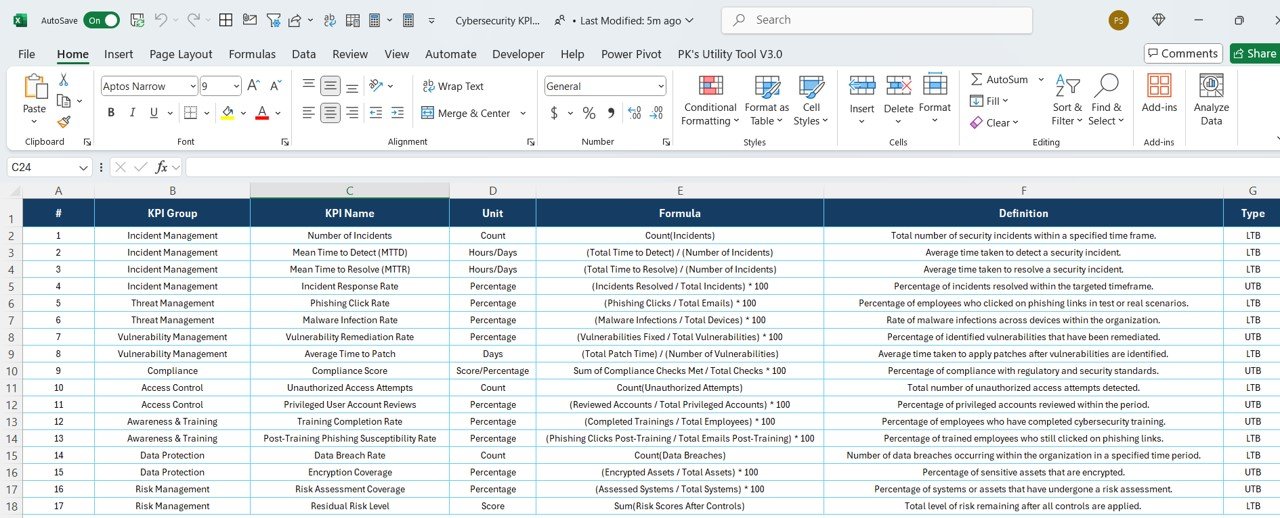
- Detail each KPI’s number, group, name, unit, formula, and type.
Advantages of Implementing a Cybersecurity KPI Dashboard in Power BI
- Real-Time Data Monitoring: Instantly detect and address security anomalies by keeping a pulse on data in real-time.
- Improved Decision-Making: Equip your cybersecurity team with actionable insights to refine their strategic approaches.
- Greater Transparency: Offer stakeholders a clear, visual understanding of security performance and vulnerabilities.
- Flexible Scalability: Effortlessly expand the dashboard to incorporate additional data sources or KPIs as your security framework evolves.
Best Practices for a Cybersecurity KPI Dashboard in Power BI
- Consistent Updates: Make sure that the data sources are frequently updated to accurately reflect your security landscape.
- Dashboard Customization: Modify the dashboard to align perfectly with your specific security needs.
- Comprehensive Training: Teach users how to properly interpret and utilize the data presented in the dashboard.
- Ensured Security: Adopt stringent security measures to protect your dashboard data from unauthorized access.
Conclusion
Adopting a Cybersecurity KPI Dashboard in Power BI can revolutionize your approach to cybersecurity management. By integrating sophisticated data visualization tools, you empower your team to monitor, analyze, and react to threats swiftly and effectively.
Frequently Asked Questions with Answers
Q. How can I customize the KPIs on the dashboard?
You can tailor KPIs by updating the Excel data source and modifying the formulas and definitions in the Power BI model as needed.
Q. What steps should I take if the data is not updating?
Verify the data connections within Power BI and ensure that the Excel file is properly linked and refreshed on a regular basis.
Q. Is it possible to share this dashboard with external stakeholders?
Absolutely, Power BI supports secure sharing features; however, ensure that you have all necessary permissions and security protocols in place before sharing.
Visit our YouTube channel to learn step-by-step video tutorials
View this post on Instagram