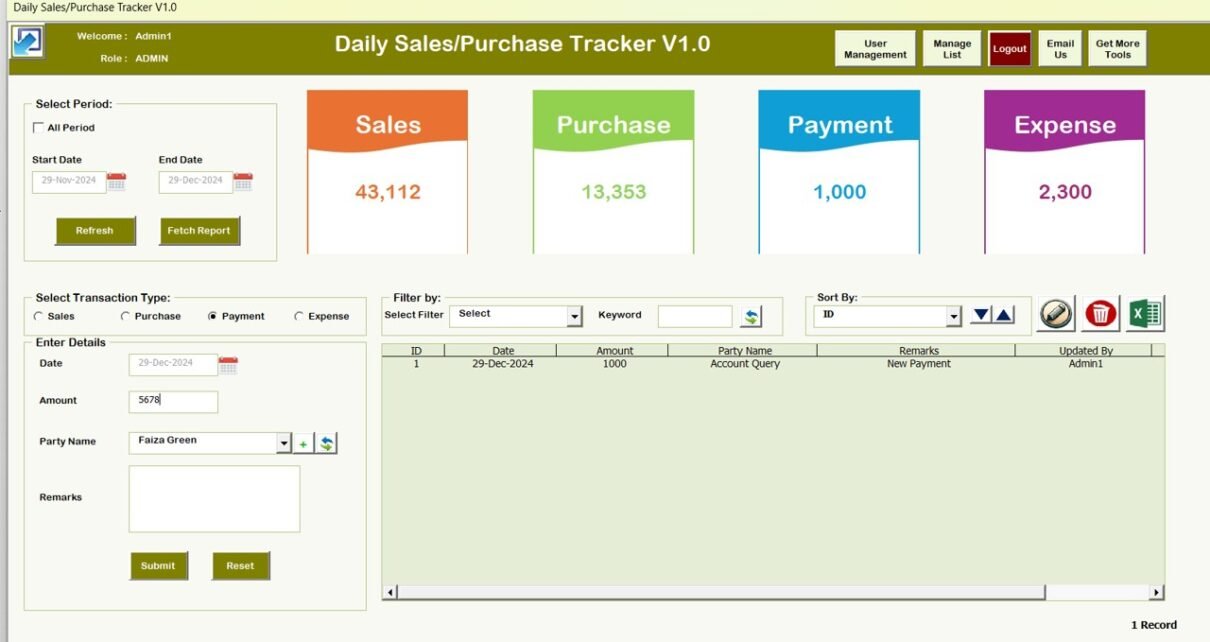A well-structured Daily Sales Purchase Tracker is an essential tool for any business aiming to efficiently manage their sales, purchases, payments, and expenses. Whether you’re a small business owner or a large corporation, this tracker can help you stay organized and make more informed financial decisions. In this article, we will guide you step by step on how to create an easy-to-use Daily Sales Purchase Tracker using Excel or Google Sheets.
Click to buy Daily Sales Purchase tracker V1.0
Understanding the Daily Sales Purchase Tracker
Before diving into how to create the tracker, it’s important to understand its core components. The Daily Sales Purchase Tracker consists of several key features:
- Login Form
- Main Form
- User Management
- Reports & Data Management
- Sheets for Data Entry and Display
We’ll walk you through each of these features in detail, explaining how to set them up and use them effectively.
Key Features of Daily Sales Purchase Tracker V1.0
Date Range Selection
The tracker allows you to select a start date and an end date. By adjusting these dates, you can filter the transactions accordingly, helping you to view and analyze data for specific periods.

Click to buy Daily Sales Purchase tracker V1.0
Transaction Type Selection:
Users can easily select from different transaction types such as:
- Sales: This section tracks all your sales transactions.
- Purchases: Records all your business purchases.
- Payments: Keeps track of payments made to vendors or received from customers.
- Expenses: Allows you to log various business expenses.
- Transaction Entry: After selecting the transaction type, you can enter details of each transaction. This includes essential information such as the amount, date, vendor/customer name, and a brief description of the transaction. The tracker updates automatically, adjusting the values displayed based on the selected period and transaction type.

Click to buy Daily Sales Purchase tracker V1.0
How Does the Tracker Work?
Select Your Date Range: Start by choosing the desired start and end dates. The tracker updates automatically, showing all transactions within that range. You can also select the option to view the entire period.
Choose the Transaction Type: Next, select the transaction type you are dealing with—be it sales, purchase, payment, or expense. This ensures that the tracker focuses only on the relevant transactions.
Enter Transaction Details: After selecting the transaction type, you can begin entering transaction details. The tracker has easy-to-use fields where you can input information like:
- Amount: The monetary value of the transaction.
- Vendor/Customer: The person or business involved in the transaction.
- Description: A short description to explain the nature of the transaction.
Once the details are entered, the system updates the overall transaction summary.

Click to buy Daily Sales Purchase tracker V1.0
The Login Form: Securing Your Data
The Login Form serves as the entry point to your tracker. It ensures that only authorized users can access sensitive financial information. Here’s how to utilize it:
Features of the Login Form:
- Username and Password: Users must enter their credentials before gaining access to the system. This adds a layer of security to your tracker, ensuring that your data remains confidential. Default User id is “Admin1” and Password is “abcd”
- Login Validation: The system verifies the entered credentials and either grants access or denies entry based on the information provided.
- User Role Assignments: You can assign different access levels, ensuring certain users can only view data while others can edit it.

Click to buy Daily Sales Purchase tracker V1.0
The Main Form: Your Central Control Panel
Once users log in, they are directed to the Main Form, which acts as the dashboard of your tracker. This form brings together various sections of your business’s financial data.
Features of the Main Form:
- Data Entry: The main form allows users to easily enter daily sales, purchases, payments, and expense information into the system.
- Display Cards: At the top of the main form, you’ll find four display cards that show essential metrics: Sales, Purchase, Payment, and Expense.
These cards help you quickly understand your business’s financial situation at a glance.
- Sales: Total sales for selected date range.
- Purchases: Total purchases made for the day.
- Payments: Payments processed for the day.
- Expenses: Total daily expenses.
- Real-Time Data Refresh: Any changes made to the entries are reflected in real-time, keeping your tracker up-to-date without manual updates.
- Filters and Reports: Users can filter data based on specific criteria and generate customizable reports. They can also edit or delete entries and export the data to Excel for further analysis.
- Export to Excel Button: This feature allows users to download the entered data in an Excel format, making it easier to share, analyze, and back up the information.
Additional Functionalities:
- Fetch Reports: The tracker allows you to fetch detailed reports on sales, purchases, payments, and expenses. This feature helps you analyze your financial performance over different periods (daily, weekly, or monthly).
- Filter Reports: You can also filter reports based on specific dates, Party Name or Remarks making it easier to track any discrepancies or patterns in your business operations.

Click to buy Daily Sales Purchase tracker V1.0
3. User Management: Controlling Access
The User Management feature is a vital part of maintaining control over who can view and modify your tracker. It provides administrators with the ability to manage user access and permissions.
Features of User Management:
- Role Assignments: Admins can assign roles such as Admin and User. Each role has different access levels, ensuring data security.
- Adding/Removing Users: Administrators can add or remove users from the tracker, providing a scalable solution as the team grows.
- Password Recovery: Users can reset their passwords if they forget them, ensuring minimal downtime and frustration.

Click to buy Daily Sales Purchase tracker V1.0
Manage List: Organizing Entries
The Manage List feature allows users to manage the various dropdown list, including party name, and expenses type
Features of Manage List:
- Add New Entries: Users can add new entries for dropdown for party name and expense type
- Edit or Delete Entries: Entries can be easily modified or removed as needed.

Click to buy Daily Sales Purchase tracker V1.0
Log Out : Securely Exit the Tracker
The Log Out button ensures that users can safely exit the tracker when they are done. This feature protects the data from unauthorized access by other individuals who may use the system after them.
-
Log Out Button Features:
- One-Click Logout: With a single click, users can log out of the tracker and prevent any unauthorized access.
Email Us: Contact Support
The Email Us button provides users with an easy way to reach out for support or assistance. This feature ensures that any issues, questions, or feedback can be communicated directly to the support team.
Email Us Features:
Data Sheets: The Backbone of Your Tracker
The tracker is built on several sheets that work together to display and store your business data. Each sheet has a unique purpose:
- Sales Sheet: This sheet captures daily sales data, including the products sold, quantities, and total sales amount.
- Purchase Sheet: Records all purchase transactions, helping businesses track stock levels and supplier costs.
- Payment Sheet: Tracks all payments made, ensuring the business remains aware of its cash flow.
- Expense Sheet: Keeps a record of daily expenses, from utilities to office supplies.
- List Sheet: This sheet contains all entries in one location, providing an overview of all sales, purchases, payments, and expenses.
- User Management Sheet: Manages user details, including roles, access levels, and login credentials.
Advantages of the Daily Sales Purchase Tracker
Using a Daily Sales Purchase Tracker offers several advantages for businesses:
- Improved Organization: Keep track of all your daily transactions in one place, making it easier to analyze your business’s financial health.
- Enhanced Decision Making: With real-time reports and data analysis, you can make informed decisions about your sales, purchases, and expenses.
- Increased Efficiency: The automation of data entry, reporting, and management reduces manual work and errors, saving time and increasing productivity.
- Easy Access: Having everything organized in one tracker makes it easier for team members to access the information they need without hassle.
Opportunities for Improvement in the Daily Sales Purchase Tracker
While the tracker is effective, there are always opportunities for improvement:
- Customization: Allow for more customization options in the reports, such as custom date ranges or category filters.
- Mobile Access: Creating a mobile-friendly version of the tracker could help businesses track their sales, purchases, and expenses on the go.
- Advanced Reporting: Add more sophisticated reporting options like pie charts or trend graphs to visually represent the data.
Best Practices for Using the Daily Sales Purchase Tracker
To get the most out of your Daily Sales Purchase Tracker, here are some best practices:
- Regular Data Entry: Make sure to enter data daily to keep the tracker accurate and up-to-date.
- Review Reports Frequently: Regularly review reports to stay on top of your business’s performance and spot any issues early.
- Secure Your Data: Implement strong passwords, role-based access, and regular backups to protect your financial data.
- Train Your Team: Ensure your team knows how to use the tracker efficiently and understands its importance.
Frequently Asked Questions (FAQs)
1. What are the key features of the Daily Sales Purchase Tracker?
The key features include a secure login form, a central main form for data entry, real-time data refresh, user management, and customizable reports.
2. How can I export the data from the tracker?
You can export the data to an Excel file by clicking the “Export to Excel” button located on the main form.
3. Can I modify or delete entries in the tracker?
Yes, you can edit or delete entries in the tracker using the Manage List section.
4. How do I manage user roles and permissions?
User roles and permissions are managed through the User Management section, where you can assign different access levels.
5. Is the tracker mobile-friendly?
Currently, the tracker is designed for desktop use, but there is an opportunity for improvement by creating a mobile-compatible version.
Conclusion
A Daily Sales Purchase Tracker is an essential tool for managing your business finances. By using this tracker, you can gain better control over your sales, purchases, payments, and expenses. With its various features like data entry, real-time reporting, and user management, this tracker simplifies your financial management process, ultimately helping you make more informed decisions for your business.
By following the best practices and continuously improving the tracker, you can optimize your business’s financial workflows and enhance its overall efficiency.
Visit our YouTube channel to learn step-by-step video tutorials
Click to buy Daily Sales Purchase tracker V1.0
Watch the step-by-step video tutorial:
Click to buy Daily Sales Purchase tracker V1.0