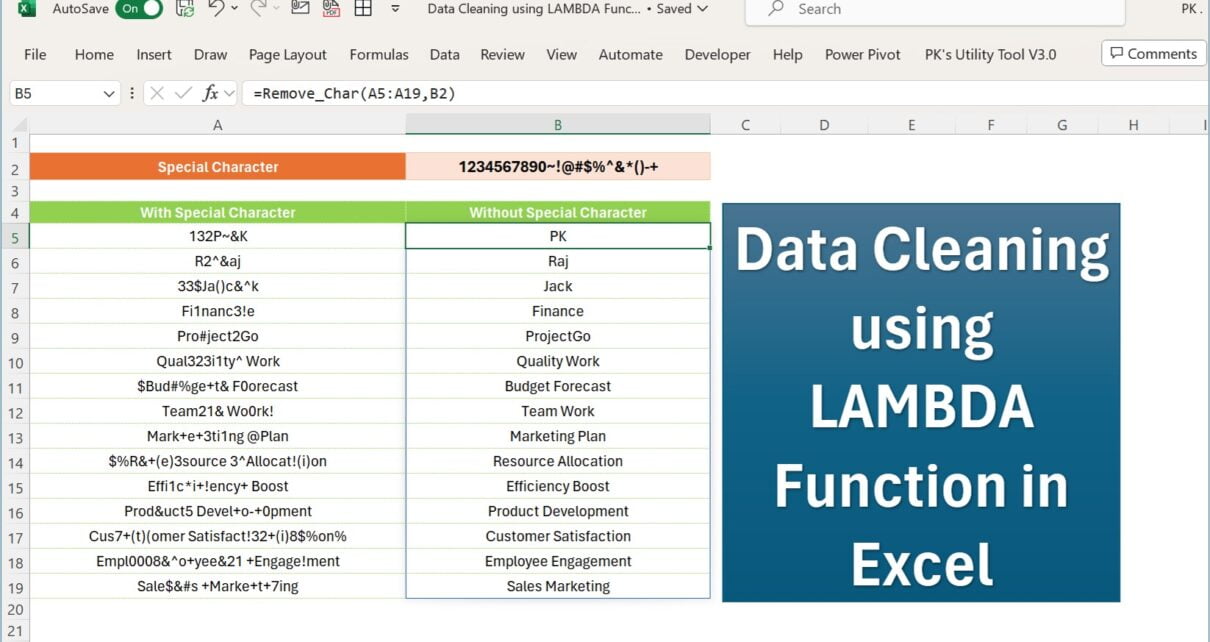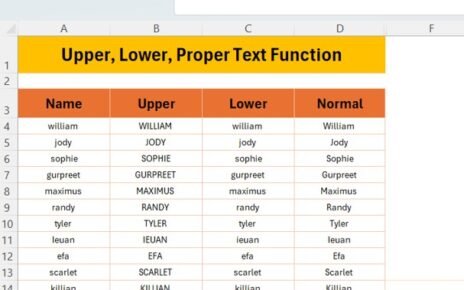Introduction
In the ever-evolving world of data management, Excel remains a staple tool for many professionals. One of its groundbreaking features is the LAMBDA function, revolutionizing how we approach data cleaning tasks. This article delves into the practical applications of the LAMBDA function in Excel, particularly in removing unwanted characters and numbers from alphanumeric text.
What is LAMBDA Function in Excel?
The LAMBDA function in Excel allows users to create custom, reusable functions without needing VBA, macros, or JavaScript. This feature is particularly beneficial for non-programmers who require advanced data manipulation capabilities.
Functionality and Ease of Use
LAMBDA function enhances Excel’s versatility, enabling you to add custom functions to the native Excel function library. It streamlines repetitive tasks and minimizes errors associated with manual formula entry.
Syntax and Argument Structure
The syntax of the LAMBDA function is as follows:
=LAMBDA([parameter1, parameter2, …,] calculation)
Here, ‘parameter’ refers to the values passed to the function, like cell references, strings, or numbers. Excel allows up to 253 parameters. ‘Calculation’ is the formula executed and returned as the function result.
Advantages of Using LAMBDA in Excel
Enhanced Data Cleaning Capabilities
LAMBDA functions excel in data cleaning, providing a robust tool to eliminate unwanted data elements without external programming tools.
Custom Function Creation
This feature empowers users to craft tailored solutions for specific data challenges, significantly boosting productivity and accuracy.
Opportunity for Improvement in Data Cleaning
Expanding Functionality
While LAMBDA functions offer immense benefits, there’s always room for growth, especially in user-friendliness and integration with other Excel features.
Best Practices for Using LAMBDA Function
Effective Formula Design
Crafting efficient LAMBDA functions involves clear planning and understanding of the data structure. It’s crucial to test these functions thoroughly to ensure accuracy.
Real-World Example: Removing Special Characters
Consider a scenario where you need to clean alphanumeric text by removing special characters. The LAMBDA function named “Remove_Char” could be structured as follows:
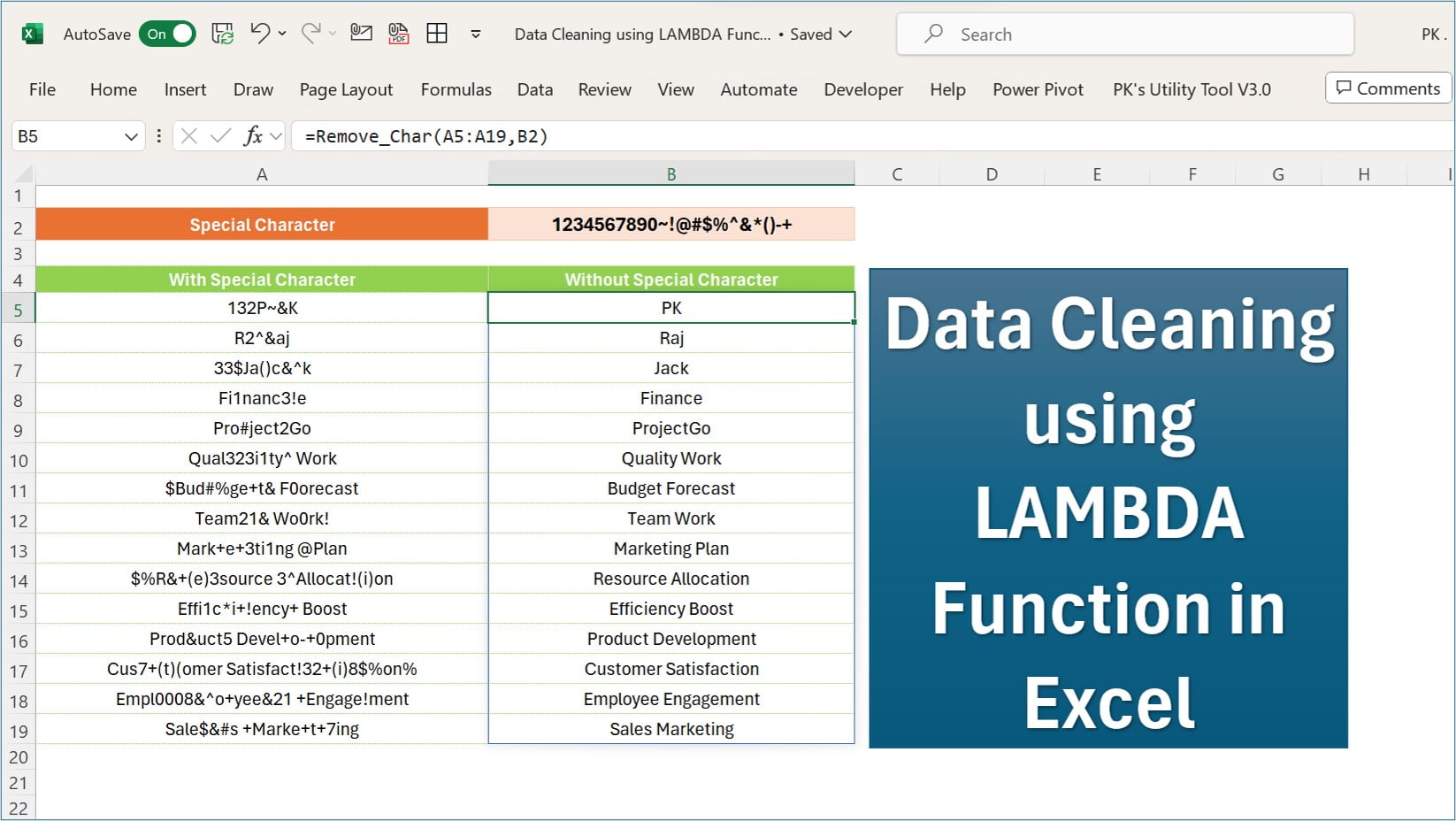
=LAMBDA(main_text,Special_Char,IF(Special_Char="",main_text,Remove_Char(SUBSTITUTE(main_text,LEFT(Special_Char,1),""),RIGHT(Special_Char,LEN(Special_Char)-1))))
This formula iteratively removes special characters from the text, showcasing the LAMBDA function’s power in data cleaning.
Conclusion
The LAMBDA function in Excel is a game-changer for data management, offering advanced capabilities without the need for complex programming skills. Its application in data cleaning is just the tip of the iceberg, with potential uses limited only by imagination.
Frequently Asked Questions
Q1: Can LAMBDA function be used by beginners in Excel?
A1: Absolutely! While it appears complex, with practice and understanding of Excel basics, beginners can effectively use the LAMBDA function.
Q2: Are there limitations to the LAMBDA function in Excel?
A2: Yes, while powerful, LAMBDA functions have certain limitations in terms of complexity and the number of nested functions.
Q3: How does LAMBDA improve data cleaning processes?
A3: LAMBDA functions automate and streamline data cleaning, reducing manual errors and saving time.
Click here to download the practice file
Visit our YouTube channel to learn step-by-step video tutorials
Watch the step-by-step video tutorial: