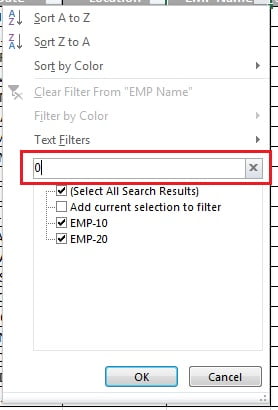In this chapter you will learn how to apply data filter on a text field.
We will apply data filter on below data sets –
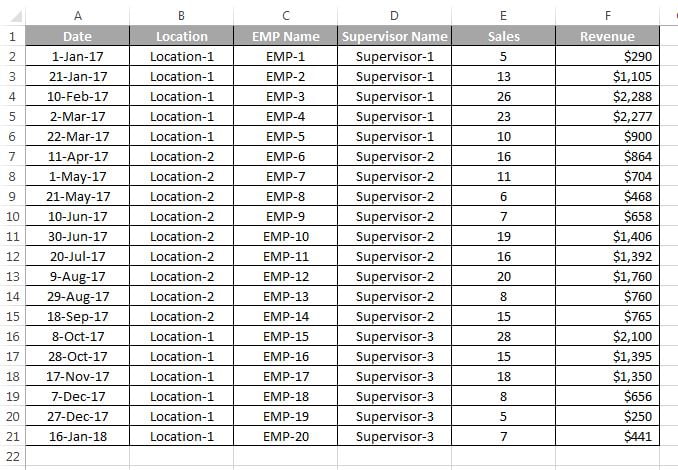
- Select the entire data range.
- Go to Data tab>>click on Filter or you can use Keyboard Shortcut Alt+D+F+F or Shift+Ctrl+L
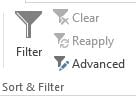
- Open the the filter drop down on any field
- Click on Select All checkbox.
- Now tick the field name whatever you want to filter.
- Click on OK button. Filter will be applied on selected items.
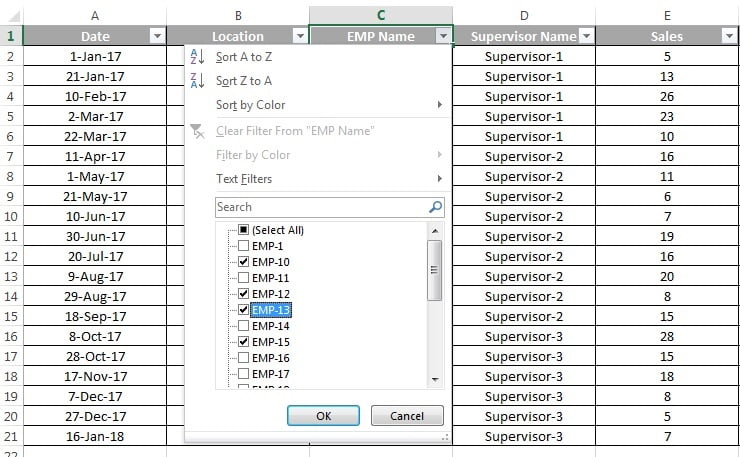
Below are the steps to clear the data filter:
- You can use Keyboard Shortcut Alt+D+F+F or Shift+Ctrl+L to remove all filters.
- Or go to Data tab>>click on Filter to remove all filters.
- To remove the filter from individual field, open filter drop down on that field and click on “Clear filter from (Field Name)“
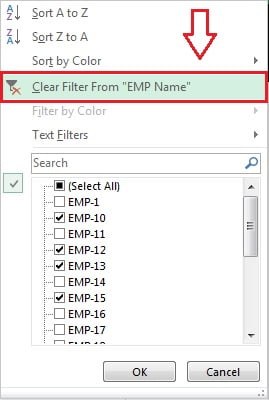
Filter by Search:
We can use search option to filter data. Type anything in the search box, list will be filtered accordingly.