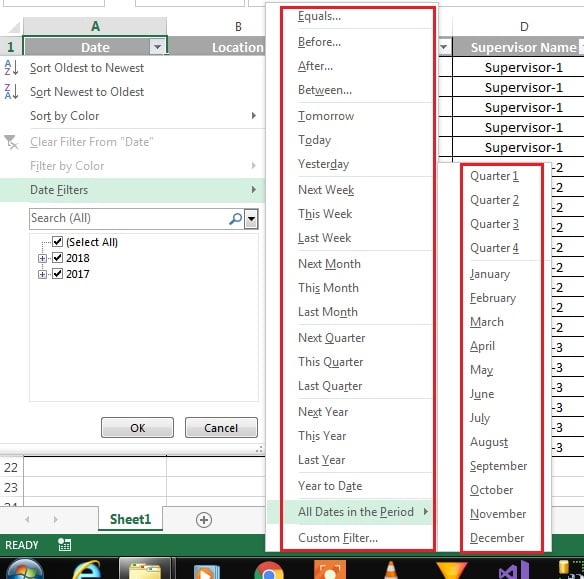We have different options for Text, Number and Date Filters in MS Excel.
Text Filters:
Multiple text filters available in Excel as shown in below image.
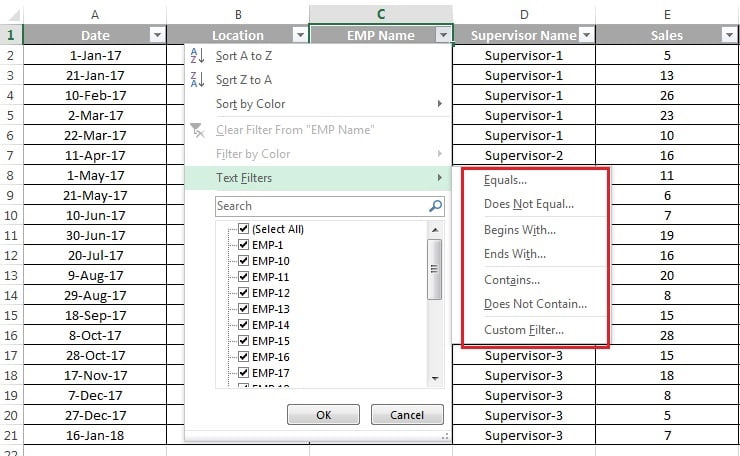
- Equals : In the option you can type anything in the filter box or can choose from drop down.
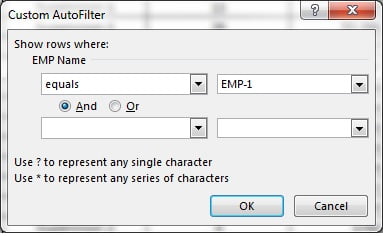
Whatever you selected or typed in the box that will be filtered on the worksheet.
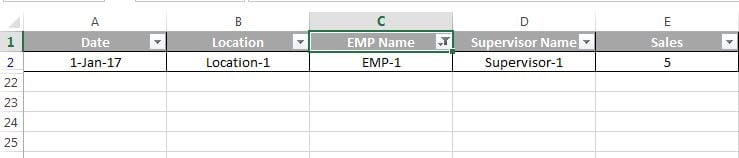
- Does Not Equal : You will get all the records which does not equal to the text which you enter in the filter box.
- Begins With : You will get all the records which start with the text which you enter in the filter box.
- Ends With : You will get all the records which end with the text which you enter in the filter box.
- Contains : You will get all the records which contains text that you enter in the filter box.
- Does Not Contains : You will get all the records which does not contains text that you enter in the filter box.
- Custom Filter : New window wherein you can select the above given filters.
Number Filters:
Multiple number filters available in Excel as shown in below image.
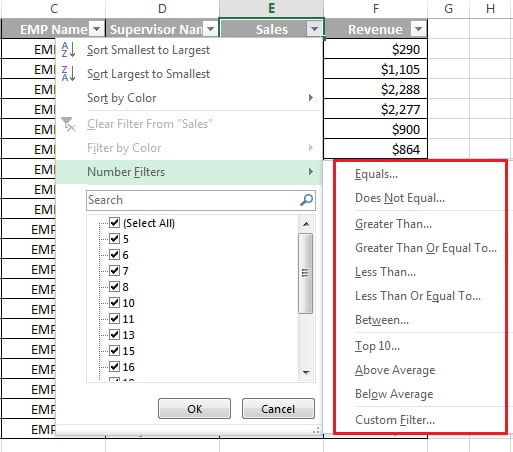
- Equals : You will get all the records which are equal to the number which you enter in the filter box.
- Does Not Equal : You will get all the records which does not equal to the number which you enter in the filter box.
- Greater Than : You will get all the records which are greater than the number which you enter in the filter box.
for Example we want the see the records wherein Sales is greater than 20.
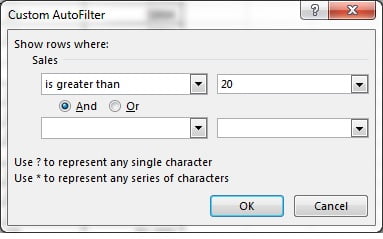
Below is the filtered data.

- Greater Than Or Equal To : You will get all the records which are greater than and equal to the number which you enter in the filter box.
- Less Than : You will get all the records which are less than the number which you enter in the filter box.
- Less Than Or Equal To : You will get all the records which are less than and equal to the number which you enter in the filter box.
- Between : You will get all the records which are between of the numbers which you enter in the filter boxes.
- Top 10 : You will get Top 10 records.
- Above Average : You will get all the records where are above the average.
- Below Average : You will get all the records where are below the average.
Date Filters:
Dates create group automatically in the filter. you can easily filter for the month, year or date.
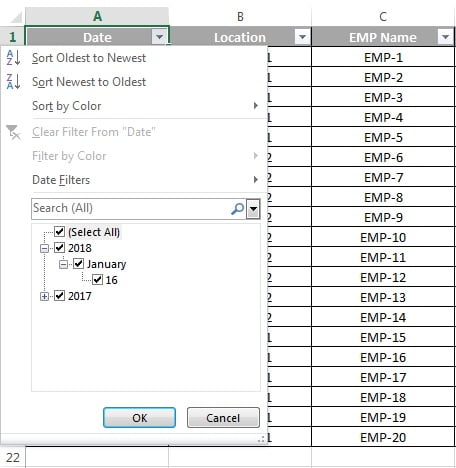
Multiple Date filters available in Excel as shown in below image. You can easily filter the date for Equals, Before, After or Between. You can also can use dynamic filter like Tomorrow, Today, Yesterday etc.