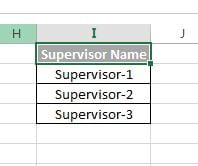Advanced filter provides the more flexibility to filter the data in Excel. You can extracts the filtered record on the same or another worksheet/workbook.
We can give the filter fields and criteria on the worksheet.
Filter By single field:
For example we have to filter the Supervisor-1 data in below image.
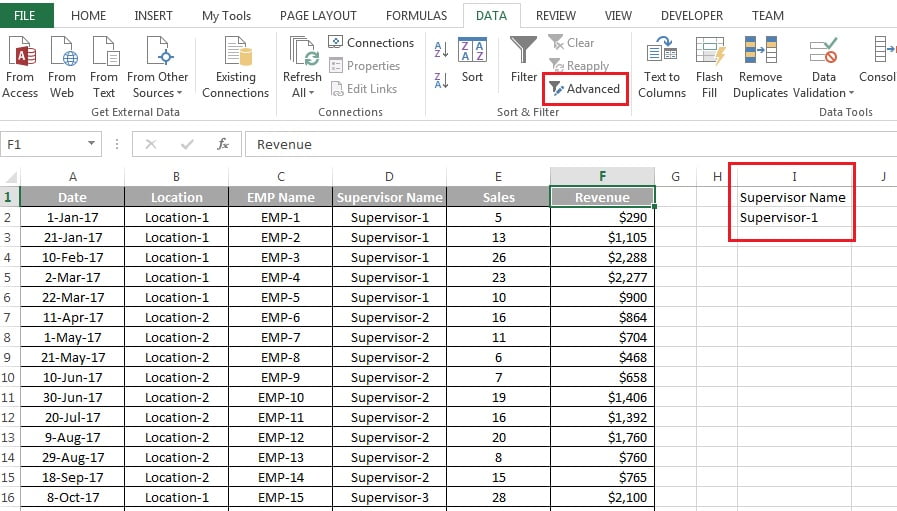
- Click on Advanced button available in Data Tab (Highlighted in above picture)
- Advanced filter window will be opened
- Here you can given List range, which is the data range.
- Criteria range is the Field Name and Criteria
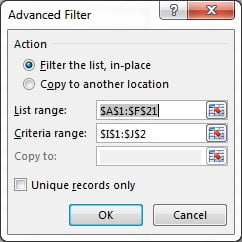
- Click on OK
- Data will be filtered
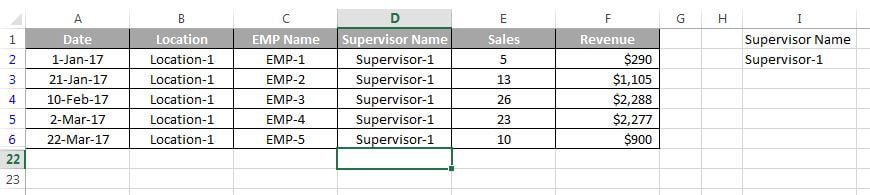
Filter By multiple fields:
You can give the multiple fields and criteria. Let’s say we have to filter for Supervisor-1 wherein Sales are greater than 10.
Put the Criteria as given in below image.
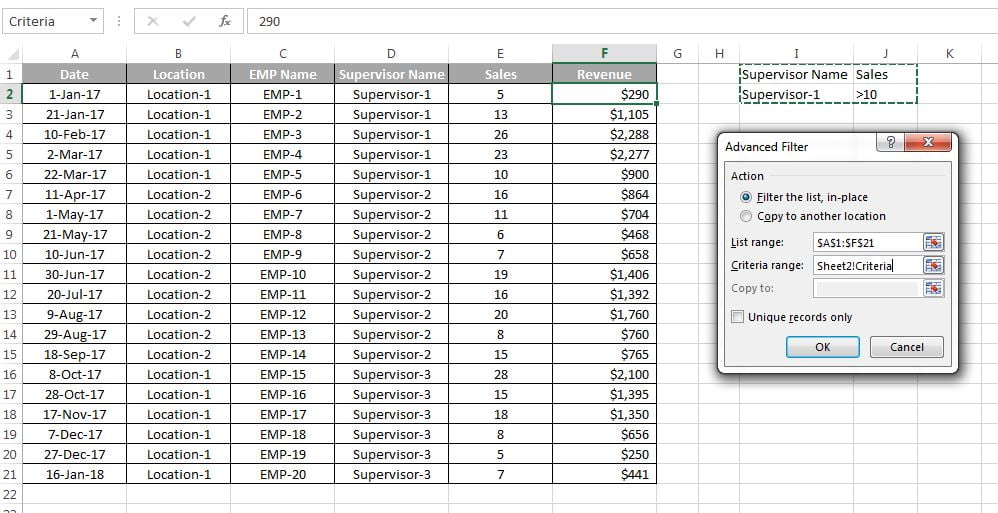
Below is the filter result.

Unique Records:
We can get the unique records also by using the Advanced Filter in Excel.
- Select the column and go to Data Tab>>Advanced Filter
- You can copy the unique record in any other column also.
- Tick the Unique records only check box
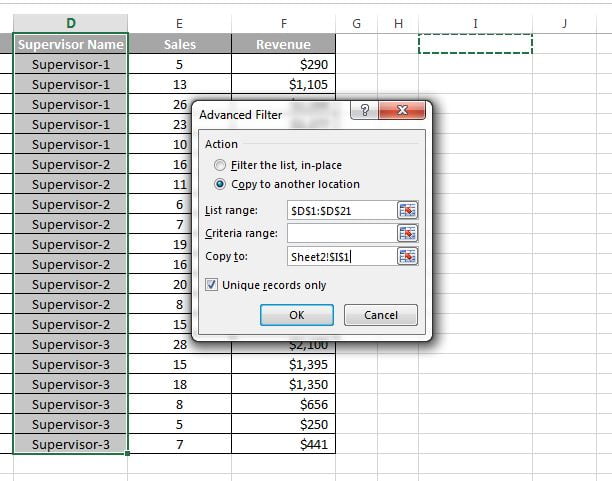
Below is the advanced filter result