In the Decimal Number Validation, we can put a validation in the Excel cells for Decimal Number in the same way we did it for Whole Number.
Below are the steps to apply Decimal Number Validation:
- Select the range.
- Go to Data tab>>Data Validation>>Click on Data Validation.
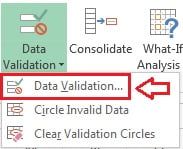
- Below given window will be opened.
- Select Decimal in Allow drop down.
- Select between in Data drop down and put Minimum and Maximum value.
- Click on OK button.
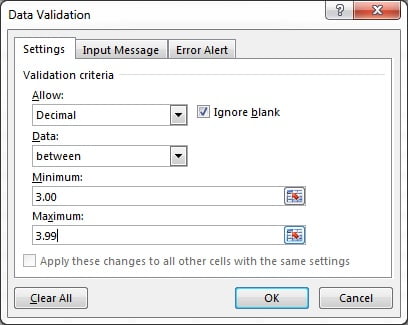
As we have given the minimum 3.00 and maximum 3.99 in the criteria. So decimal numbers between 3.00 to 3.99 will be allowed to enter. if any other value will be entered it will show “The value you entered is not valid”
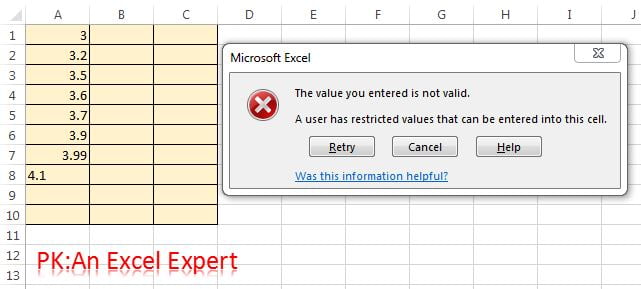
In Data Drop down below given items are available:
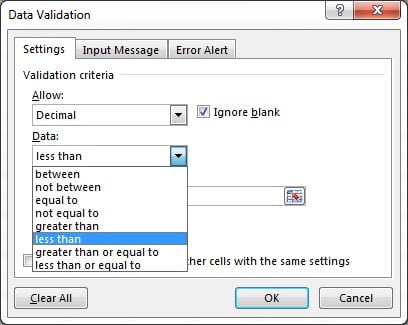
- between: is used to allow the decimal number between given minimum and maximum criteria.
- not between: is used to not allow the decimal number between given minimum and maximum criteria.
- equal to: is used to allow only one decimal number which has been enter given in criteria.
- not equal to: is used to not allow only one decimal number which has been given in criteria.
- greater than: is used to allow all the decimal numbers which are greater than the number which has been given in criteria.
- less than: is used to allow all the decimal numbers which are less than the number which has been given in criteria.
- greater than or equal to: is used to allow all the decimal numbers which are greater or equal to the number which has been given in criteria.
- less than or equal to: is used to allow all the decimal numbers which are less than or equal to the number which has been given in criteria.
Visit our YouTube channel to learn step-by-step video tutorials