You can customized the Error Alert in Data Validation. After putting the data validation in excel cells whenever an invalid value is entered in the excel cell, it shows “The value you entered is not valid“.
We can display our own text in place of “The value you entered is not valid” while entering the invalid entry in excel cell.
Below are the steps to change Error Alert in Data Validation
- Select the range.
- Go to Data tab>>Data Validation>>Click on Data Validation.
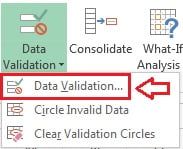
- Below given window will be opened.
- Put your data validation in Setting tab like in below image Date Validation has been taken to enter the date greater than “1-Jan-18“only.
- Click on Error Alert Tab.
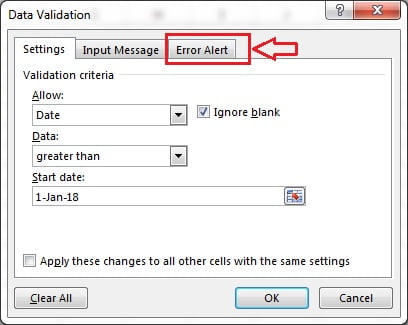
- Put the Title and Error message in the boxes available in Error Alert tab in Data Validation Window.
There are 3 types of Style available in the Error Alert tab – Stop, Warning and Information.
1.Stop:
Stop style will not allow user to enter the invalid entry.
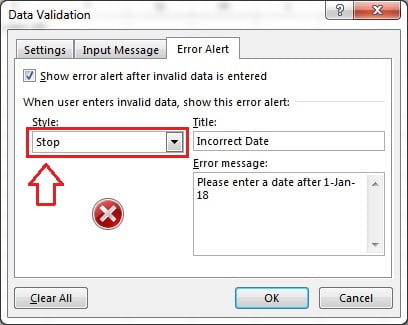
It will show the defined error massage along with the Stop sign, Retry, Cancel and Help button.
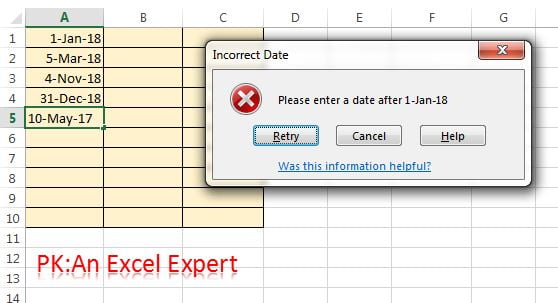
2.Warning:
Warning style will show a warning while entering invalid entry but it will give an option to enter the invalid value.
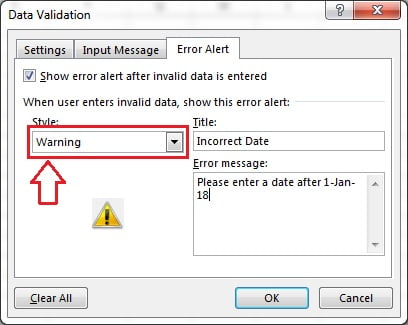
It will show the defined error massage along with the Warning sign, yes, no, Cancel and Help button. If user clicks on Yes button, then invalid value will be entered in the excel cell.
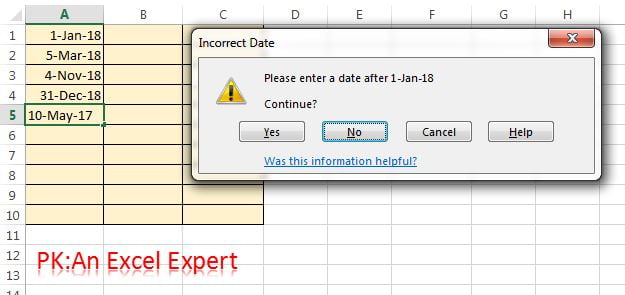
2.Information:
Information style will show an information popup while entering invalid entry.
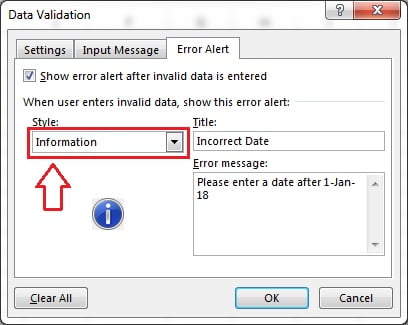
It will show the defined error massage along with the Information sign, OK, Cancel and Help button. If user clicks on OK button, then invalid value will be entered in the excel cell.
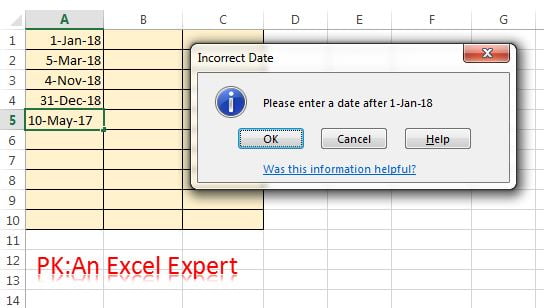
Visit our YouTube channel to learn step-by-step video tutorials