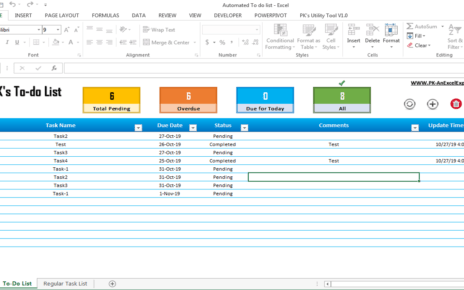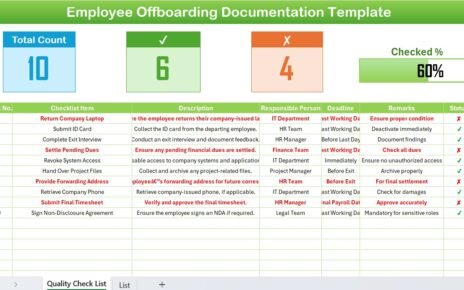In today’s fast-paced digital world, marketers need to plan, execute, and track campaigns with precision. A Digital Advertising Calendar in Excel gives you the power to manage your campaigns in a simple and effective way. In this article, I share a complete guide on how to use this dynamic tool, discuss its key features, explain its advantages, and provide best practices that you can follow to get the most out of your digital advertising efforts.
Click to Digital Advertising
What is a Digital Advertising Calendar in Excel?
A Digital Advertising Calendar in Excel is a ready-to-use tool that helps you plan and manage your digital advertising campaigns. You use Microsoft Excel to create and maintain a calendar that displays your annual, monthly, and daily events. This calendar supports your digital marketing efforts by providing a clear view of when and where to run your campaigns.
Furthermore, the calendar comes with five worksheets, each serving a unique purpose. These include:
- Home Sheet: Serves as an index with buttons to navigate to different views.
- Annual View: Shows 12 months of calendars along with a control panel.
- Monthly View: Displays a single month’s calendar with event details.
- Daily View: Lists detailed events for a selected date range.
- Events Sheet: Acts as the database that captures all event details.
Using this tool simplifies your scheduling process and makes planning more efficient. The calendar supports digital advertising campaigns by making information accessible and actionable.
Key Features of the Digital Advertising Calendar in Excel
Let’s break down the core components of the calendar and see how they support your digital advertising campaigns.
Home Sheet Tab
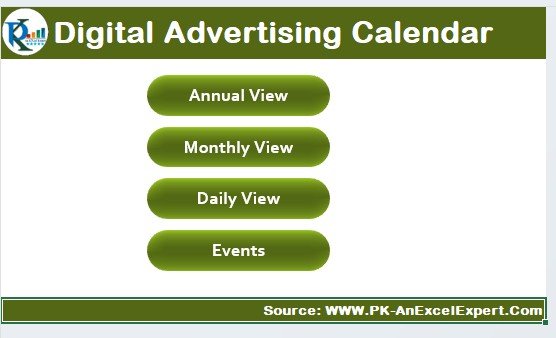
The Home Sheet works as the central dashboard. Here, you see four main buttons that let you jump to other parts of the calendar. These buttons include:
- Annual View Button: Opens the annual overview of your campaigns.
- Monthly View Button: Provides a detailed view of a single month.
- Daily View Button: Shows a detailed list of events for a chosen date range.
- Events Button: Displays the database of all events.
Using this sheet, you can quickly navigate your calendar and find the information you need without hassle.
Click to Digital Advertising
Annual View Sheet Tab
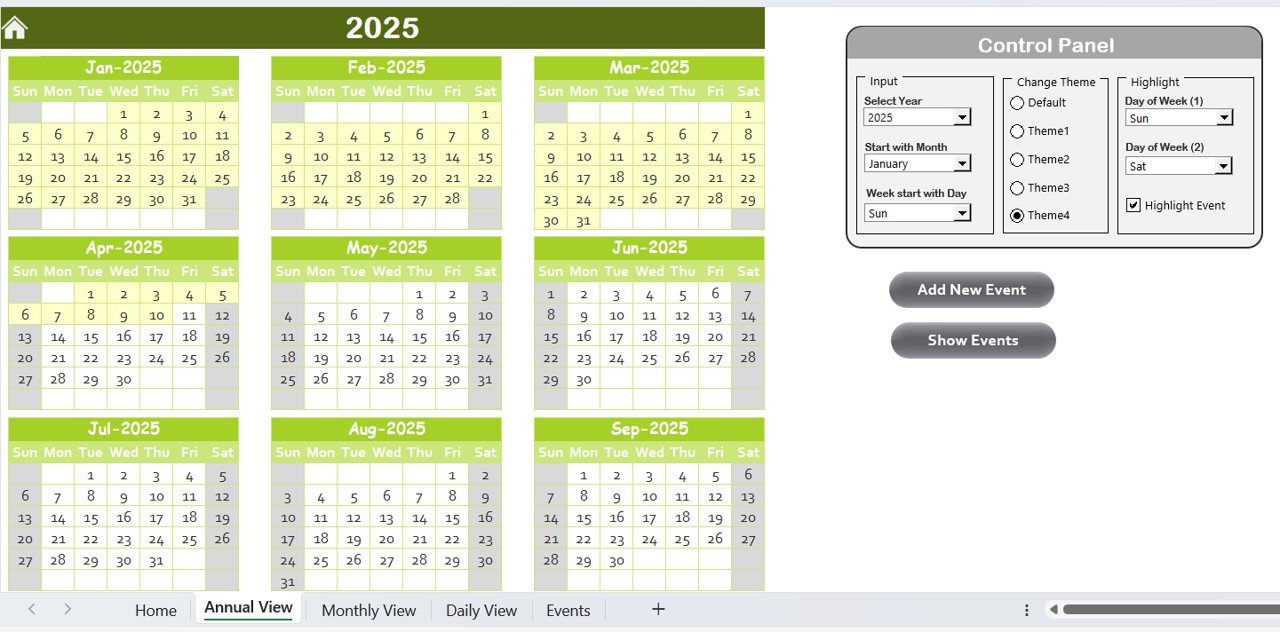
The Annual View Sheet gives you a broad perspective of your entire year. It features:
- 12-Month Calendar Display: You view the whole year at a glance.
Control Panel:
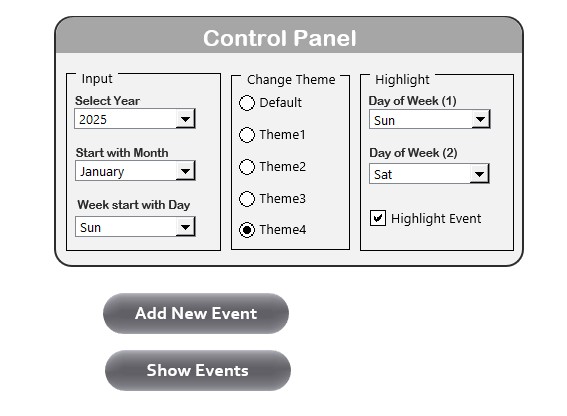
This section includes three groups:
- Input Group: You select the year, choose the starting month, and set the starting day of the week. This step automatically adjusts the calendar.
- Change Theme Group: Five color themes are available. You select your preferred theme, and it applies to the entire workbook.
- Highlight Group: You choose the days to highlight. For instance, if you want Saturdays and Sundays to appear in grey, you select them here. In addition, you check the “Highlight event” box to mark events in yellow.
Add New Event Button:
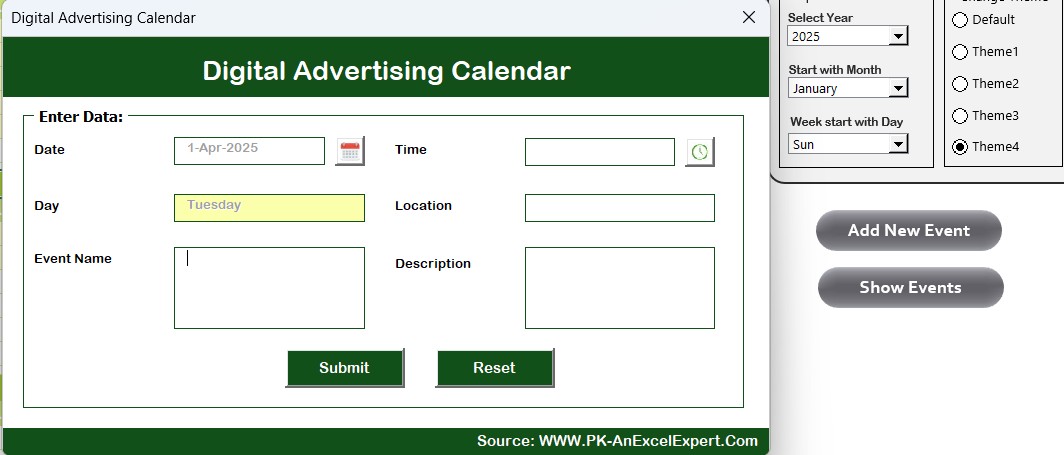
- You click this button to add an event on a selected date. A form appears where you enter the event details and then submit.
- Show Event Button: You click this button to see all events on the chosen date.
The Annual View makes it easy to manage your campaigns throughout the year and lets you see the overall picture with clarity.
Monthly View Sheet Tab
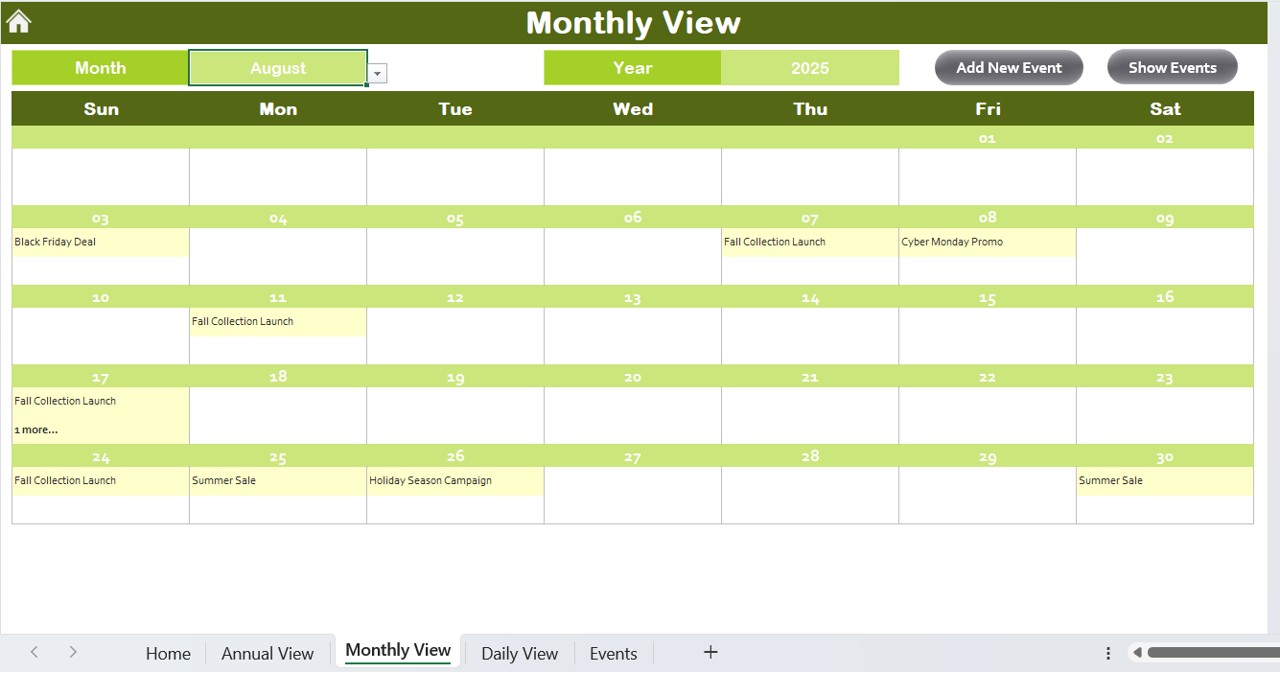
The Monthly View Sheet provides a detailed look at a specific month. It includes:
- Dynamic Calendar: You select the month and year from the top, and the calendar updates automatically.
- Event Display: The calendar shows one event per date by default. When multiple events occur on the same date, it displays “more than 1…” so you know additional events exist.
Click to Digital Advertising
Action Buttons:
- Add New Event Button: Use this button to open the event form and add a new event.
- Show Event Button: Click this to display all events on the selected date.
This view allows you to concentrate on month-to-month campaign planning, making sure you keep track of every small detail.
Daily View Sheet Tab
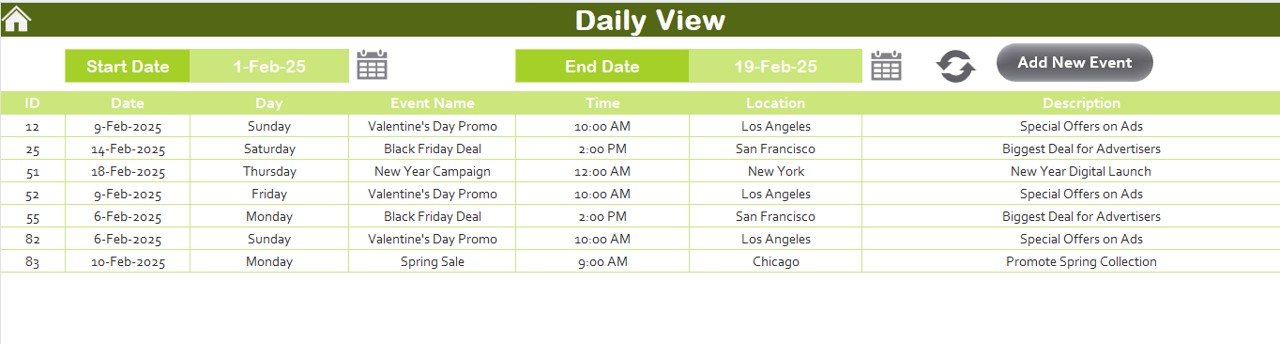
The Daily View Sheet focuses on detailed event information within a chosen date range. Here’s what you find:
- Detailed Event List: You see all events listed along with their details.
- Date Range Selection: At the top, you set a start and end date using a calendar icon.
- Refresh Button: Click this button to update and show the latest data for your selected date range.
- Add New Event Button: Use this button to add an event by opening the event form.
This view helps you manage and review your campaigns on a day-to-day basis, ensuring that no important detail gets missed.
Events Sheet Tab
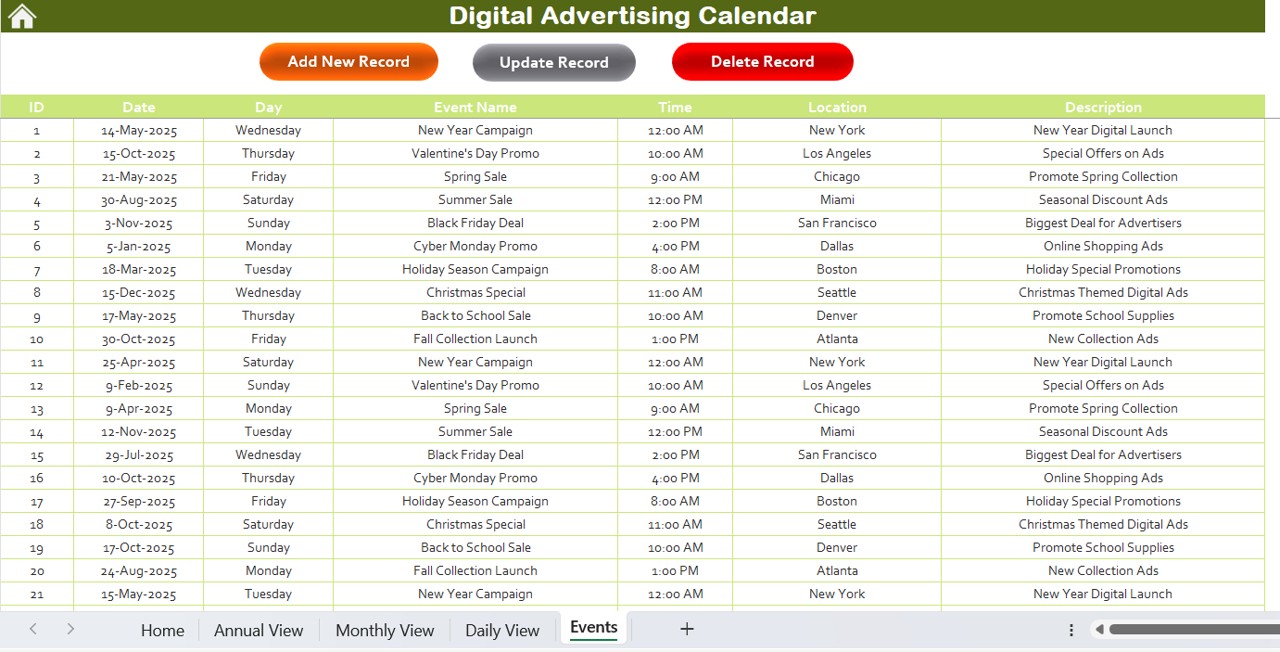
The Events Sheet acts as your database for storing detailed information about every event. It includes fields such as:
- ID: An auto-generated number for each event.
- Date: The event date.
- Day: The day of the week (e.g., Sunday, Monday).
- Event Name: The name of the event.
- Time: The scheduled time.
- Location: Where the event takes place.
- Description: A short description of the event.
At the top, you see three buttons that manage these records:
Click to Digital Advertising
Add New Record Button:
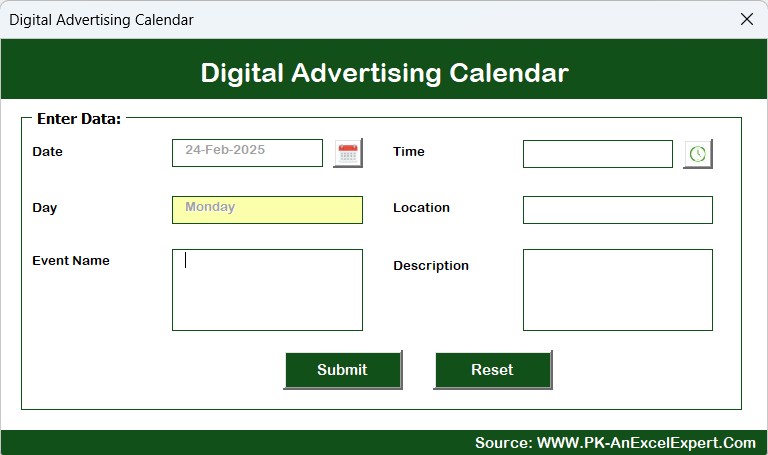
- Opens the form for adding a new event.
Update Existing Record Button:
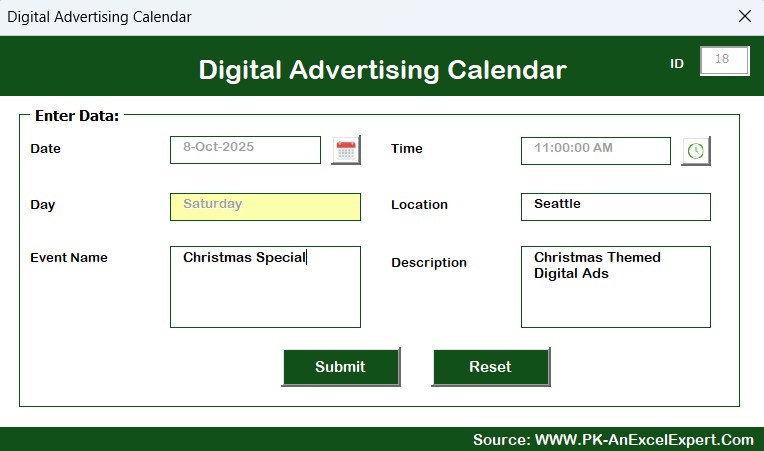
- Select an event ID, and update the record using the prefilled form.
- Delete Record Button: Remove an event by selecting its ID.
This detailed record-keeping enables you to manage your campaign events with precision and ease.
Advantages of a Digital Advertising Calendar in Excel
Using a digital advertising calendar in Excel offers many benefits that can transform your digital marketing strategy. Let’s explore the key advantages:
Improved Organization and Clarity
- Centralized Management: You keep all campaign data in one place. This centralization makes it easier to view your events and deadlines.
- Easy Navigation: With clear buttons and tabs, you move quickly between annual, monthly, and daily views.
- Visual Appeal: You choose from multiple color themes that enhance the readability and overall look of your calendar.
Enhanced Flexibility
- Customizable Inputs: You can change the year, starting month, and day of the week. This customization lets you align the calendar with your unique needs.
- Dynamic Updates: Changes in one part of the calendar automatically update other sections. This dynamic feature saves time and reduces errors.
- Multiple Views: Whether you want an annual overview or a detailed daily list, the calendar adapts to your requirements.
Time and Resource Efficiency
- Quick Event Management: Adding, updating, or deleting events is simple. You use action buttons that open forms to handle tasks quickly.
- Reduced Manual Work: The automation features minimize repetitive tasks, so you focus on strategic planning.
- Streamlined Data Entry: The database sheet organizes your events, ensuring that you always have accurate information at your fingertips.
Better Planning and Execution
- Campaign Tracking: You track campaigns across multiple time frames. This tracking helps you stay on top of deadlines and avoid missed opportunities.
- Event Highlights: The highlight feature lets you mark important dates, such as weekends or special campaign days, so you never overlook crucial events.
- Real-Time Updates: The refresh button on the Daily View Sheet keeps your information current, which supports timely decision-making.
Best Practices for the Digital Advertising Calendar in Excel
Click to Digital Advertising
Using the digital advertising calendar properly can further boost your campaign efficiency. Below, I list some best practices to follow:
Keep the Calendar Updated Daily
- Set a Routine: Update your calendar every day. This habit ensures you always have the latest information.
- Use the Refresh Button: Click the refresh button on the Daily View to display up-to-date events.
- Review Events: Check the Events Sheet regularly to monitor all campaign activities.
Customize for Your Campaigns
- Choose the Right Theme: Pick a color theme that fits your brand. A consistent theme improves visual clarity.
- Adjust the Input Settings: Use the input group on the Annual View to set the year and starting month that match your campaign schedule.
- Highlight Key Days: Mark important days, such as weekends or holidays, to keep them visible and easy to track.
Leverage the Action Buttons
- Add Events Quickly: Use the Add New Event button to reduce data entry time.
- Show Event Details: Click the Show Event button to review event details instantly.
- Update and Delete Efficiently: Manage your events promptly by using the Update Existing Record and Delete Record buttons in the Events Sheet.
Maintain a Clean and Organized Workbook
- Use Clear Labels: Label all sheets and buttons clearly. This clarity helps everyone understand how to navigate the calendar.
- Keep Backup Files: Save regular backups of your Excel workbook to prevent data loss.
- Audit the Calendar: Periodically review the entire calendar to remove outdated events and ensure accuracy.
Train Your Team
- Provide Training Sessions: Educate team members on how to use the calendar effectively.
- Create a User Guide: Develop a simple guide that explains each feature and action.
- Encourage Feedback: Ask for team input on improvements to the calendar, and adjust accordingly.
Conclusion
A Digital Advertising Calendar in Excel is a versatile and user-friendly tool that transforms how you manage your digital campaigns. You can easily switch between annual, monthly, and daily views, and you have the flexibility to customize settings according to your needs. In addition, you get a clear database of all events, making it simple to add, update, or delete records. This calendar streamlines your workflow, saves time, and boosts team collaboration.
View this post on Instagram
Click to Digital Advertising
Visit our YouTube channel to learn step-by-step video tutorials