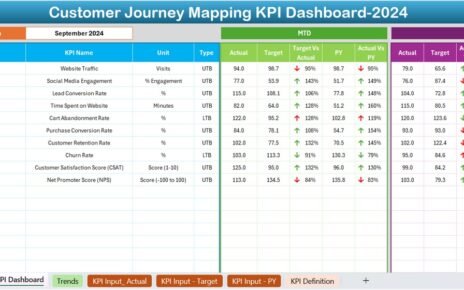In today’s fast-paced digital world, tracking the success of your digital learning programs is essential. But how do you do it effectively? The Digital Learning KPI Dashboard in Excel provides a simple yet powerful solution. This easy-to-use tool helps you monitor and analyze the key performance indicators (KPIs) that matter most in digital education.
In this article, we’ll break down the features, advantages, and best practices for using the Digital Learning KPI Dashboard. Plus, we’ll answer some frequently asked questions to ensure you get the most out of this tool.
Click to Digital Learning KPI
What Is the Digital Learning KPI Dashboard?
Simply put, the Digital Learning KPI Dashboard is an Excel-based tool designed to track, manage, and analyze digital learning KPIs. It organizes all your critical data in one place, making it easier to understand your progress and identify areas that need improvement.
Whether you’re managing e-learning platforms, online courses, or virtual classrooms, this dashboard can streamline your efforts and provide valuable insights.
Click to Digital Learning KPI
Features of the Digital Learning KPI Dashboard
The Digital Learning KPI Dashboard in Excel offers an array of features that make it incredibly versatile and efficient. Let’s take a closer look:
Home Sheet
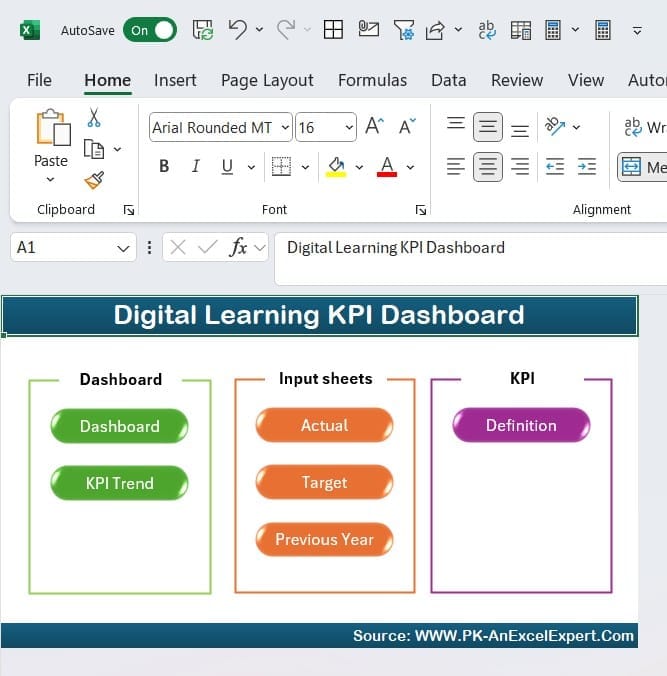
- The Home Sheet serves as the index page of the dashboard.
- It includes six interactive buttons that let you navigate to different sheets with just one click.
Click to Digital Learning KPI
Dashboard Sheet
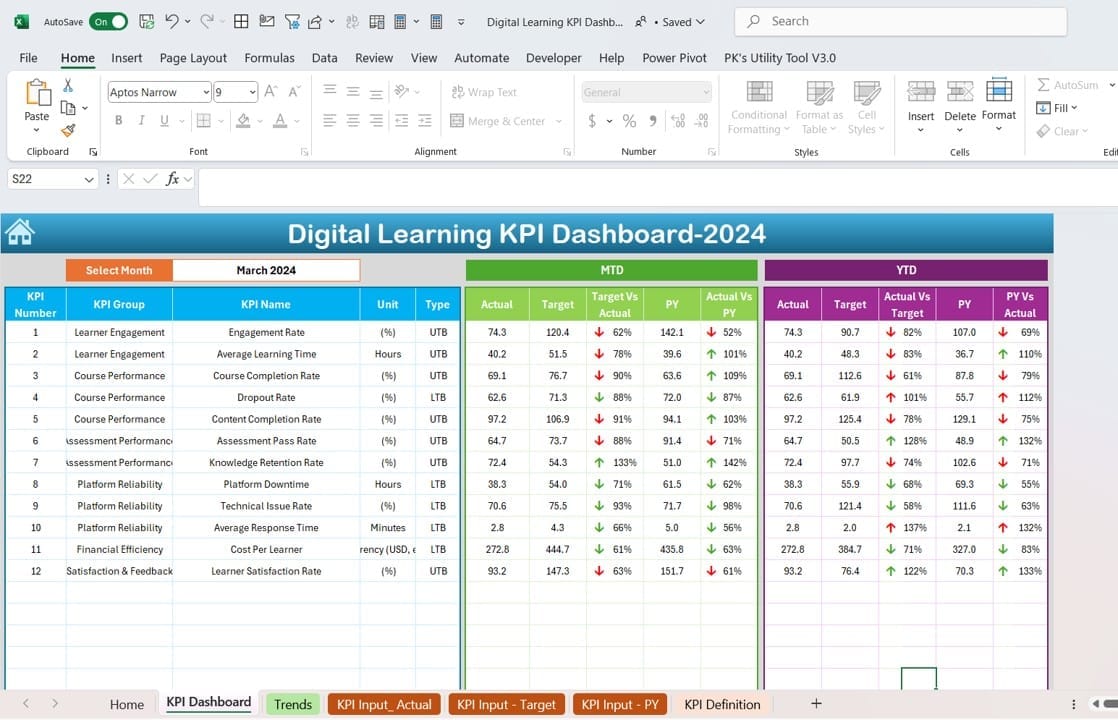
This is the main area where all the key data is displayed.
- You can select a specific month using the dropdown in range D3, and the dashboard will automatically update to reflect that month’s data.
- The sheet shows:
- MTD (Month-to-Date) and YTD (Year-to-Date) Actual, Target, and Previous Year numbers.
- Comparison indicators with up and down arrows for quick performance evaluation.
KPI Trend Sheet
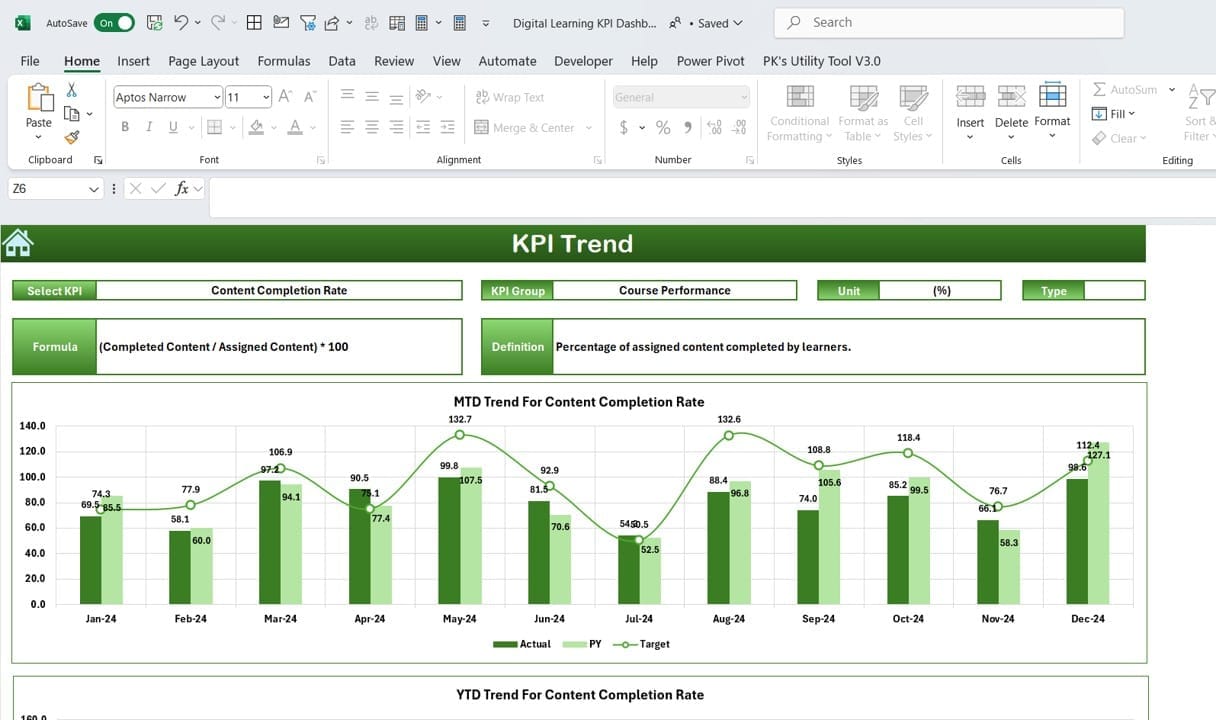
This sheet provides detailed information about each KPI.
- You can select a KPI from the dropdown in range C3 to view its:
- KPI Group, Unit, Type (Lower or Upper the Better), Formula, and Definition.
- It also includes trend charts for MTD and YTD performance, making it easier to spot patterns and trends.
Click to Digital Learning KPI
Actual Numbers Input Sheet
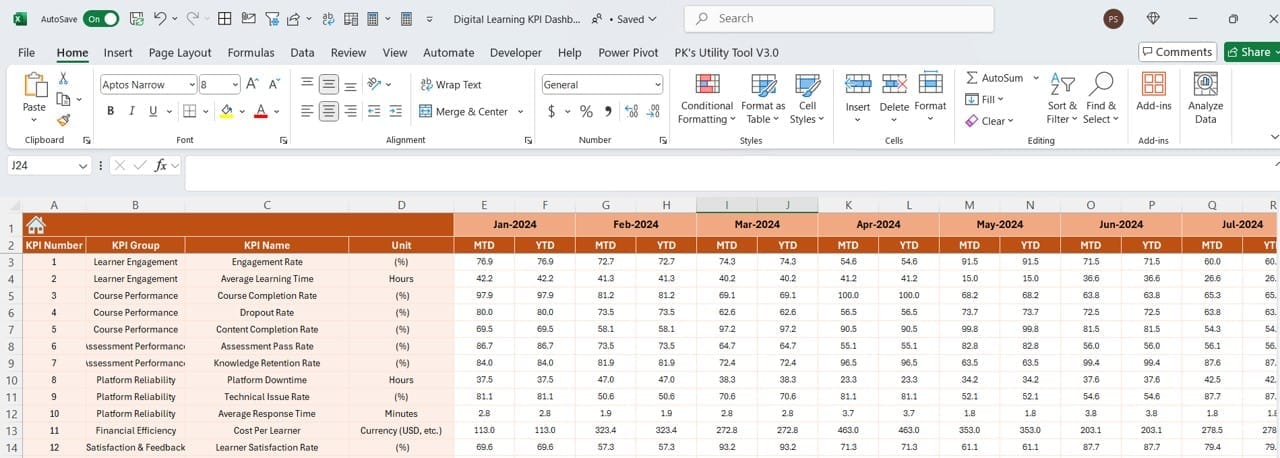
- This sheet is where you enter the actual performance numbers for each month.
- By changing the start month in range E1, the sheet automatically adjusts to display the relevant months.
Target Sheet
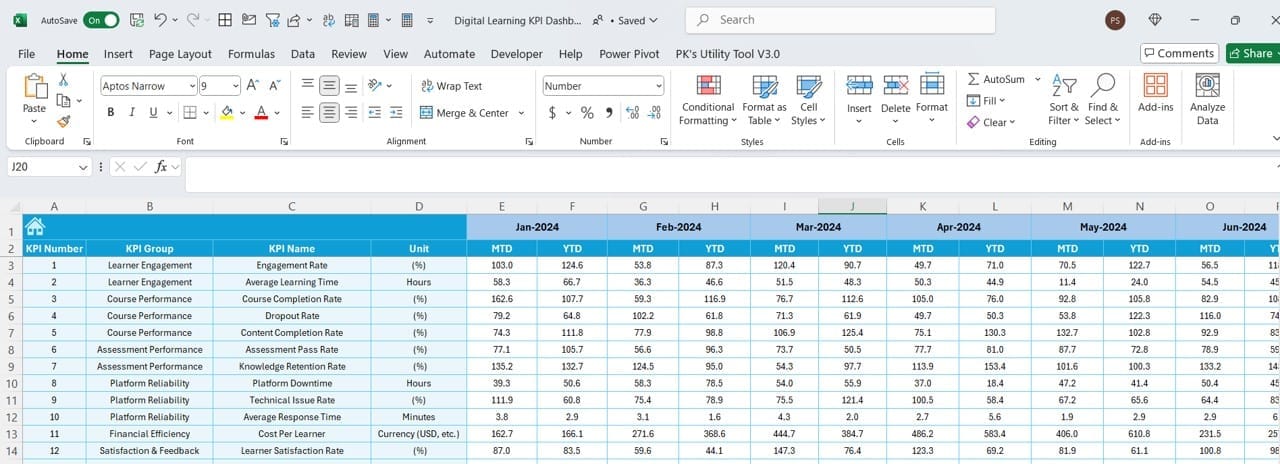
Here, you can input the monthly MTD and YTD targets for each KPI.
- This sheet ensures your goals are clearly defined and tracked.
Click to Digital Learning KPI
Previous Year Numbers Sheet
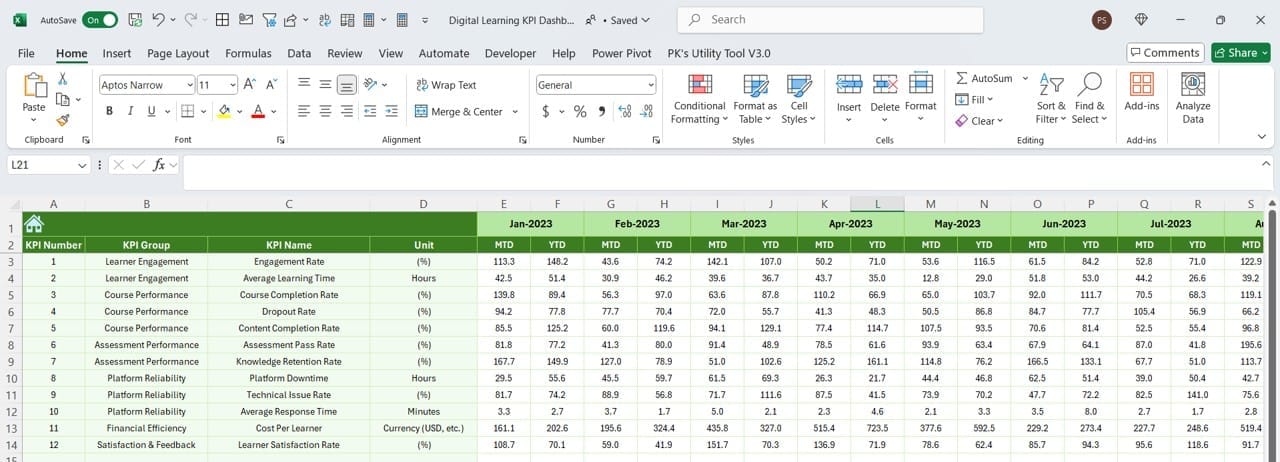
Use this sheet to input last year’s performance data.
- It allows for easy year-over-year comparisons, which are crucial for identifying growth opportunities.
KPI Definition Sheet
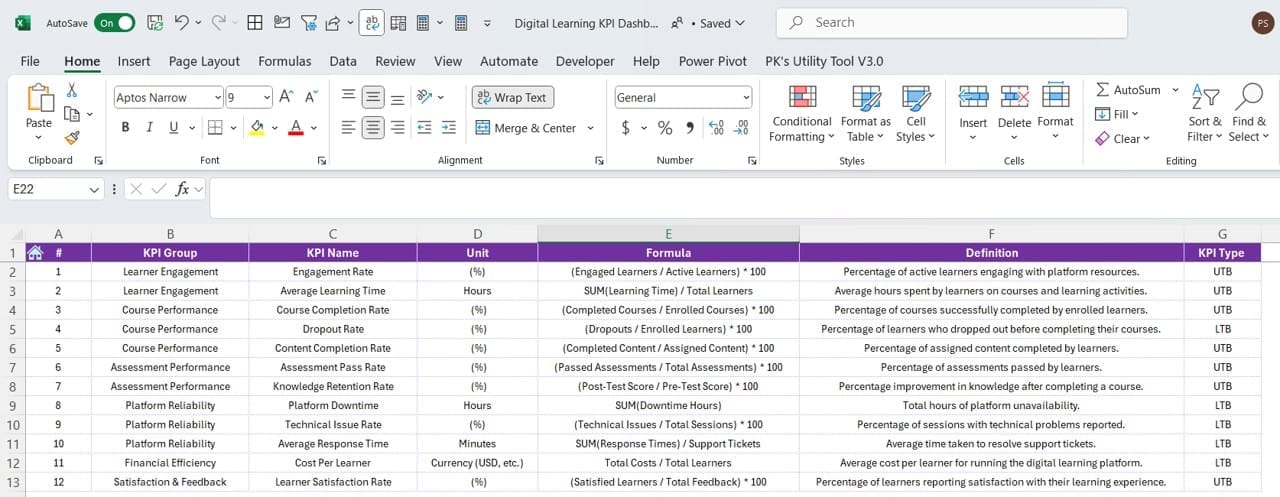
- This sheet stores the essential details of all your KPIs, including:
- Name, Group, Unit, Formula, and Definition.
- It ensures everyone on your team understands what each KPI represents.
Why Use a Digital Learning KPI Dashboard?
The Digital Learning KPI Dashboard isn’t just a data tracker; it’s a game-changing tool that helps you optimize your digital learning efforts. Here’s why it’s so valuable:
- Centralized Data Management: Having all your KPI data in one place reduces errors and saves time. You don’t need to juggle multiple files or platforms to access the information you need.
- Dynamic Insight: The dashboard’s interactive charts and conditional formatting make it easy to interpret your data. You can quickly spot trends, evaluate performance, and make informed decisions.
- Improved Efficiency: Automated dropdowns and data updates reduce manual work, letting you focus on strategy instead of admin tasks.
- Customizable Design: The dashboard can be tailored to suit your specific needs. Whether you want to add more KPIs or tweak the layout, Excel’s flexibility makes customization a breeze.
Click to Digital Learning KPI
How to Use the Digital Learning KPI Dashboard Effectively
To get the best results, it’s important to use the dashboard strategically. Follow these best practices to maximize its potential:
- Define Clear KPIs: Before anything else, ensure your KPIs are well-defined. Use the KPI Definition Sheet to document each KPI’s purpose, calculation method, and targets.
- Regularly Update Data: Keep the Actual Numbers Input Sheet and Target Sheet up to date. This ensures the dashboard always reflects the latest information.
- Analyze Trends: Spend time reviewing the KPI Trend Sheet to understand how your performance evolves over time. Use this insight to adjust your strategies.
- Customize When Needed: Don’t hesitate to modify the dashboard. Add or remove KPIs, adjust charts, or incorporate new features to keep it relevant to your goals.
- Share Insights: Use the dashboard’s visual tools to present your findings to stakeholders. Clear and concise visuals make it easier to communicate complex data.
Advantages of the Digital Learning KPI Dashboard
What makes the Digital Learning KPI Dashboard stand out? Let’s explore some of its most significant advantages:
- Streamlined Performance Tracking: You can easily monitor progress on multiple KPIs without switching between different files or tools.
- Data-Driven Decision Making: By providing clear insights into performance trends, the dashboard helps you make smarter, data-backed decisions.
- Enhanced Collaboration: With a shared understanding of KPIs and their definitions, your team can work together more effectively toward common goals.
- Year-over-Year Comparisons: Having both current and previous year data at your fingertips makes it simple to assess growth and pinpoint opportunities for improvement.
Getting Started with the Digital Learning KPI Dashboard
- Ready to use the dashboard? Here’s a step-by-step guide to getting started:
- Set Up KPI Definitions: Populate the KPI Definition Sheet with the relevant details for your metrics.
- Enter Historical Data: Input last year’s performance numbers into the Previous Year Numbers Sheet.
- Add Targets: Define monthly MTD and YTD targets in the Target Sheet.
- Track Progress: Update the Actual Numbers Input Sheet monthly and use the Dashboard Sheet to monitor results.
Frequently Asked Questions (FAQs)
Q. What are digital learning KPIs?
Digital learning KPIs are measurable values used to evaluate the success of e-learning programs. Examples include learner engagement rates, course completion percentages, and knowledge retention scores.
Q. Is the dashboard customizable?
Yes, you can easily customize the dashboard to suit your organization’s unique requirements. Add more KPIs, tweak formulas, or adjust layouts as needed.
Q. How often should I update the data?
It’s best to update the data monthly to ensure the dashboard reflects current performance and trends.
Q. Can I use this dashboard in older versions of Excel?
While the dashboard is optimized for Excel 2016 or later, many features will still work in older versions. However, some dynamic elements might not function properly.
Q. How does the dashboard support decision-making?
By visualizing data trends and comparing performance against targets, the dashboard highlights areas where action is needed, helping you make informed decisions.
Conclusion
The Digital Learning KPI Dashboard in Excel is more than just a spreadsheet—it’s a powerful tool that empowers you to track, analyze, and optimize your digital learning programs. Its user-friendly design, dynamic features, and actionable insights make it an essential resource for educators and administrators.
Click to Digital Learning KPI
Visit our YouTube channel to learn step-by-step video tutorials
https://www.linkedin.com/feed/update/urn:li:activity:7270002039420534784
Click to Digital Learning KPI