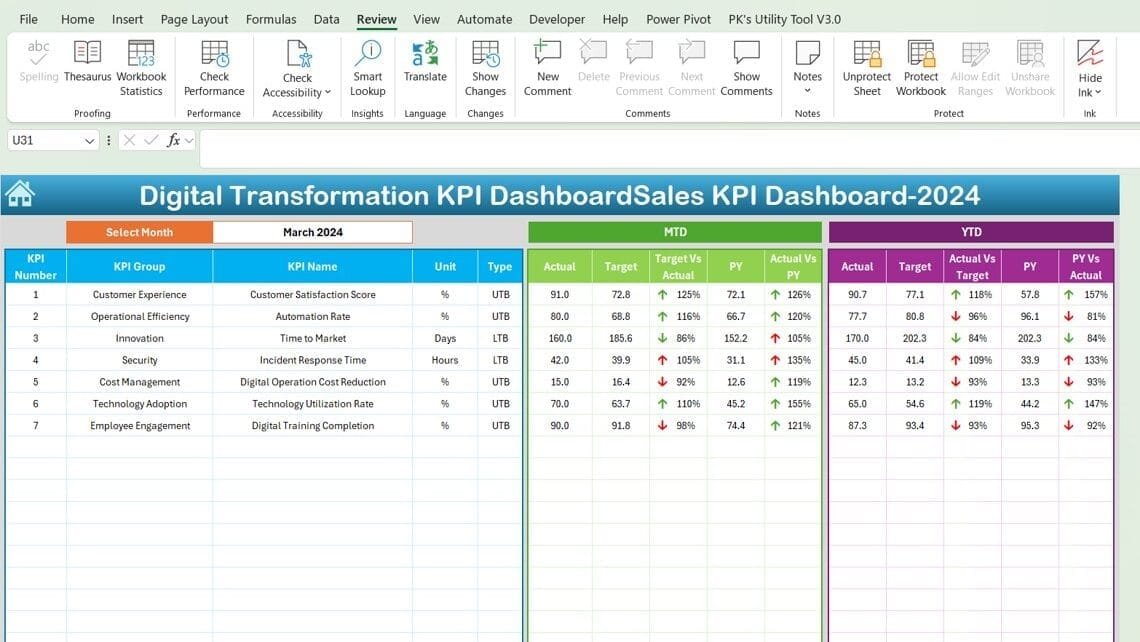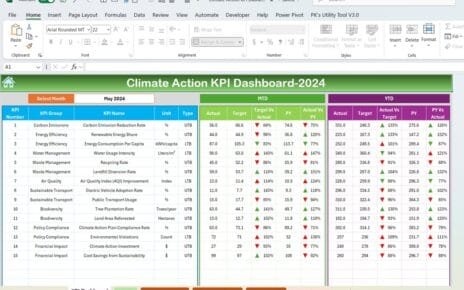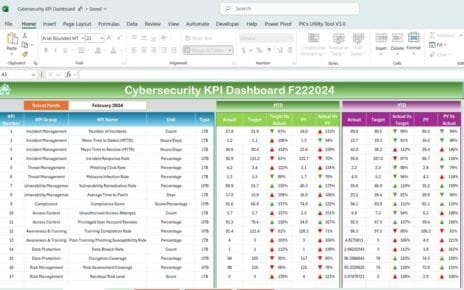Digital transformation is pivotal in today’s fast-evolving business landscape. To effectively manage and track the performance of digital transformation initiatives, a Key Performance Indicator (KPI) dashboard in Excel can be an invaluable tool. This article will guide you through setting up a Digital Transformation KPI Dashboard in Excel, providing you with a detailed understanding and step-by-step instructions to maximize its benefits.
Click to Digital Transformation KPI
What is a Digital Transformation KPI Dashboard?
A Digital Transformation KPI Dashboard in Excel is a dynamic tool that allows businesses to track and analyze the performance metrics of their digital transformation efforts. This dashboard centralizes data, offering insights into various KPIs through visual representations and real-time updates.
Click to Digital Transformation KPI
Key Features of the Digital Transformation KPI Dashboard
Our Digital Transformation KPI Dashboard comes equipped with several features designed to enhance your monitoring and analysis capabilities:
Home Sheet
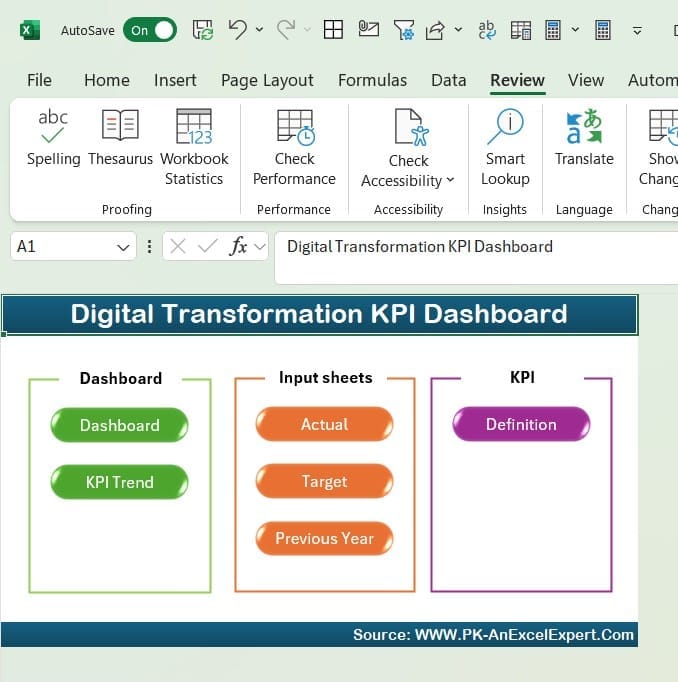
- Navigation Made Simple: The Home sheet serves as the index, featuring six buttons that directly link to each respective sheet for quick access.
Click to Digital Transformation KPI
Dashboard Sheet Tab
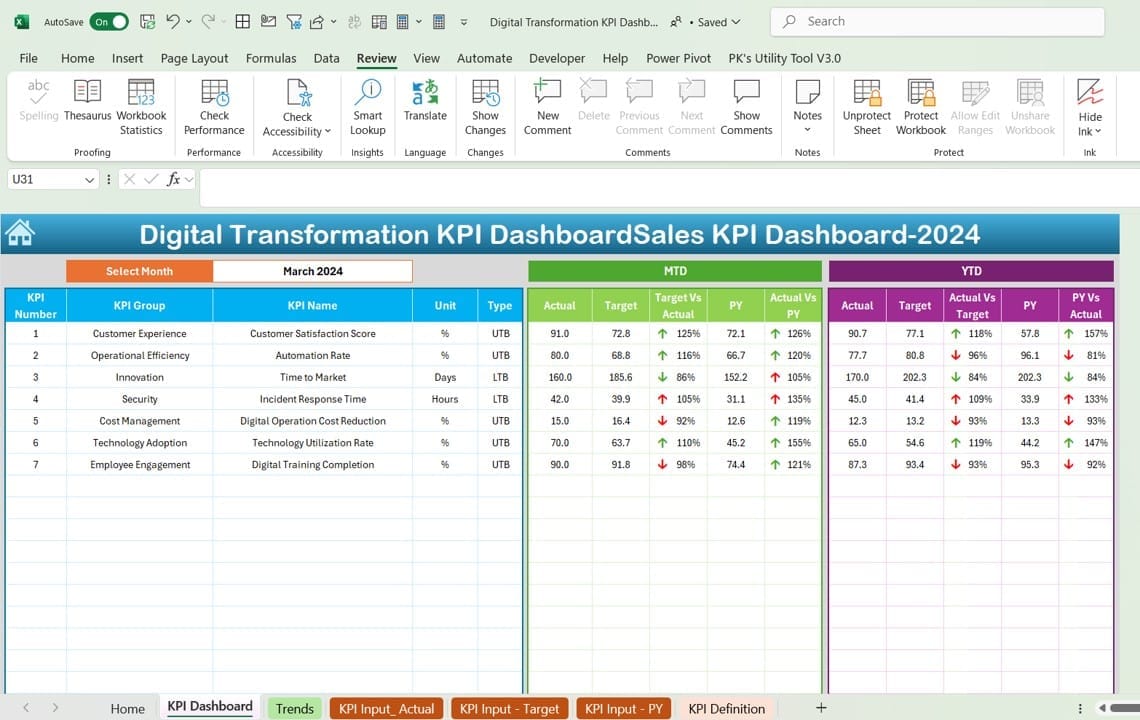
- Dynamic Data Display: Select the month from the drop-down at range D3 to view updated metrics across the dashboard, including:
- Month-to-Date (MTD) and Year-to-Date (YTD) actuals vs. targets
- Comparisons against previous year’s data with intuitive conditional formatting arrows indicating trends.
KPI Trend Sheet Tab

- KPI Selection and Trends: Choose a KPI from the dropdown at C3 to display its group, unit, type (i.e., “Lower the Better” or “Upper the Better”), formula, and definition alongside trend charts for MTD and YTD actuals, targets, and previous year figures.
Click to Digital Transformation KPI
Actual Numbers Input Sheet
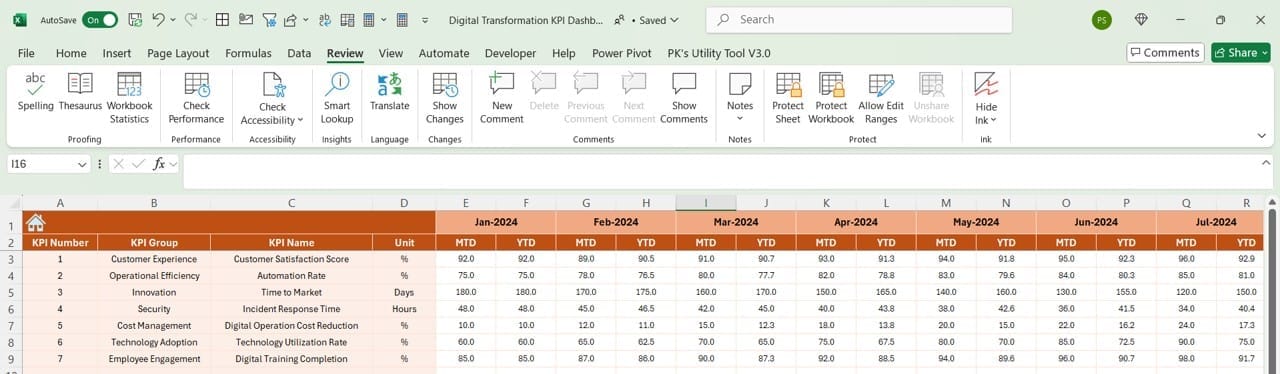
- Data Entry: Input actual MTD and YTD numbers for each month. Change the year’s starting month in range E1 to update the dashboard accordingly.
Target Sheet Tab
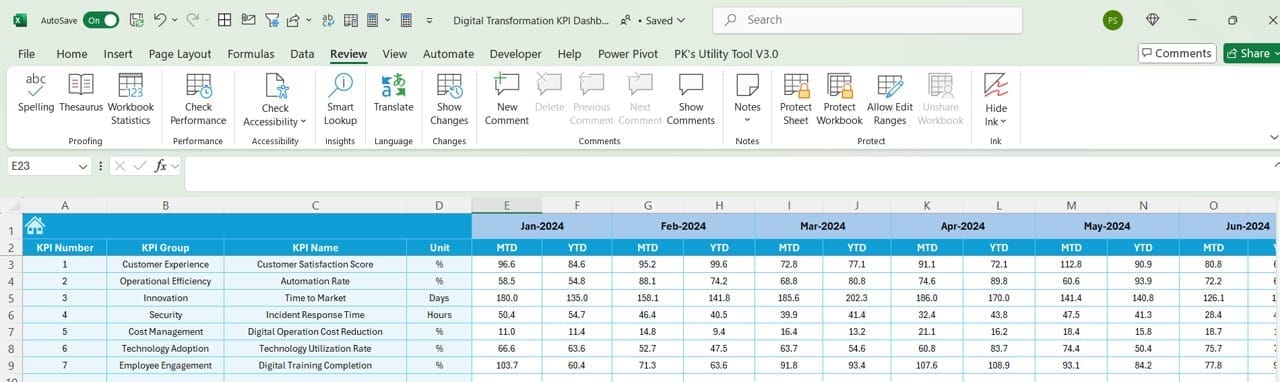
- Setting Targets: Enter target figures for each KPI for both MTD and YTD to set performance benchmarks.
Previous Year Number Sheet Tab
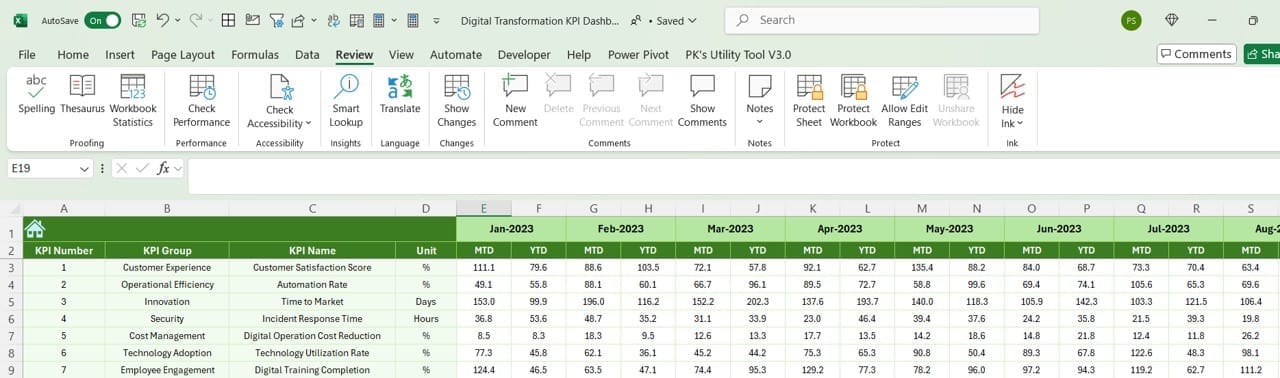
- Historical Comparison: Input previous year’s data to compare against current year performance.
KPI Definition Sheet Tab
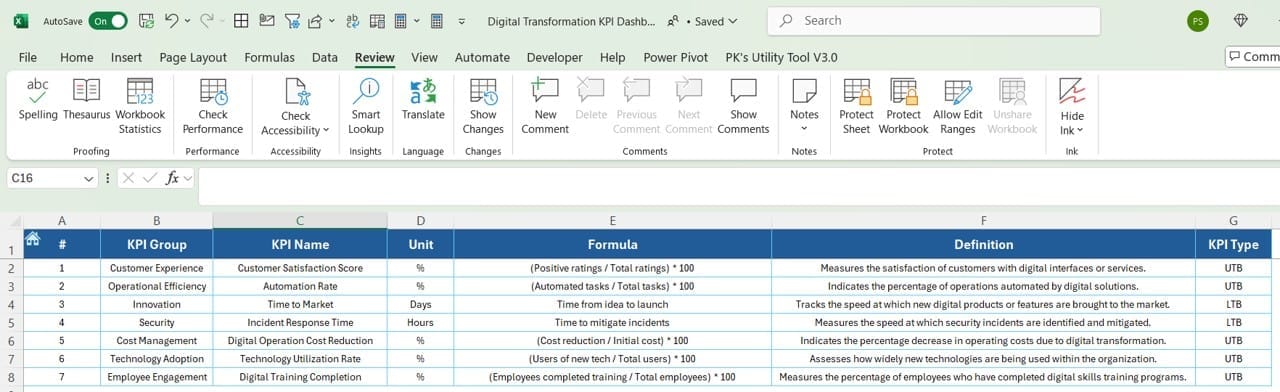
- Defining KPIs: Document essential details about each KPI, including its name, group, unit, formula, and a detailed definition.
Advantages of the Digital Transformation KPI Dashboard
Utilizing a Digital Transformation KPI Dashboard in Excel offers numerous benefits:
- Enhanced Decision-Making: With real-time data at your fingertips, make informed decisions quickly.
- Increased Visibility: All stakeholders get a transparent view of the organization’s digital transformation progress.
- Improved Performance Tracking: Easily track progress against targets and historical performance.
Best Practices for the Digital Transformation KPI Dashboard
To maximize the effectiveness of your KPI dashboard, consider the following best practices:
- Regular Updates: Keep your data inputs up-to-date to maintain dashboard accuracy.
- Clear KPI Definitions: Ensure all KPIs are well-defined to avoid misinterpretations.
- Stakeholder Engagement: Regularly share dashboard insights with all stakeholders to foster a data-driven culture.
Click to Digital Transformation KPI
Conclusion
The Digital Transformation KPI Dashboard in Excel is a powerful tool for businesses undergoing digital changes. By integrating this dashboard into your business processes, you can gain significant insights into your transformation efforts and drive successful outcomes.
Frequently Asked Questions with Answers
Q. How do I customize the dashboard to fit my business needs?
You can modify the KPIs and their respective formulas and definitions in the KPI Definition sheet tab to align with your specific business objectives.
Q. Can I add more KPIs to the dashboard?
Yes, additional KPIs can be added by entering new data in the Actual Numbers Input, Target, and KPI Definition sheets.
Q. What should I do if the data isn’t displaying correctly?
Ensure that all data entries are accurate and that the dashboard settings in the Home sheet are correctly configured for your fiscal year.
Click to Digital Transformation KPI
Visit our YouTube channel to learn step-by-step video tutorials
View this post on Instagram